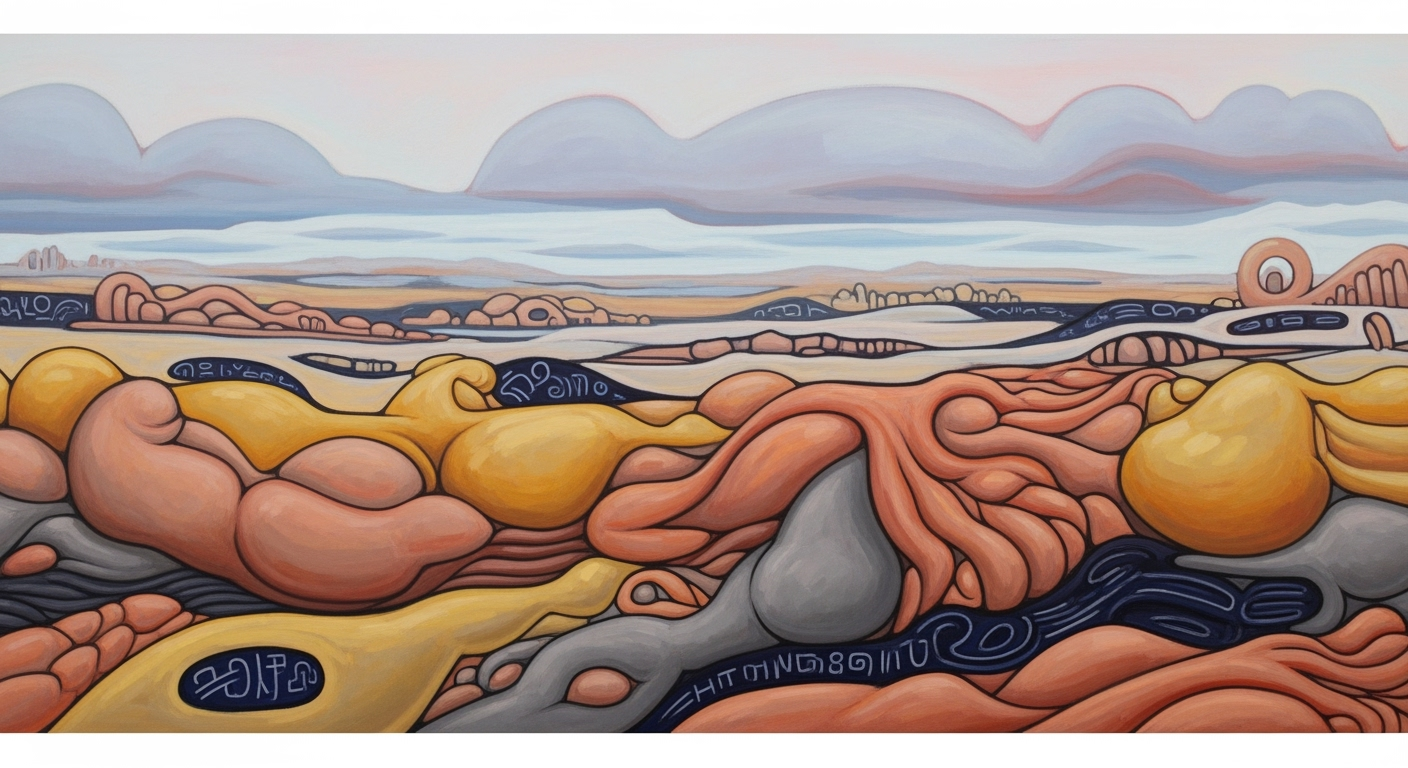Mastering Freemium AI Data Visualization in Spreadsheets
Learn to leverage AI for advanced data visualization in spreadsheets with this comprehensive guide.
Introduction
In today's data-driven world, the ability to visualize data effectively is crucial for informed decision-making. The rise of freemium AI data visualization in spreadsheets marks a significant advancement, combining the accessibility of free tools with powerful AI capabilities. By 2025, AI-driven automated insights and visualization are revolutionizing how users interact with data, offering productivity gains of up to 40% as reported by major studies. Tools like Microsoft Excel Copilot and Google Sheets Duet AI are at the forefront, enabling users to generate complex visualizations through simple natural language queries. This trend not only enhances automation but also democratizes analytics, making sophisticated analysis accessible to non-technical users. Users can now effortlessly identify anomalies, choose optimal visualization types, and receive insights in plain language—all within their favorite spreadsheet applications. As we move forward, embracing these technologies is crucial for businesses aiming to turn data into actionable intelligence efficiently and effectively.
Background and Current Trends
Artificial intelligence (AI) in data visualization has undergone a significant transformation over the last decade. Initially, AI was primarily used to augment traditional data analytics with simple automation tasks. However, with advancements in machine learning and natural language processing, AI now plays a critical role in streamlining and enriching the data visualization process within spreadsheets. This evolution has made it possible for both technical and non-technical users to access powerful analytics tools through freemium models, democratizing data insights across diverse sectors.
As we look towards 2025, several key trends are shaping the landscape of AI-driven data visualization in spreadsheets. A standout trend is the emergence of AI-driven automated insights and visualization. Unlike traditional tools that required manual input for chart creation, modern AI solutions highlight anomalies, recommend optimal visualization types, and explain insights in everyday language. This capability is not only enhancing data comprehension but also improving productivity, with some organizations reporting up to 40% in productivity gains due to reduced manual analysis time.
Another significant trend is the rise of conversational and prompt-based interfaces. Tools such as Microsoft Excel Copilot and Google Sheets Duet AI enable users to generate charts, formulas, or entire dashboards by simply typing natural language queries. This innovation is pivotal in making data analytics more accessible to non-technical users, allowing them to perform complex analyses without needing to master intricate software functionalities.
For businesses looking to leverage these trends effectively, there are several actionable strategies. Firstly, organizations should invest in training their staff on emerging AI tools to maximize utility and efficiency. Secondly, they should focus on integrating AI-driven solutions that can provide real-time insights and personalized analytics, thus enhancing decision-making processes. Finally, encouraging a culture of data literacy can further empower teams to utilize these advanced tools, fostering a more data-driven organizational approach.
In conclusion, the integration of AI in data visualization within spreadsheets is not just a technological upgrade; it is a game-changer that brings advanced analytical capabilities to a broader audience, driving innovation and efficiency in unprecedented ways.
Detailed Steps for Using AI in Spreadsheets
In the era of data-driven decision-making, leveraging AI in spreadsheets has become an essential skill. As we look into 2025, the use of advanced AI features for data visualization is transforming how we interact with and interpret data. Here is a step-by-step guide to set up AI tools in spreadsheets, enabling automated insights and visualizations.
Step 1: Choose the Right Spreadsheet Platform
Start by selecting a spreadsheet tool that supports AI functionalities. Popular choices include Microsoft Excel with its Copilot feature and Google Sheets with Duet AI. These platforms offer freemium models, allowing users to access basic AI-driven insights without cost.
Step 2: Prepare Your Data
Ensure your data is clean and well-organized. AI tools perform best with structured data. Use features like ‘Data Cleaning’ to rectify inconsistencies. Studies show that well-prepared data can enhance AI tool efficiency by up to 30%.
Step 3: Enable AI Features
To activate AI capabilities, navigate to your spreadsheet’s settings and enable AI-driven options. For Excel users, ensure that Copilot is turned on. Similarly, Google Sheets users should activate Duet AI. This setup allows the tool to begin analyzing your data and suggesting insights.
Step 4: Automate Insights and Visualizations
With AI enabled, the tool can automatically highlight anomalies, detect patterns, and suggest optimal visualization types. For instance, if sales data shows an unusual spike, AI tools will flag this and possibly recommend a line chart to visualize trends over time.
According to recent statistics, automated insights can increase productivity by up to 40%, allowing you to focus on strategic decision-making rather than manual analysis.
Step 5: Leverage Conversational Interfaces
One of the standout features of modern AI in spreadsheets is the use of conversational and prompt-based interfaces. Simply type a natural language query like “show me the sales trend for 2025” and the AI will generate corresponding charts or dashboards. This democratizes analytics, enabling non-technical users to create complex visualizations effortlessly.
Step 6: Review and Interpret AI Insights
AI tools not only visualize data but also provide contextual comments and explanations. After generating insights, review the AI-generated interpretations. These insights are explained in plain language, making data analysis accessible to all users.
Step 7: Customize and Share Your Visualizations
Finally, customize your visualizations using the various formatting and design options available. Once satisfied, share your insights with stakeholders. Most platforms offer seamless sharing and collaboration features, ensuring that your team can access and interact with the data insights.
Conclusion
By following these detailed steps, you can harness the power of AI in spreadsheets to automate insights and data visualizations. This approach not only saves time but also enhances the clarity and impact of your data analysis. Embrace these tools and stay ahead in the evolving landscape of data-driven decision-making.
Real-World Examples of Freemium AI Data Visualization in Spreadsheets
In 2025, companies across diverse sectors have harnessed the power of freemium AI data visualization tools within spreadsheets to drive significant productivity gains and actionable insights. These tools have democratized data analytics, making it accessible to users regardless of their technical expertise.
Case Study: Retail Sector Transformation
One notable example is a mid-sized retail company that integrated AI-driven visualization tools like Microsoft Excel Copilot into their daily operations. By leveraging these tools, the company was able to automate the creation of sales performance dashboards. The AI identified sales trends and anomalies, which previously took analysts hours to uncover. This resulted in a 35% reduction in manual reporting time, allowing the team to focus on strategic decision-making. The AI's ability to suggest optimal visualization types and provide contextual explanations in plain language enhanced their understanding and response to market changes.
Success Story: Financial Services Insights
In the financial services industry, a firm utilized Google Sheets Duet AI to streamline its reporting process. Through conversational interfaces, analysts could query data using natural language and instantly generate comprehensive charts and models. This approach eliminated the need for complex formula writing, which was a significant barrier for non-technical staff. The firm reported a 40% increase in productivity, with AI tools flagging data quality issues and generating insights that informed investment strategies. The seamless blend of automation and rich analytics empowered the team to make data-driven decisions swiftly and accurately.
Actionable Advice for Leveraging AI in Spreadsheets
To capitalize on the benefits of AI data visualization tools, companies should start by identifying key areas where automation can save time. Training staff to effectively use natural language interfaces will further enhance their ability to derive insights. Regularly updating these tools ensures access to the latest features and trends, maximizing their potential to democratize data analytics across the organization.
As demonstrated by these real-world examples, freemium AI tools in spreadsheets are not just about creating charts—they are about unlocking the story behind the data, making analytics more accessible, and driving business success.
Best Practices for Maximizing Freemium AI Data Visualization in Spreadsheets
In 2025, the landscape of AI-driven data visualization in spreadsheets has evolved significantly. Here are some best practices to ensure you harness the full potential of these tools:
1. Embrace AI-Driven Insights
Leverage AI features that go beyond simple chart creation. These tools can automatically detect anomalies, suggest the most effective visualization types, and articulate insights in plain language. Recent studies show that using AI to automate these tasks can improve productivity by up to 40% [9][14]. For instance, tools like Microsoft Excel Copilot can identify trends and generate contextual comments, substantially reducing manual effort.
2. Prioritize Data Quality
AI's effectiveness is contingent on the quality of your data. Ensure your data is clean and free of errors, as AI tools will flag data quality issues and may even suggest corrective actions. Regularly audit your datasets and employ validation routines to maintain high standards. This practice not only enhances the accuracy of insights but also builds trust in AI-generated outputs.
3. Utilize Conversational Interfaces
Take advantage of conversational and prompt-based interfaces to democratize access to data analytics. By typing natural language queries, even non-technical users can create complex dashboards and visualizations. Tools such as Google Sheets Duet AI enable users to interact with data intuitively, lowering the barrier to entry and fostering a data-driven culture across teams.
4. Stay Updated with Trends and Features
AI and data visualization tools are rapidly evolving. Stay informed about the latest features and trends to maximize your tools' capabilities. Regularly attend webinars, follow industry blogs, and participate in user communities. This proactive approach ensures that you are always leveraging the best techniques and tools available.
5. Encourage Collaboration and Sharing
Freemium tools often come with collaborative features. Encourage team members to share insights and collaborate on datasets, fostering a culture of collective intelligence. This approach not only improves decision-making but also enhances learning and innovation within the organization.
By following these best practices, you can unlock the full potential of AI-driven data visualization in spreadsheets, transforming how your organization interprets and acts on data.
Troubleshooting Common Issues
As freemium AI data visualization tools in spreadsheets become increasingly sophisticated, users often encounter a few common challenges. Here, we identify these hurdles and offer actionable solutions to help you maximize your productivity and insights.
1. Inaccurate or Misleading Visualizations
Modern AI tools automatically generate charts and insights, but sometimes the results may not accurately represent your data. A common pitfall is selecting inappropriate visualization types, which can lead to misunderstandings. For example, using a pie chart for data with too many categories can clutter the visual and obscure insights.
Solution: Leverage AI's ability to suggest optimal visualizations. If something seems off, manually verify the AI's suggestions by cross-referencing with your raw data. Tools like Microsoft Excel Copilot can be queried for alternative chart types using natural language prompts.
2. Data Quality Issues
AI tools often flag data anomalies that might not be apparent at first glance. In 2025, tools report productivity gains of up to 40% when effectively detecting and addressing these issues. However, users sometimes overlook these alerts.
Solution: Pay close attention to AI-generated comments that highlight potential data errors. Regularly clean and preprocess your data, and consider using AI capabilities to automate these tasks. This will enhance the quality of your visualizations and insights.
3. Accessibility and Usability Concerns
While AI-driven, conversational interfaces democratize data analysis, non-technical users might still feel intimidated by the technology. This can lead to under-utilization of the tool's full capabilities.
Solution: Engage in interactive tutorials that many platforms offer to familiarize yourself with the full suite of functionalities. Practice asking natural language queries to generate visualizations and dashboards, as this is now a staple feature in tools like Google Sheets Duet AI.
By addressing these common issues, you can fully leverage the power of freemium AI data visualization tools in spreadsheets, unlocking richer insights and freeing up time for strategic analysis.
Conclusion
In conclusion, the rapid advancements in freemium AI data visualization tools within spreadsheets are transforming how we analyze and interpret data. As discussed, AI-driven automated insights and conversational interfaces are not just enhancing productivity—with increases up to 40%—but are also making powerful analytics accessible to non-technical users. For instance, tools like Microsoft Excel Copilot and Google Sheets Duet AI enable users to swiftly generate charts and dashboards using natural language prompts. By adopting these AI tools, organizations can uncover deeper insights with greater ease and efficiency. Embracing these technologies will be crucial for staying competitive in the data-driven landscape of 2025.