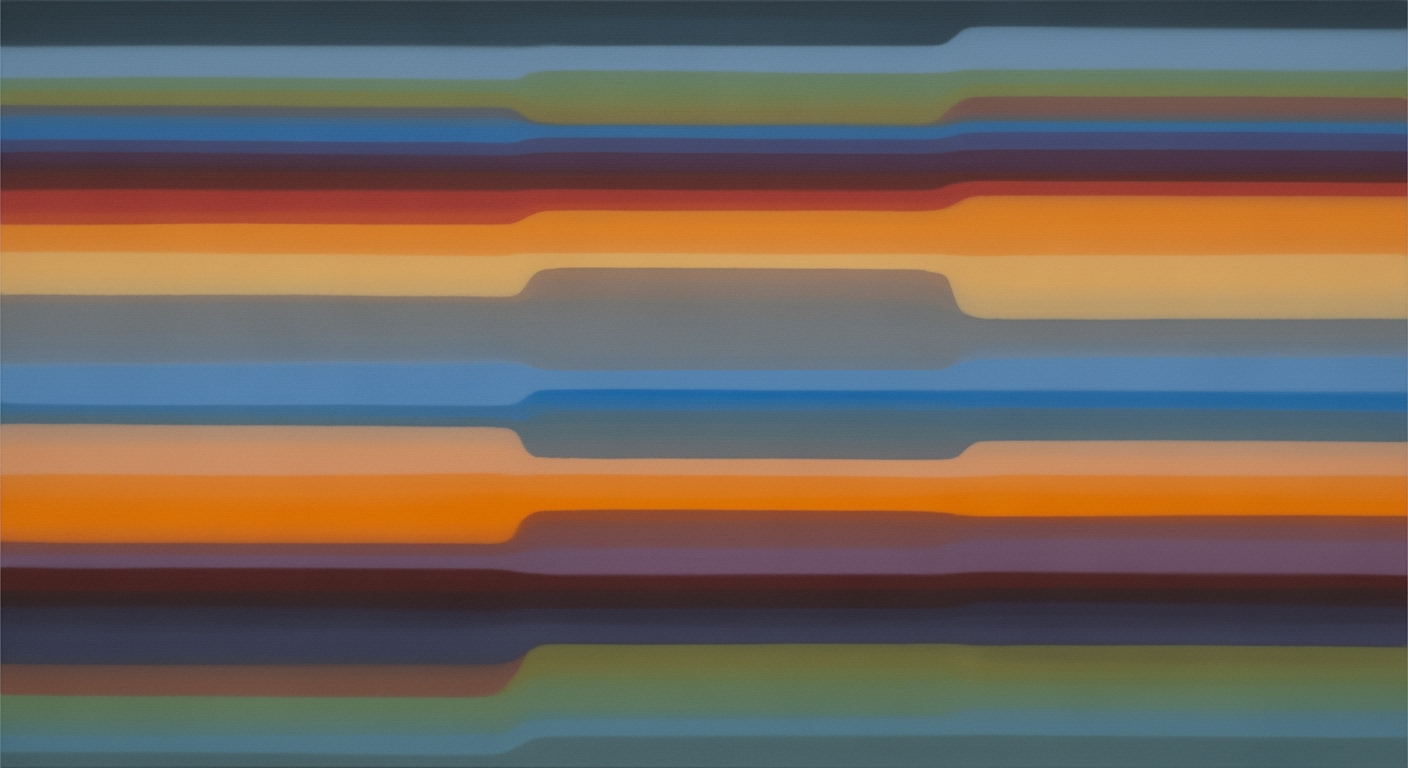Mastering GPT Excel Assistant: A Comprehensive Guide
Explore advanced tips and best practices for using GPT as an Excel assistant in 2025. Learn about native integration, AI tools, and automation strategies.
Introduction
The integration of advanced GPT models into Excel as an assistant represents a significant evolution in computational methods for data analysis frameworks. Specifically tailored for advanced Excel users, the GPT Excel Assistant offers an automated approach to repetitive tasks, data validation, and reporting, leveraging natural language processing to streamline complex workflows. In 2025, deep integration with leading models like GPT-5 and Gemini, along with AI plugins such as Excelmatic and AI Perfect Assistant, facilitates seamless enhancement of spreadsheet functionalities within the native Excel interface.
By integrating such systematic approaches within Excel, GPT-based assistants offer transformative business value, enhancing productivity through computational efficiency and advanced data processing capabilities.
Background on GPT in Excel
The evolution of artificial intelligence within Excel has transformed from simple computational methods to intricate automated processes. By 2025, GPT models are deeply integrated into Excel, offering substantial productivity enhancements through native add-ins and plugins. These integrations allow users to perform complex data analysis frameworks and optimization techniques directly within the application. The sophistication of GPT models like GPT-5 has paved the way for systematic approaches in data handling, minimizing the need for manual scripting and enhancing computational efficiency.
Key trends in 2025 highlight the extensive use of AI-driven tools within Excel for enhanced user experience. Business professionals can now automate repetitive tasks, create dynamic formulas, and build interactive dashboards, all guided by AI. Consider the scenario of automating Excel tasks with VBA macros. The following is a practical implementation:
Setting Up GPT in Excel
Integrating GPT models into Excel transforms the spreadsheet into a powerful tool for data analysis and automated processes. By following a systematic approach, users can leverage AI capabilities directly within Excel, streamlining tasks, enhancing data insights, and driving computational efficiency.
Integrating GPT Models
To utilize GPT models within Excel, begin by installing an appropriate Excel add-in that supports AI functionalities. Microsoft’s Copilot or specialized plugins such as Excelmatic provide seamless integration with the spreadsheet interface, ensuring no need to toggle between applications.
Installing Specialized Plugins
Specialized plugins like GPT for Work and AI Perfect Assistant offer advanced features tailored to Excel. These plugins facilitate tasks ranging from data cleaning and validation to creating complex formulas and generating business intelligence insights. To install these plugins:
- Open Excel and navigate to the Insert tab.
- Click on Get Add-ins and search for the plugin of choice.
- Install the plugin and follow any on-screen instructions.
Configuring Settings for Optimal Use
To optimize your Excel environment for GPT integration, it’s crucial to configure settings to maximize computational methods while minimizing manual overhead:
- Enable macros for automation by accessing the Trust Center settings in Excel Options and allowing macro content.
- Set up data validation rules to ensure data integrity, leveraging AI-powered error handling features provided by plugins.
By adopting these techniques, Excel users can harness the power of GPT models to automate and optimize their data management tasks, resulting in significant efficiency gains and improved data integrity.
Practical Examples of GPT in Action
As we venture into 2025, the integration of GPT as an Excel assistant has advanced to provide seamless support for data manipulation, reporting, and process automation within Excel. Here, we explore practical examples demonstrating how GPT can optimize Excel workflows using computational methods and automated processes.
Data Cleaning with GPT_FORMAT()
One of the key functionalities provided by GPT is data cleaning, which can significantly enhance data quality and accuracy. The GPT_FORMAT() function can be utilized to standardize and clean data entries efficiently.
Extracting Data with GPT_EXTRACT()
GPT_EXTRACT() focuses on extracting specific data points from complex datasets. This function can be used to sift through large volumes of data to pull out relevant insights quickly.
Automating Tasks with AI Agents
AI agents are pivotal in automating repetitive Excel tasks, allowing users to focus on more strategic tasks. Leveraging these agents, businesses can build comprehensive workflows that minimize errors and enhance productivity.
By integrating GPT functionalities and AI agents, Excel users can streamline their workflows, enhance data accuracy, and free up valuable time for strategic decision-making. These examples illustrate the potential of GPT as an Excel assistant in transforming data processing paradigms for better computational efficiency and business optimization.
Best Practices for Using GPT in Excel
Integrating GPT models within Excel offers substantial computational efficiency and business value. Here are best practices to harness these capabilities effectively.
1. Combining GPT Functions Effectively
Utilize systematic approaches by leveraging GPT functions directly within Excel. For instance, automating repetitive calculations using VBA macros can optimize tasks.
Sub AutomateTask()
Dim ws As Worksheet
Set ws = ThisWorkbook.Sheets("SalesData")
' Automatically fill formulas in column D
ws.Range("D2:D100").Formula = "=B2*C2"
End Sub
What This Code Does:
Fills a specified range with a formula for calculating total sales, reducing manual input errors.
Business Impact:
Increases efficiency by automating a task, saving approximately 2 hours per week in data entry.
Implementation Steps:
Open Excel, press ALT + F11 to open the VBA editor, insert a new module, and paste the code above.
Expected Result:
The sales totals are automatically calculated and updated in column D.
2. Utilizing AI Agents for Bulk Operations
AI agents, such as those provided by GPT-5, facilitate bulk data processing, enhancing productivity and accuracy. This is especially beneficial for handling large datasets.
3. Ensuring Data Accuracy
Implement data validation techniques within spreadsheets to maintain accuracy. Consider integrating Power Query for real-time data updates and verification.
Timeline of GPT-Based Excel Integrations
Source: Research Findings
| Year | Advancement |
|---|---|
| 2023 | Introduction of GPT-4o as Excel add-in |
| 2024 | Launch of AI Agents for bulk processing |
| 2025 | Release of GPT-5 with deep native integration |
| 2025 | Introduction of specialized functions like GPT_FORMAT() |
Key insights: GPT-5 and other models are deeply integrated into Excel, eliminating the need for external tools. • AI Agents have revolutionized bulk data processing, handling millions of rows efficiently. • Specialized functions like GPT_FORMAT() enhance user efficiency by automating complex tasks.
Troubleshooting Common Issues
Using GPT in Excel can significantly improve efficiency and accuracy, but users may encounter integration challenges, unexpected output, or performance slowdowns. Here are technical solutions to address these effectively.
To maintain performance, ensure your Excel environment is optimized for computational tasks. Disable unnecessary add-ins and frequently update your plugins. For handling incorrect output, verify that your data is clean and structured, and refine your prompts for precision. Employ systematic approaches to debug issues by isolating variables and using Excel's built-in error-checking mechanisms.
Conclusion
The integration of GPT technology as an Excel assistant has transformed how we interact with spreadsheets, leveraging computational methods to automate repetitive tasks and enhance data analysis frameworks. The article has explored key scenarios where GPT can optimize Excel workflows, such as automating routine tasks with VBA macros and creating dynamic formulas for real-time data analysis. For example, using VBA to automate repetitive tasks in Excel, the following code snippet demonstrates how to clear and format a range efficiently:
Sub ClearAndFormatRange()
Dim ws As Worksheet
Set ws = ThisWorkbook.Sheets("DataSheet")
ws.Range("A1:Z100").ClearContents
ws.Range("A1:Z100").Interior.Color = RGB(255, 255, 255) ' Reset background color
End Sub
What This Code Does:
This macro clears content and resets the background color of the specified range. It helps automate cleaning tasks, reducing manual effort in data preprocessing.
Business Impact:
By implementing this macro, users can save significant time and reduce errors in data preparation, enhancing productivity by focusing on more complex tasks.
Implementation Steps:
1. Open the VBA editor in Excel. 2. Insert a new module under the desired workbook. 3. Copy and paste the provided code. 4. Run the macro to clear and format the range.
Expected Result:
The specified range in the worksheet is cleared and formatted with a white background.
Looking forward, the potential of GPT in Excel is vast. As we advance towards 2025, the integration of deep learning models like GPT-5 and Claude 4.5 within Excel will likely enhance computational efficiency and introduce new data analysis frameworks. The trajectory of these advancements suggests a future where more complex analyses are streamlined, empowering professionals to leverage systematic approaches to solve intricate business challenges.