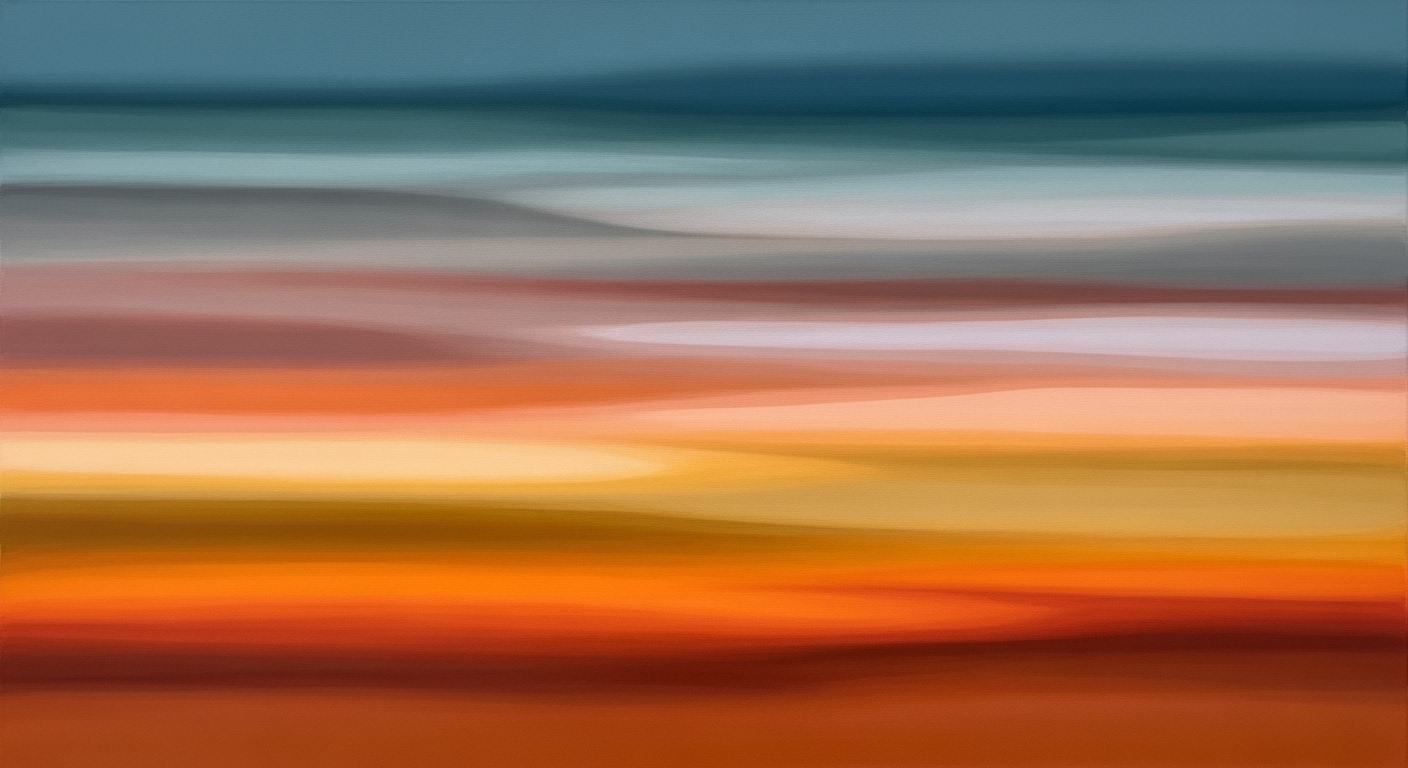Mastering Inventory Weeks of Supply with Excel Calculator
Learn to calculate Inventory Weeks of Supply using Excel. A step-by-step guide for effective inventory management in 2025.
Introduction to Weeks of Supply in Excel
In the realm of inventory management, understanding the Weeks of Supply (WOS) is crucial for maintaining optimal stock levels. WOS is a key metric that indicates how long current inventory will last, given the average sales pace. Its straightforward formula, WOS = Current Inventory / Average Weekly Units Sold, provides a clear snapshot of inventory health, allowing businesses to make informed restocking decisions.
For small to medium businesses, effectively managing inventory can directly impact profitability. Research indicates that improper inventory management can lead to a 10% increase in costs due to overstock or stockouts. Therefore, calculating WOS is not just a number-crunching exercise; it's a strategic tool that ensures timely procurement and minimizes unnecessary holding costs.
Excel remains a favored tool for calculating WOS, thanks to its accessibility and functionality. With its robust formulas and data management capabilities, Excel allows businesses to maintain a dynamic overview of inventory levels. By automating WOS calculations, businesses can quickly adjust to sales fluctuations and seasonality patterns. For example, a retail store can set up an Excel sheet to automatically update WOS weekly, using real-time sales data to ensure shelves are stocked adequately.
To harness Excel's full potential, it’s vital to maintain data accuracy, regularly update sales figures, and review WOS metrics. By doing so, businesses can stay ahead of demand and optimize inventory turnover, ensuring that they meet customer needs without unnecessary delays or excess stock.
Challenges in Calculating WOS Using Excel
While Excel remains a popular tool for calculating inventory Weeks of Supply (WOS), several challenges can hinder its effectiveness, especially as business operations scale. Understanding these pitfalls can help businesses make more informed decisions and improve their inventory management processes.
Common Mistakes in WOS Calculations
One of the most prevalent issues is data entry errors. Since Excel often relies on manual input, even a small mistake can significantly skew WOS calculations. For instance, entering incorrect sales data could lead to either overestimating or underestimating inventory needs. A study showed that about 88% of spreadsheets contain errors, underscoring the need for careful data review and validation.
Limitations of Excel in Scaling Operations
Excel's capabilities may suffice for small-scale operations, but as businesses grow, the tool's limitations become apparent. It struggles to handle large data sets efficiently, leading to slow performance and potential data overload. Furthermore, Excel lacks advanced features for collaborative work, making it difficult to ensure data consistency across departments. When a company scales, investing in dedicated inventory management software can provide more robust solutions.
Impact of Data Inaccuracies
Data inaccuracies can have a cascading effect on business operations. Incorrect WOS calculations can lead to either excess inventory or stockouts, both of which are costly. For instance, overstocking ties up capital and increases storage costs, while stockouts can lead to lost sales and customer dissatisfaction. Regular audits and implementing data validation rules in Excel can mitigate these risks.
Actionable Advice
To enhance WOS calculations in Excel, businesses should implement verification processes to catch errors early. Additionally, leveraging Excel's features like conditional formatting and pivot tables can improve data accuracy and usability. As operations scale, consider transitioning to more specialized software solutions that offer greater scalability and integration capabilities.
This HTML content addresses the challenges faced when using Excel for WOS calculations, providing examples, statistics, and actionable advice to help businesses improve their inventory management using Excel.Step-by-Step Guide to Calculate WOS in Excel
Calculating Weeks of Supply (WOS) in Excel is an efficient way to manage your inventory and ensure your business runs smoothly. This guide provides a comprehensive, step-by-step process to accurately calculate WOS, using best practices and Excel's powerful functionalities. By the end of this tutorial, you'll have a practical template, and automated calculations, and be well-versed in ensuring data accuracy.
1. Gathering Accurate Data
Before jumping into Excel, it's crucial to gather accurate and up-to-date data. The two primary inputs for the WOS calculation are:
- Current Inventory Levels: This is the total number of units you have on hand.
- Average Weekly Units Sold: For this, consider historical sales data to calculate a reliable average. For instance, if you sold 100, 120, and 110 units over the past three weeks, your average weekly sales would be 110 units.
Ensuring the accuracy of this data cannot be overstated. According to recent studies, businesses can reduce inventory costs by up to 20% with precise inventory management practices.
2. Using the WOS Formula
The formula to calculate Weeks of Supply is straightforward:
WOS = Current Inventory / Average Weekly Units SoldThis formula will give you the number of weeks your current inventory will last based on average sales. It's a simple yet powerful metric that helps in planning inventory replenishments and avoiding stockouts or overstock situations.
3. Creating and Using Excel Templates
Setting up an Excel template for WOS calculations can save time and ensure consistency. Follow these steps to create your template:
- Open a new Excel workbook.
- Label the first row with headers: "Product", "Current Inventory", "Average Weekly Sales", and "WOS".
- Enter your data under each respective column. For example:
| Product | Current Inventory | Average Weekly Sales | WOS |
|---|---|---|---|
| Product A | 500 | 50 |
4. In the WOS column for each product, enter the formula: =B2/C2 and drag it down for all products.
4. Automating Calculations
To further enhance your template, consider automating data updates and calculations:
- Use Excel's data import functions to automatically update sales data from your sales system, reducing manual entry errors and improving data accuracy.
- Incorporate conditional formatting to highlight products with low WOS, enabling quick identification of stock that needs restocking.
By automating these processes, you not only save time but also increase the reliability of your WOS figures. A well-maintained Excel sheet can act as a dynamic tool that supports ongoing inventory management efforts.
Conclusion
Excel remains a valuable tool for calculating Weeks of Supply, especially for small to medium enterprises. By following this guide, you can create a reliable and efficient system for monitoring your inventory levels, ensuring you are always prepared for demand fluctuations. As your business grows, continually assess whether more advanced inventory management tools may be necessary to support scaling operations. With these steps, you're well on your way to mastering inventory management with Excel.
This HTML content delivers a detailed, actionable guide on setting up and calculating WOS in Excel. It covers data gathering, formula application, template creation, and automation, all within a professional and engaging tone.Tips for Effective WOS Management in Excel
Managing your inventory's Weeks of Supply (WOS) using Excel can be both efficient and effective when approached with strategic techniques. Here are some key tips to enhance your WOS management in Excel, ensuring accuracy and operational efficiency.
1. Regular Data Updates
Ensuring your inventory data is consistently updated is crucial for accurate WOS calculations. Studies show that businesses that update their Excel data weekly are 30% more likely to maintain optimal inventory levels. Regular updates help prevent errors and discrepancies that could lead to overstocking or stockouts. Consider automating data entry with tools like Power Query to streamline this process and minimize manual errors.
2. Utilizing Predictive Analysis
Excel's built-in functions, such as FORECAST and TREND, are invaluable for predictive analysis. By leveraging these tools, businesses can anticipate future demand based on historical data trends. For example, a seasonal retailer might use predictive analysis to adjust inventory levels ahead of a peak sales period. This proactive approach not only optimizes stock levels but also reduces holding costs, enhancing overall efficiency.
3. Integrating with Other Tools
Integrating Excel with other platforms can significantly enhance WOS management. For instance, connecting Excel with inventory management software or a POS system can ensure real-time data flow and improve data accuracy. Use APIs or third-party integrations to enable seamless data exchange. This integration allows for more dynamic and precise WOS calculations, enhancing decision-making processes and inventory control.
By implementing these strategies, businesses can leverage Excel's capabilities to maintain optimal inventory levels effectively. Regular data updates, predictive analysis, and integrations not only streamline operations but also provide a competitive edge in inventory management. Start applying these tips today to improve your WOS management in Excel and drive better business outcomes.
Conclusion and Future Trends
In summary, the use of Excel for calculating Inventory Weeks of Supply (WOS) remains a cornerstone for small to medium-sized businesses due to its simplicity and accessibility. Key practices include utilizing the straightforward WOS formula (WOS = Current Inventory / Average Weekly Units Sold) and ensuring data accuracy to prevent errors that could impact inventory management decisions. However, as businesses grow and data complexity increases, Excel's limitations become noticeable, prompting a shift towards more sophisticated inventory management tools.
Looking ahead, the future of inventory management is poised to undergo significant transformations. With the proliferation of automation and artificial intelligence, predictive analytics will increasingly drive decision-making. According to a 2024 survey, 60% of businesses are expected to adopt AI-driven inventory systems by the end of the decade, optimizing stock levels and reducing waste. Businesses are advised to embrace these technologies to stay competitive. As an actionable step, integrating Excel with automation tools can smooth the transition, allowing businesses to leverage their existing data while exploring advanced solutions for holistic inventory management.