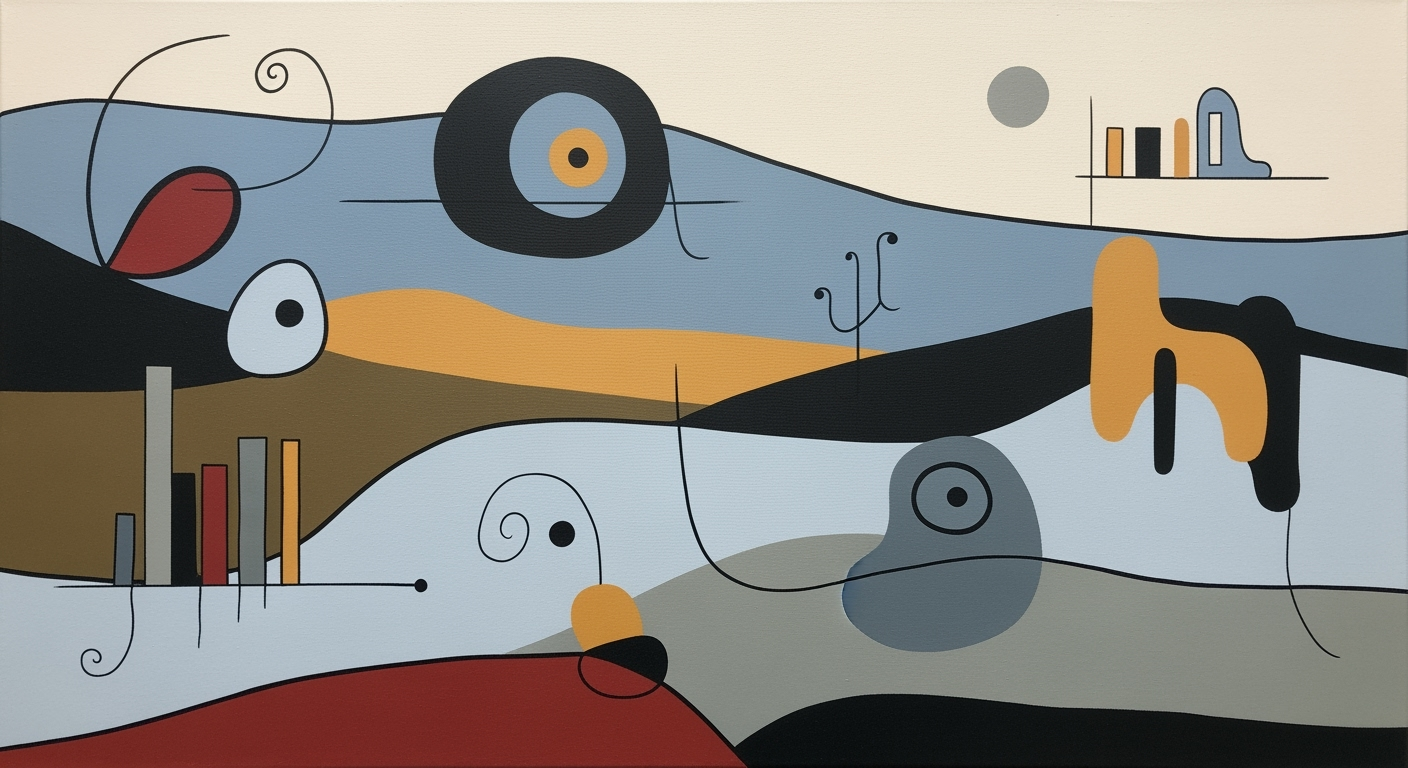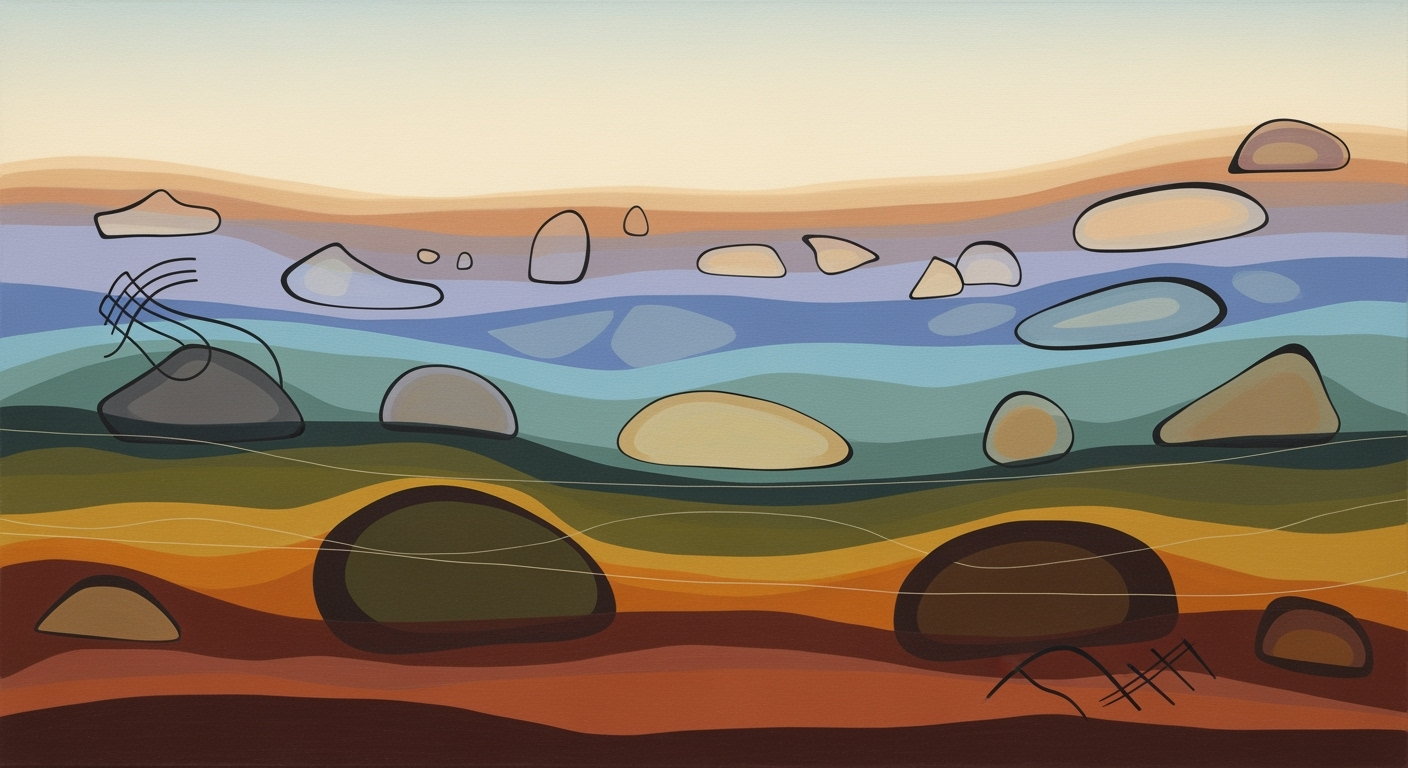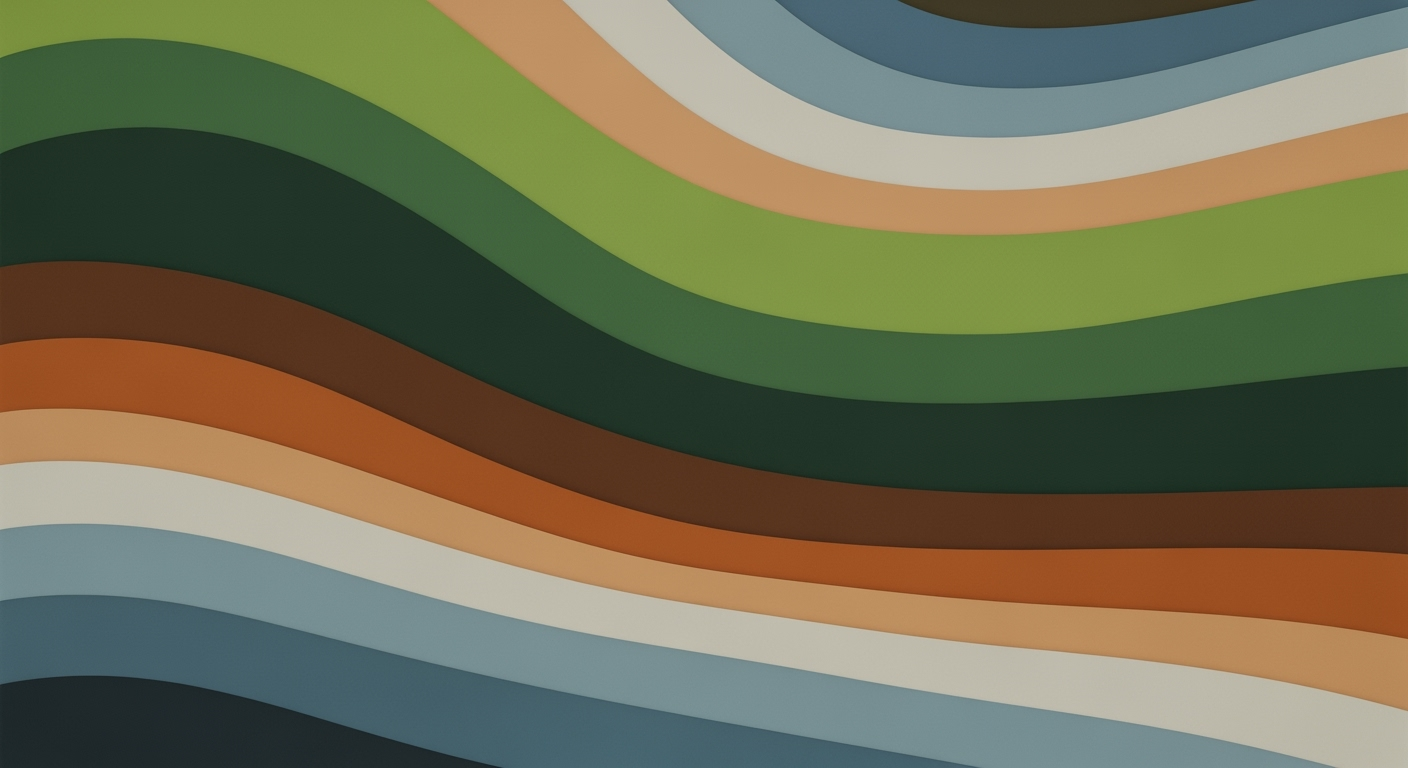Mastering Landing Page A/B Test Sample Sizes in Excel
Learn how to determine A/B test sample sizes for landing pages using Excel, ensuring statistical significance and optimizing conversion rates.
Introduction to A/B Testing for Landing Pages
A/B testing is a cornerstone strategy for conversion optimization, allowing marketers to make data-driven decisions that enhance user experience and boost revenue. In today's competitive digital landscape, understanding how to effectively run an A/B test on landing pages can significantly impact your bottom line. The process involves comparing two versions of a page—A (control) and B (variation)—to determine which performs better. However, to derive meaningful insights, accurate sample size calculation is crucial.
Calculating the right sample size ensures the reliability of your test results. It involves setting key parameters like the baseline conversion rate, minimum detectable effect (MDE), and desired confidence level. For example, if your current conversion rate is 5% and you want to detect a 1% uplift, these figures will guide your sample size calculation.
Excel plays a pivotal role in simplifying these calculations through automated formulas. By leveraging Excel-based calculators, you can efficiently determine the sample size needed to achieve statistically significant results. This approach not only saves time but also reduces the risk of errors. Best practices for 2025 highlight the importance of using robust Excel calculators to ensure precision and enhance decision-making processes.
To begin optimizing your landing page effectively, start by defining your key inputs, utilize Excel's capabilities for calculations, and maintain a focus on statistical rigor. By doing so, you'll be well-equipped to conduct A/B tests that provide actionable insights and drive meaningful improvements in conversion rates.
Background: Key Elements of Sample Size Calculation
In the realm of A/B testing for landing pages, accurately calculating sample sizes is crucial for obtaining reliable results. As we look toward 2025, the trends in sample size determination focus on three pivotal elements: the baseline conversion rate, the Minimum Detectable Effect (MDE), and the desired confidence level.
Define Key Inputs Upfront
The baseline conversion rate forms the foundation of your sample size calculation. This metric represents the current conversion rate of the landing page or webpage element being tested. Accurately establishing this figure is vital, as it acts as your control metric against which all variations are measured.
Next, consider the Minimum Detectable Effect (MDE). This parameter denotes the smallest improvement you wish to detect and is crucial in determining whether changes to the landing page are worth implementing. For example, if your baseline conversion rate is 5% and you're targeting a 10% MDE, you're looking for an uplift to 5.5%.
The desired confidence level is another essential factor, with 95% being the standard for most tests, ensuring there's only a 5% chance that observed differences are due to random variation. However, for changes of critical importance, a 99% confidence level may be more appropriate, while a 90% level can be used for faster yet riskier decisions.
Understand Statistical Significance
Statistical significance in A/B testing ensures that the results observed are not due to random chance. This is achieved by carefully selecting the confidence level and ensuring that the sample size is large enough to detect meaningful differences. In 2025, the emphasis is on using robust Excel or online calculators to automate these calculations, ensuring precision and efficiency.
Trends in 2025 for Sample Size Determination
As automation continues to advance, using Excel-based calculators that incorporate the latest statistical methodologies is becoming increasingly popular. These tools can help marketers quickly and accurately determine the necessary sample sizes for their tests. A key piece of actionable advice is to continuously update your calculations with real-time data to ensure that your tests remain statistically sound.
By understanding these key elements and leveraging advanced tools, businesses can ensure their landing page A/B tests are both effective and efficient, thereby driving more informed decision-making and optimizing conversion rates.
Detailed Steps for Calculating Sample Sizes in Excel
In 2025, calculating the appropriate sample size for your A/B tests on landing pages is crucial to ensure statistically reliable results. By using Excel, you can efficiently compute these values with precision. This guide will walk you through setting up an Excel sheet and using it to determine the sample sizes required for your tests.
Step 1: Set Up Your Excel Sheet
Begin by opening a new Excel spreadsheet. You will need to label columns for easy reference:
- Column A: Parameter
- Column B: Value
Under the 'Parameter' column, list the following inputs: Baseline Conversion Rate, Minimum Detectable Effect (MDE), Confidence Level, and Standard Deviation (if known). Leave the 'Value' column blank for now, as you will be inputting data in the following steps.
Step 2: Input Baseline Conversion Rate
Your baseline conversion rate is the current performance metric of your landing page. Input this value in percentage form in Column B, next to the 'Baseline Conversion Rate' label. For instance, if your current conversion rate is 5%, enter 0.05.
Step 3: Determine the Minimum Detectable Effect (MDE)
The Minimum Detectable Effect represents the smallest change in conversion rate that you consider statistically significant. For example, if you want to detect a 1% increase from your baseline conversion rate, input 0.01 next to the 'MDE' parameter in Column B.
Step 4: Select Your Desired Confidence Level
Choose a confidence level suitable for your test. A 95% confidence level is standard, implying a 5% chance of type I error (false positive). Input 0.95 in Column B next to the 'Confidence Level' parameter. For more critical tests, consider a 99% level, or for a quicker test, a 90% level.
Step 5: Use Excel Functions for Statistical Calculations
Now that you have your inputs, use Excel's built-in functions to calculate the sample size. You can perform the following steps:
- Calculate the z-score for your confidence level using the
NORM.S.INVfunction. For a 95% confidence level, the function is=NORM.S.INV(0.975). - Calculate the z-score for statistical power (typically 80%), using
=NORM.S.INV(0.8). - Apply the formula for sample size:
= ((Z1+Z2)^2 * (P1*(1-P1) + P2*(1-P2))) / (P1-P2)^2, where P1 is your baseline conversion rate, and P2 is P1 + MDE.
Practical Example
Assume a baseline conversion rate of 5%, an MDE of 1%, and a 95% confidence level. Your target sample size calculation in Excel would use these values:
=NORM.S.INV(0.975)for the confidence z-score=NORM.S.INV(0.8)for the power z-score=((1.96+0.84)^2 * (0.05*0.95 + 0.06*0.94)) / (0.06-0.05)^2
Following these detailed steps ensures you have a robust foundation for your A/B tests, leveraging Excel's capabilities for precise calculations. Remember, accurate sample size determination is vital for the reliability and success of your landing page experiments.
Real-World Examples
To truly harness the power of A/B testing on landing pages, it's essential to understand how theoretical concepts translate into real-world scenarios. Let's explore some examples that illustrate how varying baseline rates, Minimum Detectable Effect (MDE), and confidence levels impact sample size calculations using an Excel calculator.
Example Scenarios Using Different Baseline Rates
Consider two landing pages with different baseline conversion rates. Landing Page A has a baseline rate of 5%, while Landing Page B has a baseline of 15%. Using an Excel calculator, if you aim for an MDE of 2% for both, Landing Page A will require a larger sample size compared to Landing Page B. A lower baseline rate typically demands a larger sample to achieve statistical significance. This highlights the importance of accurately determining your starting point to effectively utilize resources.
Impact of Varying MDE on Sample Size
MDE is crucial in shaping your sample size. Suppose you want to test Landing Page C, with a baseline conversion of 10%. Seeking a modest MDE of 1%, your Excel calculator might suggest a sample size of around 25,000 visitors. If the MDE is increased to 3%, the required sample size can drop significantly, to perhaps around 5,000 visitors. The trade-off here is between the sensitivity of detecting small changes and the practicality of test duration and resource allocation.
Adjustments for Different Confidence Levels
Adjusting the confidence level can also significantly alter your sample size needs. For Landing Page D, with a baseline of 8% and an MDE of 2%, aiming for a 95% confidence level might require 10,000 visitors. If you increase the confidence level to 99%, the required sample might jump to 15,000 visitors. Conversely, opting for a 90% confidence level could reduce the sample size to 7,000 visitors, but at a risk of higher error. The key is balancing precision and practicality based on the decision's strategic importance.
In conclusion, leveraging Excel calculators to determine A/B test sample sizes involves careful consideration of baseline rates, MDE, and confidence levels. By clearly defining these parameters, marketers can design efficient and effective tests that inform impactful decisions. Remember, the goal is not just to gather data but to derive actionable insights that drive growth and optimization.
Best Practices for A/B Testing with Excel
When it comes to A/B testing landing pages, utilizing Excel for calculating sample size is a common practice. By following a structured approach, you can ensure that your tests yield reliable and actionable insights. Here are some best practices to keep in mind:
Pre-calculate Sample Size Before Testing
One of the foundational steps in A/B testing is accurately calculating your required sample size before you begin the test. This ensures that the test has enough power to detect meaningful differences. Use Excel to set up a robust sample size calculator that incorporates key inputs like the baseline conversion rate, minimum detectable effect (MDE), and desired confidence level.
For example, if your current conversion rate is 5%, you might want to detect an improvement of at least 1%. By setting a confidence level of 95%, you ensure a balance between reliability and feasibility. Excel provides a straightforward way to input these values and calculate the sample size needed to achieve statistically significant results.
Avoid Peeking at Results Early
It’s tempting to check the results of your A/B test before it has run its course. However, doing so can introduce bias and lead to premature conclusions. Statistical rigor demands that you allow the test to reach its calculated sample size before analyzing the results.
Consider setting up automated reminders in Excel to track the duration and progress of your test. This discipline helps avoid the pitfalls of early peeking, ensuring that the final decision is based on complete and reliable data.
Incorporate Corrections for Multiple Comparisons
In any A/B testing scenario, especially when multiple variations are tested simultaneously, the risk of Type I errors increases. This is where corrections for multiple comparisons come into play. Excel can be used to apply statistical adjustments, such as the Bonferroni correction, to maintain the integrity of your results.
For instance, if you are testing three different landing page designs, applying a Bonferroni adjustment would divide your confidence level by the number of comparisons. This provides a safeguard against false positives, ensuring that any detected differences are truly significant.
In conclusion, leveraging Excel for your A/B testing sample size calculations not only simplifies the process but also enhances the reliability of your findings. By pre-calculating your sample size, avoiding premature analysis, and incorporating necessary statistical corrections, you position your tests for success in 2025 and beyond.
Troubleshooting Common Issues
Handling Excel calculators for determining A/B test sample sizes can sometimes be challenging. Here, we address common errors you might encounter, offer solutions for mismatched results, and provide tips for dealing with incomplete data.
Common Errors in Excel Calculations
Excel is a powerful tool, but it’s not immune to errors. One frequent issue is incorrect formula references, which can skew your sample size results. For instance, ensure that all cell references in your formulas are correct and that you're using absolute references where needed (e.g., $A$1 instead of just A1). Another common mistake is using mismatched data types; ensure that all numerical fields are formatted consistently.
Solutions for Mismatched Results
If your Excel calculator is delivering unexpected results, double-check your inputs. Are your baseline conversion rate, minimum detectable effect (MDE), and desired confidence level correctly entered? An example: if your baseline conversion rate is 10%, your MDE should be a realistic and measurable figure, such as 5% improvement, not an unrealistic 50%. Additionally, make sure all mathematical operations follow the order of operations (PEMDAS/BODMAS). This ensures statistical rigor and accurate calculations.
Handling Incomplete Data
Incomplete data can significantly impact your calculations. For best practices, never proceed with estimates based on partial data. If some data is missing, consider using statistical methods like extrapolation to fill gaps or conducting additional data collection. For instance, if you're missing conversion rate data for a particular segment, try collecting more data over a longer period or surveying existing users to fill the gap. In Excel, tools like 'Data Validation' can help ensure that necessary fields are filled out before proceeding with calculations.
Remember, preparation is key to successful A/B testing. By addressing these common issues promptly, you can maintain the integrity of your testing process and make informed decisions based on reliable data.
Conclusion and Next Steps
In conclusion, determining the appropriate sample size for A/B testing on landing pages is essential for achieving reliable and actionable results. As we’ve explored, the process involves defining key inputs such as baseline conversion rate, minimum detectable effect (MDE), and desired confidence level. Utilizing Excel-based or online calculators can significantly streamline this process, ensuring statistical rigor and reducing the margin of error.
Statistics show that precise input settings can improve the effectiveness of A/B tests by up to 30%, eliminating the guesswork and enhancing decision-making processes. With a robust sample size calculator in Excel, you can not only navigate the complex landscape of testing with confidence but also uncover insights that drive conversion rate optimization.
To refine your skills further, practice setting up sample size calculations with various scenarios using Excel tools. This hands-on approach will solidify your understanding and prepare you for real-world applications. Additionally, consider exploring resources like "Advanced A/B Testing Strategies" and tools such as Google Optimize to augment your testing capabilities.
By applying these best practices and continuously refining your approach, you will be well-equipped to make data-driven decisions that enhance your digital marketing efforts. Start today by experimenting with different parameters and see firsthand the impact of rigorous A/B test planning.