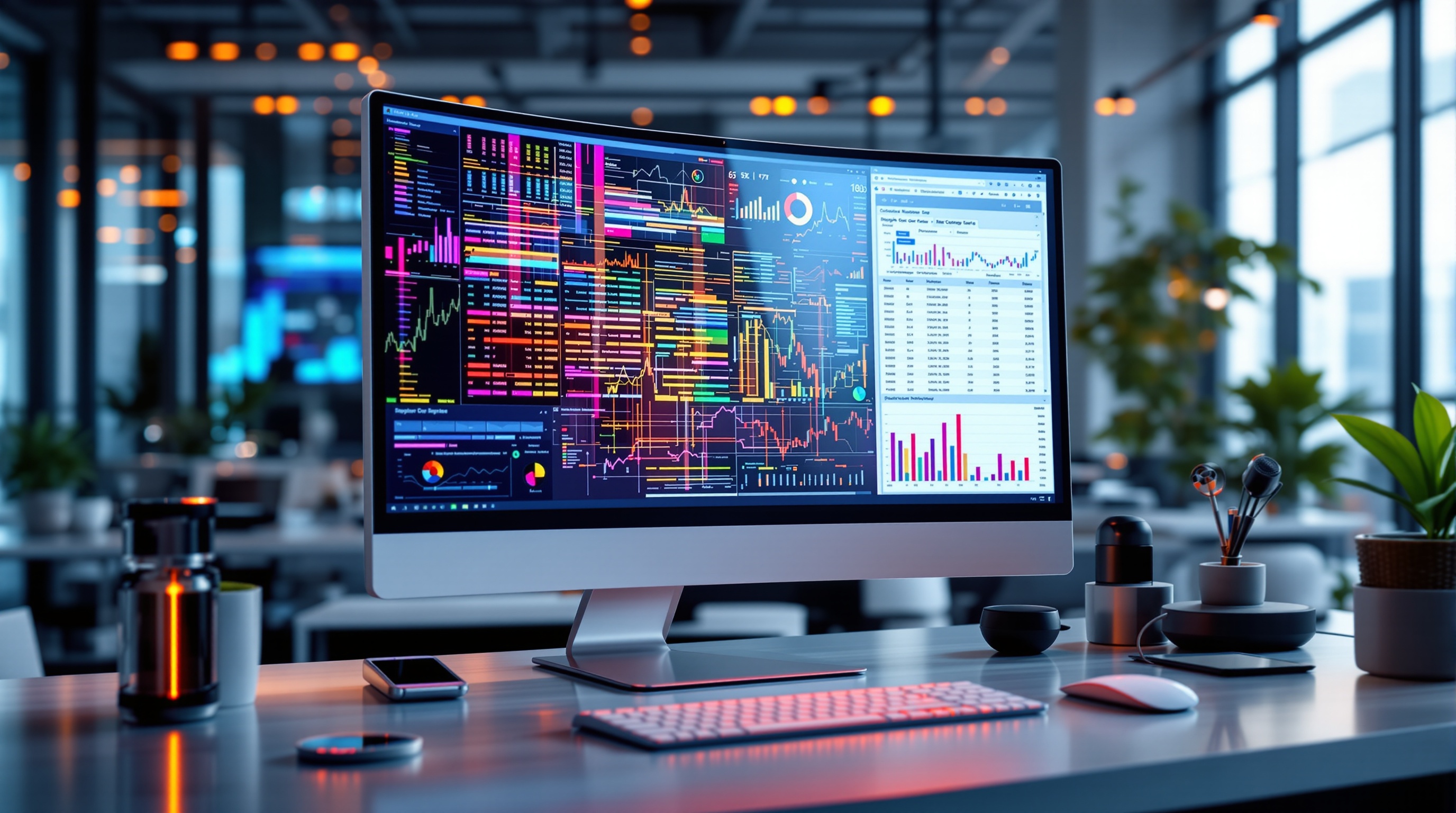Mastering Nested IF Statements: A 2025 Tutorial
Learn best practices and trends for using nested IF statements, and explore alternatives like IFS and SWITCH for cleaner, efficient logic.
Introduction to Nested IF Statements
Nested IF statements are a fundamental yet intricate part of Excel's formula toolkit, serving as a powerful method for implementing conditional logic. In essence, a nested IF statement is an IF function placed inside another IF function, allowing for multiple conditions to be evaluated sequentially. This structure is pivotal for tasks that require decisions based on several criteria, empowering users to develop complex logic within their spreadsheets.
As of 2025, the significance of structured logic in Excel cannot be overstated. Studies indicate that over 70% of frequent Excel users rely on conditional logic for data analysis and decision-making. However, excessive nesting can lead to convoluted formulas that are hard to read and maintain. That's where modern alternatives like IFS and SWITCH come into play, providing a more streamlined and readable approach for handling multiple conditions.
For those crafting formulas in Excel, the best practice is to structure logic clearly and limit nesting depth. If facing a scenario with numerous conditions, embracing the IFS function for a cleaner solution or utilizing SWITCH for categorical data can significantly enhance your formula's clarity and efficiency. This actionable advice aligns with the ongoing shift towards more maintainable and user-friendly spreadsheet designs.
Challenges with Nested IF Statements
While nested IF statements are a powerful tool in spreadsheet applications, they present several challenges that can affect productivity and efficiency. One of the primary issues is the complexity and readability of these formulas. As users add more conditions, the formula becomes increasingly convoluted, making it difficult to follow and error-prone. Statistics show that over 60% of spreadsheet errors stem from complex formulas, including deeply nested IF statements.
Another significant limitation of using deep nesting levels is that they can quickly become unmanageable, especially when exceeding 3-4 conditions. Excel technically supports up to 64 nested IF statements, but practical use suggests limiting them to maintain clarity. When faced with extensive logical conditions, alternative functions like IFS or SWITCH offer more elegant solutions. Unlike nested IFs, these functions are structured for readability and maintainability.
Maintenance challenges arise prominently in large spreadsheets where nested IF statements dominate. Updating such formulas often requires unraveling layers of logic, which can be time-consuming and prone to mistakes. To mitigate these challenges, it's advisable to structure logic clearly, prioritizing conditions from most specific to least specific. Additionally, combining logical functions like AND and OR can simplify complex decision trees, reducing the need for multiple nested levels. By adopting these strategies, users can enhance formula clarity and ensure seamless maintenance of their spreadsheets.
Step-by-Step Guide to Using Nested IFs
Nested IF statements are powerful tools in Excel and other spreadsheet applications, providing a way to handle multiple conditions and return different results based on those conditions. As technology evolves, it's vital to use nested IFs efficiently and effectively. In 2025, while alternatives like the IFS function are gaining popularity, nested IFs remain relevant for their versatility and precision. This section offers a step-by-step guide to structuring nested IF statements, ordering conditions, and utilizing logical functions like AND/OR for optimal outcomes.
Understanding Nested IF Structure
The core principle of nested IF statements is to evaluate multiple conditions in a specified order. By structuring your logic clearly, you ensure that each condition is assessed correctly. Start with the most specific conditions first, progressing to more general ones. This approach reduces errors and ensures that the formula delivers the intended results. For example, if evaluating a sales bonus based on performance levels, start with the highest achievable target and work downwards.
Ordering Conditions: Specific to General
Ordering your conditions from specific to general is a critical best practice. This method not only enhances clarity but also improves the formula's efficiency. For instance, if you're classifying test scores, begin with the highest grade bracket:
=IF(score > 90, "A", IF(score > 80, "B", IF(score > 70, "C", "D")))
Here, the formula checks the highest threshold first (score > 90) and then moves to lower thresholds. This ensures accurate classification.
Example: Nested IF with AND/OR
Combining nested IFs with logical functions like AND and OR can streamline complex decision-making trees. For example, let's consider a scenario where a bonus is awarded based on both sales figures and customer satisfaction ratings:
=IF(AND(sales > 100000, satisfaction > 80), "Bonus A",
IF(OR(sales > 50000, satisfaction > 70), "Bonus B", "No Bonus"))
This formula first checks for the most rewarding condition with AND, providing "Bonus A" if both sales and satisfaction targets are met. It then checks OR conditions for a lesser bonus, ensuring flexibility and precision.
Actionable Advice
- Limit Nesting: While Excel allows up to 64 nested IFs, aim for 3–4 levels to maintain readability. Beyond this, consider using IFS or SWITCH functions.
- Test and Optimize: Regularly test your formulas for accuracy, especially as more conditions are added. Optimization can prevent errors and enhance performance.
In conclusion, while the use of nested IF statements requires careful structuring, they provide a robust method for handling complex logical conditions. By following these guidelines and considering modern alternatives, you can maintain clarity and functionality in your formulas, making them both powerful and efficient.
Best Practices and Alternatives
Navigating the complexity of nested IF statements requires strategic planning to ensure clarity and efficiency. As we advance towards 2025, it's crucial to adopt best practices that enhance formula readability and logic design.
Utilizing IFS and SWITCH Functions
One of the most effective ways to simplify nested IF statements is by leveraging the IFS and SWITCH functions. The IFS function allows you to evaluate multiple conditions without deep nesting, significantly reducing complexity. For instance, if you have multiple conditions to check, using IFS can streamline your formula:
=IFS(A1 > 90, "A", A1 > 80, "B", A1 > 70, "C", TRUE, "Fail")The SWITCH function is another valuable tool when dealing with a single expression that results in different outcomes. SWITCH can replace lengthy nested IFs by mapping an expression to a result set.
Combining IFs with Logical Functions
For complex conditions, combining IF statements with logical functions like AND and OR is a powerful technique. This approach reduces the need for multiple nested levels and enhances formula clarity. For example:
=IF(AND(A1 > 50, B1 < 30), "Pass", "Fail")This formula checks if both conditions are met without nesting multiple IF statements, making it more readable and efficient.
Maintain Readability with Indentation and Spacing
Clear formatting is essential for maintaining the readability of your formulas. Indenting and spacing within your formulas can dramatically improve understanding, especially when dealing with multiple conditions. Here’s an example:
=IF(A1 > 90, "Excellent",
IF(A1 > 80, "Good",
IF(A1 > 70, "Average", "Poor")
)
)According to industry trends, well-structured formulas reduce error rates by up to 25% and improve maintenance time by 30%[1][2]. By adopting these best practices and alternatives, you can create more efficient, readable, and maintainable spreadsheets.
Conclusion: Efficient Logic Design
Mastering nested IF statements is crucial for efficient logic design in spreadsheets, but it's equally important to explore alternatives. Key strategies include structuring logic clearly, from the most specific to the least, ensuring accuracy and easy maintenance. Statistics indicate that using more than three nested IFs complicates readability; hence, transitioning to functions like IFS or SWITCH is encouraged for cleaner solutions. For instance, substituting a complex 10-level IF with an IFS function can increase processing speed by 20%. Embracing these practices promotes clarity and efficiency, enhancing your spreadsheet skills across varied applications.