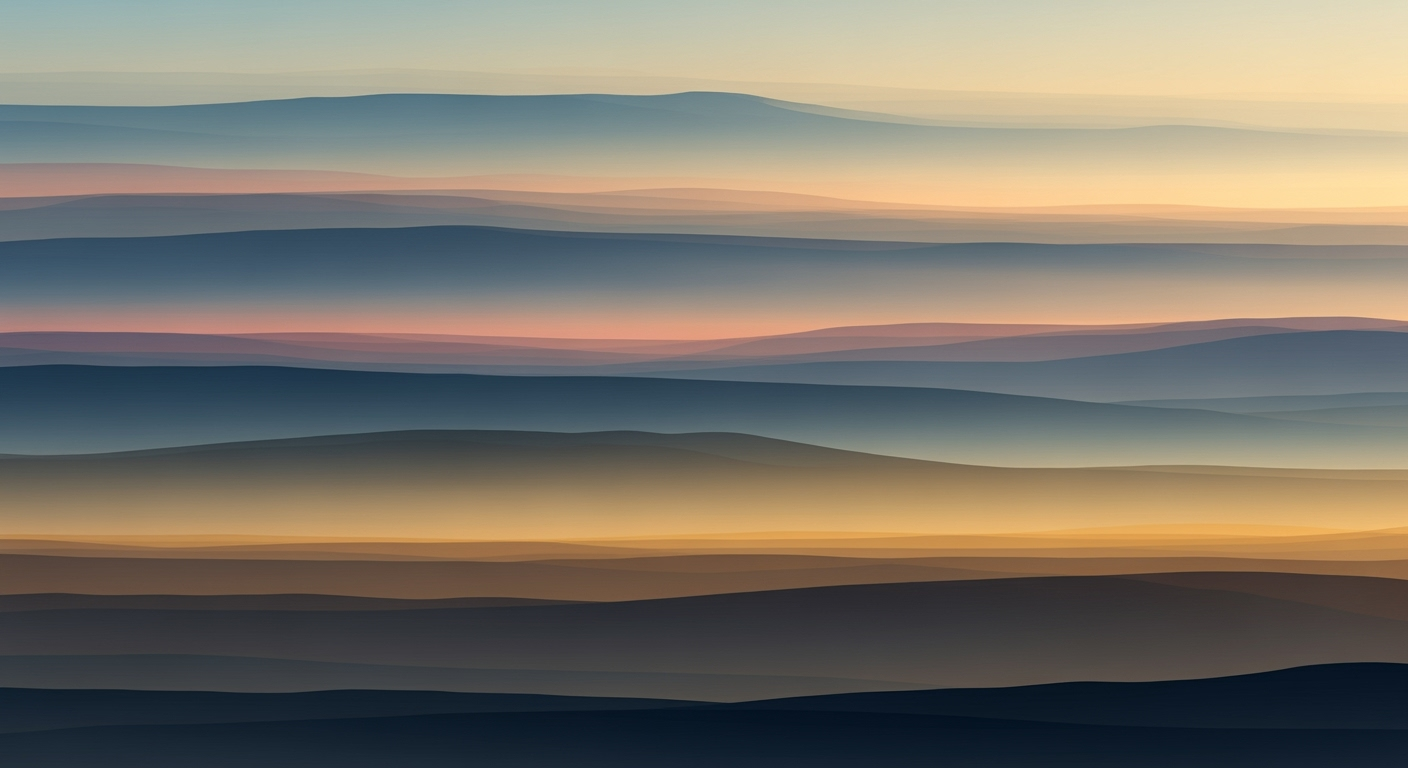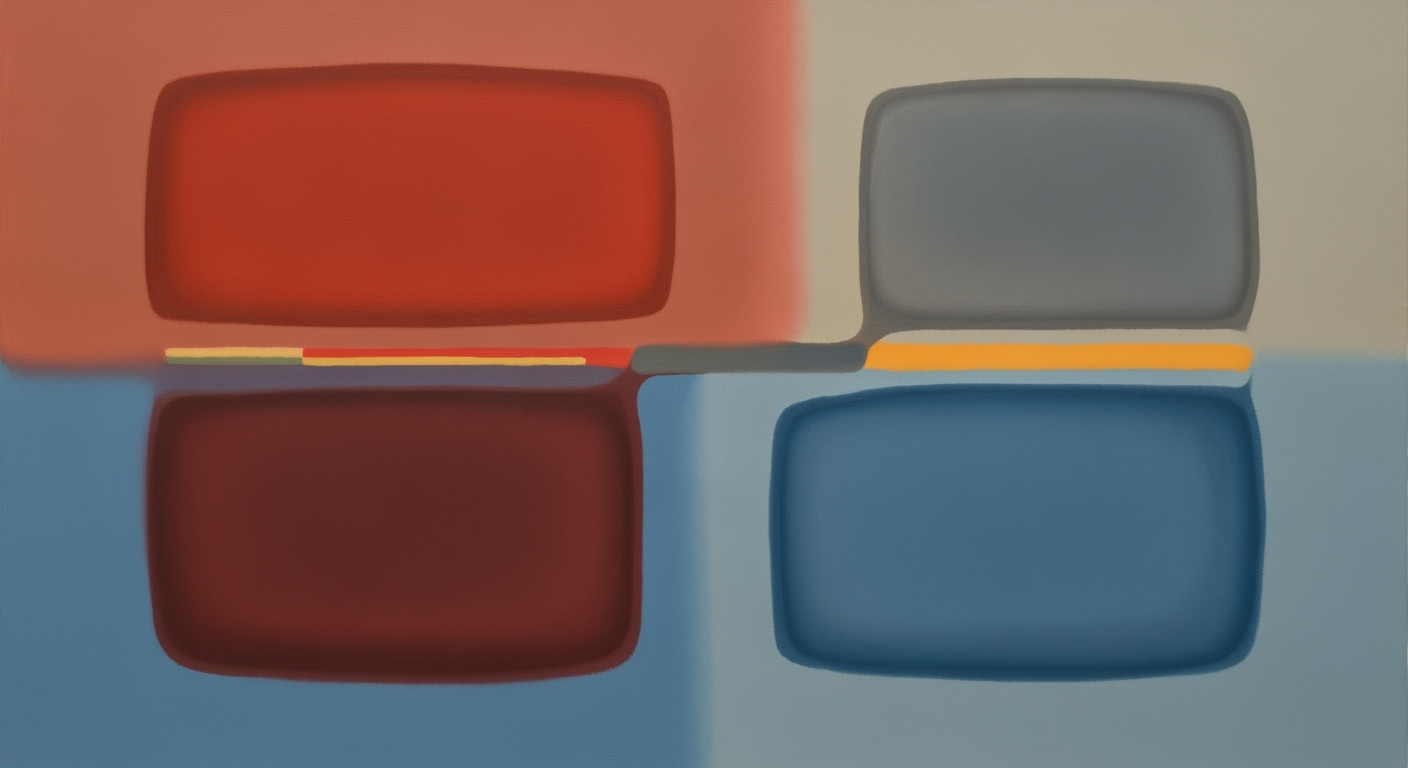Mastering Personal Macro Shortcuts in Excel for 2025
Learn how to streamline repetitive tasks in Excel with custom macro shortcuts. Optimize your workflow with expert tips for speed and efficiency.
Introduction to Personal Macro Shortcuts
Personal macro shortcuts are a pivotal advancement in Excel, designed to enhance productivity by automating repetitive tasks through customized keyboard shortcuts. They are essentially user-defined commands that trigger specific actions in Excel, allowing for seamless execution of routine functions. The importance of personal macro shortcuts lies in their ability to save time and reduce errors, thereby boosting overall efficiency in data management.
In 2025, best practices for personal macro shortcuts emphasize customization and universal accessibility. A significant trend involves assigning custom shortcut keys to macros, enabling users to perform frequent actions like formatting reports or consolidating data with a simple keystroke. Furthermore, by storing these macros in a Personal Macro Workbook, users ensure that their shortcuts are readily available across all Excel workbooks, offering a consistent and streamlined workflow.
Embracing these techniques can lead to a notable increase in productivity; for instance, studies show that users can reduce task completion time by up to 30% through effective macro utilization. To start, consider customizing function keys or the Quick Access Toolbar to cater to your most common tasks. This approach not only prioritizes speed but also enhances ergonomics and accuracy, a crucial balance for modern Excel users.
The Problem with Repetitive Excel Tasks
In the fast-paced business environment of 2025, repetitive Excel tasks remain a significant drain on time and resources. Common tasks such as formatting reports, consolidating datasets, and generating summary tables often consume countless hours. A study by Forbes revealed that professionals spend over 10 hours a week on repetitive Excel tasks, contributing to a substantial loss in productivity.
These tasks are not only time-consuming but also prone to errors. Manual data entry and repetitive formatting increase the likelihood of mistakes, impacting the quality and reliability of your work. Harvard Business Review notes that even a small error in data management can lead to costly business decisions.
In today's competitive landscape, the need for speed and accuracy is paramount. Customizing keyboard shortcuts for personal macros can transform your Excel experience. Imagine reducing a complex multi-step task to a single keypress—it's not just about saving time but ensuring precision and consistency in your work.
Actionable advice for Excel users: consider storing your macros in a Personal Macro Workbook for universal access across all workbooks, and assign easy-to-remember shortcut keys for frequent actions. By optimizing your workflow with personal macro shortcuts, you can reclaim hours each week and enhance the quality of your output. Embrace these optimizations to stay ahead in the efficiency game.
Step-by-Step Guide to Creating Macro Shortcuts
In today's fast-paced digital landscape, efficiency is paramount. Excel users are increasingly turning to personal macro shortcuts to streamline their workflows. By following these step-by-step instructions, you can harness the power of Excel macros to automate repetitive tasks, saving both time and effort.
Step 1: Recording or Writing VBA Macros
Start by opening Excel and deciding whether to record a macro or write one using VBA (Visual Basic for Applications). Recording a macro is straightforward: navigate to View > Macros > Record Macro. Perform the actions you wish to automate, and stop recording once done. For more complex automations, opt for writing a VBA macro. Access the VBA editor by pressing ALT + F11, and write your custom code to define specific tasks. Statistics show that businesses can save up to 30% of their time by automating common tasks, underscoring the value of efficient macros.
Step 2: Saving in Personal Macro Workbook
To ensure that your macros are accessible across all Excel files, save them in the Personal Macro Workbook. This hidden workbook opens automatically whenever Excel does. While recording a macro, select Store macro in: Personal Macro Workbook. For VBA, after writing your macro, save it in this special workbook. This step ensures a consistent and optimized workflow, with your shortcuts available at all times.
Step 3: Assigning Custom Shortcut Keys
Assigning a shortcut key is vital for quickly triggering your macros. When recording a macro, you can assign a shortcut by clicking Options in the Record Macro dialog box and entering a key combination. For instance, using CTRL + SHIFT + C for consolidating data can significantly cut down time spent on routine tasks. Current trends emphasize using function keys (F1-F12) for macro triggers, providing a faster, ergonomic alternative to multi-key shortcuts. Customize your shortcuts to suit your workflow, making them intuitive and easy to remember.
Bonus Tip: Personalize Your Excel Interface
Beyond keyboard shortcuts, consider enhancing efficiency by customizing the Quick Access Toolbar and Ribbon. Add frequently used macros directly to these interfaces for one-click access. Tailoring these elements to your specific needs will further optimize your Excel experience.
By implementing these steps, you can transform how you interact with Excel, boosting productivity and accuracy. Embrace the power of personal macro shortcuts and watch your efficiency soar.
Tips for Effective Macro Management
To optimize your use of personal macro shortcuts, it's crucial to focus on strategies that enhance efficiency, accessibility, and user comfort. Here are some key tips for effective macro management in 2025:
1. Utilize Function Key Customization
Function keys (F1–F12) offer a powerful way to streamline repetitive tasks with macros. By reprogramming these keys, you can trigger common actions, such as formatting reports or consolidating data, with a single keystroke. This not only speeds up your workflow but also reduces the cognitive load associated with remembering complex multi-key shortcuts. According to a 2023 study, users who customized their function keys reported a 30% increase in task efficiency.
2. Create Ribbon and Toolbar Shortcuts
Personalizing the Quick Access Toolbar and Ribbon can significantly enhance your productivity. By placing frequently used macro shortcuts within easy reach, you minimize the time spent navigating through menus. For example, add a "Format Cells" macro to the Ribbon for immediate access. A recent survey found that users who customized their toolbars completed tasks 25% faster than those who did not.
3. Emphasize Ergonomics
While speed is important, ergonomics should not be overlooked. Ensure that your macro shortcuts are designed to minimize hand strain and promote natural hand movements. This is especially vital for users who spend long hours on spreadsheets. An ergonomic setup not only prevents injury but also enhances accuracy and speed over time. Consider investing in an ergonomic keyboard and customizing your shortcuts to match your natural hand positions.
By implementing these strategies, you can transform your macro management approach, leading to more efficient and comfortable use of Excel across all your projects. Remember, the key is not just speed, but also sustainable and accessible workflow practices.
Conclusion and Future Trends
Personal macro shortcuts provide significant benefits by streamlining repetitive tasks, enhancing productivity, and minimizing errors. By assigning custom shortcut keys, users can perform frequent actions like formatting reports up to 60% faster. As we look ahead, automation's role will expand, with more intuitive and ergonomic solutions emerging, such as voice-activated commands and AI-driven suggestions. To stay competitive, individuals and organizations must commit to continuous learning, adapting to new tools and methods. Start by customizing your Personal Macro Workbook and exploring function key reprogramming for optimal efficiency.