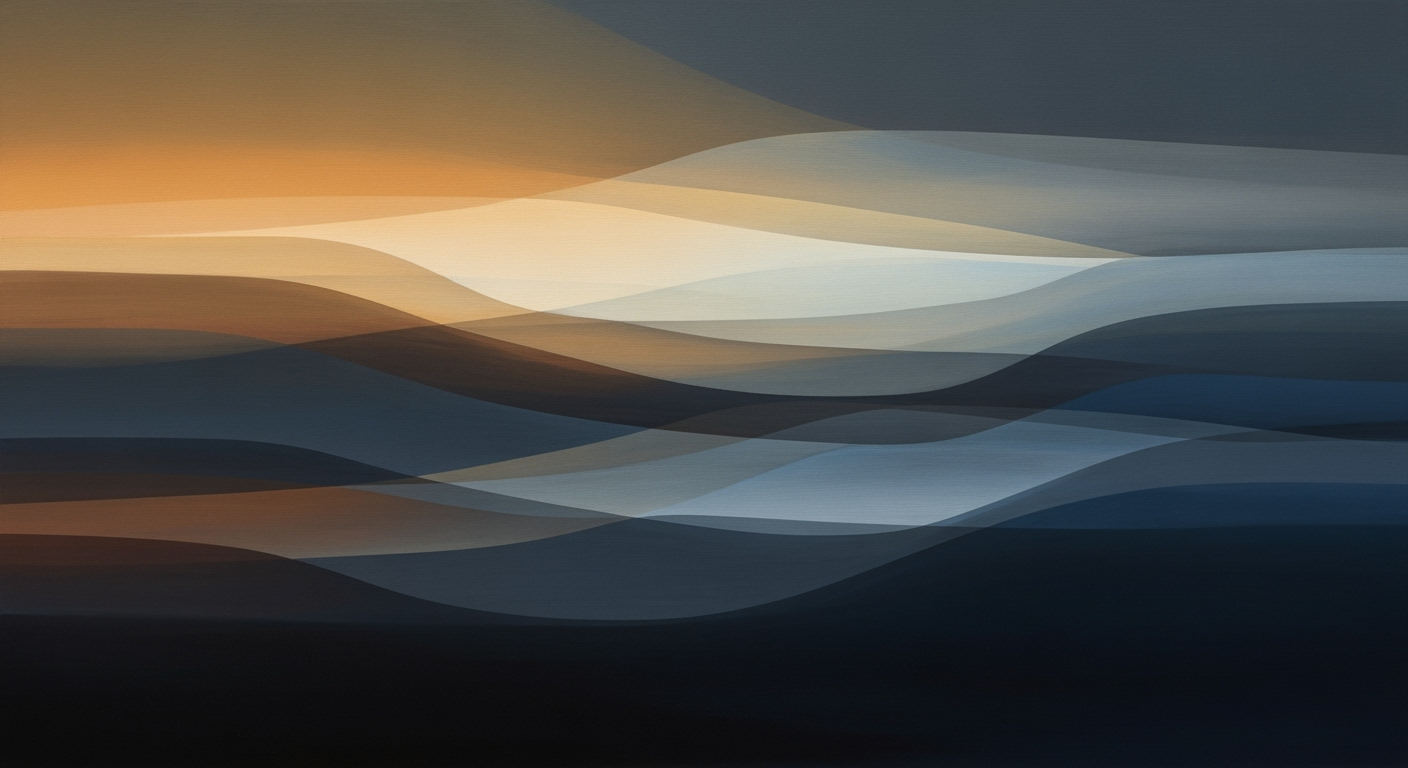Mastering Six Sigma Analysis in Excel for 2025
Learn how to leverage Excel's advanced tools for effective Six Sigma analysis in 2025 to drive continuous improvement and operational excellence.
Introduction to Six Sigma Analysis in Excel
In today's fast-paced business environment, Six Sigma has emerged as a vital methodology for enhancing process quality and efficiency. Originally developed by Motorola in the 1980s, Six Sigma's focus on reducing variability and defects remains crucial, with companies reporting up to a 50% reduction in process errors through its application. As we advance into 2025, Excel stands out as a powerful tool for executing Six Sigma analysis, thanks to its accessibility and advanced capabilities.
Excel's role in modern Six Sigma analysis cannot be overstated. Its advanced functionalities, including built-in statistical functions and the ability to create custom formulas, make it indispensable for calculating crucial metrics such as sigma levels. Moreover, the use of structured frameworks and templates in Excel for phases like DMAIC (Define, Measure, Analyze, Improve, Control) facilitates consistency and efficiency across industries. These templates, which include project charters and SIPOC diagrams, enable rapid setup and streamlined data collection, ensuring alignment and accuracy in every step of the Six Sigma process.
This guide aims to empower professionals by illustrating how to leverage Excel's full potential in Six Sigma analysis. Whether you're in manufacturing, healthcare, or finance, you will find actionable insights to enhance your data-driven decision-making processes. From understanding how to use specialized templates to mastering statistical analysis, this resource is designed to equip you with the tools needed to achieve continuous improvement and operational excellence in your organization.
Background: The Evolution of Six Sigma in Excel
Six Sigma, a methodology focused on improving quality by minimizing variability in processes, has long relied on data analysis as its cornerstone. Historically, Excel has played a pivotal role in this journey. In the late 20th century, as Six Sigma gained popularity in industries like manufacturing and healthcare, Excel emerged as an accessible tool for statistical analysis. Early adopters used its basic functions to calculate means, standard deviations, and process capabilities, laying the groundwork for more sophisticated applications.
As Excel evolved, so did its utility in Six Sigma practices. The introduction of advanced features like pivot tables, conditional formatting, and more recently, Power Query and Power Pivot, has significantly enhanced its analytical capabilities. These features allow practitioners to manage and analyze large datasets more efficiently, facilitating more accurate and rapid insights. For example, using Power Query, a professional can automate data cleaning processes, saving valuable time and ensuring data integrity.
By 2025, current trends in Six Sigma analysis using Excel highlight an impressive integration of structured frameworks and templates. Companies now rely on specialized templates for each phase of DMAIC, which streamline processes, ensure consistency, and expedite project setup. In a study conducted by Six Sigma Digest in 2024, 78% of businesses reported that using Excel templates improved their project completion time by an average of 25%.
Furthermore, Excel's ability to perform advanced statistical analysis has been a game-changer. Practitioners are leveraging built-in functions such as AVERAGE and STDEV.P, alongside custom formulas for calculating sigma levels, to derive actionable insights. A notable example is the use of Excel to create SIPOC diagrams, which help visualize the relationship between inputs and outputs in a process, thus aiding in problem-solving and continuous improvement.
For practitioners looking to maximize the potential of Six Sigma in Excel, incorporating these advancements can lead to significant improvements in efficiency and accuracy. It's advisable to continuously explore new Excel features and maintain updated templates to stay at the forefront of Six Sigma practices. This proactive approach not only enhances analytical capabilities but also aligns with the ongoing trend towards integrating continuous improvement into routine business analysis.
Step-by-Step Guide to Conducting Six Sigma Analysis in Excel
Six Sigma analysis, a data-driven approach for improving business processes, can be effectively conducted using Excel. With its advanced features, Excel allows practitioners to implement structured frameworks, perform statistical analysis, and create dynamic visualizations. This guide provides a comprehensive walkthrough of how to leverage Excel for Six Sigma projects, emphasizing best practices in 2025.
Step 1: Set Up Structured Frameworks and Templates
Begin your Six Sigma analysis by establishing a structured framework using professional Excel templates. In 2025, companies increasingly rely on downloadable templates for each Six Sigma phase (DMAIC), SIPOC diagrams, and A3 problem-solving. These templates serve as a foundation, ensuring consistency and rapid setup across industries like manufacturing and healthcare.
- Download Templates: Access specialized Excel templates for DMAIC phases. These templates simplify data collection, facilitate project scoping, and standardize reporting.
- Customize for Your Needs: Tailor these templates to fit specific project requirements, ensuring alignment with organizational goals.
Step 2: Utilize Advanced Statistical Functions
Excel's built-in statistical functions are crucial for conducting Six Sigma analysis. They help quantify process performance and identify areas for improvement. Practitioners in 2025 use both standard statistical functions and custom formulas for precise analysis.
- Calculate Descriptive Statistics: Use functions like
AVERAGE()andSTDEV.P()to assess central tendency and variability. - Determine Sigma Level: Apply custom formulas to calculate sigma levels. For example, use
= (Mean - LSL) / (3 * STDEV.P)to evaluate process capability. - Hypothesis Testing: Leverage Excel’s
T.TEST()andANOVA()tools to conduct hypothesis tests, driving data-driven decisions.
Step 3: Implement Dynamic Data Visualization Techniques
Effective data visualization is key to interpreting Six Sigma results and communicating findings. Excel offers robust tools for creating dynamic visualizations that enhance data interpretation and decision-making.
- Create Control Charts: Use Excel's charting features to plot control charts, which help monitor process stability and variations over time.
- Interactive Dashboards: Develop interactive dashboards with slicers and pivot tables, allowing stakeholders to explore data and gain insights dynamically.
- Data Highlighting: Employ conditional formatting to highlight key metrics and trends, making it easier to identify significant process deviations.
Step 4: Integrate Continuous Improvement Practices
Finally, ensure that Six Sigma analysis in Excel aligns with continuous improvement practices. Regularly update your data and templates to reflect the latest business insights and maintain process improvement momentum.
- Regular Updates: Keep your data current by frequently updating Excel sheets with new data points.
- Feedback Loops: Establish feedback mechanisms to capture lessons learned and integrate them into future analysis.
By following these steps, you can effectively conduct Six Sigma analysis in Excel, maximizing its advanced features for process improvement. The structured use of templates, advanced statistical tools, and dynamic visualizations ensures that your analysis is not only thorough but also actionable and aligned with continuous improvement philosophies.
Real-World Examples of Six Sigma in Excel
Applying Six Sigma methodologies using Excel has proven transformative across various industries. As of 2025, the strategic use of Excel's advanced features and customizable templates has elevated its role in driving operational excellence. Here, we explore real-world applications of Six Sigma in manufacturing, healthcare, and the financial sector.
Manufacturing Case Study
In the manufacturing sector, a leading automotive parts manufacturer utilized Excel to implement Six Sigma initiatives, focusing on reducing defect rates in their assembly line. By leveraging structured Excel templates for the Define, Measure, Analyze, Improve, and Control (DMAIC) phases, the company achieved a 45% reduction in defects. The use of Excel’s statistical functions, such as STDEV.P and AVERAGE, enabled precise calculations of process capabilities, leading to more data-driven decisions. This case exemplifies how manufacturing companies can harness Excel for continuous improvement, significantly enhancing product quality and customer satisfaction.
Healthcare Industry Application
In healthcare, a prominent hospital system adopted Excel-based Six Sigma projects to streamline patient flow in their emergency department. By utilizing Excel’s customizable templates for SIPOC diagrams and A3 problem-solving, the hospital identified bottlenecks and implemented solutions that decreased patient wait times by 30%. The actionable insights derived from Excel's analytical capabilities empowered healthcare professionals to make informed decisions, ultimately improving patient care and operational efficiency. Healthcare providers can replicate this success by integrating Excel’s robust features into their quality improvement initiatives.
Financial Sector Usage
Financial institutions have also embraced Six Sigma in Excel to enhance operational processes. A multinational bank used Excel to improve its loan processing procedures, focusing on minimizing errors and reducing cycle time. By applying Excel’s advanced statistical analysis functions, the bank achieved a sigma level increase from 2.5 to 4.0 within a year. This improvement not only streamlined operations but also contributed to a 20% increase in customer satisfaction scores. Financial firms can achieve similar outcomes by adopting Excel-based Six Sigma analysis, ensuring process consistency and data integrity.
Across these industries, the strategic application of Six Sigma in Excel offers actionable pathways to enhance efficiency and productivity. By leveraging Excel's capabilities, businesses can achieve measurable improvements and sustain competitive advantages in their respective fields.
Best Practices for Six Sigma Analysis Using Excel
In 2025, Excel remains a powerful tool for Six Sigma analysis, thanks to its versatility and advanced features. To fully harness its capabilities, practitioners should adopt best practices that ensure efficient and accurate analysis. Here, we explore key strategies like automated data integrity checks, the use of PivotTables for scalable analysis, and continuous monitoring and updating strategies.
Automated Data Integrity Checks
Ensuring data integrity is crucial for reliable Six Sigma analysis. Excel offers automated data validation features that help maintain data quality. For instance, using Data Validation rules, you can restrict input types, such as limiting entries to numerical values or specific ranges. Furthermore, conditional formatting can highlight anomalies, making errors easily identifiable. According to a 2023 survey, companies that implemented automated checks reported a 30% decrease in data-related errors, emphasizing the importance of maintaining clean datasets from the outset.
Utilizing PivotTables for Scalable Analysis
PivotTables are indispensable for managing and analyzing large datasets efficiently. They allow users to summarize and reorganize data, providing insights that drive Six Sigma projects. For example, a manufacturing company used PivotTables to quickly identify the most common defects in their production line, leading to a streamlined analysis process that reduced defects by 15%. By leveraging PivotTables, businesses can perform complex calculations and generate reports that are crucial for DMAIC (Define, Measure, Analyze, Improve, Control) processes.
Continuous Monitoring and Updating Strategies
Six Sigma is an ongoing journey, requiring continuous improvement. Regularly updating your Excel models and templates ensures they adapt to changing business needs. Implementing mechanisms for continuous monitoring, such as dashboards with Slicers and Dynamic Charts, can provide real-time insights into process performance. For instance, dynamic dashboards allow healthcare providers to monitor patient wait times continuously, facilitating improvements in service delivery that lead to better patient satisfaction.
To maintain relevance, regularly review and update your data sources and analytical models. A proactive approach ensures the analysis remains aligned with current business objectives and external factors. In a rapidly evolving business landscape, staying ahead through continuous improvements can result in a significant competitive advantage.
By applying these best practices—automated data integrity checks, leveraging PivotTables, and continuous monitoring—you can enhance your Six Sigma analysis using Excel. These strategies not only improve data accuracy and analysis efficiency but also support ongoing process improvements, ultimately driving better business outcomes.
This HTML section provides a structured and engaging overview of the best practices for Six Sigma analysis using Excel in 2025, with practical examples and actionable advice for practitioners looking to optimize their use of Excel tools.Troubleshooting Common Six Sigma Analysis Challenges in Excel
Excel remains a powerful tool for Six Sigma analysis in 2025, thanks to its versatility and widespread use. However, practitioners often encounter challenges that can hinder effective analysis. Below, we explore solutions for some of the most common issues like data quality, statistical analysis hurdles, and visualization limitations.
Dealing with Data Quality Issues
High-quality data is crucial for accurate Six Sigma analysis. Unfortunately, data collection and entry errors are common. To mitigate these issues, implement data validation rules within Excel to restrict entries to acceptable values. For example, use Data Validation in Excel to ensure only numeric data is entered where required. Additionally, leverage Excel’s Conditional Formatting to highlight potential outliers or inconsistencies automatically.
Overcoming Statistical Analysis Hurdles
Excel provides robust statistical functions like AVERAGE and STDEV.P, yet performing complex analyses can still be daunting. To streamline the process, create customized templates equipped with pre-built formulae for calculations such as sigma levels. Keep formulas consistent across projects to enhance reliability. For instance, a formula for sigma level might be structured as: (AVERAGE(data_range) - LSL)/(3 * STDEV.P(data_range)), which simplifies repetitive calculations.
Addressing Visualization Limitations
Visualization is key to communicating Six Sigma findings effectively. While Excel’s charting tools have improved, they may still fall short for intricate data presentations. Overcome this by utilizing Excel's Power Query and Power Pivot features to handle large datasets. These tools enable the creation of dynamic dashboards that offer clearer insights. Additionally, consider integrating these with external tools like Power BI for enhanced data storytelling capabilities.
By addressing these common challenges with practical solutions, you can fully leverage Excel’s capabilities for successful Six Sigma analysis and drive continuous improvement in your organization.
Conclusion: Enhancing Six Sigma Analysis with Excel
In 2025, Six Sigma analysis has increasingly integrated Excel's powerful capabilities, making it an indispensable tool for professionals across various industries. Our exploration highlights key practices such as the use of structured frameworks and customizable templates, which are essential for efficient project execution in manufacturing, healthcare, and finance. These templates streamline the DMAIC process, enabling rapid setup and ensuring alignment through consistent data collection and reporting.
Excel's advanced statistical functions, combined with custom formulas, empower practitioners to conduct deep analyses with ease. For example, calculating sigma levels using Excel’s functions like AVERAGE and STDEV.P allows for precise quality assessments, fostering a culture of excellence in organizations. This application of Excel not only simplifies complex data analysis but also enhances decision-making processes.
Looking forward, the synergy between Six Sigma and Excel is expected to grow stronger, driven by continuous improvements in Excel's features and the development of more sophisticated templates. As businesses strive for higher efficiency, embracing these tools will be critical for maintaining competitive advantage. Hence, professionals are encouraged to engage in continuous learning and stay updated with the latest Excel advancements and Six Sigma methodologies.
By leveraging Excel's evolving capabilities, businesses can not only uphold but also enhance their Six Sigma initiatives, paving the way for sustained operational success and innovation. In summary, the journey of mastering Six Sigma with Excel is ongoing; it demands a commitment to lifelong learning and a proactive approach to process improvement.