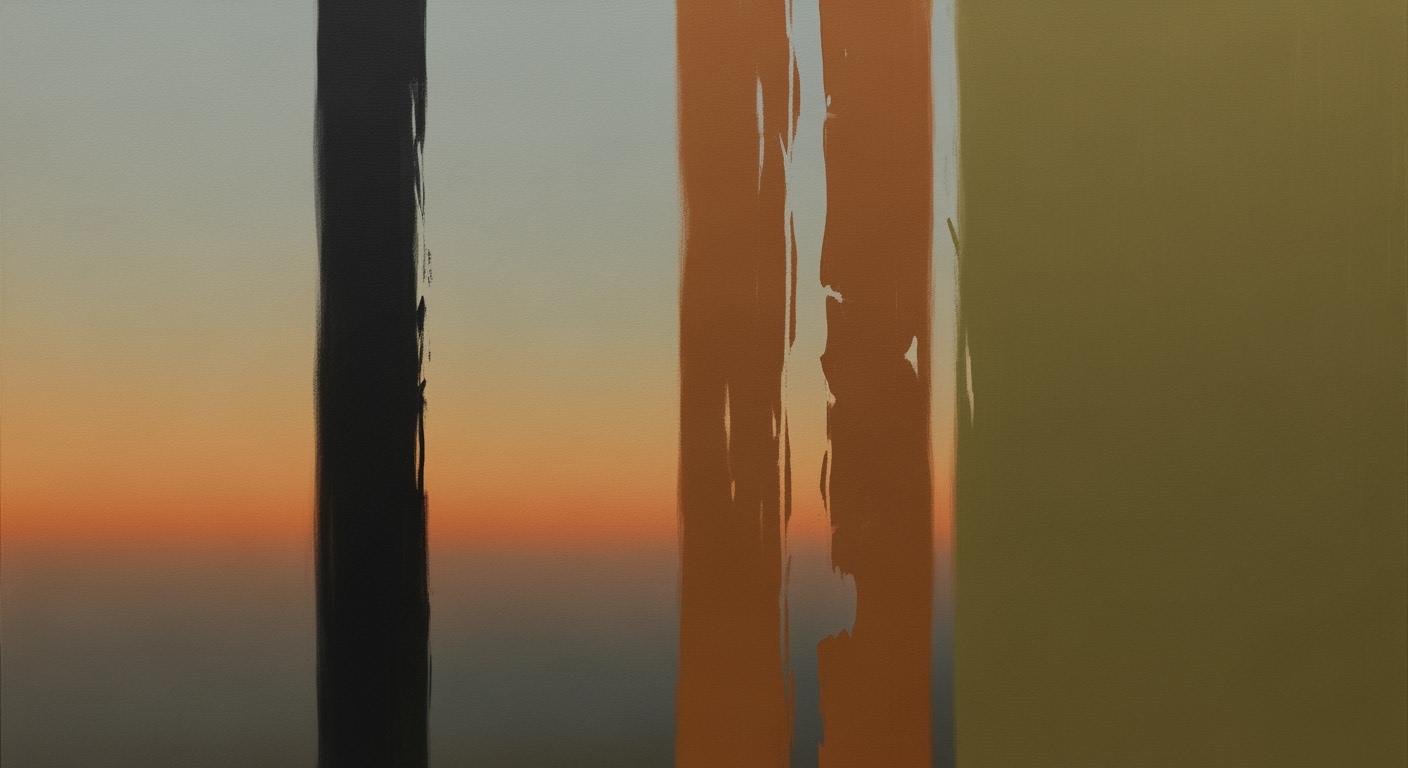Maximizing Excel for Data Analysts: 2025 Guide
Discover advanced Excel techniques for data analysts in 2025. Leverage AI, automate workflows, and ensure data integrity.
Introduction
Excel remains a cornerstone tool for data analysts, offering a versatile platform for data manipulation, statistical analysis, and report generation. As the landscape of data analysis evolves, it is crucial for professionals to stay abreast of Excel's latest features that enhance analytical efficiency and accuracy. In 2025, Excel is no longer just about spreadsheets; it’s about leveraging computational methods and automated processes to streamline workflows and extract deeper insights.
For instance, utilizing VBA macros to automate repetitive tasks not only saves time but also reduces human error. Consider a scenario where you need to automate the generation of monthly sales reports. A simple VBA macro can loop through datasets, apply formulas, and generate formatted reports automatically, thus enhancing productivity. Below is a code snippet demonstrating this application:
In the rapidly evolving landscape of data analysis, Excel remains an indispensable tool for data analysts, integrating computational methods with AI-powered features to streamline operations and enhance data-driven decision-making. By 2025, Excel's role as a data analyst helper is set to be fundamentally transformed, integrating more advanced data analysis frameworks.
Excel's AI enhancements, like Excel Ideas and Copilot, facilitate the generation of AI-driven insights, automating repetitive tasks and offering formula recommendations. These advancements enable analysts to focus more on strategic analysis rather than on basic data processing, which exponentially reduces manual labor.
Advanced data integration capabilities in Excel, leveraging Power Query, allow data analysts to efficiently extract, transform, and load data from disparate sources. This integration is paramount for maintaining data quality and consistency across platforms.
With systematic approaches to data validation and conditional formatting, Excel ensures data integrity, highlighting anomalies that facilitate informed decision-making. These enhancements, coupled with interactive dashboards, provide real-time insights and visualizations, empowering analysts to derive meaningful conclusions faster.
Leveraging Excel for Data Analysis
In the rapidly evolving landscape of data analysis, Excel remains a cornerstone tool, especially as we move towards 2025. The integration of AI and automated processes, advanced data integration, and systems for ensuring data integrity through visualization are reshaping how analysts utilize Excel. This section covers practical methods and examples for effectively using Excel to enhance quantitative analysis.
Using AI and Automation in Excel
Excel's integration with AI-enabled functionalities like Excel Ideas and Copilot allows analysts to automate repetitive tasks, generate insights, and enhance the interpretability of data. Excel Ideas can suggest trends and patterns within data by leveraging computational methods, providing a basis for deeper statistical analysis.
Sub AutomateReport()
Dim ws As Worksheet
Set ws = ThisWorkbook.Sheets("Data")
' Loop through each row and highlight any cell with value less than a threshold
Dim i As Integer
For i = 2 To ws.Cells(ws.Rows.Count, 1).End(xlUp).Row
If ws.Cells(i, 2).Value < 50 Then
ws.Cells(i, 2).Interior.Color = RGB(255, 0, 0)
End If
Next i
End Sub
What This Code Does:
This VBA macro automates the task of checking each cell in a column for values below a specific threshold and highlights them in red, streamlining error detection in large datasets.
Business Impact:
Saves significant time in manually reviewing data entries, reducing human error, and improving data accuracy.
Implementation Steps:
1. Open Excel and press `ALT` + `F11` to access the VBA editor. 2. Insert a new module and paste the above code. 3. Run the macro to automate the task.
Expected Result:
Cells with values less than 50 are highlighted in red for easy identification.
Integrating Excel with Other Data Tools
Excel's Power Query offers a robust data analysis framework for ETL processes, allowing integration with various data sources. Through systematic approaches, analysts can automate data cleaning and transformation, reducing the need for additional coding. Here's a practical example of linking Excel with a database using Power Query:
let
Source = Sql.Database("ServerName", "DatabaseName"),
SalesData = Source{[Schema="dbo",Item="Sales"]}[Data]
in
SalesData
What This Code Does:
This Power Query script connects Excel to a SQL database, retrieving the 'Sales' table data into Excel, facilitating real-time data analysis.
Business Impact:
Enables seamless integration with external databases, reducing data import errors and ensuring up-to-date information availability.
Implementation Steps:
1. Open Excel and select 'Get Data' from the 'Data' tab. 2. Choose 'From Database' and follow the prompts to connect to your SQL database. 3. Paste the above Power Query code to load the data.
Expected Result:
Excel displays the 'Sales' table data, ready for analysis and reporting.
Excel as a Data Analyst Helper: Best Practices in 2025
Source: Research Findings
| Feature | Description | Impact |
|---|---|---|
| AI and Automation | AI-powered Excel features like Excel Ideas and Copilot | Reduces manual labor and accelerates insight generation |
| Office Scripts & Power Automate | Automate tasks and integrate workflows | Enhances efficiency by automating updates across platforms |
| Power Query for ETL | Robust ETL processes without extensive coding | Efficiently extracts, cleans, and transforms data |
| Data Validation & Conditional Formatting | Enforces correct data entry and provides visual cues | Improves data integrity and decision-making |
| Interactive Dashboards | Slicers, pivot tables, and dynamic visualizations | Real-time monitoring and better decision-making |
Key insights: AI integration in Excel significantly reduces manual tasks. • Automation through Office Scripts and Power Automate enhances workflow efficiency. • Power Query is essential for effective ETL processes.
Ensuring Data Integrity and Visualization
Data integrity is vital for reliable analysis. Excel's data validation features ensure correct data entry, reducing potential errors during analysis. Conditional formatting provides instant visual cues, enhancing data interpretability. Analysts can use interactive dashboards built with pivot tables and charts to present data insights dynamically, promoting better business decisions.
To sum up, Excel's versatility in data analysis is enhanced by AI, automated processes, and integration capabilities, providing significant business value through efficiency, accuracy, and insightful data visualization.
Practical Examples of Using Excel as a Data Analyst Helper
In the realm of data analysis, Excel continues to be an invaluable tool, especially when enhanced with AI-driven insights and automated processes. Below, we delve into specific examples of how "data analyst excel helper" can streamline tasks and improve efficiency through Excel.
Best Practices for Excel as a Data Analyst Helper
Excel remains an indispensable tool for data analysts, allowing for dynamic data manipulation and insightful analysis. To maximize Excel's potential, analysts should incorporate several optimization techniques and data analysis frameworks that enhance productivity and accuracy.
Optimizing Performance in Excel
Performance optimization in Excel is crucial for handling large datasets efficiently. Utilize Excel's computational methods such as array formulas and structured references to streamline calculations. For instance, using the SUMIFS function over multiple criteria results in faster computations than sequential calculations. Here’s a typical example:
=SUMIFS(Sales[Amount], Sales[Region], "West", Sales[Product], "Widget")
What This Code Does:
Calculates the total sales amount for a specified region and product using structured references for improved readability and performance.
Business Impact:
Enhances calculation speed, reducing lag when handling extensive datasets, ultimately boosting productivity.
Implementation Steps:
Use the formula in a cell to dynamically compute totals based on selected criteria, ensuring faster analysis with large datasets.
Expected Result:
Real-time aggregated sales data for quick decision-making.
Evolution of Data Integration and ETL Processes in Excel
Source: Research Findings
| Year | Key Developments |
|---|---|
| 2023 | Introduction of AI-powered features like Excel Ideas and Copilot |
| 2024 | Increased use of Power Automate for workflow automation |
| 2025 | Widespread adoption of Power Query for ETL processes |
Key insights: AI and automation are central to modern Excel workflows. • Power Query is a key tool for data analysts in Excel. • Excel's role as a data hub is expanding with increased interoperability.
Using Power Query for Data Integration
Power Query enhances Excel’s ability as a data analyst helper by enabling seamless integration with a multitude of data sources. This systematic approach to Extract, Transform, Load (ETL) processes simplifies complex data imports, ensuring that critical data is always up-to-date and error-free. As illustrated in the timeline above, Power Query’s role will only expand, underpinning Excel's function as a central data hub.
Implementing Data Validation Techniques
Ensuring data integrity is paramount for reliable analysis. Implement data validation techniques such as drop-down lists and error alerts to minimize entry errors. By establishing clear data entry rules, analysts reduce discrepancies and maintain the quality of datasets, which forms the foundation of accurate analysis.
By adhering to these best practices, data analysts can harness the full power of Excel, transforming it into a dynamic tool for insightful business intelligence. Excel's adaptability and wide range of features, when systematically approached, can greatly enhance data-driven decision-making processes.
Troubleshooting Common Issues
Common Data Integrity Issues and Solutions in Excel for Data Analysts
Source: Research Findings
| Issue | Solution |
|---|---|
| Error-Prone Data Entry | Implement Data Validation |
| Collaboration Challenges | Use Power Automate for Workflow Integration |
| Inconsistent Data Formats | Utilize Power Query for Data Cleaning |
| Manual Analysis | Leverage AI Features like Excel Ideas |
Key insights: AI and automation are essential in reducing manual errors. Data validation is crucial for maintaining data integrity. Integration tools like Power Automate enhance collaboration.
Excel remains an essential tool for data analysts, yet challenges like performance issues, integration hurdles, and maintaining data integrity persist. Here are some actionable solutions:
Sub AutomateDataEntry()
Dim ws As Worksheet
Set ws = ThisWorkbook.Sheets("Data")
Dim lastRow As Long
lastRow = ws.Cells(ws.Rows.Count, "A").End(xlUp).Row
Dim i As Long
For i = 2 To lastRow
If ws.Cells(i, 1).Value = "" Then
ws.Cells(i, 1).Value = Date
End If
Next i
End Sub
What This Code Does:
This VBA macro automates the process of entering the current date into any empty cell in the specified column, reducing manual input errors and saving time.
Business Impact:
This macro can save several minutes per entry, preventing human mistakes and ensuring timely updates across datasets, thus enhancing workflow efficiency.
Implementation Steps:
1. Open the Excel file and press Alt + F11 to open the VBA editor.
2. Insert a new module and copy the code into it.
3. Run the macro to automate date entry.
Expected Result:
Cells in column A are auto-filled with the current date where applicable.
To address data integration challenges, leveraging Power Query provides a systematic approach for ETL processes. Ensuring data integrity can be accomplished through data validation functions, reducing entry errors and maintaining clean datasets for analysis.
Conclusion
Throughout this exploration of the "data analyst excel helper," we have delved into the pivotal role Excel plays in data analysis frameworks, emphasizing its utility through computational methods, automated processes, and systematic approaches. Key areas like automating repetitive Excel tasks using VBA macros, creating dynamic formulas, building interactive dashboards, and integrating external data sources have been highlighted. Excel's future in data analysis is promising, with AI-driven features like Excel Ideas and Copilot poised to redefine how analysts derive insights, optimize processes, and enhance data handling capabilities.
As we advance towards 2025, embracing these optimization techniques and integrating AI capabilities into Excel will ensure data analysts remain at the forefront of business intelligence, driving informed decisions through enhanced data accuracy and efficiency.