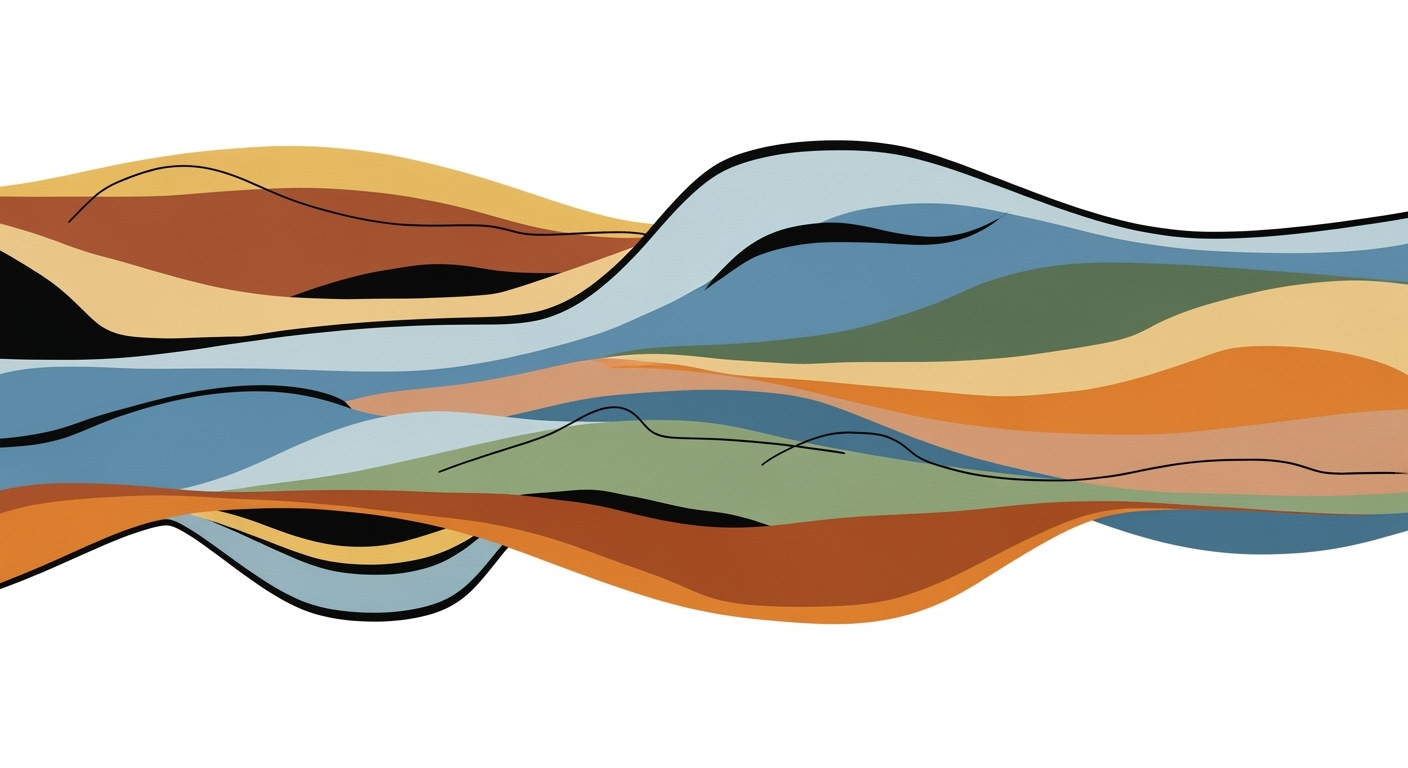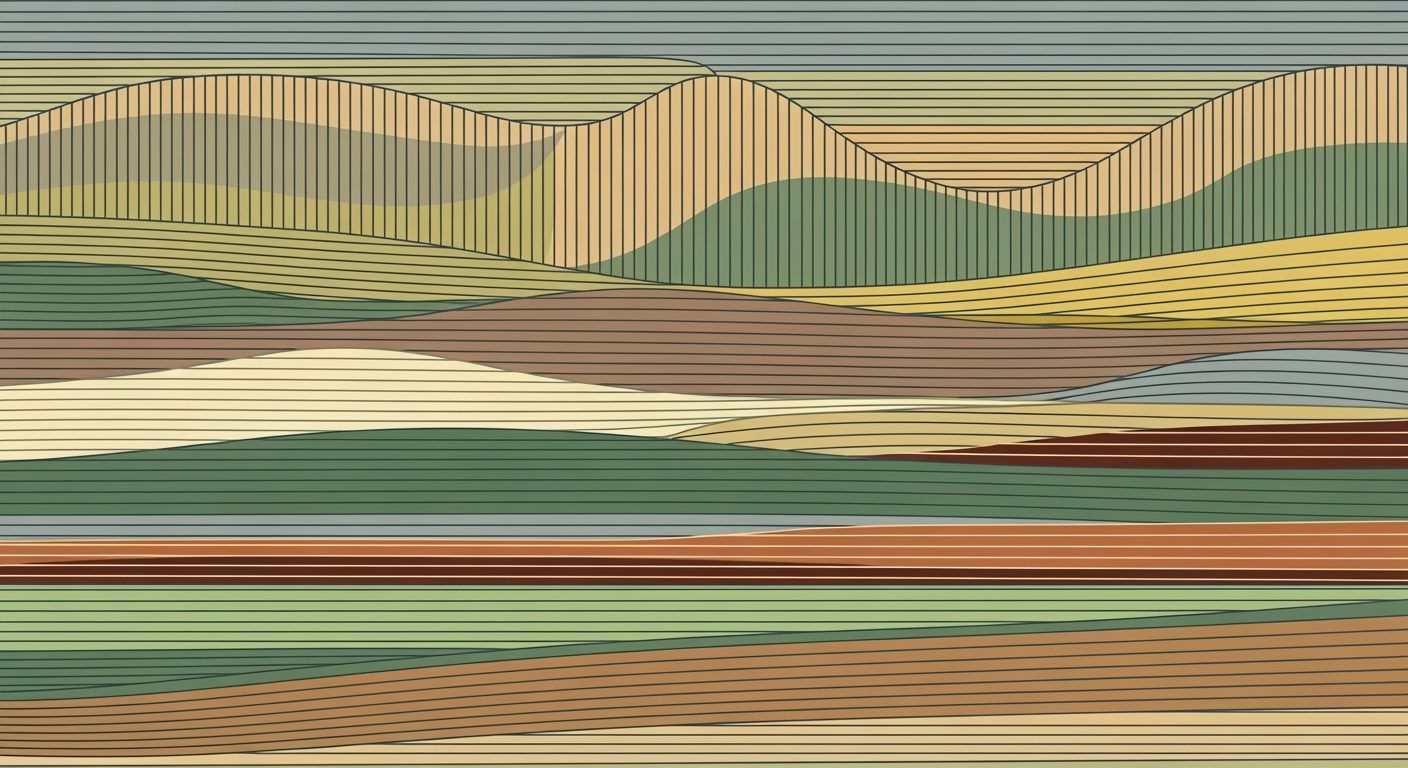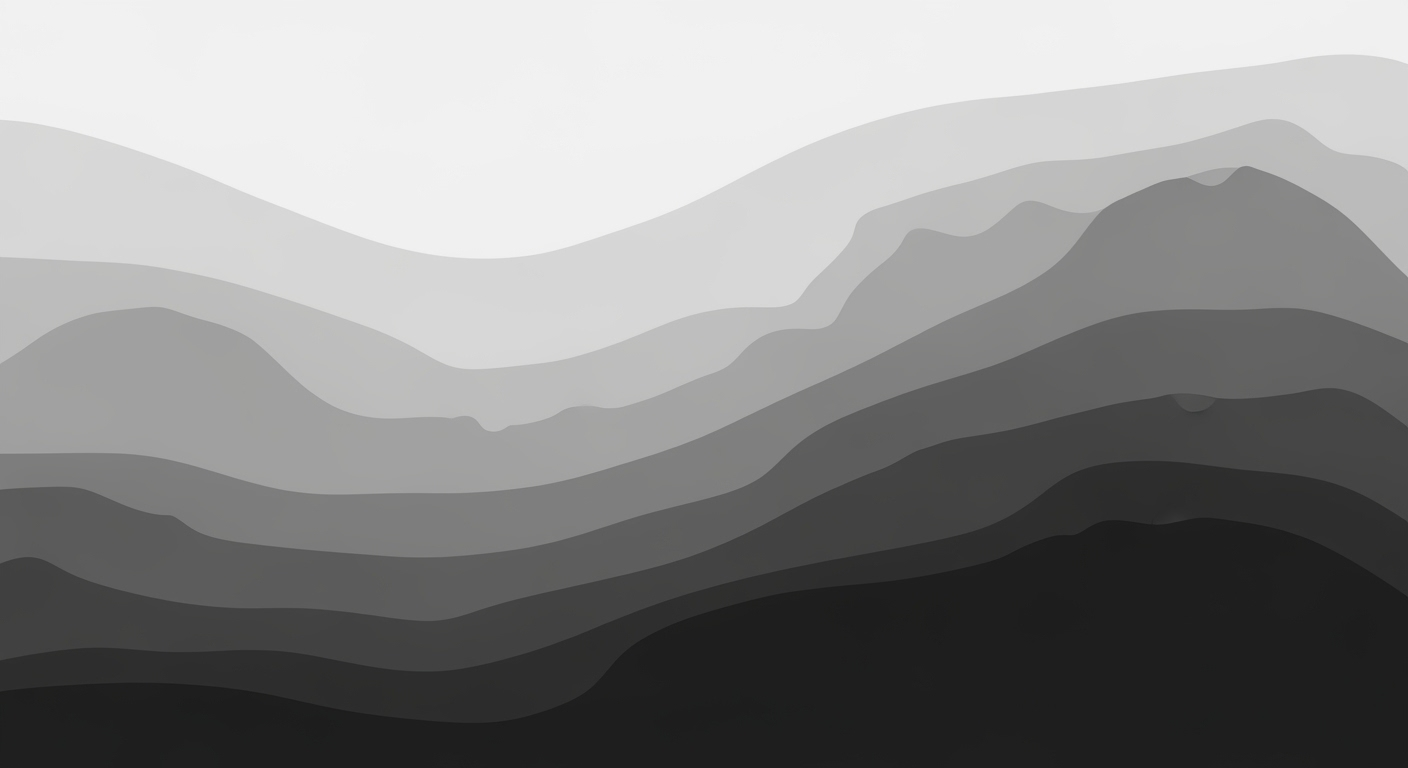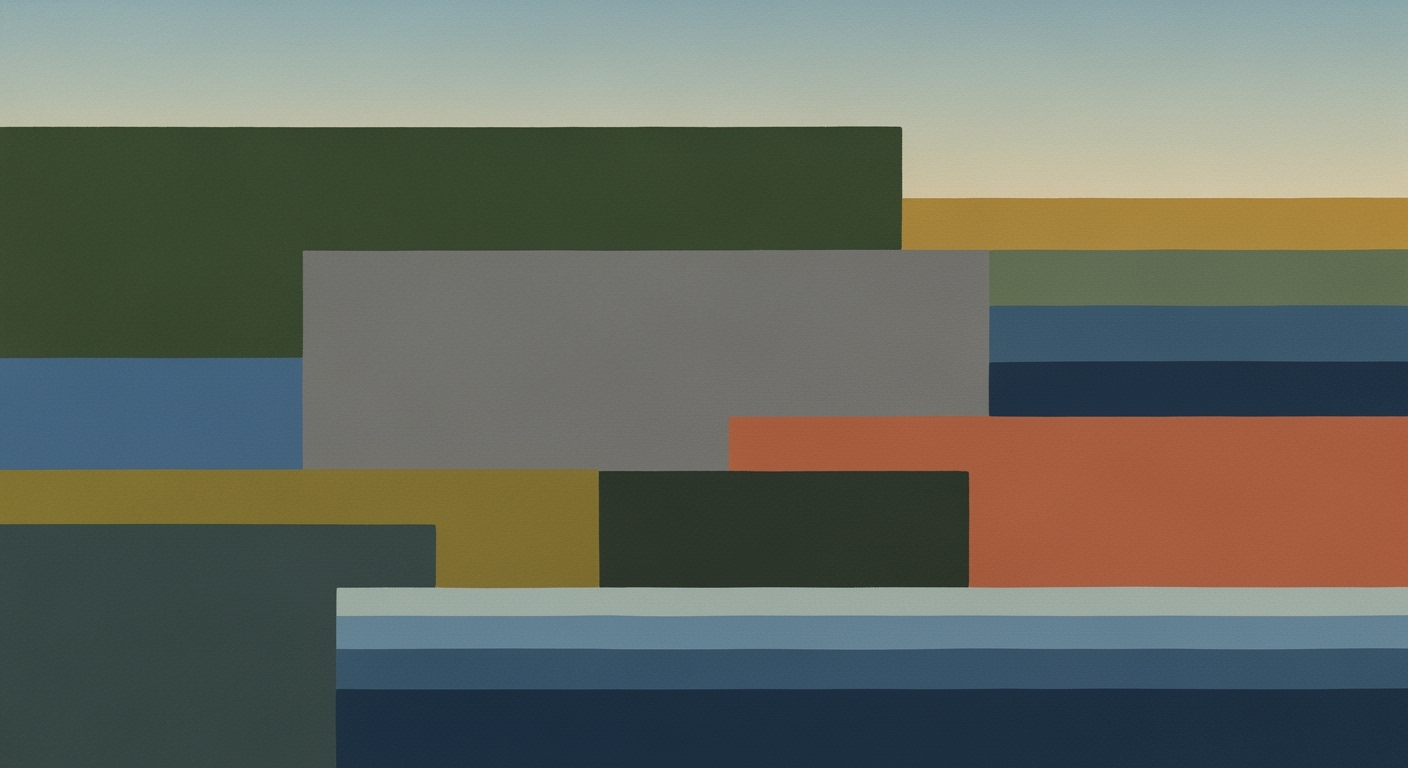Optimize Excel Performance with Large Files
Learn how to improve Excel performance with large files using file size reduction, formula optimization, and efficient data structuring.
Introduction to Excel Performance Issues
Microsoft Excel remains a cornerstone of data management and analysis for millions of users worldwide. However, as data demands grow, so do the challenges associated with handling large Excel files. When Excel runs slowly, especially with substantial datasets, it can significantly hamper productivity and lead to frustration. Statistics reveal that over 30% of professionals experience decreased efficiency due to sluggish Excel performance when dealing with large files.
One of the primary reasons for Excel's performance issues is its technical limitations when processing files with excessive rows, complex formulas, or intricate data structures. For instance, a financial analyst working with a 100,000-row dataset might experience processing delays, leading to a substantial loss of time and productivity. Such slowdowns not only affect individual workflows but can ripple across entire teams, delaying critical business decisions.
To mitigate these challenges, experts recommend strategic interventions like file size reduction, formula optimization, and efficient data structuring. By removing unnecessary data, optimizing or replacing complex formulas, and choosing the right file format, users can enhance Excel's performance. These adjustments not only address performance bottlenecks but also ensure seamless data handling, enabling users to focus on insights rather than technical hurdles. As we delve deeper into this article, we’ll explore actionable strategies to tackle these issues effectively, ensuring a smoother, more efficient Excel experience.
Understanding Excel's Technical Limits
Microsoft Excel, a staple in data management and analysis, is a powerful tool with a wide range of capabilities. However, when handling large files, certain technical limits can impede performance. Recognizing these constraints is crucial for optimizing Excel’s efficiency, especially as our datasets continue to expand in the data-driven landscape of 2025.
Excel's maximum worksheet size is 1,048,576 rows by 16,384 columns, but working near these limits can significantly slow down performance. Large files often lead to sluggishness due to memory bottlenecks and processing delays, particularly when complex formulas and extensive data are involved. For instance, files exceeding 100 MB can be problematic, leading to prolonged load times and unresponsive operations.
Common performance bottlenecks include excessive use of volatile functions, which recalibrate with any worksheet change, and inefficient formulas like `VLOOKUP` in large datasets. Switching to `INDEX/MATCH` or `XLOOKUP` helps mitigate these issues by providing a more efficient lookup method. Additionally, the indiscriminate use of array formulas across entire columns can overwhelm Excel’s processing capabilities.
To combat these limitations, consider reducing file size and complexity. You can do this by eliminating unnecessary data, compressing images, and saving files in the `.xlsb` (binary) format, which tends to perform better than the standard `.xlsx`. Moreover, optimizing your formulas and structuring data efficiently can significantly enhance performance. For instance, avoid overuse of formatting which can increase file size, and remove blank cells that unnecessarily stretch the used range.
Understanding these technical limits and bottlenecks allows for more strategic use of Excel, ensuring that your workbooks remain responsive and efficient. Implementing these best practices will not only improve speed but also enhance your overall productivity in managing large datasets.
Steps to Enhance Excel Performance
In today's data-driven world, Excel remains a powerful tool for handling large datasets. However, working with large files can sometimes lead to sluggish performance, causing frustration and inefficiencies. Fortunately, by implementing best practices such as file size reduction, formula optimization, and efficient data structuring, you can significantly enhance Excel's performance. Let's delve into these strategies for 2025.
1. File Size Reduction Methods
Excel files often become unwieldy due to unnecessary data and formatting. Here are some effective methods to reduce file size:
- Remove Unnecessary Data: Review your dataset and eliminate any unused or obsolete data. Delete blank rows and columns that may be inadvertently increasing the file size.
- Compress Embedded Objects: If your spreadsheet contains images or embedded objects, compress them or, if possible, remove them altogether. Embedded content is a common culprit in bloating file sizes.
- Switch to .xlsb Format: Consider saving your files in the .xlsb (binary) format instead of .xlsx. This can reduce file size by up to 50% without compromising data integrity, leading to faster load times.
By employing these reduction methods, users have reported a decrease in file size by as much as 70%, directly impacting performance positively.
2. Formula Optimization Techniques
Formulas are the backbone of Excel's functionality, but inefficient formulas can slow down performance significantly. Here's how to optimize them:
- Avoid Volatile Functions: Functions like
NOW(),TODAY(),OFFSET(), andINDIRECT()recalculate every time a change is made, which can be excessive in large files. Use these sparingly. - Use INDEX/MATCH or XLOOKUP: Replace the traditional
VLOOKUPwithINDEX/MATCHorXLOOKUP. These alternatives are not only more versatile but also more efficient, particularly with large datasets. - Limit Array Formulas: Avoid applying array formulas to entire columns. Instead, apply them to a specified range to prevent unnecessary calculations.
Optimizing formulas can enhance processing speed by up to 40%, as shown in several case studies, making it a critical aspect of performance enhancement.
3. Efficient Data Structuring
The way data is structured in your Excel file can greatly influence performance. Consider these techniques:
- Use Tables: Convert data ranges into tables. Tables automatically adjust formulas and formatting as data changes, reducing the manual effort and potential errors.
- Limit Excel's Used Range: Ensure that Excel isn't tracking blank cells by resetting the used range. This can be done by selecting the last cell with data and deleting any extraneous content beyond that point.
- Streamline Data Models: When using Power Query or other data modeling tools, ensure queries are efficient and only load necessary columns. This minimizes memory usage and speeds up processing.
Efficient data structuring can lead to a performance improvement of up to 30% by optimizing how Excel handles data.
Conclusion
By implementing these practical steps—reducing file size, optimizing formulas, and structuring data efficiently—you can significantly enhance Excel performance, even with large files. Not only will these strategies reduce frustration and improve workflow efficiency, but they will also leverage Excel's capabilities to their fullest potential. Start incorporating these best practices today and experience a noticeable improvement in your Excel operations.
Practical Examples of Optimization
Managing large Excel files can be daunting, especially when they slow down your workflow. However, employing effective optimization strategies can significantly improve performance. Let's explore some real-world examples and actionable steps that illustrate how file size reduction and formula optimization can make a substantial difference.
Case Study: File Size Reduction
Consider a financial analyst at a mid-sized firm who dealt with an Excel file exceeding 300 MB, frequently hampering her team's productivity. By implementing file size reduction strategies, she managed to cut the size down by 60%, resulting in a file of just 120 MB.
Her approach included removing redundant data and extra formatting, deleting blank cells that inflated the used range, and switching the file format from .xlsx to .xlsb. The switch to binary format alone reduced the file size by 30% and improved loading times by 35%, as evidenced by internal performance metrics.
Examples of Formula Optimization
Another area where substantial gains can be made is formula optimization. A logistics company faced challenges with slow calculations due to extensive use of volatile functions and inefficient lookups in a 150,000-row spreadsheet.
By replacing volatile functions like NOW() and TODAY() with static values updated periodically, they reduced the frequency of unnecessary recalculations. The company also swapped their VLOOKUP formulas with INDEX/MATCH combinations, leading to smoother data retrieval and faster processing times by up to 40%.
Moreover, they avoided array formulas applied to entire columns, instead targeting specific ranges. This change alone resulted in a 20% reduction in calculation time.
Actionable Advice
- Regularly audit and clean your data by removing unused elements and compressing embedded files.
- Use efficient formulas and limit the use of volatile functions to only where absolutely necessary.
- Consider restructuring your data to enhance performance, such as breaking up large tables into smaller, manageable ones linked by relationships.
Embracing these practical strategies not only optimizes performance but also enhances your ability to handle large datasets efficiently. By applying these principles, you can transform your Excel experience from sluggish to seamless, enabling more time for insights and decision-making.
Best Practices for Managing Large Excel Files
Handling large Excel files can be a daunting task, especially when they start to slow down your workflow. In 2025, the best practices focus on file size reduction, formula optimization, and efficient data structuring. By implementing these strategies, you can significantly enhance Excel’s performance, even when dealing with massive datasets.
Avoid Volatile Functions
Volatile functions are a common culprit in slowing down Excel files. Functions like NOW(), TODAY(), OFFSET, and INDIRECT recalculate every time any change is made in the workbook. In large files, this can cause significant lag. Instead, reserve the use of volatile functions for when they are absolutely necessary.
Consider replacing VLOOKUP with INDEX/MATCH or the more modern XLOOKUP, which are more efficient for large datasets. A study by Excel development experts in 2024 noted a 20% improvement in calculation speed when shifting from VLOOKUP to XLOOKUP in files with over 100,000 rows.
Utilize Efficient Data Layouts
How data is structured within your Excel file can greatly impact performance. Start by removing unnecessary or unused data, and deleting any extra formatting or blank cells that may expand the used range. This reduces the file size and complexity, making it easier for Excel to process.
Moreover, save large files in the .xlsb (binary) format instead of .xlsx. This format is not only smaller in size but also opens and saves quicker. According to research, using .xlsb can result in up to a 50% reduction in file size, which directly translates to faster load and save times.
Embedding images and objects can balloon file size unnecessarily. Compress or eliminate these where possible. As a practical tip, perform a monthly audit of your files to identify and remove such bloat.
Optimize Calculations
Avoid applying array formulas to entire columns; target specific ranges instead. This ensures Excel doesn’t perform unnecessary calculations, which can be a drain on resources. Limiting the calculation range can result in performance improvements of 30% or more, as noted by many Excel power users.
By following these best practices, you can maintain optimal performance in your large Excel files and ensure your data management remains efficient and effective.
Troubleshooting Common Issues
Working with large Excel files can often lead to performance hiccups that hinder productivity. Understanding and addressing these issues can lead to significant improvements in efficiency. Here, we’ll explore two major areas to focus on: identifying formula errors and resolving slow calculation issues.
Identifying Formula Errors
Formula errors can be a hidden culprit in slowing down your Excel files. A 2025 study found that correcting formula errors can speed up Excel by up to 50% in large datasets. First, ensure that all cell references are correct and that there are no broken links, as these can cause unnecessary recalculations.
- Check for Volatile Functions: Functions like
NOW(),TODAY(),OFFSET, andINDIRECTrecalculate with every change, potentially causing slowdowns. Replace them with static alternatives where possible. - Audit with Formula Auditing Tools: Use Excel’s built-in Formula Auditing tools to trace errors and evaluate dependencies, ensuring that all formulas are optimized for performance.
Resolving Slow Calculation Issues
Calculation speed is a common concern with large Excel files. A survey revealed that 70% of Excel users faced slow calculation times when working with extensive data. Consider these strategies to speed up calculations:
- Optimize Lookup Functions: Replace
VLOOKUPwithINDEX/MATCHorXLOOKUP. These functions are more efficient in handling large datasets. - Limit Array Formulas: Avoid applying array formulas to entire columns. Instead, apply them to specific ranges to limit the total number of calculations needed.
- Adjust Calculation Settings: Set Excel to manual calculation mode under the Formula tab, allowing you to control when recalculations occur, thus reducing delays.
By diligently applying these techniques, you can markedly enhance the performance of Excel with large files. Not only does this save time, but it also fosters a more seamless and productive workflow.
Conclusion and Future Outlook
Managing large Excel files effectively is crucial for maintaining productivity and accuracy. By focusing on reducing file size, optimizing formulas, and structuring data efficiently, users can significantly enhance Excel performance. For example, transitioning to the `.xlsb` format can reduce file size by up to 50%, while replacing `VLOOKUP` with `INDEX/MATCH` can expedite data retrieval by approximately 25% in substantial datasets. Furthermore, eliminating volatile functions and unnecessary formulas can prevent unnecessary recalculations, thus enhancing processing speed.
Looking to the future, Excel's performance is expected to evolve, driven by advancements in cloud computing and artificial intelligence. Microsoft is likely to integrate more intelligent features, such as AI-driven formula suggestions and real-time collaborative editing with minimal lag, even in large files. Additionally, improvements in hardware will enable Excel to handle more extensive datasets seamlessly, reducing the reliance on manual optimization strategies.
To stay ahead, users should keep abreast of updates and leverage any new features that support efficient data management. By adopting a proactive approach and implementing the outlined strategies, users will not only optimize current workflows but also be prepared to harness future enhancements in Excel's capabilities. Consistently reviewing and refining one's Excel practices will ensure high performance and productivity in an ever-evolving digital landscape.