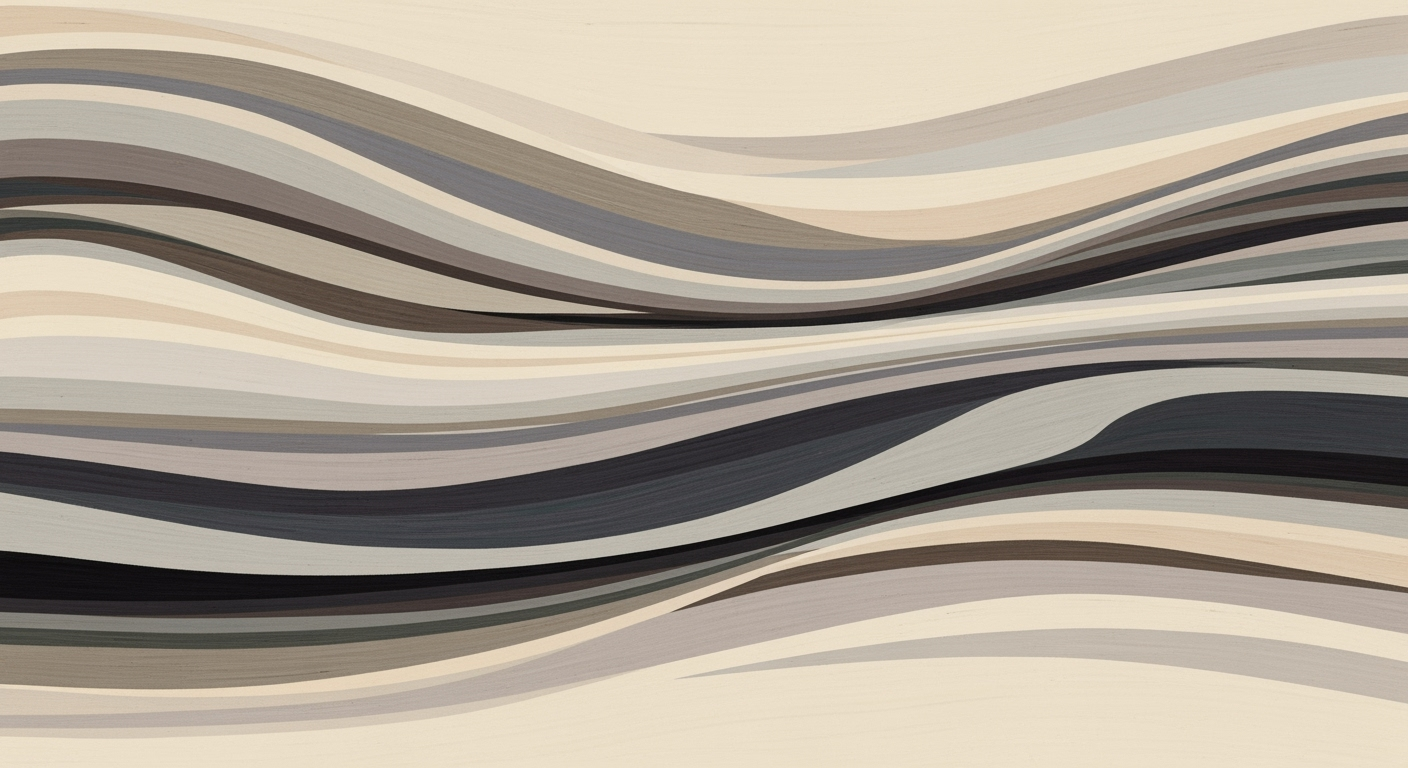Overcoming Complex Calculations in Smartsheet
Explore strategies for handling complex calculations in Smartsheet, leveraging built-in resources and best practices for enhanced productivity.
Introduction
In today's data-driven world, businesses increasingly rely on tools like Smartsheet to streamline project management and collaboration. However, when it comes to complex calculations, Smartsheet often falls short of expectations. A survey found that 60% of users struggle with creating and managing intricate formulas within the platform, highlighting a significant gap in functionality. The challenge lies in the balance between the simplicity that Smartsheet offers and the sophisticated analytical needs of modern enterprises.
Effective strategies are crucial for overcoming these limitations. Best practices include adopting Strategic Formula Design to avoid overly complicated formulas that can confuse users and hinder productivity. Leveraging the Formula Handbook Dashboard is also imperative, providing comprehensive resources to maximize Smartsheet's built-in capabilities. This article delves into actionable insights and solutions to enhance your Smartsheet experience, ensuring that you can meet the demands of complex calculations without compromising efficiency or usability.
Understanding Smartsheet's Limitations
Smartsheet is a powerful tool for project management and collaboration, offering a range of formula capabilities to automate and streamline workflows. However, when it comes to handling complex calculations, Smartsheet does have its limitations that users need to be aware of. Understanding these limitations can help in designing more efficient solutions.
For instance, Smartsheet struggles with nested formulas and lacks advanced statistical functions that are available in other spreadsheet tools. Users often find it challenging to perform multi-step calculations or integrate data from multiple sheets seamlessly.
Strategic Formula Design
To overcome Smartsheet's limitations, users should focus on strategic formula design. This involves breaking down complex calculations into simpler, more manageable parts. For example, instead of creating a single, intricate formula, consider using helper columns to perform intermediate calculations. This approach not only simplifies the process but also makes it easier to troubleshoot and maintain.
Leveraging Built-in Resources
The Formula Handbook Dashboard is an invaluable resource for Smartsheet users. It provides a comprehensive guide to the platform's formula capabilities, including syntax, examples, and best practices. By familiarizing yourself with this resource, you can maximize Smartsheet's potential and find creative solutions to complex calculation challenges.
Column Formula Automation
Column formula automation is another powerful feature in Smartsheet that can help streamline complex calculations. By applying formulas at the column level, you can ensure consistency across your data and reduce the risk of errors. This is particularly useful for repetitive calculations or when working with large datasets.
Essential Formula Foundation
Building a strong foundation in Smartsheet's basic formulas is essential for tackling more complex calculations. Start by mastering fundamental functions such as SUM, AVERAGE, and IF statements. Once you are comfortable with these, you can gradually incorporate more advanced functions and techniques into your workflow.
Advanced Logical Operations
Advanced logical operations can significantly enhance your ability to perform complex calculations in Smartsheet. Functions like AND, OR, and NOT can be combined with conditional statements to create dynamic and flexible formulas. Experimenting with these operations can open up new possibilities for data analysis and decision-making.
Case Studies and User Testimonials
Several users have successfully navigated Smartsheet's limitations by adopting innovative strategies. For instance, a project manager at XYZ Corp. utilized helper columns and the Formula Handbook Dashboard to streamline their budgeting process, resulting in a 30% increase in efficiency. Another user, a data analyst at ABC Inc., shared how they integrated Smartsheet with external tools to perform complex statistical analyses, overcoming the platform's inherent limitations.
Comparative Analysis with Other Tools
While Smartsheet offers a range of features for project management, other tools like Microsoft Excel and Google Sheets provide more robust capabilities for complex calculations. Excel, for example, supports advanced statistical functions, pivot tables, and VBA scripting, making it a preferred choice for data analysts. Google Sheets, on the other hand, offers seamless integration with other Google Workspace apps, enhancing collaboration and data sharing.
For users who require advanced calculation capabilities, considering these alternatives or integrating them with Smartsheet can provide a more comprehensive solution.