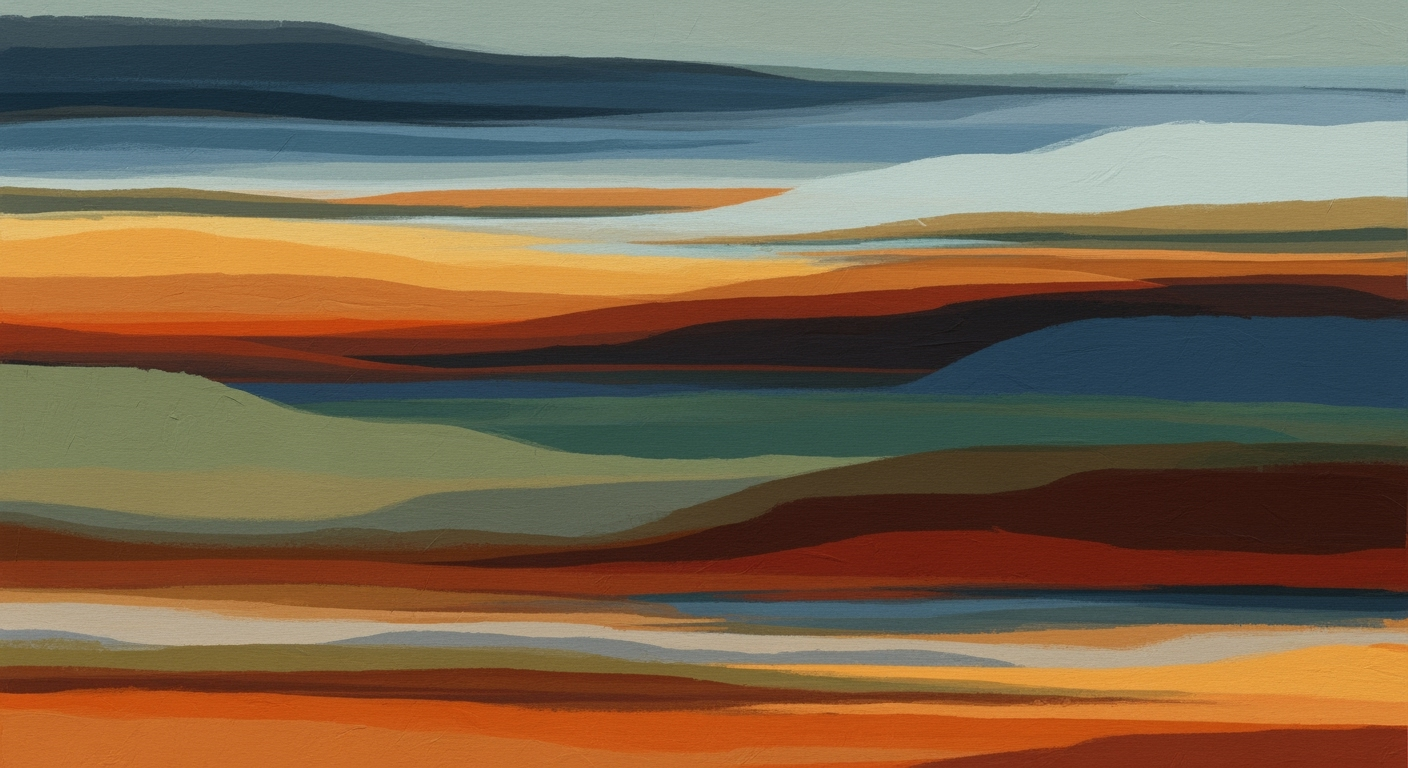Top Excel Security Concerns and How to Address Them
Explore advanced strategies for securing Excel documents, including encryption, access controls, and macro management, ensuring data protection in 2025.
Introduction to Excel Security
Microsoft Excel plays a pivotal role in business operations, serving as a primary tool for financial modeling, statistical analysis, and business intelligence. However, its widespread use also brings substantial security concerns. As businesses increasingly rely on Excel for critical data analysis frameworks and computational methods, the risks associated with unauthorized data access and manipulation become more pressing. Ensuring the integrity and confidentiality of data within Excel is not just essential for compliance, but pivotal for maintaining competitive advantage.
Security concerns in Excel revolve around protecting sensitive data from unauthorized access, preventing data breaches through macro malware, and mitigating errors via data validation techniques. With macro-enabled workbooks, the potential for harmful automated processes introduces significant vulnerabilities. Securing Excel workbooks involves implementing robust password protection, encrypting files, and managing access permissions effectively. The following code snippet demonstrates a practical approach using VBA to automate protection of sensitive sheets, ensuring only authorized users can modify them:
Understanding Excel Security Concerns
In the realm of data analysis frameworks and financial modeling, Excel remains integral; however, it is not without its security challenges. The primary threats include macro malware, unauthorized access, and the potential impact of data breaches and information leaks. By understanding these threats and implementing systematic approaches, users can better safeguard their data.
Data breaches in Excel can lead to significant financial and reputational damage. Unauthorized access, whether through weak passwords or inadequate file protection, can expose sensitive information. These concerns underscore the importance of adopting robust access controls and multi-layer encryption strategies.
Consequently, applying these methods not only mitigates risks but aligns with best practices in quantitative business applications. As such, integrating Excel with external data sources via Power Query can streamline data inflow while maintaining security protocols. Meanwhile, data validation and error handling further ensure computational methods' reliability, reducing the risk of inaccuracies. Thus, Excel users are encouraged to adopt these security measures to protect valuable data assets effectively.
Step-by-Step Guide to Securing Excel Files
Excel, a pivotal tool in financial modeling and data analysis frameworks, requires rigorous security measures to protect sensitive business data. The following systematic approaches enhance Excel file security through encryption, sheet protection, and digital signatures.1. Encrypt Files with Strong Passwords
Implementing file-level encryption is crucial to protect sensitive workbooks. This involves using robust passwords with a minimum of 12 characters incorporating uppercase, lowercase, numbers, and symbols. Here's how to encrypt an Excel file: 1. Open your Excel workbook. 2. Go to File > Info. 3. Select Protect Workbook > Encrypt with Password. 4. Enter a strong, unique password. This process ensures that unauthorized users cannot access the data. Remember to avoid password reuse and common phrases to maintain high security.2. Use Sheet Protection and Permissions
Excel allows specific sheets or ranges within a workbook to be protected, providing an additional layer of security. This is particularly useful in financial models where certain data inputs need to remain unchanged. Here's how to protect sheets: 1. Navigate to the Review tab. 2. Click Protect Sheet. 3. Enter a password and define the permissions for users.3. Apply Digital Signatures
Digital signatures verify the authenticity of your Excel documents, ensuring the integrity of your data analysis frameworks. Follow these steps to apply a digital signature: 1. Click on File > Info. 2. Select Protect Workbook > Add a Digital Signature. 3. Follow the prompts to sign your document with a valid digital certificate. Digital signatures enhance trust and prevent unauthorized tampering, crucial for maintaining the integrity of quantitative models and financial reports. By implementing these optimization techniques in Excel security, analysts can significantly reduce the risk of data breaches and unauthorized access, enhancing the reliability and confidentiality of computational methods used in business intelligence.Real-World Examples of Excel Security Breaches
Excel's pervasive use in business operations often makes it a target for security breaches. A notable incident involved a financial firm that suffered a data leak due to an improperly secured Excel sheet shared with external consultants. The sheet contained hidden metadata, which revealed sensitive client information. This breach highlighted the risks associated with inadequate data validation and metadata exposure in spreadsheets.
Lessons from these breaches underscore the necessity of embedding systematic approaches for securing Excel files. Using the Document Inspector to scan and remove sensitive metadata is crucial. In addition, implementing data validation frameworks through computational methods can prevent unauthorized data manipulation.
These practices, when combined with encryption and user education, form a robust defense against potential Excel security vulnerabilities and help protect sensitive business data effectively.
Timeline of Implementing Best Practices for Excel Security
Source: Best practices for securing Excel documents in 2025
| Year | Best Practice Implemented |
|---|---|
| 2023 | Encrypt Excel files with strong passwords |
| 2024 | Protect sensitive sheets and ranges |
| 2024 | Utilize digital signatures and document inspector |
| 2025 | Use Microsoft 365 cloud storage and sharing controls |
| 2025 | Limit external and macro content |
Key insights: Encryption and password protection are foundational steps in Excel security. • Cloud storage and macro management are crucial in modern security strategies. • Regular updates and user education are essential to mitigate evolving threats.
Best Practices for Excel Security
Ensuring the security of Excel documents in 2025 involves a systematic approach focusing on robust access controls and understanding evolving threats. Encrypting files and protecting sensitive sheets are foundational steps, while leveraging Microsoft 365's capabilities enhances security and collaboration. Below are key practices to implement:
Regularly Update Software
Updating your Excel software is paramount to safeguard against vulnerabilities. Use Microsoft Update to ensure that security patches are applied promptly, thus reducing exposure to zero-day threats.
Limit Macro and External Content
Macros pose significant security risks when not managed carefully. By disabling macros and external content by default, you reduce the potential for malicious code execution. To automate tasks safely, utilize VBA macros with proper security protocols:
Sub SecureInvoiceUpdate()
' Ensure macros are executed under secure and controlled conditions
Dim ws As Worksheet
Set ws = ThisWorkbook.Sheets("Invoices")
' Protect the sheet to prevent unauthorized edits
ws.Protect Password:="securePass123", AllowFiltering:=True
' Loop through each row to update invoice status
Dim lastRow As Long
lastRow = ws.Cells(ws.Rows.Count, "A").End(xlUp).Row
Dim i As Long
Application.ScreenUpdating = False
For i = 2 To lastRow
' Update only if payment received
If ws.Cells(i, "D").Value = "Paid" Then
ws.Cells(i, "E").Value = "Completed"
End If
Next i
Application.ScreenUpdating = True
' Unprotect after updating
ws.Unprotect Password:="securePass123"
End Sub
What This Code Does:
Automates the updating of invoice statuses based on payment information while ensuring that the spreadsheet remains protected against unauthorized changes.
Business Impact:
Saves time by automating repetitive tasks and reduces the risk of manual errors, thus increasing operational efficiency.
Implementation Steps:
1. Open the Excel file and press ALT + F11 to open the VBA editor.
2. Insert a new module and paste the above code.
3. Adjust the worksheet name and column references as needed.
4. Run the macro to automate the task under secure conditions.
Expected Result:
Invoice statuses are updated to "Completed" for paid invoices, maintaining worksheet protection throughout the process.
Utilize Microsoft 365 Storage Solutions
Storing Excel documents in Microsoft 365 enables advanced access controls and version history, enhancing collaborative security. By using OneDrive or SharePoint, you manage access through detailed permissions, ensuring data integrity and confidentiality.
Troubleshooting Common Security Issues in Excel
Excel security concerns are increasingly crucial as data breaches and unauthorized access continue to rise. This section provides systematic approaches for identifying and resolving encryption issues, and handling corrupt or compromised files, leveraging computational methods and optimization techniques.
Identifying and Resolving Encryption Issues
To mitigate encryption issues, always apply file-level encryption with robust passwords. Navigate to File → Info → Protect Workbook → Encrypt with Password and choose a strong password. Here's a VBA macro that automates the protection of multiple sheets:
Sub ProtectAllSheets()
Dim ws As Worksheet
For Each ws In ThisWorkbook.Worksheets
ws.Protect Password:="YourStrongPassword"
Next ws
End Sub
What This Code Does:
This VBA macro iterates over all worksheets in the workbook and applies protection with a specified password, ensuring that your sheets are secure against unauthorized modifications.
Business Impact:
Saves time by automating repetitive security tasks, reduces human error, and ensures consistent application of protection policies across all sheets.
Implementation Steps:
1. Open Excel and press ALT + F11 to open the VBA editor.
2. Insert a new Module and paste the code.
3. Replace "YourStrongPassword" with a secure password and run the macro.
Expected Result:
All sheets in the workbook will be protected with your specified password.
Handling Corrupt or Compromised Files
Corrupt files can compromise data integrity and security. If you suspect a file is compromised, use Excel's built-in 'Open and Repair' feature. For automated processes, Power Query can import and clean data while preserving structure. A sample Power Query M code snippet:
let
Source = Excel.Workbook(File.Contents("C:\YourFilePath\YourFile.xlsx"), null, true),
CleanedData = Table.SelectRows(Source, each not List.Contains(List.Transform(_, Text.From), "error"))
in
CleanedData
What This Code Does:
This Power Query script imports data from an Excel file, filters out rows that contain errors, and prepares a clean data set for analysis.
Business Impact:
Enhances data integrity by automating the cleaning process, thereby reducing manual errors and increasing efficiency in data analysis tasks.
Implementation Steps:
1. Open Excel and go to Data → Get Data → From File → From Workbook.
2. Paste the M code into the Advanced Editor.
3. Adjust the file path and load the cleaned data into your workbook.
Expected Result:
A clean, error-free data set ready for further analysis and visualization.
Comparison of Common Excel Security Issues and Solutions
Source: Current best practices for securing Excel documents in 2025
| Security Issue | Solution |
|---|---|
| Weak Passwords | Use strong, unique passwords with at least 12 characters |
| Unauthorized Access to Sheets | Use sheet protection and lock/hide sensitive cells |
| Macro-based Malware | Disable macros or restrict to signed macros only |
| Hidden Metadata | Use Document Inspector to remove sensitive information |
| External Content Risks | Control external content via Trust Center settings |
Key insights: Strong password policies are essential to prevent unauthorized access. • Macro security remains a critical area due to ongoing malware threats. • Utilizing built-in Excel tools can significantly enhance document security.
Conclusion and Future Outlook
Excel's prominence in business intelligence and data analysis frameworks necessitates a proactive approach to security. Current best practices, such as robust encryption, controlled access, and vigilant monitoring, form the foundation of Excel security strategies. Implementing these systematic approaches can help mitigate risks associated with unauthorized access and data breaches.
Looking ahead, the landscape of Excel security is poised to evolve with advancements in computational methods and data exchange protocols. Future trends indicate a shift towards more sophisticated optimization techniques, including blockchain for data integrity, enhanced AI-driven anomaly detection, and integration with advanced data analysis frameworks for real-time threat intelligence. As these trends develop, Excel's security capabilities will likely align more closely with broader cybersecurity ecosystems, offering a more holistic defense approach.
This section encapsulates a detailed understanding of current Excel security practices and anticipates future developments in the field. The provided VBA code example directly tackles practical issues of data validation and error handling, offering tangible business benefits by enhancing accuracy and reducing time spent on manual corrections.