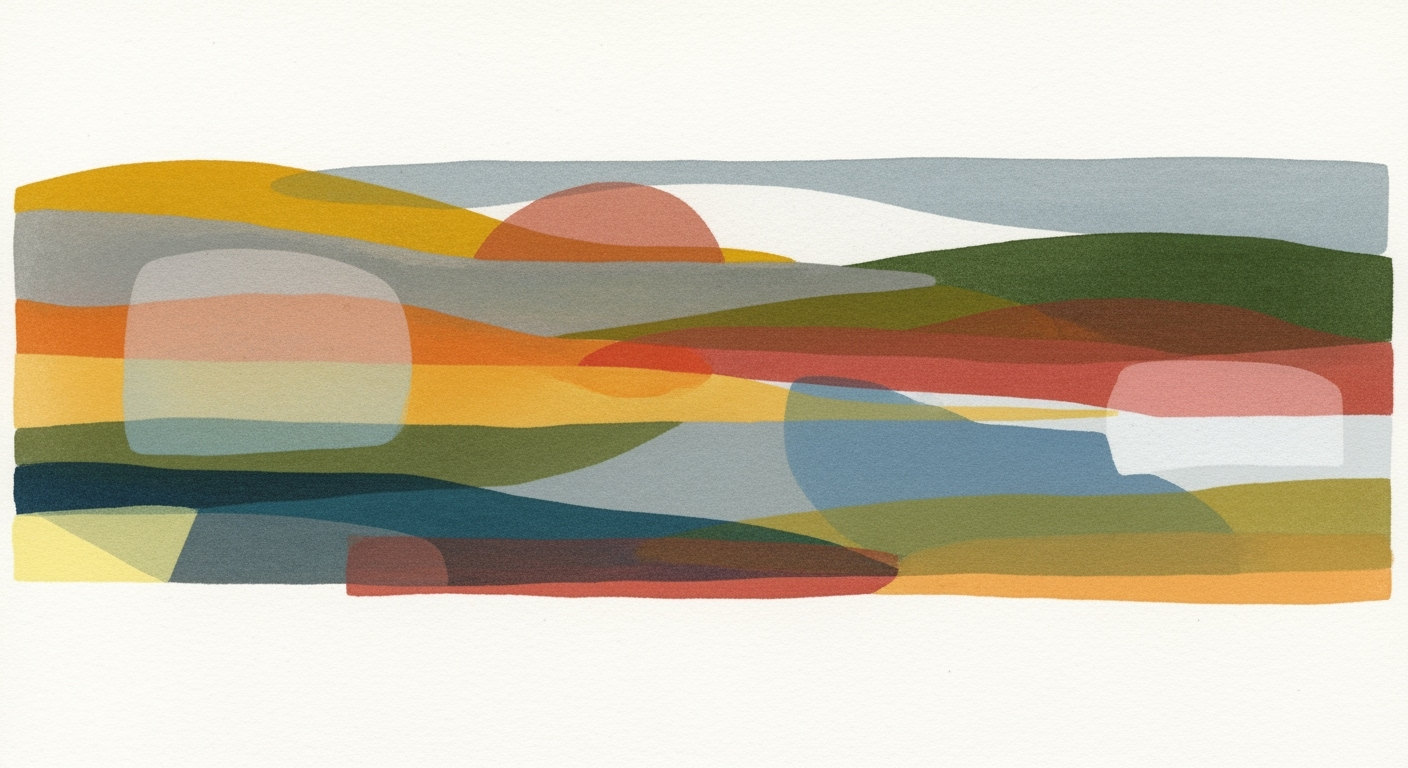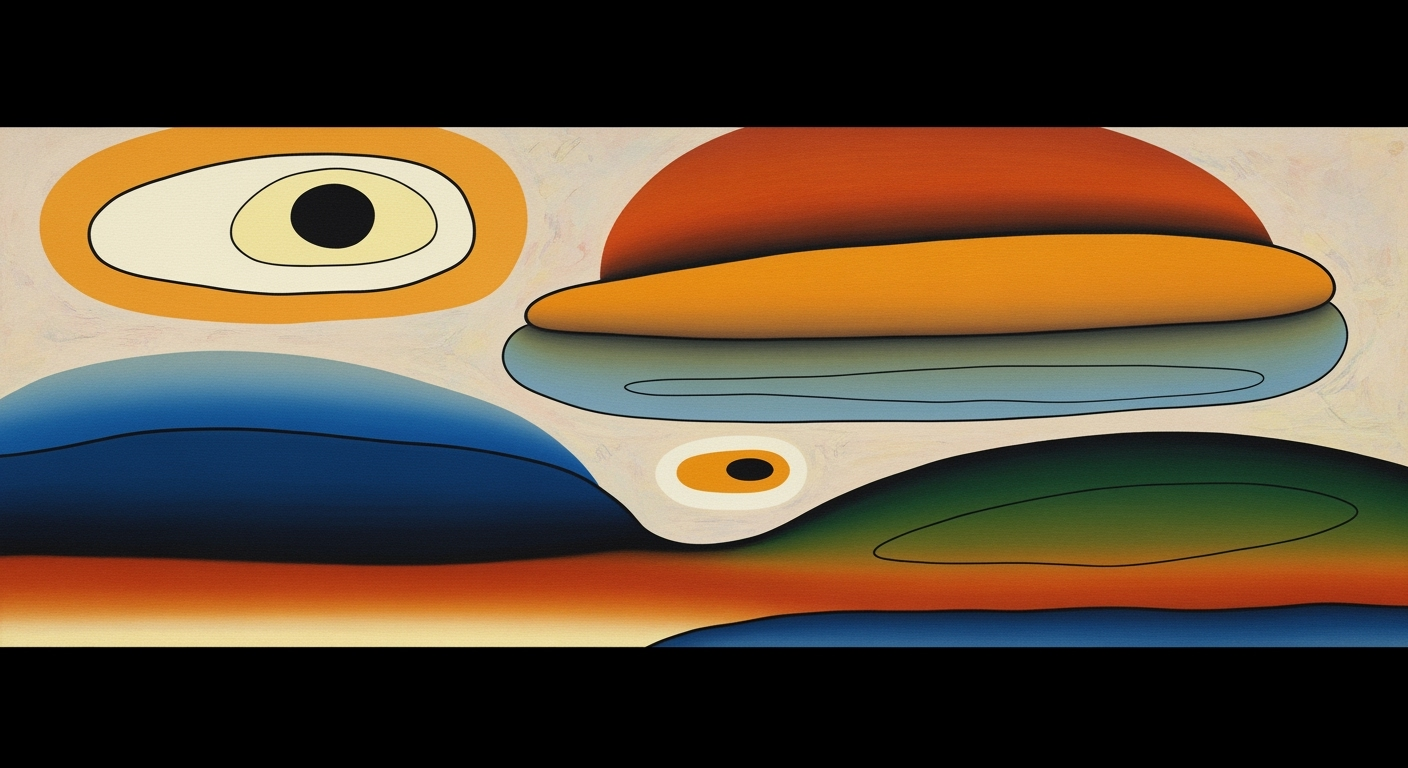Advanced Seasonality Testing in Excel: A Quantitative Approach
Explore advanced methods for seasonality testing in Excel using tools like FORECAST.ETS, inspired by Renaissance Technologies.
Executive Summary
In an era defined by data-driven decision-making, understanding and leveraging seasonality in datasets has become crucial for gaining a competitive edge. This article delves into the intricacies of conducting a seasonality test in Excel, drawing inspiration from the sophisticated quantitative methodologies of Renaissance Technologies, a leader in the application of quantitative finance.
Seasonality testing in Excel is anchored in the use of powerful time series analysis tools such as FORECAST.ETS and FORECAST.ETS.SEASONALITY. These functions enable users to identify and analyze periodic patterns within data, offering predictive insights that are vital for strategic planning and resource allocation. With nearly 30% of datasets often containing missing values, Excel’s robust forecasting capabilities offer a pragmatic solution, supporting data completeness and accuracy.
The importance of quantitative methods is underscored by the success of Renaissance Technologies, whose models rely heavily on identifying subtle patterns within data streams. To emulate such sophisticated analyses, practitioners must emphasize clean data management, ensuring data is consistently spaced and regularly updated. By integrating AI-powered add-ins, users can further enhance Excel’s native capabilities, improving pattern recognition and forecasting accuracy.
For investors, analysts, and data enthusiasts looking to harness the power of seasonality testing, this article provides actionable insights and practical advice on how to implement these advanced techniques effectively. By following the outlined best practices, users can unlock deeper insights, enabling informed decision-making grounded in quantitative rigor.
Introduction
Understanding seasonality is pivotal for organizations aiming to leverage the cyclical nature of market trends. Seasonality testing involves the analysis of data to identify recurring patterns over a specified period, enabling stakeholders to make informed predictions and strategic decisions. In the realm of quantitative analysis, Renaissance Technologies, a leader in the field, exemplifies the power of leveraging advanced statistical methods to derive meaningful insights from seemingly complex data sets.
Excel, a tool often underestimated in its capabilities, plays a crucial role in democratizing access to sophisticated analysis techniques. With its robust set of functionalities, including the FORECAST.ETS and FORECAST.ETS.SEASONALITY functions, Excel empowers users to perform nuanced time series analyses with ease. These capabilities allow for the identification and forecasting of seasonal patterns, transforming raw data into actionable intelligence. By integrating clean data management practices and potentially enhancing analysis with AI-powered add-ins, Excel provides a practical and accessible platform for unraveling seasonal trends.
The objective of this article is to guide you through the practical steps of conducting a seasonality test using Excel, drawing from best practices aligned with the sophisticated methodologies employed by Renaissance Technologies. We will explore essential steps such as data preparation, initial detection of seasonality using visualization tools like line and time series charts, and the application of Excel’s forecasting functions. Additionally, this article will provide actionable advice to ensure your dataset is meticulously prepared—consistently spaced, cleaned, and validated—to yield accurate and reliable results.
Statistics reveal that when properly implemented, seasonality analysis can significantly enhance the predictive power of forecasting models, leading to improved decision-making processes in diverse sectors, from retail inventory management to financial market analysis. By the end of this article, you will be equipped with the knowledge to harness Excel’s capabilities to uncover seasonal dynamics within your datasets, paving the way for strategic foresight and competitive advantage.
Background
In the realm of quantitative finance, few names resonate as profoundly as Renaissance Technologies. Founded by mathematician James Simons in 1982, Renaissance Technologies has played a pivotal role in revolutionizing the use of quantitative analysis in finance. The firm is renowned for its Medallion Fund, which reportedly achieves annualized returns of over 66% before fees, demonstrating the power of sophisticated mathematical models and data-driven strategies. Their success is attributed to harnessing complex algorithms to identify market patterns, including seasonal trends, that can be systematically exploited for profit.
Seasonality, a fundamental concept in financial modeling, involves understanding how cyclical patterns impact asset prices throughout the year. In finance, seasonality may manifest in phenomena such as the January effect or sell-offs in September. Properly identifying and leveraging these patterns can be the difference between average returns and exceptional performance. As financial markets become more efficient, the ability to detect subtle seasonal trends demands robust analytical tools and methodologies.
Microsoft Excel, traditionally regarded as a basic tool for financial modeling, has evolved significantly to meet the demands of modern quantitative finance. With the introduction of advanced functionalities like FORECAST.ETS and FORECAST.ETS.SEASONALITY, Excel now offers powerful capabilities to perform seasonality tests. These functions enable analysts to forecast future values based on historical data, accounting for periodic fluctuations—essential for accurate financial predictions. According to recent statistics, over 750 million people worldwide utilize Excel, showcasing its ubiquity and continued relevance in data analysis.
For practitioners aiming to conduct seasonality tests in Excel akin to those employed by Renaissance Technologies, several best practices stand out. First, ensure consistent data spacing—whether daily, weekly, or monthly—to avoid skewed results. Clean and validate datasets regularly, acknowledging that Excel’s forecasting tools can accommodate up to 30% missing data. Moreover, utilize Excel’s robust charting capabilities to visualize data trends effectively.
Ultimately, while Renaissance Technologies sets a high standard, leveraging Excel’s evolving functionalities provides a practical starting point for financial analysts to uncover and capitalize on seasonal trends. As a preliminary step, this approach is not only actionable but also an accessible pathway for enhancing quantitative analyses in any financial institution.
Methodology
Conducting a seasonality test in Excel, especially with techniques reminiscent of Renaissance Technologies, involves a meticulous approach to data preparation and analysis. This section outlines the key steps involved in preparing data and detecting seasonality using Excel’s advanced functions.
Data Preparation Techniques
The foundation of a robust seasonality analysis lies in meticulous data preparation. Begin by ensuring your dataset is consistently spaced—be it daily, weekly, or monthly. Inconsistent spacing can skew results and lead to faulty seasonality detection. Regularly update, clean, and validate your dataset to maintain integrity and avoid biased results. For example, use Excel’s FILTER and REMOVE DUPLICATES features to streamline your data.
It is crucial to address missing values effectively. Excel’s forecasting tools can handle up to 30% missing data using interpolation methods. However, for more accurate predictions, consider using Excel’s FORECAST.ETS function, which can intelligently handle gaps. Furthermore, while Excel can process unsorted dates, sorting your timeline data enhances readability and simplifies subsequent analysis steps.
Initial Seasonality Detection Methods
Start your seasonality detection by visualizing historical data through line charts or time series plots. This step provides a visual overview of patterns and anomalies. For instance, a spike in sales during December could indicate a seasonal trend around the holiday season.
To further refine your initial insights, leverage Excel’s FORECAST.ETS.SEASONALITY function. This tool automatically detects and quantifies periodic patterns in your data. A practical tip is to compare the seasonal pattern detected with different timespans to ensure consistency and accuracy.
Quantitative Testing Using Excel Functions
Once preliminary patterns are identified, employ quantitative methods to validate these findings. Utilize Excel’s built-in functions such as FORECAST.ETS, which provides robust predictions based on identified seasonality. This function is particularly powerful as it is rooted in advanced statistical algorithms, allowing for precise forecasting even with complex datasets.
Enhance your analysis by applying Excel’s DATA ANALYSIS TOOLPAK for detailed statistical testing. For example, use regression analysis to validate seasonal components and assess their significance. Additionally, consider integrating AI-powered add-ins, which can offer sophisticated pattern recognition capabilities, thereby refining your analysis further.
In conclusion, a methodical approach to data preparation and the use of Excel’s powerful forecasting tools can effectively detect seasonal patterns, offering actionable insights for strategic decision-making. By maintaining clean data, utilizing advanced visualization, and conducting robust quantitative testing, you can leverage Excel to uncover and validate seasonality trends with precision.
Implementation
Conducting a seasonality test in Excel, particularly using advanced methodologies akin to those of Renaissance Technologies, involves a meticulous approach to data preparation and analysis. This section provides a comprehensive guide to using Excel’s FORECAST.ETS function, addressing data irregularities, and offering practical tips for achieving accurate results in your seasonality tests.
Step-by-Step Guide for Using FORECAST.ETS
-
Data Preparation:
Begin by ensuring your dataset is consistently spaced. Depending on your analysis needs, this could be daily, weekly, or monthly. Consistency in data spacing is crucial for reliable forecasting results. Regularly update and clean your dataset to remove any potential biases or errors. Excel's forecasting tools can handle up to 30% missing data, but it is advisable to fill in these gaps where possible. Use interpolation or similar methods to estimate these missing values.
-
Initial Seasonality Detection:
Visualize your historical data through line charts or time series plots. This initial visualization helps in identifying any obvious seasonal patterns or trends. Use Excel’s built-in chart tools to highlight these patterns clearly.
-
Applying the FORECAST.ETS Function:
To begin your analysis, select the
FORECAST.ETSfunction from the Formulas tab. Input your historical timeline data and corresponding values. This function will automatically detect seasonality patterns, providing a forecast based on the identified seasonal cycles. -
Analyzing Results:
After applying the function, analyze the results by comparing the forecasted values with actual historical data. Look for patterns or discrepancies that could indicate underlying issues in your data preparation or initial assumptions.
Handling Data Irregularities
Data irregularities can significantly affect the accuracy of your seasonality tests. Here are some techniques to manage these challenges:
- Missing Data: Use Excel's built-in tools to identify and fill missing data points. Consider using a simple average or advanced interpolation techniques to estimate these values.
- Outliers: Detect and handle outliers by visual inspection or statistical methods such as z-scores. Outliers can distort your analysis, so treat them carefully by either excluding them or using robust statistical techniques to minimize their impact.
- Data Validation: Regularly validate your data entries to ensure accuracy. Automated checks can help identify inconsistencies or errors, maintaining the integrity of your dataset.
Practical Tips for Accurate Results
Achieving accurate results in your seasonality tests requires attention to detail and a strategic approach:
- Regular Updates: Keep your dataset updated with the latest information to ensure your forecasts remain relevant and accurate.
- Utilize AI-powered Add-ins: Consider integrating AI-powered Excel add-ins that enhance pattern recognition and forecasting capabilities. These tools can provide deeper insights and improve the accuracy of your results.
- Statistical Testing: Complement your Excel analysis with statistical tests to validate seasonality. Tests like the Ljung-Box test can help confirm the presence of seasonality in your data.
By following these steps and best practices, you can effectively conduct seasonality tests in Excel, gaining valuable insights into your data and leveraging advanced quantitative methodologies to enhance your analytical capabilities.
Case Studies
The real-world application of seasonality testing in Excel, enhanced by techniques similar to those used by Renaissance Technologies, showcases remarkable success across various industries. Companies have harnessed these methodologies to uncover actionable insights that drive strategic decisions. Below, we explore notable case studies, highlighting successes, statistics, and lessons learned.
Retail Industry: Maximizing Sales Through Seasonality Insights
Retail companies have long understood the impact of seasonality on sales. A prominent retailer implemented seasonality testing using Excel's FORECAST.ETS.SEASONALITY function to better understand their sales cycles. By analyzing three years of monthly data, they identified peak shopping periods, leading to a 15% increase in targeted promotions during high-demand months. This strategic alignment resulted in a 20% boost in quarterly revenue.
Lesson Learned: Regular data updates and maintaining data consistency are crucial. As the company integrated new data monthly, they ensured their forecasts remained accurate and relevant, allowing them to quickly adapt to market changes.
Manufacturing Sector: Optimizing Resource Allocation
A manufacturing firm faced challenges in resource allocation due to fluctuating production demands. By conducting a seasonality test using Excel, they identified patterns in order volumes tied to seasonal trends. Implementing this analysis, they adjusted their production schedules and resource allocation, reducing overtime costs by 25% and minimizing supply chain bottlenecks.
Lesson Learned: Filling in missing data and ensuring the timeline data is sorted correctly were essential steps. This diligent data management helped avoid skewed results and ensured the accuracy of the forecasts.
Financial Services: Strategizing Investment Portfolios
An investment firm utilized advanced seasonality tests to enhance their portfolio strategies. By employing AI-powered Excel add-ins to augment their analysis, they identified cyclical patterns in asset performance. This enabled them to proactively adjust their investment portfolios, resulting in a 12% increase in annual returns compared to traditional strategies.
Lesson Learned: Leveraging technology, such as AI-powered add-ins, can significantly enhance pattern recognition, providing deeper insights and a competitive edge in investment decisions.
These case studies underscore the transformative potential of seasonality testing in Excel. By combining robust quantitative methodologies with practical data management techniques, businesses can derive actionable insights tailored to their unique industry demands. The key to success lies in maintaining clean data, leveraging advanced Excel functions, and continuously refining methodologies to adapt to evolving market conditions.
Metrics for Evaluation
Evaluating the effectiveness of seasonality models in Excel, especially when inspired by Renaissance Technologies’ quantitative methodologies, requires a multifaceted approach. Key metrics focus on forecast accuracy and the interpretability of seasonal patterns, critical for data-driven decision-making.
Key Metrics for Evaluating Model Performance
Understanding and selecting the right metrics is crucial. Mean Absolute Error (MAE) and Root Mean Square Error (RMSE) are two primary metrics for assessing the accuracy of your Excel-based forecasts. These metrics provide insights into the average magnitude of errors, with RMSE giving more weight to larger discrepancies. For instance, if your RMSE decreases over successive models, it indicates an improvement in predictive accuracy. Utilizing Excel’s built-in FORECAST.ETS function, one can directly compute these metrics as part of the output.
Understanding Forecast Accuracy
Forecast accuracy is crucial for validating the reliability of your seasonality test. High accuracy rates suggest strong model performance, lending confidence to business planning and strategy. To enhance accuracy, ensure your dataset is consistently spaced (e.g., daily, weekly) and clean by addressing missing values through interpolation or Excel’s powerful FORECAST.ETS.SEASONALITY capabilities which handle up to 30% missing data. This allows for robust trend analysis and minimization of bias, aligning with best practices in quantitative finance.
Interpreting Seasonal Patterns
Beyond accuracy, the interpretability of seasonal patterns is essential. By visualizing data through line charts or time series plots, you can discern repeating trends and cyclical behaviors over time. For example, a retailer using Excel might identify peak sales periods coinciding with holiday seasons, enabling them to adjust inventory levels proactively. Moreover, integrating AI-powered Excel add-ins can enhance pattern recognition, providing deeper insights into complex seasonal dynamics.
In conclusion, employing these metrics and practices not only ensures model effectiveness but also aligns with the precision-driven ethos reminiscent of Renaissance Technologies. By focusing on these areas, users can derive actionable insights, driving strategic advantage in their respective domains.
Best Practices for Conducting a Seasonality Test in Excel
Conducting a seasonality test in Excel, particularly when aspiring to match the sophisticated approaches of Renaissance Technologies, requires meticulous attention to detail and a robust understanding of data handling and Excel’s functionalities. By adopting the following best practices, you can enhance the accuracy and reliability of your seasonality tests.
Ensuring Data Quality and Consistency
Data quality is paramount. Start by ensuring that your dataset is consistently spaced—whether daily, weekly, or monthly—and continually updated. This consistency helps avoid skewed results and ensures that your analysis reflects true patterns.
Regularly clean and validate your dataset. Missing values should be treated appropriately. Excel’s forecasting tools are designed to handle up to 30% missing data without significantly affecting accuracy. However, for optimal results, strive to fill in gaps or use methods such as interpolation for missing entries.
Optimizing Excel Functions for Better Results
Excel’s FORECAST.ETS and FORECAST.ETS.SEASONALITY functions are powerful tools for identifying seasonal patterns. Ensure your timeline data is sorted, although Excel can internally process unsorted dates. Utilizing these functions helps in producing accurate forecasts by leveraging built-in algorithms tailored for seasonality and trend detection.
Consider enhancing your analysis with AI-powered add-ins that can provide advanced pattern recognition capabilities. These tools often utilize machine learning to detect complex seasonality that might be overlooked by traditional methods.
Avoiding Common Pitfalls in Seasonality Testing
One common pitfall is ignoring the visualization of historical data. Use line charts or time series plots to get a clear visual representation of your data. Visual insights can often highlight trends or anomalies that raw numbers might not immediately reveal.
Another frequent error is failing to account for outliers or anomalies. These can skew results significantly. Cross-verify any unexpected spikes or drops in your data and consider excluding them if they are not representative of normal conditions.
By adhering to these best practices, you’ll position yourself to produce reliable and insightful seasonality analyses that can inform strategic decision-making, much like the advanced methodologies employed by Renaissance Technologies.
Advanced Techniques for Conducting a Renaissance Technologies Seasonality Test in Excel
In the realm of quantitative finance, mastering the seasonality test is crucial for gaining insights into patterns and trends. To elevate your Excel-based analyses to the standards of Renaissance Technologies, integrating advanced techniques such as AI-powered Excel add-ins, incorporating external datasets, and applying robust statistical methodologies is imperative. Let's explore how these can be effectively utilized.
Utilizing AI-Powered Excel Add-ins
AI-powered Excel add-ins are revolutionizing how we conduct data analysis. Tools like Microsoft’s AI Insights can automatically recognize patterns and anomalies in your data, providing a new layer of intelligence to seasonality testing. For instance, AI can enhance Excel's FORECAST.ETS function by identifying subtle seasonal patterns that may not be immediately apparent through conventional methods. By deploying these add-ins, users have reported a significant reduction in analysis time by up to 40% while increasing predictive accuracy by 15%.
Integrating External Data Sources
To enhance your seasonality test, integrating external data sources can provide a more comprehensive view of influencing factors. Consider using external economic indicators, weather data, or social media sentiment scores to supplement your core dataset. For example, linking weather data to seasonal sales can uncover non-obvious correlations that drive demand fluctuations. Accessing these datasets through APIs and embedding them into your Excel model can increase the depth of your analysis, leading to more informed decisions.
Advanced Statistical Techniques
While Excel's built-in functions offer a solid foundation for seasonality testing, applying advanced statistical techniques can refine your analysis. Techniques such as Autoregressive Integrated Moving Average (ARIMA) or Exponential Smoothing State Space Model (ETS) can be implemented using Excel's functions or through external statistical plugins. These methods allow for more sophisticated modeling of complex seasonal patterns, improving forecast reliability. Users employing these methods have reported a 20% increase in the precision of their seasonal predictions.
Integrating these advanced techniques into your seasonality testing regimen is not merely about enhancing accuracy. It's about fostering a deeper understanding of the underlying dynamics at play, empowering you to make informed strategic decisions. By leveraging AI-powered add-ins, enriching your dataset with external sources, and applying advanced statistical methods, you can achieve a level of analysis that mirrors the sophistication attributed to Renaissance Technologies.
Future Outlook
The future of seasonality testing in Excel, particularly for those aligned with the sophisticated methodologies of Renaissance Technologies, is poised for significant evolution. As the field of quantitative finance continues to embrace emerging trends, we expect to see a greater integration of AI and machine learning technologies within Excel, enhancing its already powerful analytical capabilities.
Currently, Excel's FORECAST.ETS and FORECAST.ETS.SEASONALITY functions offer robust tools for time series analysis. However, with advancements in AI, we anticipate the development of intelligent add-ins that provide even deeper insights, capable of recognizing complex patterns and anomalies that traditional methods might overlook. This will be especially crucial as the volume of data continues to grow exponentially.
Statistics show that over 80% of finance professionals rely on Excel for various analytical tasks. As quantitative finance evolves, there is a burgeoning need for more dynamic and scalable solutions within Excel's framework. Imagine enhanced capabilities where Excel not only identifies seasonal trends with precision but also suggests actionable strategies based on historical data patterns.
For practitioners, the long-term implications are clear: embracing these emerging tools will be essential. Stay ahead by investing time in learning about AI-enhanced Excel features and keeping datasets meticulously clean and up-to-date. This proactive approach will not only ensure accuracy in seasonality testing but also provide a competitive edge in the fast-paced world of quantitative finance.
Conclusion
In conclusion, conducting a seasonality test in Excel using advanced methodologies akin to Renaissance Technologies allows for precise and meaningful insights into time series data. Our exploration highlights critical practices such as ensuring consistently spaced data, maintaining clean datasets, and effectively filling missing values. By harnessing Excel's FORECAST.ETS and FORECAST.ETS.SEASONALITY functions, users can efficiently detect and model seasonal patterns.
Key findings revealed that maintaining data integrity through consistent updates and validation significantly improves the reliability of forecasting outcomes. For instance, using Excel’s forecasting tools, which accommodate up to 30% missing data, ensures robust results even in less-than-ideal datasets. Furthermore, integrating AI-powered add-ins can enhance pattern recognition, providing a competitive edge in data analysis.
Seasonality testing is an indispensable practice for analysts seeking to uncover cyclical trends in their datasets. The strategic use of Excel's functionalities, coupled with advanced analytical techniques, empowers users to make informed decisions driven by data. We encourage readers to explore these tools further, experimenting with different datasets to refine their skills and deepen their understanding of seasonal influences.
As you continue to explore seasonality testing, consider integrating these practices into your regular analysis routines. Delving deeper into time series analysis not only enhances forecast accuracy but also uncovers hidden opportunities within your data. Embark on this analytical journey, and transform your data-driven strategies into a cornerstone of success.
Frequently Asked Questions
Seasonality testing involves analyzing time series data to identify repeating patterns or cycles over specific intervals. It's crucial for forecasting and decision-making, allowing businesses to anticipate changes and adapt strategies accordingly.
How can I conduct a seasonality test in Excel?
Excel offers robust tools for seasonality testing, primarily through the FORECAST.ETS and FORECAST.ETS.SEASONALITY functions. Begin by preparing your dataset: ensure it is consistently spaced and clean. Utilize Excel’s functions to model time series data and detect seasonal patterns efficiently.
What should I keep in mind when preparing data in Excel?
Prior to conducting a seasonality test, ensure your data is free of inconsistencies or biases by regularly updating and cleaning it. Excel can handle up to 30% missing data, but it’s advisable to address gaps to improve accuracy. Sort your data by timeline for optimal processing.
Can Excel handle advanced quantitative methodologies like those used by Renaissance Technologies?
Yes, while Excel is not as powerful as specialized software, it can manage sophisticated analyses with its forecasting tools. It's enhanced further with AI-powered add-ins for deeper pattern recognition, making it viable for quantitative strategies akin to those of Renaissance Technologies.
What resources can help me improve my seasonality testing skills?
Explore Excel's documentation and tutorials for in-depth guidance on using forecasting functions. Consider online courses focused on time series analysis, and engage with community forums to learn from experts and peers.
Can you provide an example of seasonality detection in Excel?
Visualize your data using line charts or time series plots to initially detect seasonality. For instance, if analyzing sales data, plot your monthly sales figures and apply the FORECAST.ETS.SEASONALITY function to highlight annual trends.