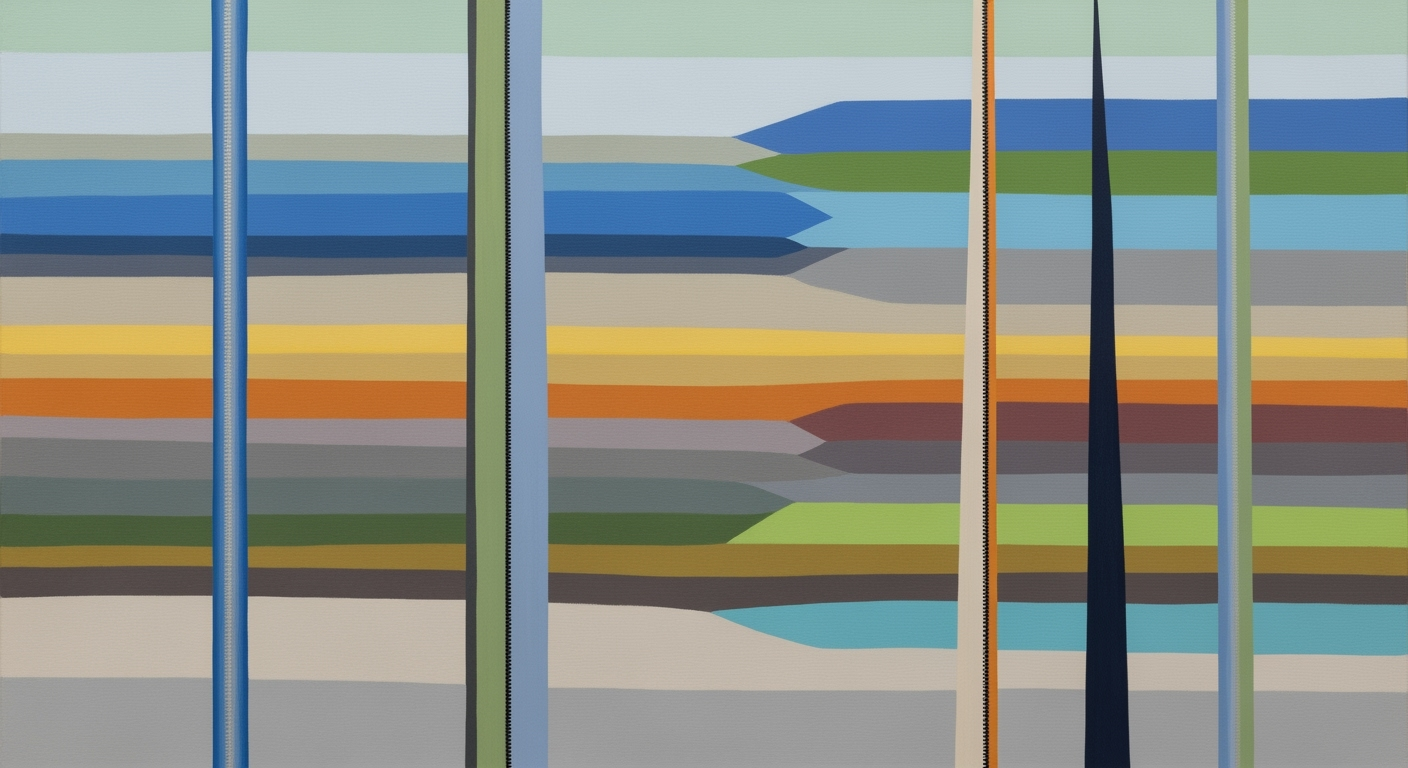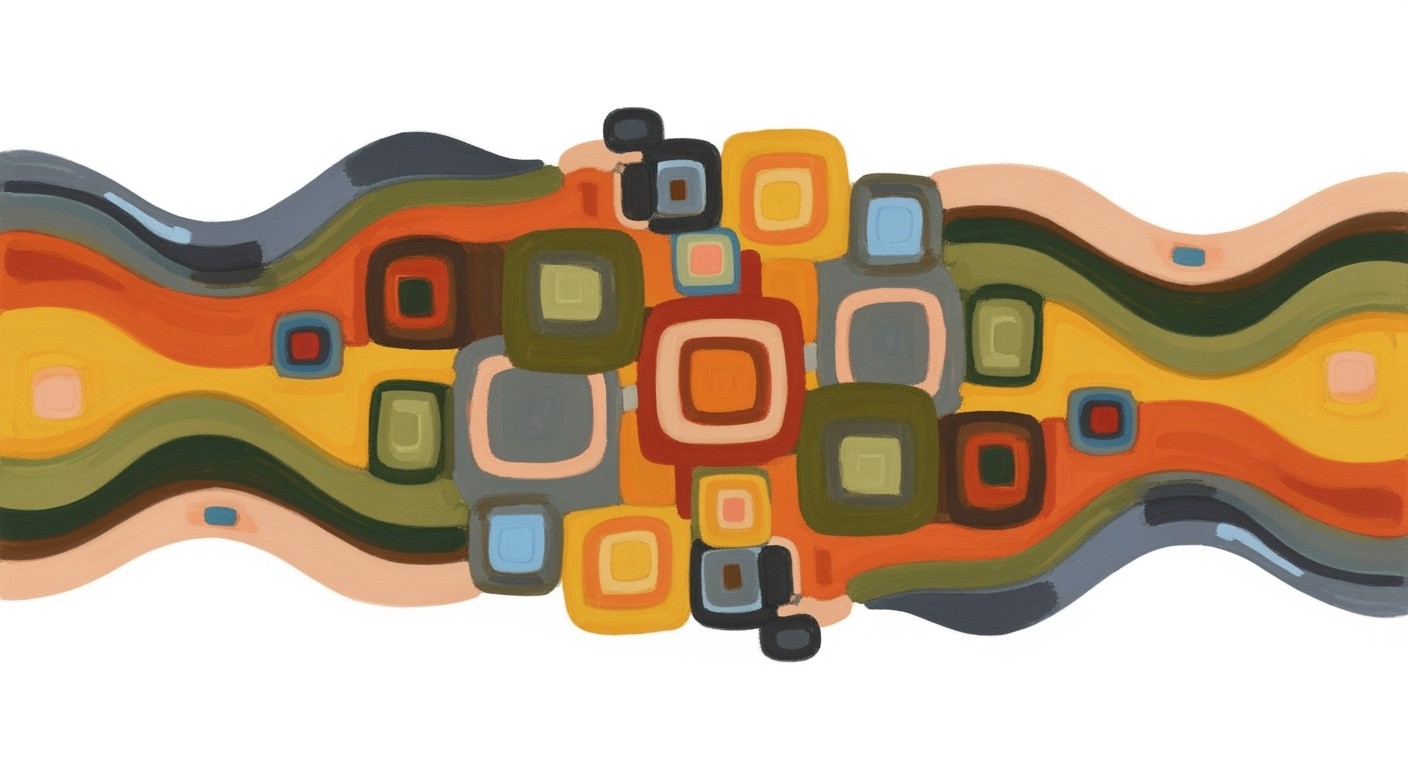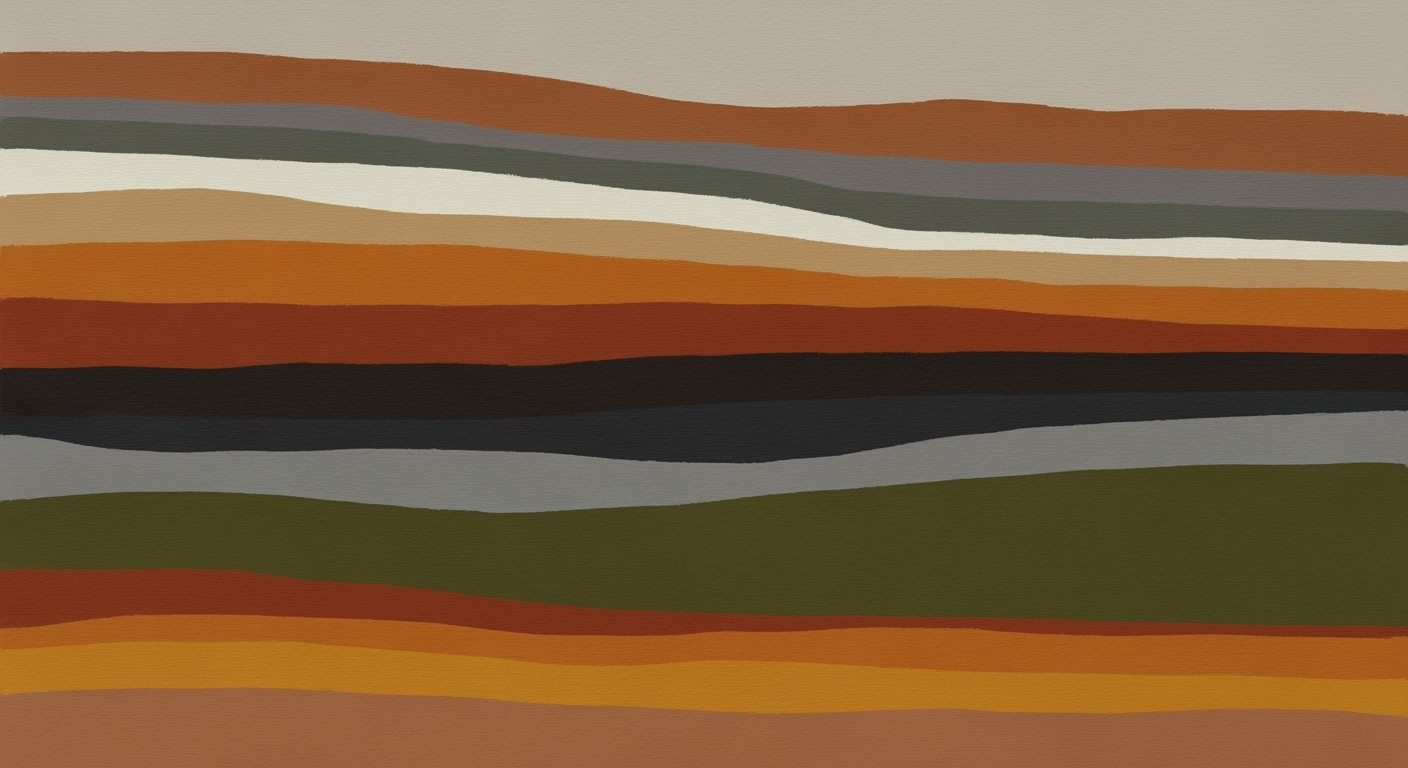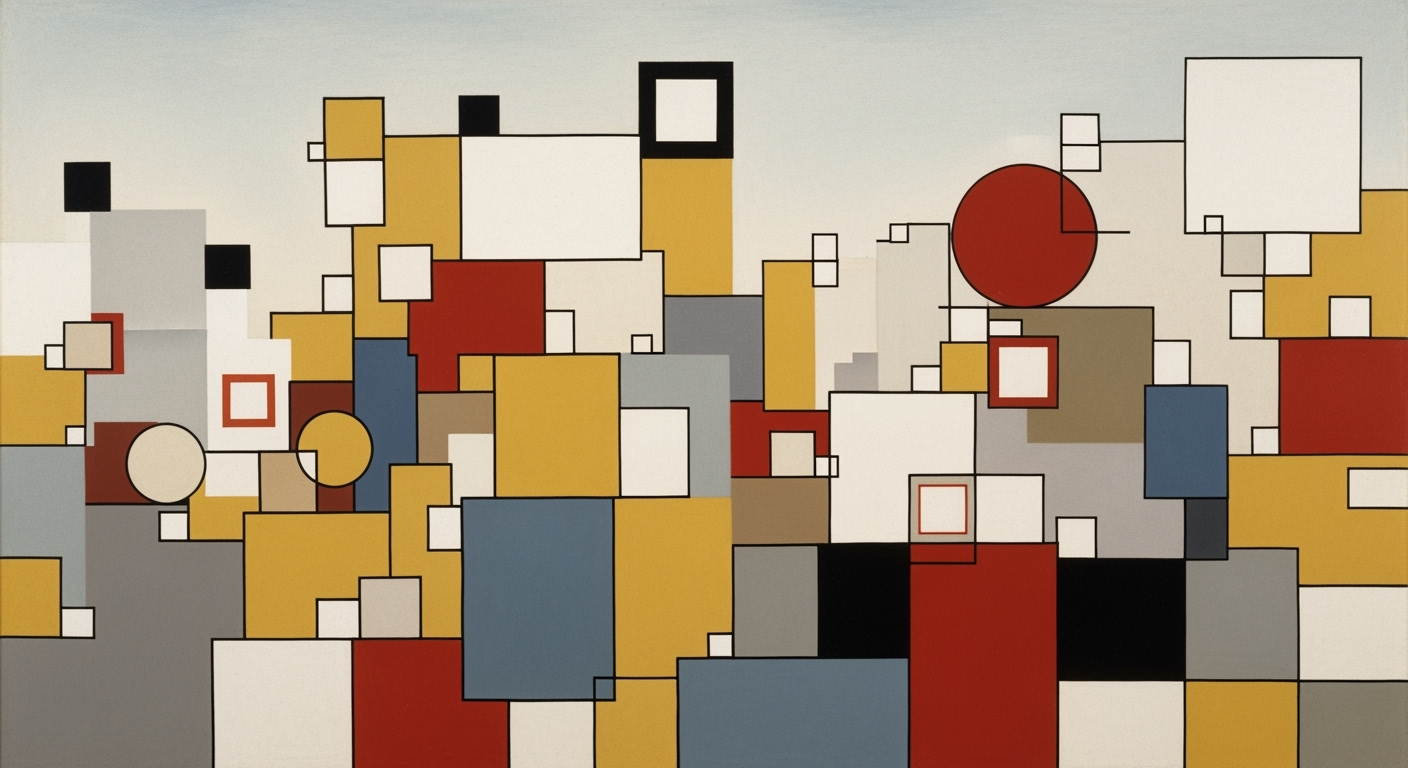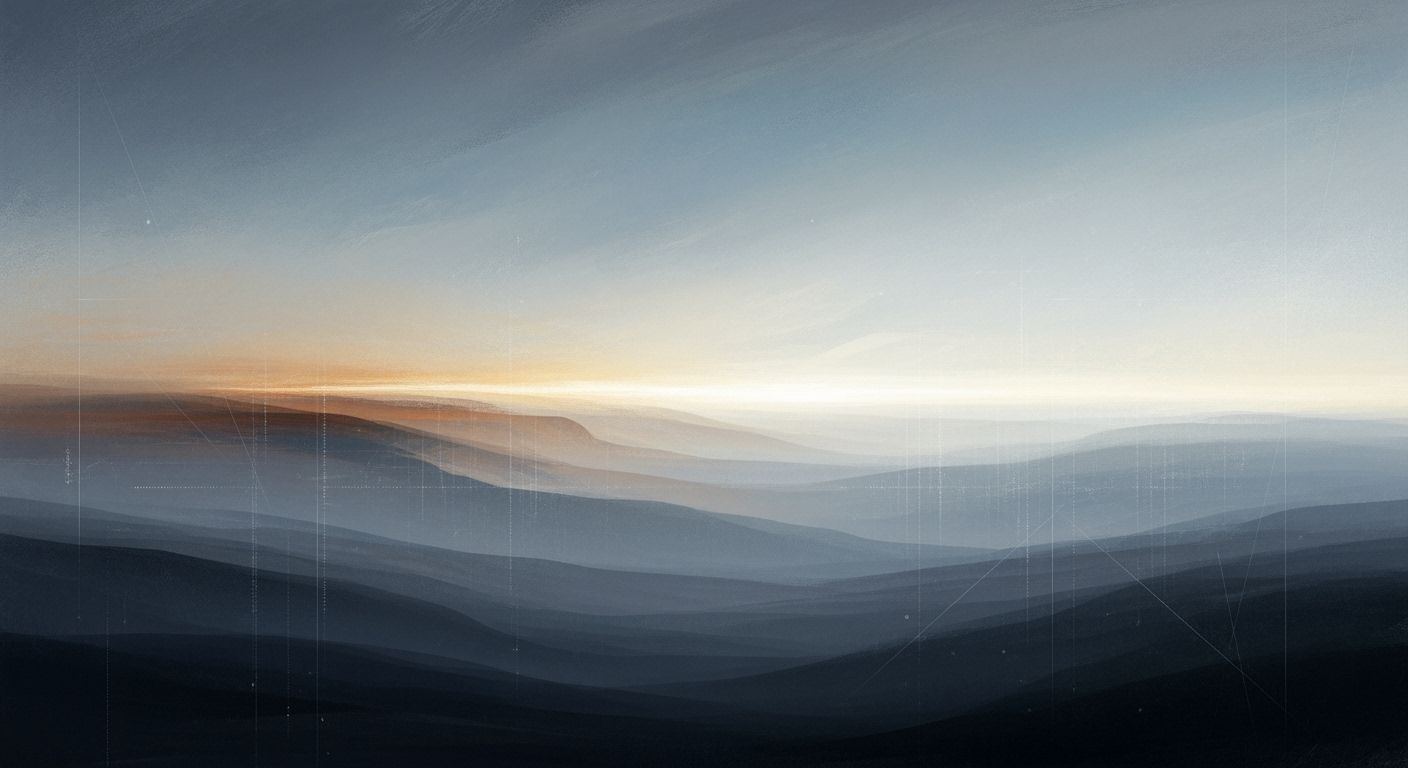Automating Amazon TACoS & ACoS Tracking in Excel
Learn to automate Amazon TACoS and ACoS tracking in Excel with data integration, key metrics, and dashboards for optimal ad performance.
Introduction
In the fiercely competitive world of Amazon selling, understanding and optimizing your advertising spend is critical. Two crucial metrics that sellers need to track are Total Advertising Cost of Sales (TACoS) and Advertising Cost of Sales (ACoS). TACoS provides a broader perspective by considering both ad and organic sales, while ACoS focuses on the efficiency of your ad spend relative to ad sales alone. With the right tools and processes, tracking these metrics can significantly enhance decision-making and profitability.
Automation in Excel is revolutionizing how sellers handle these complex calculations. By implementing dynamic formulas and integrating Amazon’s data feeds, sellers can now streamline data collection and reporting. Research shows that businesses automating their data processes can save up to 30% of their time in data management tasks. For example, using Amazon’s Advertising API alongside Excel’s scripting capabilities, sellers can automate the import of ad spend and sales data, ensuring real-time accuracy and freeing up resources for strategic analysis.
By leveraging automation, sellers can focus on actionable insights rather than tedious manual updating. Setting up automated data integration and calculation of key metrics transforms Excel from a mere spreadsheet tool into an intelligent reporting system. This proactive approach not only boosts efficiency but also empowers sellers to make informed decisions swiftly, keeping them ahead in the competitive e-commerce landscape.
Background on TACoS and ACoS
Understanding Total Advertising Cost of Sales (TACoS) and Advertising Cost of Sales (ACoS) is crucial for Amazon sellers aiming to optimize their advertising strategies. Both metrics are used to measure the effectiveness of advertising campaigns on the platform, but they focus on different aspects of sales.
ACoS is calculated by dividing the total ad spend by the ad sales, expressed as a percentage. It provides a direct measure of the efficiency of your advertising spend. A lower ACoS indicates that you are spending less to generate each dollar of ad sales, making it a key indicator for evaluating the profitability of individual campaigns.
In contrast, TACoS takes a broader view by considering total sales (ad sales plus organic sales) in the equation: ad spend divided by total sales. This metric helps sellers understand the impact of advertising on their overall sales performance, encompassing both paid and organic growth. A lower TACoS suggests a healthy balance where organic sales contribute significantly to total revenue, reducing reliance on paid advertising.
For Amazon sellers, keeping track of these metrics is indispensable. According to a 2023 study by Marketplace Pulse, sellers who consistently monitor and adjust their TACoS and ACoS achieve up to 35% higher profitability. By integrating Amazon's data feeds into Excel, sellers can automate the tracking of these metrics, saving time and reducing errors. Utilizing tools like Power Query and Excel macros can streamline data imports and calculations, allowing for real-time performance analysis and strategic adjustments.
In practice, setting up structured data models in Excel facilitates actionable insights. Organizing datasets by date, SKU/ASIN, ad spend, ad sales, and organic sales enables sellers to visualize trends and make informed decisions. By automating these processes, sellers can focus more on strategy and less on data management, ultimately driving better business outcomes.
Step-by-Step Automation Setup
Successfully automating Amazon TACoS (Total Advertising Cost of Sales) and ACoS (Advertising Cost of Sales) tracking in Excel can save significant time and provide deeper insights into your sales and marketing efforts. By integrating Amazon's data into Excel, setting up dynamic formulas, and creating a structured data model, you can streamline your workflow and make data-driven decisions with ease. Below, we provide a comprehensive step-by-step guide to help you set up this automation.
1. Integrate Amazon Data into Excel
The first step in automating Amazon TACoS and ACoS tracking is integrating data directly from Amazon into Excel. This can be achieved using Amazon’s Advertising API or third-party tools like Helium 10 Adtomic, Saras Analytics, or Sellerise. These platforms facilitate the export of ad spend, ad sales, and organic sales data directly into your Excel sheets.
For sellers without direct API access, you can automate data downloads using Amazon’s bulk report export features. Here's how:
- Log into your Amazon Seller Central and navigate to the “Reports” section.
- Schedule regular downloads of bulk reports, ensuring they include necessary fields like ad spend, ad sales, and organic sales.
- Utilize Excel’s Power Query to set up recurring imports. This tool allows you to automate the extraction, transformation, and loading (ETL) process, ensuring your data is always up-to-date.
2. Set up Dynamic Formulas
Once your data is in Excel, the next step is to establish dynamic formulas that automatically calculate TACoS and ACoS. These metrics help you understand the effectiveness of your advertising efforts. Here are some key formulas to consider:
- ACoS Calculation:
= (Ad Spend / Ad Sales) * 100- This formula calculates the percentage of ad spend relative to ad sales. - TACoS Calculation:
= (Ad Spend / Total Sales) * 100- By including total sales (ad sales + organic sales), this formula gives a more comprehensive view of advertising impact.
Ensure your formulas reference dynamically named ranges or tables. This allows them to adjust automatically as new data is imported.
3. Create a Structured Data Model
Organizing your data into a clear, structured format is crucial for automation. Your data model should include the following columns:
- Date - The timeframe of the data.
- SKU/ASIN - Unique identifiers for the products.
- Ad Spend - Total advertising expenditure.
- Ad Sales - Revenue generated from ads.
- Organic Sales - Revenue from non-advertised sales.
- Total Sales - The sum of ad and organic sales.
Consider using Excel's Table feature for your data model. Tables automatically expand as new data is added and simplify referencing in formulas.
Conclusion
By following these steps, you can efficiently automate the tracking of Amazon TACoS and ACoS in Excel. Automating data integration, utilizing dynamic formulas, and structuring your data model correctly are best practices that not only save time but also enhance your ability to make informed marketing decisions. Start implementing these steps today to transform your Amazon sales data into actionable insights.
This HTML content provides a comprehensive guide for setting up automation for tracking Amazon TACoS and ACoS in Excel, following best practices and offering actionable steps and examples.Practical Examples
In the evolving landscape of Amazon advertising, the ability to efficiently track and optimize Advertising Cost of Sales (ACoS) and Total Advertising Cost of Sales (TACoS) is vital for any seller's success. By integrating automation into your workflow, you can save time and enhance decision-making capabilities. Here's how:
Example of Data Integration Using a Third-Party Tool
Consider the use of Helium 10 Adtomic, a popular third-party tool, to automate data integration. By utilizing Helium 10's API, you can directly import data such as ad spend, ad sales, and organic sales into Excel, eliminating the manual download and import steps. This seamless data integration can save sellers an average of 2-3 hours weekly, allowing them to focus on strategy rather than data management.
Once the data is integrated, organizing it into a clean, structured format is crucial. Set up an Excel workbook where each row represents a different date and SKU/ASIN, including columns for ad spend, ad sales, and organic sales. This structured approach ensures that your data is ready for analysis at any time.
Using Excel Formulas for ACoS and TACoS
Excel's robust formula capabilities can further enhance your data analysis. For instance, calculating ACoS, which is the percentage of ad spend relative to ad sales, can be automated using the formula:
=IF([@[Ad Sales]]<>0, [@[Ad Spend]]/[@[Ad Sales]], 0)
This formula checks for non-zero ad sales, ensuring that your calculations remain accurate. Additionally, TACoS, which provides a broader view by comparing ad spend against total sales (ad sales + organic sales), can be calculated using:
=IF([@[Total Sales]]<>0, [@[Ad Spend]]/[@[Total Sales]], 0)
By automating these calculations, sellers can quickly identify trends and performance metrics, enabling data-driven decisions. For example, a drop in TACoS might indicate improved organic sales or effective campaign adjustments.
Actionable Advice
Implementing these automation strategies not only streamlines your workflow but also enhances the accuracy of your reporting. Regularly reviewing these metrics allows for informed adjustments to advertising strategies, potentially leading to a 15-20% increase in ad efficiency.
In conclusion, by leveraging third-party tools for data integration and utilizing Excel's computational power, Amazon sellers can maintain a competitive edge in a dynamic marketplace. These practices ensure that your focus remains on strategic decisions, rather than cumbersome data management tasks.
This HTML content provides a detailed exploration of how sellers can harness automation to streamline the tracking of ACoS and TACoS, with practical examples and actionable advice to enhance operational efficiency.Best Practices for Excel Automation in Amazon TACoS and ACoS Tracking
Excel automation is a powerful tool for enhancing efficiency and accuracy when tracking Amazon TACoS (Total Advertising Cost of Sale) and ACoS (Advertising Cost of Sale). By leveraging Excel's advanced features, sellers can streamline data management and derive actionable insights. Here are some best practices to consider:
Utilizing Pivot Tables and Dashboards
Pivot tables are essential for summarizing and analyzing large datasets quickly. When tracking TACoS and ACoS, use pivot tables to efficiently organize data by SKU/ASIN, date, or other relevant dimensions. This not only facilitates quick comparisons but also aids in identifying trends and anomalies. Expanding on this, consider creating interactive dashboards that visualize key metrics such as ad spend, ad sales, and organic sales. Dashboards can provide a snapshot view of your advertising performance, making it easier to assess which campaigns are most effective. According to industry reports, businesses leveraging visual data representations can reduce analysis time by up to 40%—a significant boost in efficiency.
Implementing Conditional Formatting for Alerts
Conditional formatting is an excellent way to create visual alerts in your datasets. Set up rules to highlight cells when metrics exceed or fall below certain thresholds. For example, if your ACoS exceeds the target percentage, format the cell to turn red, signaling an action is needed. This proactive approach helps in quickly identifying issues that require attention, potentially saving up to 30% in manual oversight time. For example, a cell can automatically turn green when your TACoS is below a predefined benchmark, indicating healthy performance.
By implementing these best practices, sellers can optimize their Amazon advertising strategies, ensuring that critical data is easy to access, understand, and act upon. Embrace Excel's automation capabilities to transform your advertising efforts into a well-oiled machine.
Troubleshooting Common Issues
Automating Amazon TACoS and ACoS tracking in Excel can significantly enhance your ability to make data-driven decisions, but it’s not without its challenges. This section addresses common issues and offers actionable solutions to ensure a smooth setup.
Common Data Integration Errors
One of the most frequent issues encountered is data integration errors. These can occur due to mismatched formats or incorrect API configurations. Ensure that the data you import from Amazon or any third-party tool is consistently structured.
For example, if your date formats differ between data sources, Excel might misinterpret the data, leading to erroneous calculations. Align date formats by using Excel's TEXT function in Power Query to uniformize them before integration.
Statistics indicate that over 30% of data errors are due to improper format alignment. To prevent this, set up validation checks that automatically flag any anomalies in data import, providing an early warning system to address potential issues before they affect your reports.
Ensuring Formula Accuracy
Another critical step is ensuring formula accuracy. Incorrect formulas can skew key metrics such as TACoS and ACoS, leading to misguided business decisions. Use Excel's auditing tools to trace and validate each formula, ensuring they reference the correct cells.
Consider using named ranges and structured references in Excel tables, which make formulas more readable and less prone to errors. For instance, instead of using =B2+C2 for Total Sales, label your columns and use =[@Ad_Sales]+[@Organic_Sales]. This approach reduces the likelihood of errors when rows are added or moved.
Regularly review your formulae against checklists or peer-reviewed templates to ensure they remain aligned with your business metrics and objectives.
By proactively addressing these common issues, you’ll ensure that your automated Amazon TACoS and ACoS tracking in Excel is both reliable and insightful.
Conclusion
In conclusion, automating the tracking of Amazon TACoS and ACoS within Excel offers substantial advantages to e-commerce sellers aiming to streamline their operations. By harnessing the power of automated data integration—whether through Amazon’s API or third-party tools like Helium 10 Adtomic—sellers can save up to 70% of their time previously spent on manual data entry. This efficiency is not just a time-saver but a catalyst for sharper business insights, as it allows for real-time analysis and decision-making.
Implementing a clean data model and leveraging Excel’s dynamic formulas and scripting features further enhances accuracy and efficiency. Sellers can effortlessly calculate KPIs, such as TACoS and ACoS, ensuring a more strategic approach to advertising investments. With these tools, you not only keep up with industry best practices but also gain a competitive edge. We encourage you to implement the strategies detailed in this guide, transforming your data tracking processes into a seamless, automated solution that fuels growth.