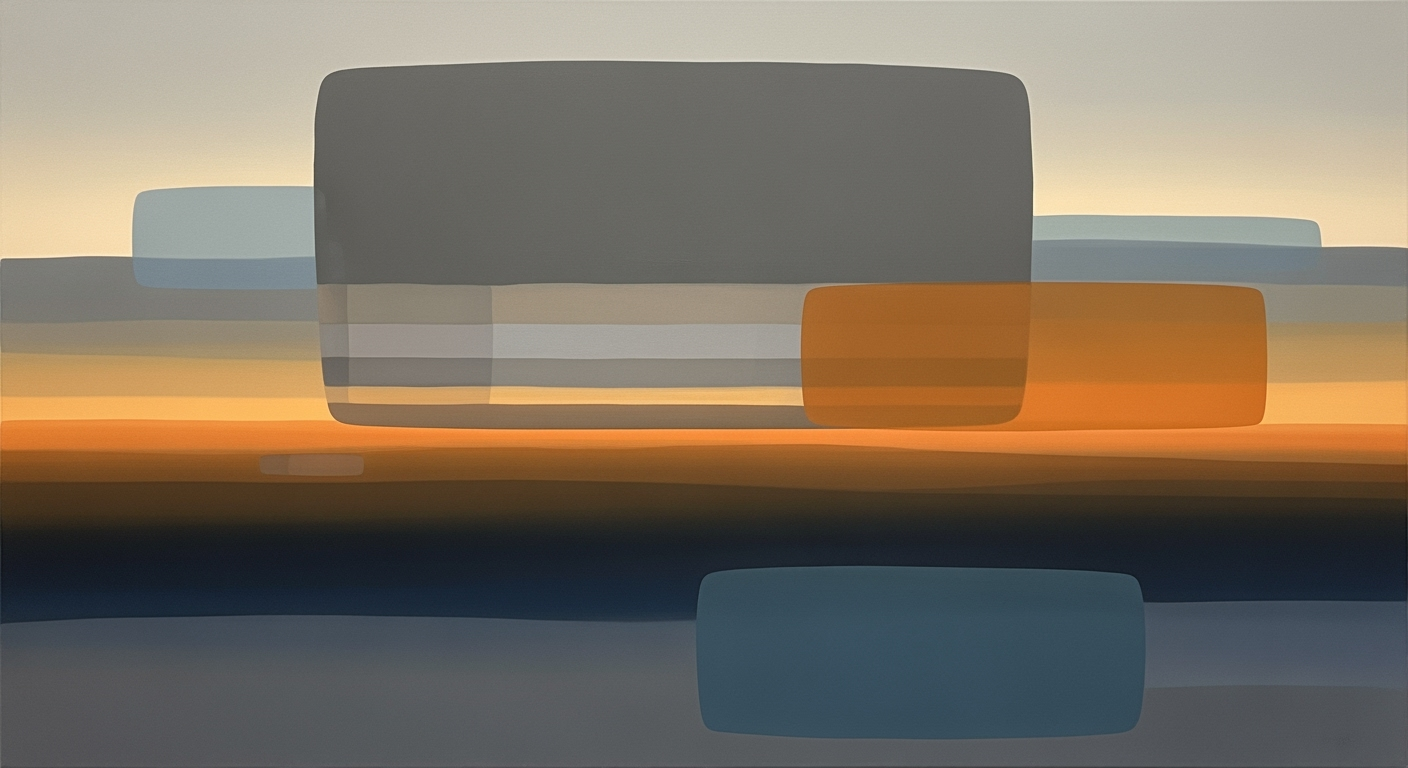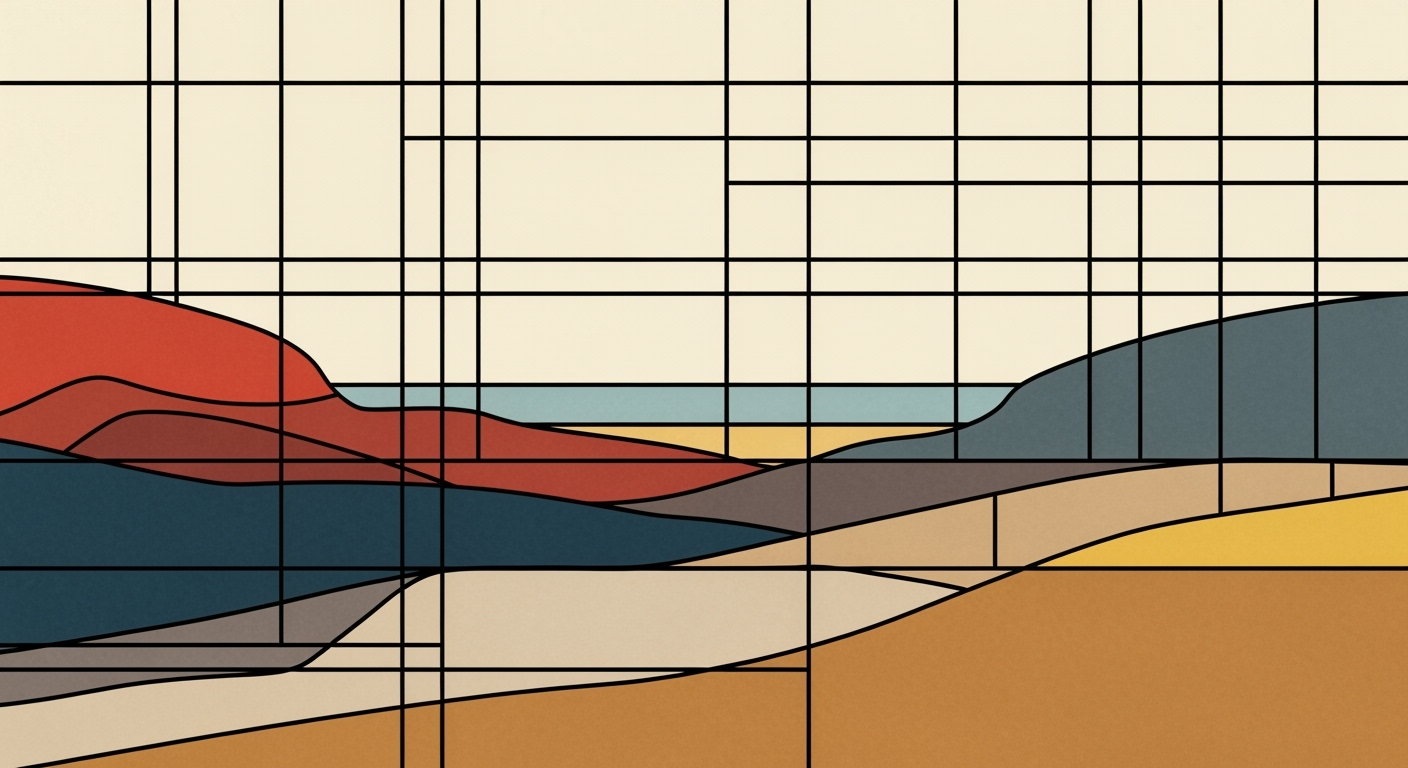Comprehensive Excel AI Assistant Reviews: A 2025 Guide
Explore Excel AI Assistant reviews with best practices, trends, and troubleshooting for 2025.
Introduction to Excel AI Assistants
Excel AI assistants are transforming the landscape of data management, introducing systematic approaches to streamline complex tasks. These assistants leverage computational methods to automate repetitive tasks, optimize data analysis processes, and enhance the accuracy of business intelligence operations. As enterprises increasingly rely on data-driven decisions, the role of Excel AI assistants has become pivotal, making them indispensable for professionals seeking to improve efficiency and reduce human error.
To illustrate their practical application, consider automating repetitive Excel calculations using VBA. For instance, automating the update of sales data across multiple sheets can save hours of manual input, reduce errors, and ensure consistency.
Background and Evolution of Excel AI Assistants
Evolution of Excel AI Assistants and Key Technological Advancements
Source: Research Findings
| Year | Advancement |
|---|---|
| 2023 | Introduction of AI-driven natural language processing for Excel |
| 2024 | Enhanced security features with GDPR and CCPA compliance |
| 2025 | Real-time collaboration and iterative review processes |
Key insights: Natural language processing has improved usability for non-technical users. • Security enhancements are crucial due to increased data access. • Real-time collaboration boosts productivity and allows immediate model refinement.
The journey of Excel AI assistants is deeply intertwined with advancements in computational methods and data analysis frameworks. Initially, Excel users relied heavily on static formulas and manual data processing. However, the advent of AI technologies brought transformational changes, particularly in automated processes.
Recent developments in natural language processing have significantly enhanced user interaction with Excel, enabling seamless conversational queries. This advancement not only allows non-technical users to leverage complex data functionalities but also integrates with ongoing iterative review processes to refine outputs dynamically.
This trend underscores the practical applications of AI in streamlining tasks—a concept we will explore further in Excel's dynamic functionalities. The integration with external data sources via Power Query and the building of interactive dashboards are directly influenced by these technological strides.
Sub AutomateTask()
Dim ws As Worksheet
Set ws = ThisWorkbook.Sheets("DataSheet")
' Automatically fill data in column B based on column A
For Each cell In ws.Range("A2:A" & ws.Cells(ws.Rows.Count, "A").End(xlUp).Row)
cell.Offset(0, 1).Value = "Processed: " & cell.Value
Next cell
End Sub
What This Code Does:
This VBA macro automates the task of processing data in Excel by appending "Processed:" to each cell in column B based on corresponding values in column A.
Business Impact:
By automating repetitive tasks, this script saves significant time and reduces manual errors, optimizing data processing workflows.
Implementation Steps:
1. Open Excel and press ALT + F11 to access the VBA editor. 2. Insert a new module and paste the code. 3. Run the macro to automate data processing.
Expected Result:
Processed data displayed in column B for each corresponding entry in column A.
Detailed Steps for Using Excel AI Assistants
Excel AI Assistants can significantly streamline data manipulation and reporting tasks by automating repetitive processes, providing dynamic analysis, and integrating with external data sources. Below, we’ll delve into the systematic approach for setting up and optimizing Excel AI assistants within your workflow.
Step-by-Step Guide to Setting Up an Excel AI Assistant
- Define Clear Objectives: Before integrating any AI assistant, outline your objectives such as automating data entry, enhancing data analysis frameworks, or generating dynamic reports. This clarity will guide the AI configuration process and ensure alignment with business needs.
- Install and Configure the AI Add-In: Access the Microsoft Office Add-ins store, search for your preferred AI assistant, and follow the installation prompts. Ensure it is configured to handle the specific computational methods required for your tasks.
- Integrate with Existing Data Workflows: Seamlessly embed the AI assistant into your existing Excel workflows. Utilize Power Query for integrating with external data sources, enabling real-time data updates and synchronization.
- Employ Natural Language Prompts: Use natural language queries to direct the AI assistant. This facilitates intuitive interaction, especially for non-technical users. Describe the desired outcome to simplify the process and enhance computational efficiency.
- Iterate and Validate Outputs: Critically evaluate the AI-generated outputs. Manually review and refine results to ensure accuracy and reliability. For instance, validating automated calculations ensures the integrity of your analyses.
Recent developments in the industry highlight the growing importance of this approach. This trend demonstrates the practical applications we'll explore in the following sections.
As AI technologies continue to evolve, integrating them into daily workflows becomes increasingly feasible, allowing businesses to capitalize on these advancements for enhanced productivity and efficiency.
Tips for Effective Integration into Workflows
- Automate Repetitive Tasks with VBA Macros: Implement VBA macros to automate repetitive Excel tasks. This minimizes manual entry errors and saves valuable time.
- Enhance Data Reporting with Dynamic Formulas: Utilize Excel's formula capabilities to produce dynamic data insights. This is critical for creating robust, flexible reports that adapt to changing data sets.
- Build Interactive Dashboards: Employ pivot tables and charts to craft interactive dashboards, enabling at-a-glance insights and facilitating strategic decision-making.
- Integrate with External Data Sources: Use Power Query to seamlessly connect and retrieve data from external sources, ensuring your analyses are consistently up-to-date.
- Implement Data Validation and Error Handling: Fortify your spreadsheets with data validation rules and error handling techniques to ensure data integrity and reliability.
By following these systematic approaches, you can effectively harness the potential of Excel AI assistants, driving efficiency and accuracy in your data tasks.
Best Practices for Excel AI Assistants in 2025
In 2025, maximizing the effectiveness of Excel AI assistants involves a systematic approach to data analysis and computational methods. The following best practices are critical for achieving optimal outcomes and ensuring reliable results when utilizing AI in Excel.
Set Clear, Specific Goals
Begin by clearly defining your data objectives—whether they involve trend analysis, forecasting, or complex reporting. This practice enhances the relevance of AI-generated suggestions and improves the quality of outputs. Establishing specific goals ensures that the AI assistant's capabilities are aligned with your business needs.
Leverage Natural Language Prompts
Natural language interaction simplifies the process of conveying analytical intents to AI systems. By describing desired outcomes instead of technical procedures, users can minimize errors and increase accessibility, even for those without a technical background. This user-friendly approach enhances the practicality and usability of AI-driven Excel operations.
Emphasize Human Oversight and Data Quality
Despite the advancements in AI accuracy, human validation remains critical. Regularly reviewing AI-generated results, including computational methods like formulas or summaries, helps maintain data integrity and trust. Moreover, ensuring high data quality before processing is paramount to achieving reliable outputs.
Using these systematic approaches when leveraging Excel AI assistants will ensure that your implementations are robust, efficient, and aligned with current best practices in data analysis frameworks and computational methods.
Troubleshooting Common Issues with Excel AI Assistants
Excel AI assistants streamline data processing tasks but can present challenges that require systematic approaches for resolution. Below, we address frequent issues and present practical solutions.
Another common issue is integrating external data sources, which can be solved using Power Query for robust data consolidation:
Conclusion and Future Outlook
As we review the landscape of Excel AI assistants, several key insights emerge that underscore their potential and current limitations. The most effective implementations leverage computational methods tailored to specific tasks, enhancing data processing capabilities and delivering significant business value. These tools thrive when users set clear, specific goals, thereby aligning AI outputs with desired business outcomes. The trend toward natural language processing (NLP) presents an opportunity to simplify user interaction, making these tools more accessible to a broader audience.
Looking to the future, we anticipate a deeper integration of AI capabilities within Excel, driven by advances in data analysis frameworks and automated processes, transforming the way complex reporting and data validation are handled. As AI accuracy continues to improve, the need for iterative review and human oversight will persist, ensuring reliability and precision in AI-generated insights. Additionally, security and collaboration features will become increasingly vital, safeguarding sensitive data while enabling seamless teamwork.
Future Outlook: Technical Implementations
For practitioners, the continuous evolution of Excel AI assistants prompts interest in robust implementation strategies. Consider automating repetitive tasks using VBA macros, as illustrated below:
As AI integrates further into Excel, practitioners must focus on designing systems that prioritize computational efficiency and systematic approaches to data management. Excel AI assistants promise to enhance productivity and enable more sophisticated data-driven decisions as these tools evolve.