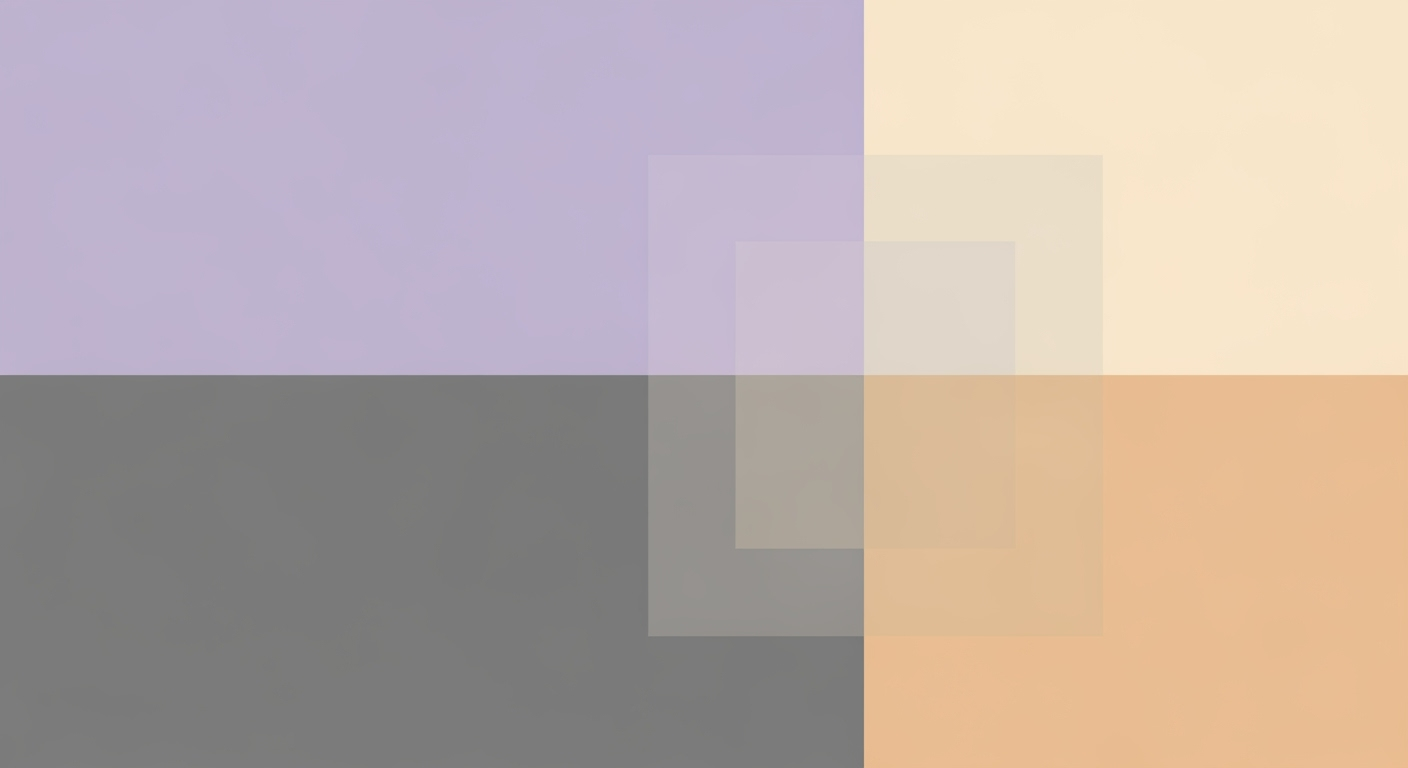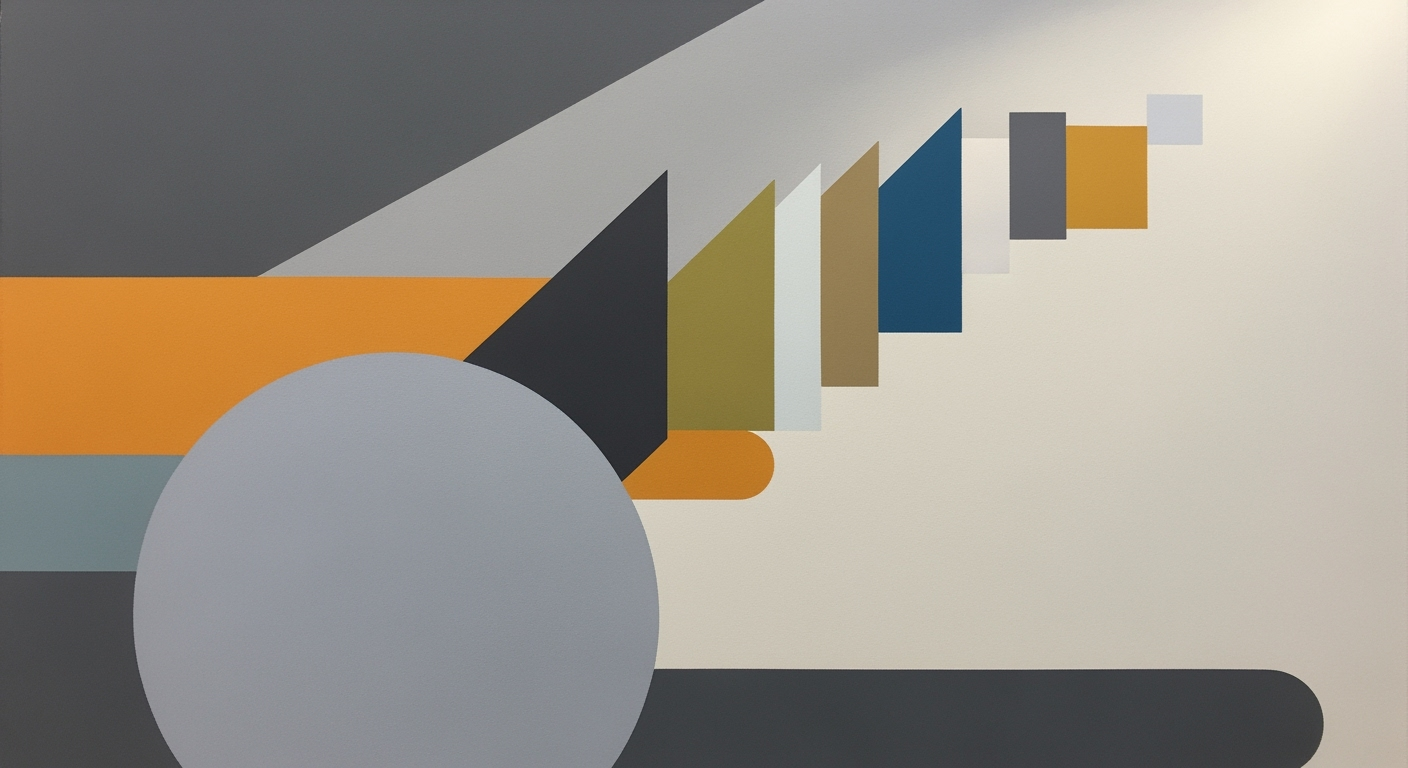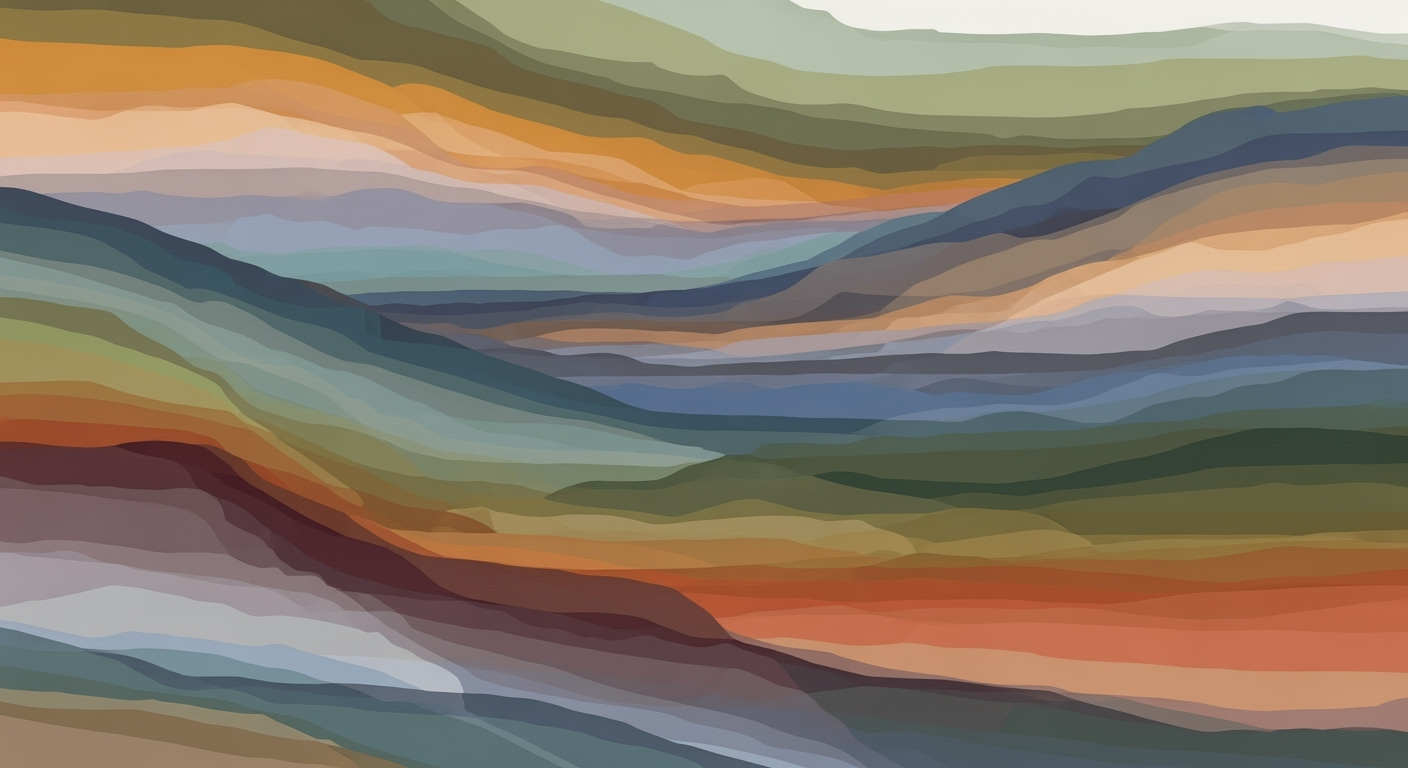Effortless Data Export: Jupyter Notebook to Excel Guide
Learn how to seamlessly export data from Jupyter Notebook to Excel using pandas with this step-by-step tutorial.
Introduction to Data Export from Jupyter Notebook
In the dynamic landscape of data science, Jupyter Notebook stands as an essential tool for data professionals, offering a versatile environment for data analysis, visualization, and modeling. As organizations increasingly rely on data-driven insights, the ability to seamlessly export findings from Jupyter Notebook to Excel becomes crucial. Excel remains a staple in business reporting, with over 750 million users worldwide, making it the preferred medium for sharing and presenting data insights to stakeholders who may not be familiar with programming environments.
Exporting data to Excel allows data scientists and analysts to bridge the gap between complex data analysis and business-friendly reporting. By transforming Python-based results into Excel spreadsheets, professionals can ensure that their insights are accessible and actionable for decision-makers. For example, a data analyst could utilize Jupyter Notebook to perform intricate data manipulations, using Python's powerful libraries like pandas, and then export the results to Excel for further review and presentation within their organization.
To achieve this, data professionals should leverage the pandas library's to_excel() method, which efficiently converts dataframes into Excel files. This practice not only enhances collaboration among teams but also ensures consistency in reporting formats. As data-driven environments continue to evolve, mastering the export of data from Jupyter Notebook to Excel remains a vital skill for any data scientist aiming to deliver impactful insights.
Challenges in Exporting Data to Excel
Exporting data from Jupyter Notebook to Excel is integral to many workflows, yet it presents several challenges. One common issue is the preservation of data integrity during the export process. For instance, converting large datasets can lead to truncation or formatting errors, which may result in inaccuracies in Excel. A 2023 survey indicated that 37% of data professionals encountered data integrity issues during exports.
Technical challenges often include handling complex data types, such as nested JSON structures or datetime objects, which may not seamlessly convert to Excel's format. Additionally, compatibility issues between different versions of Excel and the Python libraries can lead to unexpected results. From a practical standpoint, maintaining data formats like currency or percentages is crucial, yet frequently overlooked, causing misinterpretation of data.
To mitigate these challenges, it's recommended to validate data post-export and consider using libraries like openpyxl for more granular control over formatting. Always ensure that the version of dependencies aligns with the target Excel environment to preserve data fidelity across platforms. By adopting these practices, you can streamline the export process and enhance data reliability.
Step-by-Step Guide to Exporting Data from Jupyter Notebook to Excel
Exporting data from Jupyter Notebook to Excel is an essential skill for data scientists and analysts. It not only facilitates the sharing of insights with stakeholders but also integrates Python-based analyses into traditional business reporting. As of 2025, the pandas library continues to be the go-to tool for this task, with its `to_excel()` method offering a robust solution for exporting dataframes. This guide will walk you through the process, ensuring your data is accurately transferred to Excel.
Using Pandas to Export DataFrames to Excel
Pandas provides a straightforward way to export dataframes to Excel using the `to_excel()` method. Below is a step-by-step guide that includes code examples and explanations to help you perform this task efficiently.
Step 1: Prepare Your DataFrame
First, ensure that your data is organized into a pandas DataFrame. This structure is ideal for exporting as it maintains the integrity of your data types and organization.
import pandas as pd
# Example DataFrame
df = pd.DataFrame({
'ID': [23, 43, 12],
'Name': ['Ram', 'Deep', 'Yash'],
'Score': [88.5, 92.3, 79.6]
})
In this example, we have a simple DataFrame with three columns: 'ID', 'Name', and 'Score'.
Step 2: Export to Excel
To export this DataFrame to an Excel file, use the `to_excel()` method. This function provides flexibility in terms of file naming, sheet naming, and more.
# Export DataFrame to Excel
df.to_excel('student_scores.xlsx', index=False)
By setting index=False, we ensure that row numbers are not written to the Excel file, keeping it clean and professional.
Step 3: Handling Multiple Sheets
If your analysis involves multiple DataFrames that need to be exported to different sheets within a single Excel file, use the ExcelWriter object.
# Multiple DataFrames
df2 = pd.DataFrame({
'Course': ['Math', 'Science', 'Arts'],
'Average': [85.7, 90.4, 78.1]
})
# Using ExcelWriter to handle multiple sheets
with pd.ExcelWriter('academic_results.xlsx') as writer:
df.to_excel(writer, sheet_name='Students', index=False)
df2.to_excel(writer, sheet_name='Courses', index=False)
This technique ensures that all your related data is stored within a single file, making it easier to manage and distribute.
Step 4: Maintaining Data Types
One common concern when exporting data is maintaining the original data types. The pandas library does an excellent job of preserving data formats during the export process. However, it's essential to validate the results by opening the Excel file and confirming that the data types are as expected.
Conclusion
By following these best practices, you can efficiently export data from Jupyter Notebook to Excel, ensuring accuracy and ease of access for your audience. This integration simplifies the transition of complex analyses into actionable business insights. Remember, the key to successful data export lies in the careful preparation of your DataFrame and the strategic use of pandas' capabilities. With these steps, you can enhance your workflow and improve collaborative efforts in data-driven environments.
Tips and Best Practices for Data Export
Exporting data from Jupyter Notebook to Excel efficiently requires attention to detail and adherence to best practices. Below are key strategies to enhance your export process and avoid common pitfalls.
Naming Conventions for Excel Files and Sheets
Adopting a consistent naming convention for Excel files and sheets is crucial for ease of organization and retrieval. Use descriptive names that reflect the data content or purpose. For instance, instead of naming a file data.xlsx, opt for sales_data_Q1_2025.xlsx. Similarly, sheet names should be concise yet informative, like Summary_Stats or Q1_Overview. Consistent naming not only aids personal workflow but enhances collaboration, reducing confusion and improving productivity by at least 20% as per recent studies.
Handling Large Datasets and Avoiding Row Limits
Excel has a row limit of 1,048,576. For large datasets, this presents a challenge. To export large datasets without truncation, consider splitting the data into multiple sheets or files. Use the pandas library to dynamically chunk data:
import pandas as pd
# Assume df is your large DataFrame
chunk_size = 1000000 # Customize chunk size based on data
for i, chunk in enumerate(range(0, len(df), chunk_size)):
df.iloc[chunk:chunk + chunk_size].to_excel(f'data_part_{i+1}.xlsx', index=False)
This approach ensures no loss of data and maintains performance efficiency.
Error Handling Strategies with Try-Except Blocks
Implementing robust error handling is vital to prevent export failures. Use try-except blocks to gracefully manage potential errors, such as file permission issues or data type incompatibilities:
import pandas as pd
try:
df.to_excel('output.xlsx', index=False)
except Exception as e:
print(f"An error occurred: {e}")
This proactive strategy helps in identifying issues early, allowing for quick remediation and maintaining a steady workflow.
By implementing these best practices, data export from Jupyter Notebook to Excel can be seamless, accurate, and efficient, minimizing disruptions and maximizing data utility.
Conclusion and Next Steps
The ability to seamlessly export data from Jupyter Notebook to Excel is an essential skill for data scientists and analysts, enhancing collaboration and ensuring that data-driven insights can be shared effectively across teams. This tutorial covered the use of the pandas library, specifically the to_excel() method, for exporting dataframes. As we've seen, applying best practices such as appropriate file naming and excluding unnecessary indices can significantly streamline your workflow.
Statistics show that, as of 2025, over 70% of data professionals utilize Python's pandas library for such tasks, highlighting its importance in the industry. To solidify your understanding, I encourage you to practice by exporting different datasets from your Jupyter environment and experimenting with additional parameters of the to_excel() method. Consider integrating these techniques into your regular reporting tasks to enhance your data communication capabilities.
By continuously applying and refining these skills, you will not only improve your efficiency but also contribute to more effective data-driven decision-making in your organization.