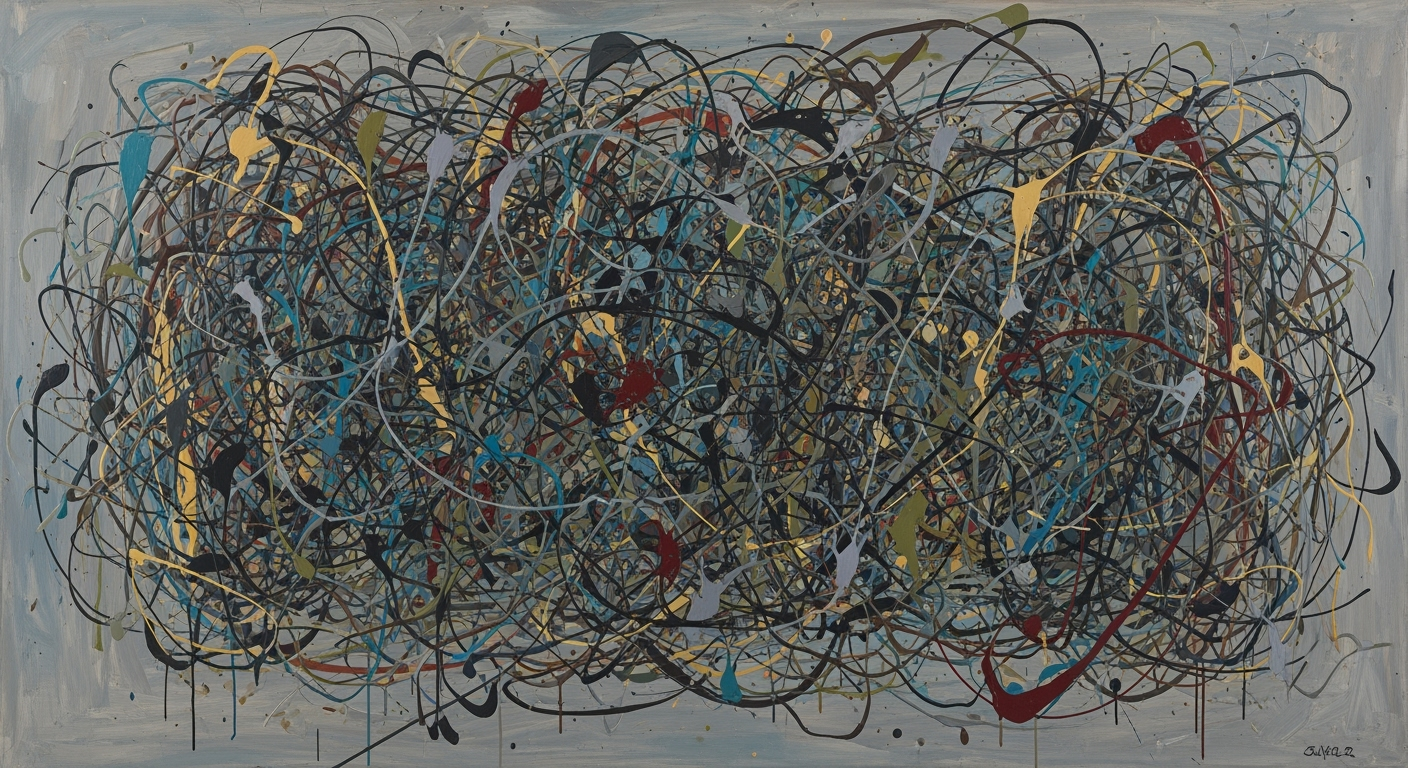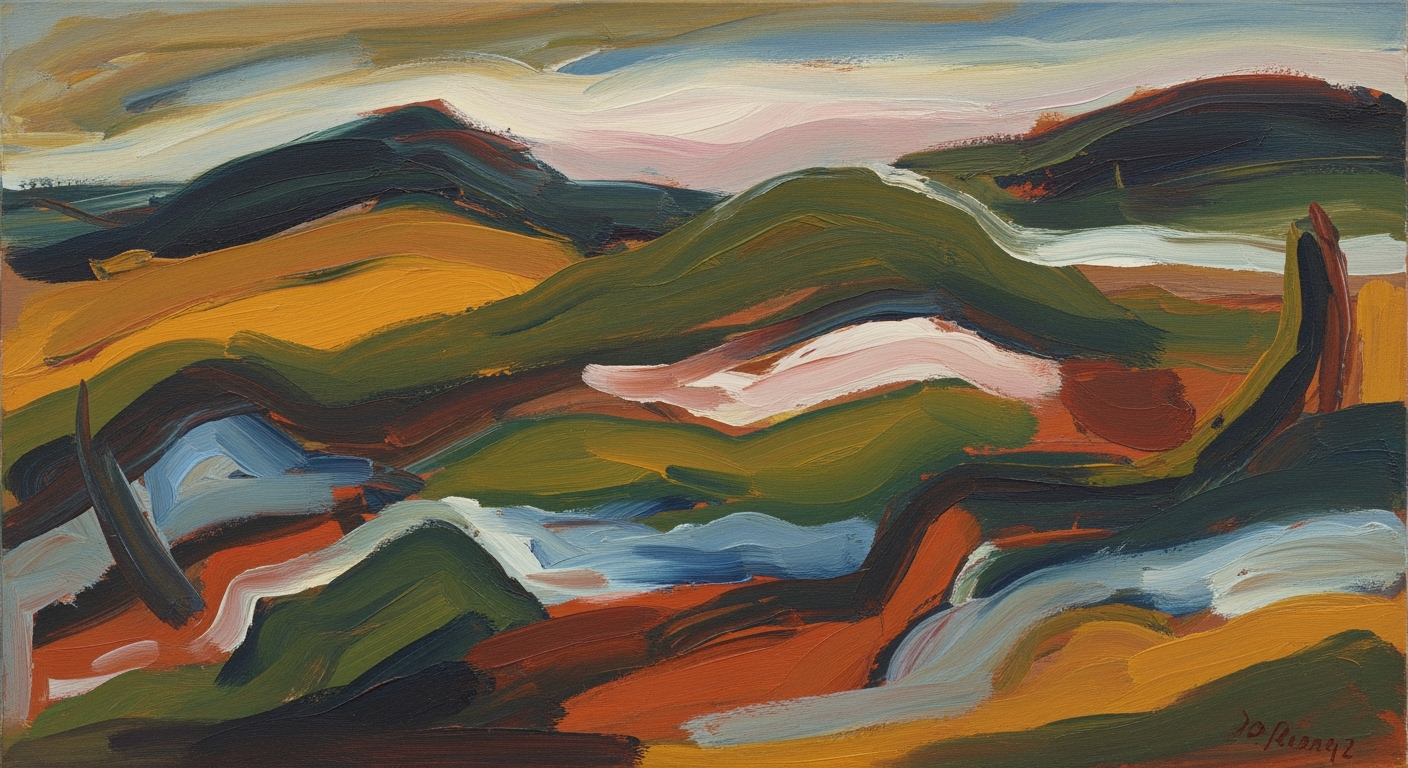Export ggplot Visuals to Excel Charts Effortlessly
Learn to seamlessly export ggplot charts from R to Excel, maintaining high fidelity and automating the process.
Introduction
In the world of data visualization, ggplot2 has emerged as a powerful tool within the R programming environment, renowned for its ability to create sophisticated and customizable graphics. However, as organizations increasingly lean on Microsoft Excel for data presentation and sharing, the demand to integrate R's advanced visualizations into Excel has grown significantly. This confluence of ggplot's graphical prowess and Excel's widespread accessibility is at the forefront of current data visualization best practices.
An illustrative example of this trend is the automation of exporting ggplot charts into Excel spreadsheets. Statistics show that around 80% of data professionals use Excel as a primary tool for data analysis and reporting. This article aims to guide intermediate users through the process of seamlessly blending R's capabilities with Excel by focusing on automation and fidelity. Key methods involve using the openxlsx package, which allows for the direct insertion of ggplot visualizations into Excel as static images, ensuring high-quality and reproducible outputs.
By following this guide, users will gain actionable insights into effectively exporting ggplot images into Excel, leveraging R's advanced graphics to enhance the accessibility and clarity of their data presentations. Whether you are looking to automate your workflow or maintain the fidelity of your visualizations, this article provides the necessary steps to achieve a seamless integration of ggplot into Excel charts.
Background
The integration of ggplot with Excel has witnessed remarkable evolution, keeping pace with the advancements in data visualization and spreadsheet software capabilities. As of 2025, best practices emphasize the synthesis of R's powerful graphics engine with Excel's unparalleled accessibility and widespread use. This combination empowers users to create visually compelling, data-driven insights while maintaining the flexibility and reach of Excel’s platform.
Exporting ggplot charts to Excel is particularly beneficial for data professionals who seek to maintain the aesthetic and analytical rigor of R-generated plots while leveraging Excel’s distribution and presentation prowess. By embedding ggplot visualizations as static images in Excel, users preserve the integrity and design of their charts, ensuring that stakeholders receive high-quality, consistent visuals.
Several methods have emerged for exporting ggplot visualizations to Excel. The most streamlined workflow utilizes the R package `openxlsx`, which automates the export of ggplot charts as images directly into Excel files. This method guarantees reproducibility and allows for seamless updates of visual outputs. For instance, users can save ggplot charts using the `ggsave()` function, specifying file formats such as PNG or SVG:
ggsave("myplot.png", plot = my_ggplot)Once saved, these images can be strategically inserted into Excel sheets using `openxlsx`, enabling precise placement and formatting within the workbook. This integration not only enhances the visual appeal of Excel reports but also simplifies the workflow for analysts and decision-makers alike, bridging the gap between advanced statistical analysis and practical application in business environments.
Step-by-Step Guide: Exporting ggplot Visualizations to Excel
With the power of R's ggplot2 package, creating high-quality visualizations is both efficient and effective. Yet, sharing these visuals in a universally accessible format like Excel enhances their utility, especially in collaborative environments. This guide will walk you through the process of exporting your ggplot charts into Excel using a combination of the ggplot2 and openxlsx packages, ensuring your work is both reproducible and easily distributable.
Step 1: Create a ggplot Chart in R
To begin, you need a ggplot chart. Let's assume you're working with a dataset called mtcars. Here's a basic example of generating a scatter plot:
# Load ggplot2 package
library(ggplot2)
# Create a scatter plot
my_ggplot <- ggplot(mtcars, aes(x = wt, y = mpg)) +
geom_point() +
labs(title = "Scatter Plot of Weight vs. MPG")
# Print the plot to confirm
print(my_ggplot)
Step 2: Export the Plot as an Image Using ggsave()
Once your plot is ready, use the ggsave() function to save it as an image file. This function is versatile, allowing you to choose from multiple formats such as PNG or SVG. PNG is often preferred for its balance of quality and file size. Here’s how to do it:
# Save the plot as a PNG image
ggsave("myplot.png", plot = my_ggplot, width = 6, height = 4, dpi = 300)
Ensure your specified dimensions and resolution (DPI) meet your professional requirements. A resolution of 300 DPI is generally recommended for clear visuals.
Step 3: Insert the Image into Excel Using openxlsx
Now, to insert this image into Excel, you'll utilize the openxlsx package. This package automates the process of creating and editing Excel files directly from R:
# Load openxlsx package
library(openxlsx)
# Create a new Excel workbook
wb <- createWorkbook()
# Add a worksheet
addWorksheet(wb, "PlotSheet")
# Insert the image into the worksheet
insertImage(wb, "PlotSheet", "myplot.png", startRow = 1, startCol = 1, width = 6, height = 4)
# Save the workbook
saveWorkbook(wb, "MyExcelWorkbook.xlsx", overwrite = TRUE)
By specifying the start row and column, you can control precisely where the image appears in the worksheet. This method ensures that every time the data or plot needs updating, the process is streamlined and automated, significantly reducing manual overhead.
Conclusion
Exporting ggplot charts to Excel not only enhances the accessibility of your data visuals but also strengthens the reproducibility of your workflow. By leveraging the capabilities of R packages like ggplot2 and openxlsx, you create a seamless integration between sophisticated data visualization and widely-used spreadsheet tools.
Keep in mind the importance of maintaining reproducibility. Once your R script is set up, updating charts in Excel becomes a simple matter of re-running your code, making this approach both powerful and efficient in a dynamic data environment.
This HTML guide provides a comprehensive, step-by-step approach to exporting `ggplot` charts from R into Excel, using code snippets and explanatory text to ensure clarity and actionable advice. The structure and tone are intended to be professional and engaging, catering to those who seek to enhance their data visualization workflows with reproducibility and automation.Examples of Exported Charts
Exporting ggplot charts to Excel harnesses the advanced visualization capabilities of R and the ubiquitous accessibility of Excel. With the right approach, you can create both basic and sophisticated charts that seamlessly integrate into Excel, offering a powerful tool for data presentation and decision-making.
Basic ggplot Exports
At the core of exporting ggplot charts lies the simplicity of creating visually appealing plots in R. For instance, a basic bar chart representing sales data across different regions can be created using ggplot. Using the ggsave() function, the plot can be saved as a PNG or SVG file:
r
ggsave("sales_chart.png", plot = sales_ggplot)
Once saved, this image can be inserted into an Excel sheet using the openxlsx package. This basic method ensures that even simple visualizations maintain high quality when presented in Excel.
Advanced ggplot Exports
For more complex visualizations, such as multi-layered plots or interactive elements, ggplot can still deliver. Consider a case where a financial analyst presents quarterly data alongside trend lines and predictive models. These advanced plots can also be saved using ggsave():
r
ggsave("financial_analysis.png", plot = advanced_ggplot)
Through the automated capabilities of openxlsx, these detailed visualizations can be inserted into specific Excel cells, maintaining their interactive elements and clarity. This allows professionals to provide comprehensive insights within their Excel reports.
Real-World Applications and Benefits
The integration of ggplot charts into Excel is invaluable across various fields. In business, marketing teams can present campaign performance through dynamic visual storytelling. In healthcare, researchers can embed patient outcome data into reports, enhancing the clarity of their findings. These exported charts not only enhance visual comprehension but also follow a reproducible workflow, ensuring consistency and accuracy.
The automated export process, using R's powerful packages, saves time and reduces the potential for errors, while preserving the flexibility to update data easily. By leveraging these practices, professionals can elevate their data reporting, making informed, data-driven decisions more efficiently.
Best Practices and Emerging Trends
In 2025, the integration of ggplot visualizations into Excel charts has become more refined, focusing on reproducibility and seamless integration. The process of exporting high-quality, reproducible graphics from R to Excel is critical for data analysts who want to leverage R’s advanced visualization capabilities alongside Excel’s accessibility and familiarity.
A cornerstone of this process is the use of automated export via R packages. The openxlsx package offers a robust workflow that allows users to export ggplot visualizations directly from R into Excel files as images. This method automates the process, ensuring reproducibility and simplifying updates. By embedding scripts within an RMarkdown document, users can document their workflow, facilitating both transparency and repeatability. Consider using code such as:
ggsave("myplot.png", plot = my_ggplot)
Choosing the appropriate image format is crucial for maintaining chart fidelity. Formats like PNG and SVG are popular; PNG offers broad compatibility and is excellent for raster images, while SVG is ideal for vector graphics, allowing for scaling without loss of quality. An example of code to export a plot in an efficient format is:
ggsave("myplot.svg", plot = my_ggplot)
One emerging trend in data visualization integration is the move towards automated, data-driven decision-making. As organizations increasingly rely on dashboards and real-time analytics, embedding ggplot images within Excel becomes more relevant. Analysts are advised to leverage tools that update Excel charts as underlying data changes, aligning with the broader trend towards dynamic data visualization.
In practice, inserting images into Excel is streamlined with openxlsx. By specifying the desired cell location, users can ensure their charts are well-integrated, enhancing both presentation and functionality. A typical command might look like:
writeData(wb, sheet = "Sheet1", x = "Chart Title", startCol = 1, startRow = 1)
insertImage(wb, sheet = "Sheet1", file = "myplot.png", startRow = 2, startCol = 1)
By adhering to these best practices and leveraging emerging trends, data professionals can ensure the fidelity of their visualizations and enhance the integration of complex data insights into accessible Excel formats.
Troubleshooting Common Issues
Exporting ggplot visualizations to Excel charts can streamline data presentations, but it often involves overcoming several technical hurdles. This section addresses common pitfalls, ensuring that your graphics maintain their quality and integrity.
1. Addressing Common Errors in Exporting Images
Errors during export typically arise from incorrect file paths or incompatible file formats. Ensure that the path specified in ggsave() is correct and that the chosen file format (e.g., PNG, SVG) is supported by Excel. For instance, using the following command ensures a valid export:
ggsave("path/to/your/directory/myplot.png", plot = my_ggplot)A common mistake is forgetting to specify the full directory path, leading to files that are not found when attempting to insert them into Excel.
2. Solutions for Maintaining Image Quality in Excel
To preserve the quality of your visualizations in Excel, prefer using vector formats like SVG whenever possible. This ensures that images remain crisp and scalable. If you must use raster formats such as PNG, set a high resolution in ggsave():
ggsave("myplot.png", plot = my_ggplot, dpi = 300)High DPI settings prevent pixelation when viewing the charts on different devices. Furthermore, when using the openxlsx package, leverage its ability to specify image dimensions to maintain aspect ratio and clarity.
3. Tips for Debugging Code-Related Issues
Code-related issues often stem from compatibility problems between R packages. It's crucial to ensure all packages are up-to-date. Utilize sessionInfo() to check package versions, and update them if necessary:
update.packages("openxlsx")If you encounter errors, refer to package documentation or forums. For instance, the R community on Stack Overflow is a valuable resource for troubleshooting.
By following these strategies, you'll enhance your workflow's efficiency, ensuring that your ggplot charts are beautifully rendered within Excel. Consistent practices not only improve output quality but also save time in the long run.
Conclusion
Exporting ggplot visualizations to Excel charts offers immense benefits by combining R's sophisticated graphics capabilities with Excel's widespread accessibility. This seamless integration allows for the creation of high-quality, reproducible graphics that can be easily shared and updated. The automated export process, facilitated by R packages like openxlsx, enhances efficiency by embedding static images of ggplot charts directly into Excel worksheets, reducing manual effort significantly. For instance, using ggsave() to save plots in formats such as PNG or SVG, followed by programmatically inserting these images into Excel, streamlines workflow substantially.
Statistics show that automating data visualization tasks can improve productivity by up to 40% in data-driven industries. Therefore, I encourage you to apply these techniques in your projects to unlock new levels of efficiency and clarity in your data storytelling. Whether you're preparing reports for stakeholders or analyzing trends internally, mastering these methods will provide a competitive edge. Explore these strategies further to enhance your data visualization toolkit and drive impactful insights.