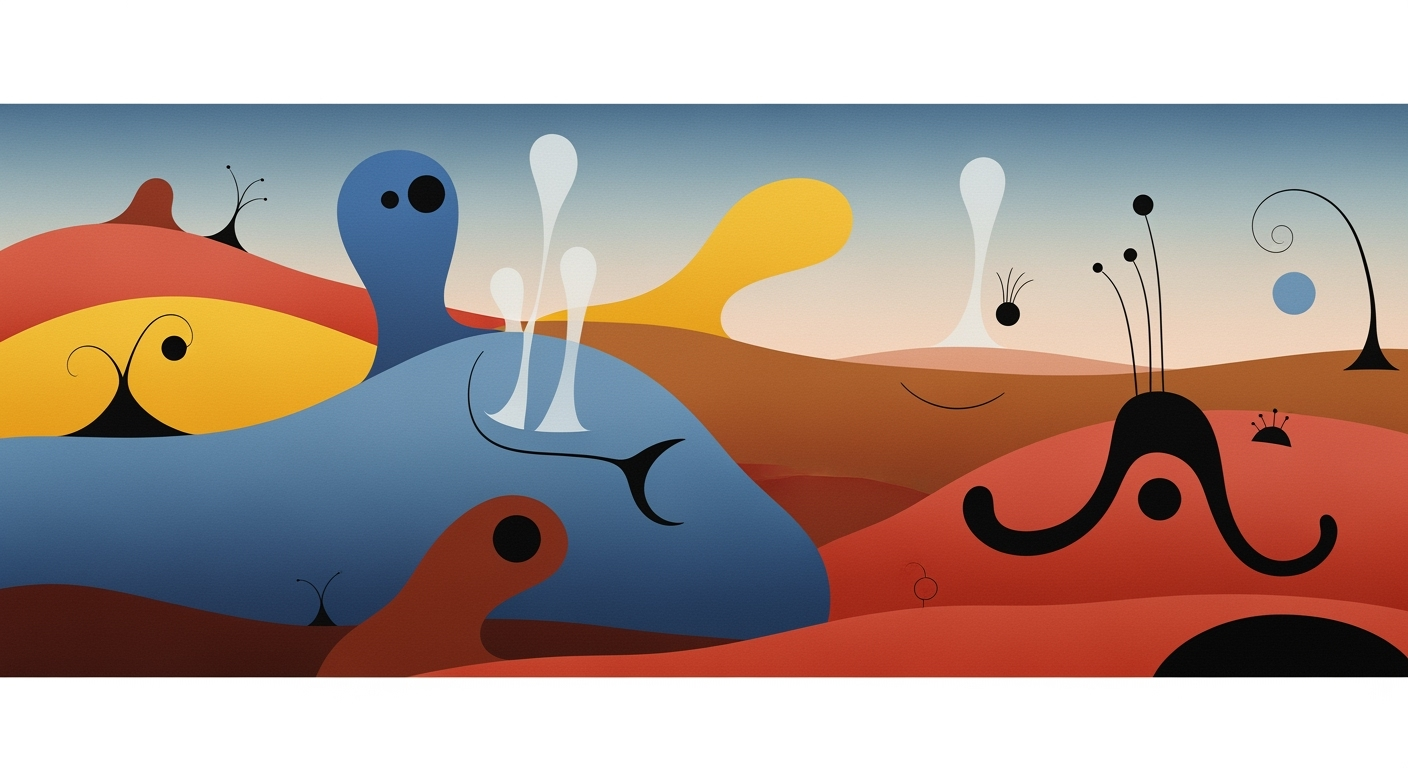Enhance Excel Accuracy with AI and Automation
Discover advanced 2025 Excel accuracy practices using AI, data validation, and cloud tools for business analysts.
Enhancing Excel Accuracy in Business Analytics
In the realm of business analytics, the precision of data analysis is paramount. Excel remains a cornerstone tool, yet ensuring its accuracy can be challenging. As businesses rely heavily on spreadsheet calculations for decision-making, even minor errors can result in significant financial discrepancies. The introduction of modern computational methods and optimization techniques is crucial for maintaining data integrity and improving decision support.
In 2025, the landscape of Excel accuracy is shaped by the integration of AI-powered automation and robust data analysis frameworks. Excel's native AI tools, such as Copilot, enable users to interact conversationally with their datasets, thus improving error detection and data validation. Automation of repetitive tasks through VBA macros and systematic approaches to formula management further bolster accuracy. The utilization of Power Query for data cleansing and integration with external data sources enhances the reliability of insights derived from Excel.
Background on Excel Accuracy Trends
As we advance towards 2025, Excel is evolving beyond a traditional spreadsheet tool, leveraging AI-powered automation and robust data validation to enhance accuracy. The integration of computational methods in automation processes is pivotal, allowing for systematic approaches to error detection and data validation. The synergy between cloud collaboration and these advancements is transforming Excel into a powerful business intelligence tool.
Key enhancements in Excel accuracy are driven by AI-powered automation and improved data validation practices. Tools like Copilot utilize computational methods to analyze datasets, suggesting optimization techniques to refine data models. Cloud collaboration facilitates real-time data sharing, ensuring consistency and integrity. The integration of Power Query and advanced validation methods allows for automated processes that streamline data management while reducing the potential for human error.
Detailed Steps to Improve Excel Accuracy
Steps for Enhancing Excel Accuracy with AI in 2025
Source: Research Findings
| Step | Description |
|---|---|
| Adopt Built-In AI Tools | Use Copilot and Agent Mode for error detection and analytics |
| Automate Data Cleansing | Implement Power Query for data normalization and formatting |
| Implement Rigorous Data Validation | Set custom validation rules and use conditional formatting |
| Enable Cloud-Based Collaboration | Utilize OneDrive and SharePoint for real-time editing and version control |
Key insights: AI tools like Copilot reduce human error by automating error detection. Power Query streamlines data cleansing, improving dataset quality. Cloud collaboration enhances data consistency and error detection.
Optimizing Excel accuracy involves a range of computational methods and systematic approaches that can significantly enhance your data's reliability. By adopting AI-powered tools and automating repetitive tasks, you can achieve a level of precision and efficiency previously unattainable.
1. Utilize Excel's Copilot and AI Tools
Copilot and Agent Mode are Microsoft Excel’s latest forays into AI integration, providing capabilities such as natural language processing for error detection. You can interactively ask Copilot to identify inconsistencies or summarize errors in specific columns, simplifying comprehensive error checks.
2. Automate Data Cleansing with Power Query
Power Query offers automated processes for cleansing data, making it an invaluable tool for maintaining data integrity. By establishing connections to various data sources, you can efficiently clean and transform datasets, ensuring consistency and accuracy.
let
Source = Excel.CurrentWorkbook(){[Name="SalesData"]}[Content],
RemoveDuplicates = Table.Distinct(Source),
ChangedType = Table.TransformColumnTypes(RemoveDuplicates,{{"Date", type date}, {"Amount", Currency.Type}})
in
ChangedType
What This Code Does:
This Power Query M code snippet loads the 'SalesData' table, removes duplicate entries, and ensures the 'Date' and 'Amount' columns are correctly typed.
Business Impact:
By automating data cleansing, businesses can reduce errors associated with manual data entry, leading to more reliable reports and analyses.
Implementation Steps:
1. Open Power Query Editor in Excel. 2. Load your dataset into Power Query. 3. Use the provided M code to automate data cleansing.
Expected Result:
A clean, de-duplicated dataset ready for analysis
3. Implement Rigorous Data Validation and Conditional Formatting
Robust data validation rules are crucial for ensuring data accuracy. Use Excel’s data validation tools to restrict inputs to certain types, such as numbers or dates, thus minimizing errors at the point of entry. Conditional formatting can highlight anomalies, enabling quick visual checks for accuracy.
Sub ApplyDataValidation()
Dim ws As Worksheet
Set ws = ThisWorkbook.Sheets("Sheet1")
With ws.Range("A1:A100").Validation
.Delete
.Add Type:=xlValidateWholeNumber, _
AlertStyle:=xlValidAlertStop, _
Operator:=xlBetween, _
Formula1:="1", Formula2:="100"
.IgnoreBlank = True
.InCellDropdown = True
.InputTitle = "Enter a number"
.ErrorTitle = "Invalid entry"
.InputMessage = "Please enter a number between 1 and 100."
.ErrorMessage = "Only numbers between 1 and 100 are allowed."
End With
End Sub
What This Code Does:
This VBA macro applies data validation to the range A1:A100, ensuring only whole numbers between 1 and 100 are entered, thereby preventing invalid data entries.
Business Impact:
By enforcing data validation, businesses can significantly reduce erroneous data entries, leading to more reliable analyses and reports.
Implementation Steps:
1. Press Alt + F11 to open the VBA editor. 2. Insert a new module. 3. Copy the provided macro and run it to apply data validation.
Expected Result:
Valid inputs enforced, reducing data entry errors
4. Integrate Excel with External Data Sources Using Power Query
Integrating external data sources can introduce errors if not managed properly. Power Query allows for seamless data integration, ensuring the data is updated and consistent across sources. This systematic approach reduces discrepancies and enhances the reliability of your datasets.
5. Build Interactive Dashboards with Pivot Tables and Charts
The use of pivot tables and charts allows for dynamic data analysis and visualization. By implementing these tools, you can quickly identify trends and outliers, enhancing your decision-making process through data-driven insights.
Practical Examples of Enhancing Excel Accuracy
As Excel continues to be a cornerstone of data analysis and financial modeling, ensuring accuracy in spreadsheets is paramount. Leveraging AI technologies and systematic data validation frameworks, businesses can significantly enhance the precision and reliability of their Excel models. Below, we delve into practical examples showcasing the incorporation of automated processes and optimization techniques to improve Excel accuracy.
AI-powered tools, such as Excel's Copilot, have revolutionized error detection and data management. For instance, by setting up automated data validation rules with Power Query, businesses can ensure that only clean, validated data enters their financial models. Consider the following scenario where Power Query is used for data cleansing:
These examples illustrate the tangible benefits of integrating computational methods and systematic approaches within Excel to enhance data accuracy. By adopting these techniques, businesses can leverage AI tools to streamline workflows, minimize errors, and ensure robust data analysis frameworks are in place, providing a significant competitive advantage.
Best Practices for Maintaining Excel Accuracy
Maintaining high accuracy in Excel is essential for reliable data analysis and informed business decisions. Leveraging robust computational methods and systematic approaches can significantly enhance Excel accuracy. Here are two key strategies:
Continuous Learning and Adaptation to New Tools
As Excel evolves, so should the users' skills. Embrace new functionalities like Power Query for data transformation or AI-powered tools for error detection. These tools streamline data analysis frameworks and reduce errors through advanced computational methods. For instance, implementing VBA macros can automate repetitive tasks and improve accuracy.
Regular Audits and Updates of Excel Processes
Consistently auditing Excel processes helps identify and correct errors, ensuring data accuracy. Implement regular updates to formulas and data models using analytical frameworks and optimization techniques. For example, data validation can act as a first line of defense against incorrect data entries.
Troubleshooting Common Excel Errors
Excel users often encounter formula errors, version conflicts while collaborating, and data inconsistencies. Addressing these effectively can enhance Excel accuracy and improve data reliability for decision-making processes. Below, I outline systematic approaches and computational methods to tackle these challenges.
Excel's collaboration tools can also help resolve version issues. By leveraging cloud-based platforms, like Excel Online, multiple users can work on the same spreadsheet simultaneously, reducing version conflicts. Integrating Power Query for data validation and error handling further enhances accuracy by automating data cleansing and normalization.
Conclusion
Enhancing Excel accuracy is paramount for effective data management and decision-making, particularly in 2025's data-driven business environments. As we've explored, leveraging computational methods and systematic approaches can significantly optimize Excel's performance and reliability. From AI-powered automation tools to robust data validation frameworks, these practices collectively safeguard against errors and ensure analytics integrity.
Consider the practical implementation of these techniques, such as automating repetitive tasks with VBA for efficiency. For example, a macro to automate report generation can save hours of manual labor:
Encouraging the adoption of these advanced tools and methodologies ensures that businesses remain competitive and informed in an increasingly demanding market. By prioritizing Excel accuracy, enterprises can enhance their quantitative analysis capabilities, fostering more insightful and data-driven business decisions.