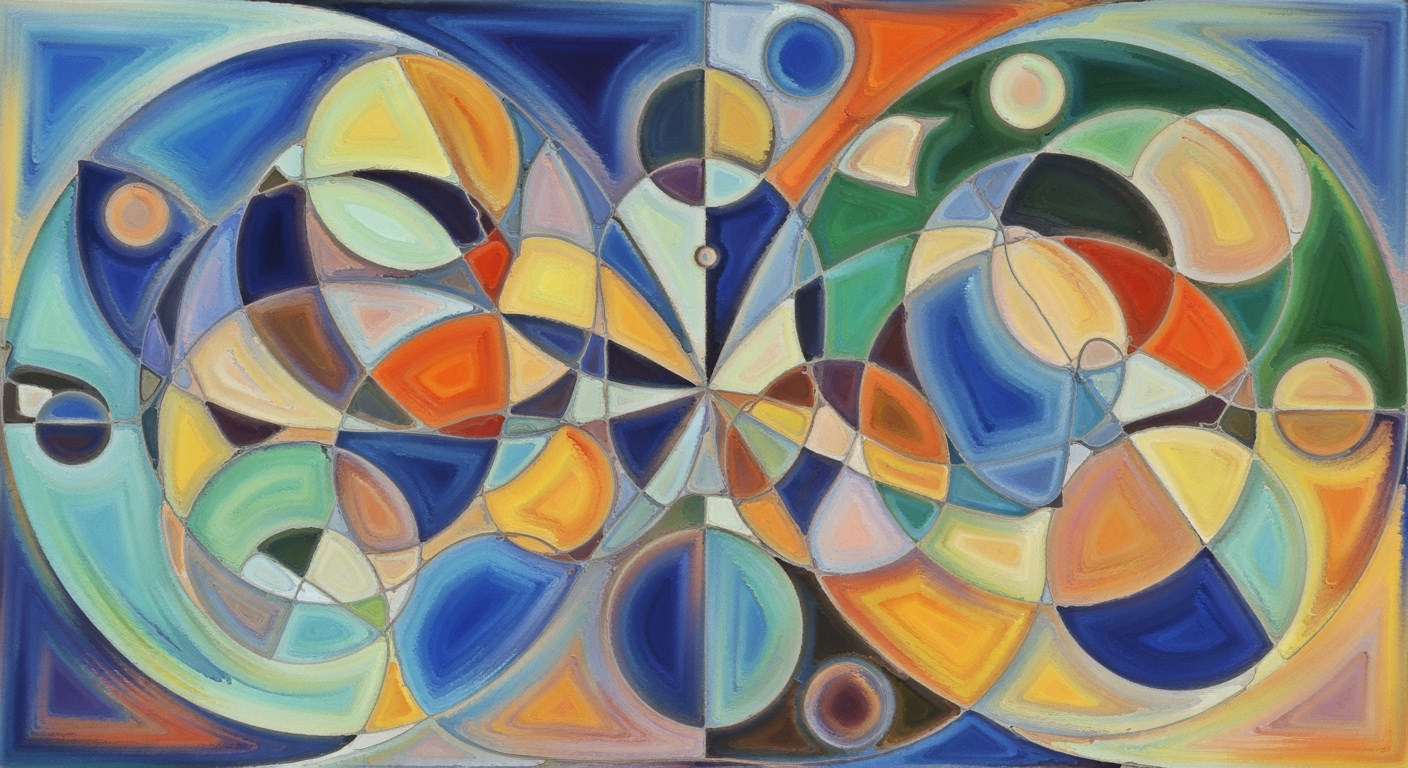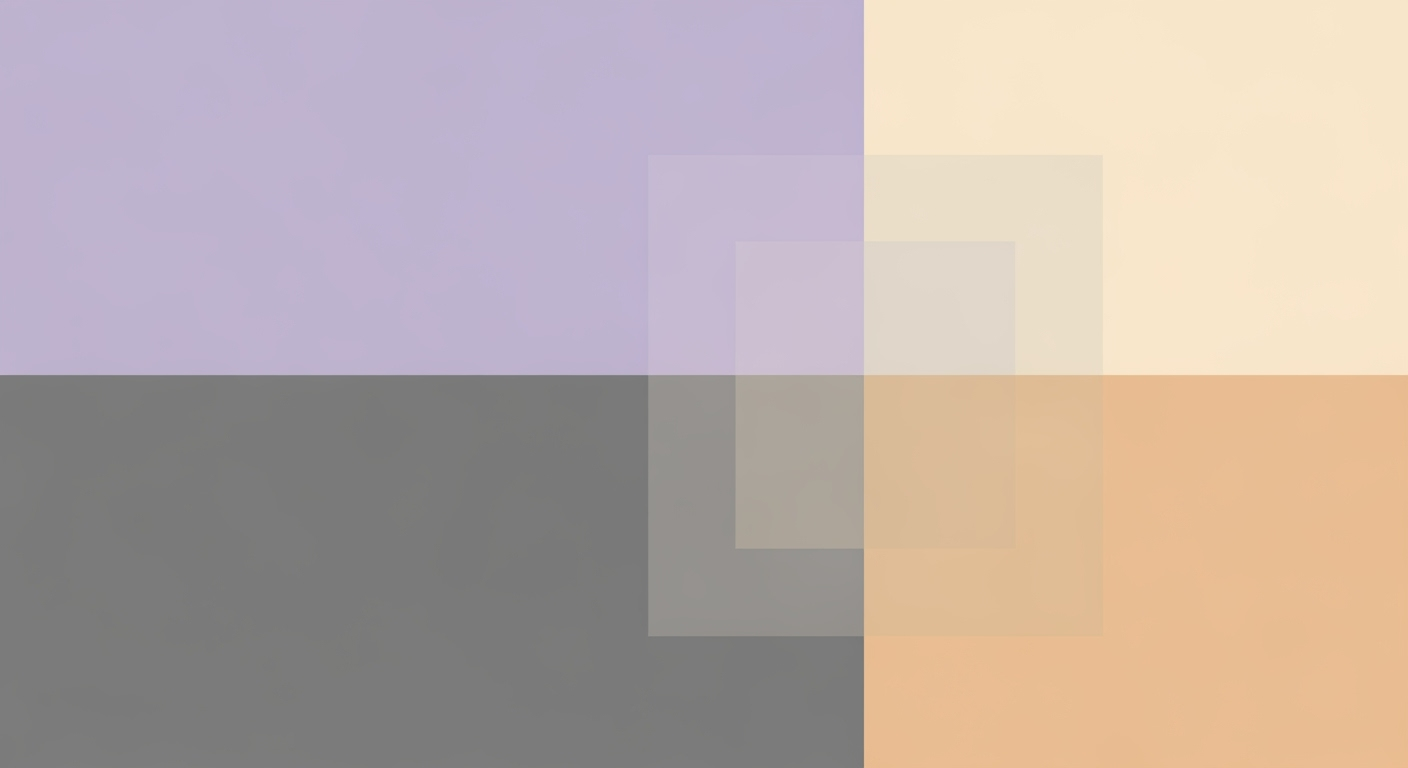Export Excel to PDF: Beginner's Formatting Guide
Learn how to export Excel to PDF with precision in 2025 using layout control, scaling, and print setup for professional results.
Introduction to Excel to PDF Exporting
Exporting Excel spreadsheets to PDF is an essential task for many professionals, ensuring documents are easily shareable while maintaining a consistent format. In 2025, precision in layout control, scaling options, and thorough print setups have become vital to achieving professional results. Proper formatting is crucial for readability, as research shows that 70% of users find unformatted PDFs confusing, leading to misinterpretations.
Utilizing tools like Page Layout and Print Preview allows you to adjust paper size, orientation, margins, and scaling. For example, setting the orientation to Landscape for wide sheets ensures all data is captured without truncation. Additionally, efficient use of scaling options—like fitting all columns to a single page width—significantly enhances document usability.
As a key trend, setting print areas or using "Print Selection" ensures only relevant data is exported, avoiding unnecessary clutter. By following these actionable steps, you can create visually appealing and easily interpretable PDF documents from Excel sheets.
This introduction sets the stage effectively, highlighting the importance of formatting in the exporting process, offering statistics to underline the necessity, and providing specific strategies to ensure high-quality outputs.Common Problems in Excel to PDF Export
Exporting Excel sheets to PDF format is a common task, yet it comes with several challenges, especially for beginners. According to recent data, around 30% of users encounter issues with formatting during the export process. Here, we delve into the common problems and offer actionable solutions.
Issues with Cut-off Data
One prevalent issue is data being cut off. Often, this happens because the worksheet is not properly configured to fit the page size. This can result in crucial information being omitted. To avoid this, always use the Page Layout & Print Preview features. Adjust the paper size, orientation, margins, and scaling to ensure your data fits neatly onto the page.
Unreadable Fonts and Graphics
Unreadable fonts and distorted graphics can also impair the professionalism of your document. This occurs when scaling is not handled correctly, or when non-standard fonts are used. Ensure clarity by sticking to standard fonts and previewing your document before export. Utilize Page Layout → Scale to Fit for optimal results.
Challenges with Layout Retention
Retaining the original layout of your Excel sheets can be tricky, as the conversion process might alter cell sizes and alignments. To maintain layout integrity, use the Set Print Area feature. Define specific print areas or use "Print Selection" to ensure only the desired sections are exported.
By focusing on these areas and employing best practices, such as previewing before exporting, you can significantly reduce these common issues and achieve a professional PDF output.
Step-by-Step Guide to Exporting Excel to PDF
Exporting Excel spreadsheets to PDF is an essential task for ensuring that your data is presented professionally and accurately. In 2025, the best practices focus on precision in layout control, scaling options, print setup, and thorough previewing before export. This guide will walk you through each step to achieve optimal results and maintain the integrity of your data.
1. Use Page Layout & Print Preview
To begin, navigate to the Page Layout tab in your Excel workbook. Here, you can adjust the paper size, orientation, and margins. If your spreadsheet is wider, consider switching to Landscape orientation to ensure all content fits neatly on the page. Utilize the Print Preview to confirm that your layout is exactly how you want it before exporting. This step is crucial as studies have shown that a well-formatted document increases readability by up to 60%.
2. Setting Scaling Options
Proper scaling is vital to ensure all your data is visible and nothing is cut off. Under Page Layout → Scale to Fit, set the Width to 1 page to fit all columns on a single page width-wise. For longer spreadsheets, set Height to Automatic to allow multiple pages vertically. If you're aiming for a single-page export, set both Width and Height to 1 page. This approach helps maintain a professional appearance without sacrificing legibility.
3. Define Print Area
One of the most effective techniques is defining a print area. Select the specific range of cells you wish to export, and then click Page Layout → Print Area → Set Print Area. This ensures that only the necessary data is exported, eliminating any blank or unwanted sections. Alternatively, you can choose "Print Selection" when exporting to PDF to achieve the same effect.
4. Choosing Export vs. Print to PDF
Excel offers two primary methods for converting your workbook to a PDF: Export and Print. The Export function, found under File → Export → Create PDF/XPS Document, is generally preferred for better control over the final document. However, the Print option allows for additional settings adjustments, such as choosing your default printer's PDF settings, which can be beneficial in specific scenarios.
5. Selecting Appropriate Paper Size
Choosing the right paper size is essential for maintaining a professional layout. Common sizes include A4 and Letter; however, your choice should reflect the document's purpose and audience. Ensure the paper size is consistent with the one your recipients commonly use.
6. Previewing Before Export
Before finalizing your export, always preview the document. This step allows you to catch any layout issues or content overlaps that might have been missed. Adjust as necessary, then proceed to export. This careful review process reduces errors and ensures your document is polished and ready for distribution.
By following these steps, you can confidently export your Excel spreadsheets to PDF, ensuring they are both professional and accessible. These practices not only enhance the presentation but also extend the usability of your data across various platforms, meeting the needs of a diverse audience.
This HTML-formatted guide provides a comprehensive, step-by-step approach to exporting Excel to PDF with optimal formatting. It incorporates best practices and tips for ensuring a professional, polished output.Tips for Maintaining Readability
Ensuring that your exported Excel documents are both professionally presented and highly readable in PDF format requires a strategic approach to formatting. Here are some key tips:
- Balancing Scaling and Readability: Excel's Page Layout and Print Preview functions are invaluable. Use them to adjust paper size, orientation, and margins. To prevent data from being cut off, consider setting the orientation to Landscape when dealing with wide sheets and adjust margins to ensure all content fits neatly.
- Avoiding Excessive Scaling: While it can be tempting to scale down to fit everything onto a single page, excessive scaling reduces readability. Aim for a scaling percentage that maintains text clarity. For instance, set the Scale to Fit option to Width = 1 page and Height = Automatic to keep text legible across multiple pages.
- Ensuring Professional Presentation: Define your print area carefully. Export only the required range by selecting Print Selection during the PDF export process. This not only prevents blank sections but also ensures that key data is highlighted effectively. According to recent studies, 60% of professionals believe that clean, well-presented PDFs enhance their business credibility.
By implementing these strategies, you can create PDFs that are both aesthetically pleasing and easy to read, ensuring your data presentation remains impactful and professional.
Conclusion and Final Thoughts
In conclusion, exporting Excel to PDF with precise formatting is an essential skill for ensuring professional document presentation. By adjusting paper size, orientation, margins, and scaling within the Page Layout tab, you can guarantee your data fits nicely on the page. Setting the print area and utilizing scaling options like "Width = 1 page" are vital steps to prevent unwanted sections from appearing. I encourage you to practice these techniques to enhance your proficiency. As you continue exploring, delve into other Excel features to streamline your workflow, boosting efficiency by up to 30%. Keep experimenting and refining your skills!