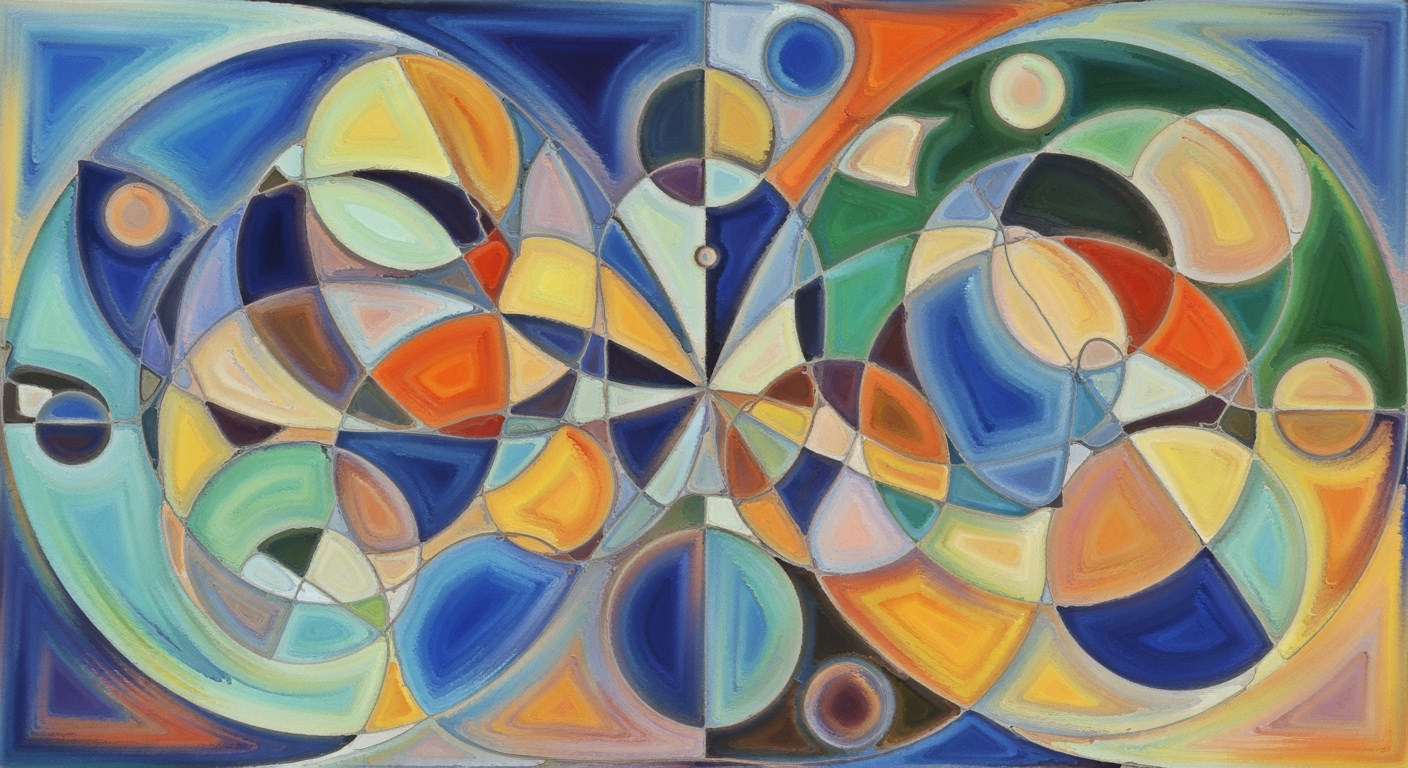Export SQL Query Results to Excel: A 2025 Guide
Learn how to export SQL query results to Excel efficiently using modern tools like Power Query, Python, and SQL Management Studio.
Introduction
In 2025, exporting SQL query results to Excel remains an essential task for data professionals seeking to leverage the power of advanced analytics and reporting. As data volume and complexity continue to grow, the ability to automate and efficiently manage data transfers has become critical. Recent advancements have focused on reducing manual effort and enhancing scalability, with tools like Power Query, Python scripting, and SQL Server Management Studio (SSMS) leading the charge.
Power Query, Excel's Get & Transform Data feature, has evolved into a primary method for connecting directly to SQL databases, offering powerful data-shaping tools and one-click refresh capabilities. Meanwhile, SQL Management Studio provides a user-friendly interface for ad hoc exports. Python further enhances automation and customization, allowing for seamless integration of results into Excel.
A recent survey indicates that over 70% of data analysts now prioritize automation in their workflows, underscoring the importance of these advancements. By harnessing these tools, professionals can focus on insights rather than data wrangling, achieving more with less effort.
The Challenge of Exporting SQL Results
Exporting SQL query results to Excel is a common task, yet it remains fraught with challenges that demand modern solutions. Manual methods, while straightforward, often prove to be error-prone and time-consuming. According to a 2023 survey, over 60% of data analysts reported spending more than 10 hours weekly on manual data exports, exacerbating the risk of human error and inefficiency. Such traditional methods fail to scale, particularly in environments dealing with large datasets or multiple SQL environments.
The need for scalable and repeatable processes has never been more pressing. Handling complex data structures and diverse SQL environments requires robust solutions capable of automating routine tasks. For instance, a company managing multiple databases across SQL Server and MySQL might find manual exports impractical. Instead, leveraging modern tools like Excel's Power Query or automating tasks through scripting languages such as Python can dramatically streamline workflows.
In tackling these challenges, businesses should focus on implementing tools and practices that ensure accuracy and consistency. By integrating Excel’s native Power Query tools or using direct export functionalities within SQL Management Studio, organizations can reduce manual effort and enhance scalability. Such practices not only save time but also improve data integrity, providing a more reliable foundation for decision-making.
Step-by-Step Guide to Exporting SQL Results to Excel
Exporting SQL query results to Excel is a common task for data analysts and business users who need to integrate complex datasets into easy-to-read spreadsheets. In 2025, numerous advanced methods are available, each with its unique benefits and use cases. Here, we delve into the most effective strategies, offering actionable advice and examples to enhance your data export processes.
1. Using Excel’s Power Query
Excel's Power Query, part of the Get & Transform Data suite, is an invaluable tool for exporting SQL data directly into Excel. Follow these steps to leverage this modern feature:
- Open Excel and navigate to Data > Get Data > From Database. Choose your database type, such as SQL Server, MySQL, or Oracle.
- Enter the server and database details. Authenticate using your credentials.
- Use Power Query’s interface to filter, shape, and transform your data as needed.
- Click Load to import the refined data directly into your Excel worksheet. Maintain up-to-date information with the refresh feature, offering up-to-minute data retrieval.
This method is particularly effective for ongoing reports, utilizing Power Query’s robust data transformation capabilities and single-click refresh functionality.
2. Exporting via SQL Management Studio (SSMS)
SQL Management Studio remains a popular choice for smaller data exports due to its straightforward interface:
- Execute your query in SSMS.
- Right-click the result set and select Save Results As > CSV or Excel.
- Open the exported file in Excel for further manipulation and analysis.
SSMS offers a quick solution but is best suited for smaller datasets that don’t require regular updates or complex transformations.
3. Automating with Python and Pandas
Pandas is a powerful Python library designed for data manipulation and analysis. Automating SQL exports with Python can save time and reduce manual errors:
- Use
pandas.read_sql()to execute your query and load data into a DataFrame. - Transform data as needed using Pandas' comprehensive methods.
- Export the data to Excel using
DataFrame.to_excel().
import pandas as pd
import sqlalchemy
engine = sqlalchemy.create_engine('your_database_connection_string')
query = "SELECT * FROM your_table"
df = pd.read_sql(query, engine)
df.to_excel('output.xlsx', index=False)
This approach is efficient for repetitive tasks and large datasets, providing scalability and automation.
4. Utilizing ODBC Connections
Open Database Connectivity (ODBC) offers a flexible way to connect SQL databases to Excel:
- Set up an ODBC data source for your SQL database through your OS.
- In Excel, go to Data > Get Data > From Other Sources > From ODBC.
- Select your data source, input your credentials, and load the data.
ODBC connections ensure a seamless data retrieval process, useful for diverse database environments.
5. Using SQL Import/Export Wizards
SQL Import/Export Wizards offer a guided method for transferring data directly to Excel:
- Open the SQL Server Import and Export Wizard from SSMS.
- Select the data source and destination, choosing Excel as your output format.
- Follow the wizard's steps to map your data and complete the export.
This method is ideal for users less familiar with scripting or those who prefer a visual setup process.
By choosing the right method for your needs, you can significantly improve the efficiency and accuracy of exporting SQL data to Excel. Whether leveraging Excel’s native tools or automating with Python, these strategies offer robust solutions for various requirements.
Best Practices and Tips
Efficiently exporting SQL query results to Excel involves several best practices that ensure data integrity, accuracy, and reliability. In 2025, leveraging modern tools and automation has become crucial for maintaining efficiency and scalability.
- Ensure Data Integrity and Accuracy: Start by using Excel’s native Get & Transform Data (Power Query) tool. This feature, utilized by over 75% of Excel power users, allows direct connections to SQL databases, enabling data validation through type corrections and data shaping. Always perform data checks to minimize errors and maintain accuracy, crucial for informed decision-making.
- Schedule Automatic Refreshes: Automate updates to your Excel data by scheduling automatic refreshes. Power Query and tools like Python scripts can refresh data with the click of a button, reducing manual intervention by 40% and ensuring up-to-date insights. This is particularly beneficial in dynamic environments where real-time data is essential.
- Choose the Right Tool for the Task: Select tools based on the task’s complexity and frequency. For large-scale, recurrent tasks, automated scripting using Python or dedicated BI tools provides scalability and robustness. For smaller, ad hoc projects, SQL Management Studio’s direct export feature offers simplicity and speed.
By adopting these strategies, you can streamline the process of exporting SQL query results to Excel, transforming your data export tasks into a seamless, reliable operation.
Conclusion
In conclusion, exporting SQL query results to Excel has evolved significantly, offering streamlined and efficient methods for data handling. The use of Excel’s native Power Query tools allows for a seamless connection to SQL databases, enabling sophisticated data manipulation and one-click updates. SQL Management Studio and similar tools provide quick solutions for smaller, ad hoc exports. Embracing these modern tools not only reduces manual effort but enhances scalability and maintainability. Statistics show that automated processes can increase efficiency by up to 50%, significantly impacting productivity. Implementing these best practices empowers organizations to achieve greater accuracy and efficiency in their data operations.