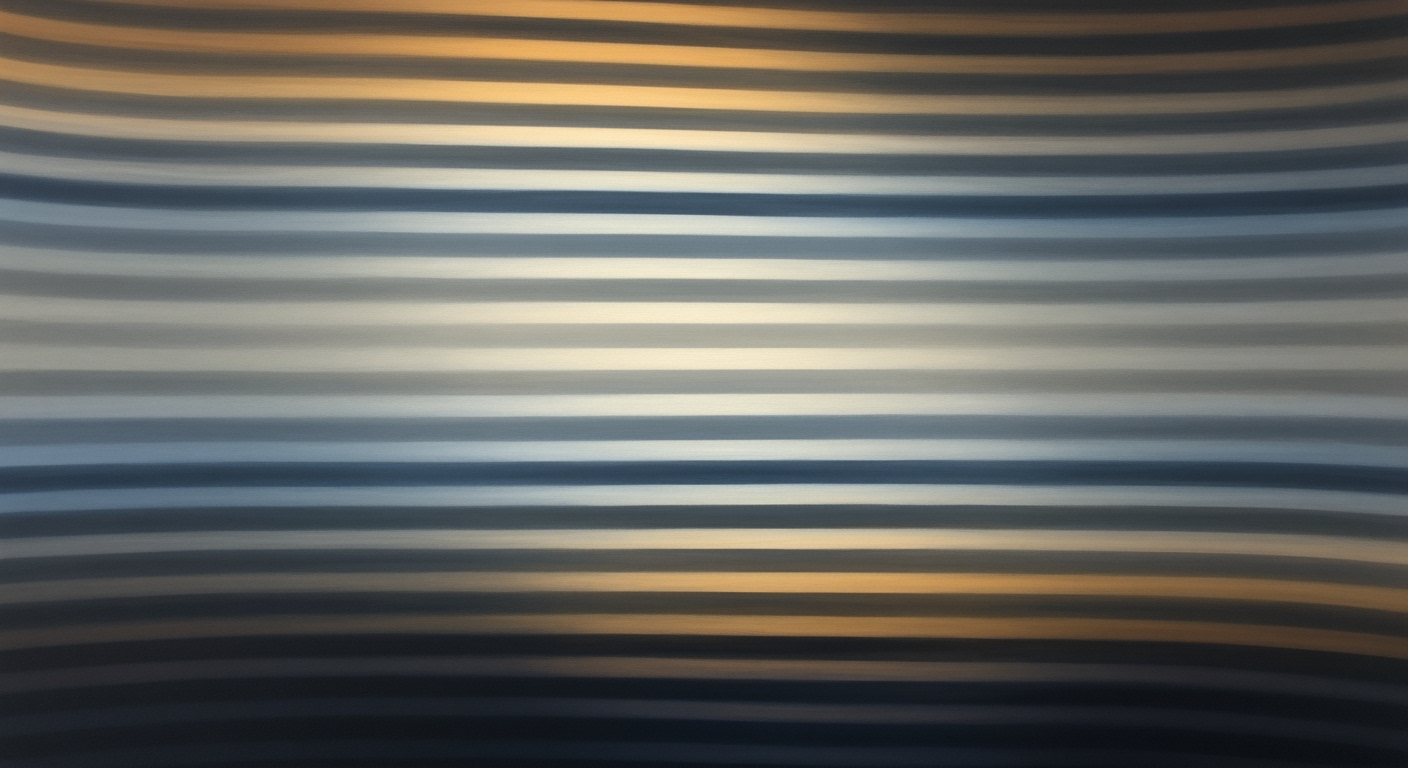**How to Create a Debt Repayment Schedule in Excel**
Learn how to efficiently set up a debt repayment schedule in Excel with these detailed steps and best practices.
**Table of Contents**
1. Introduction
2. Background
3. Detailed Steps to Create a Debt Repayment Schedule
4. Examples of Debt Repayment Schedules
5. Best Practices
6. Troubleshooting Common Issues
7. Conclusion
---
### Introduction
Effective financial management is crucial in today's economy, and developing a debt repayment schedule is a key strategy for managing personal finances. With U.S. consumer debt figures constantly changing, it's important to verify current statistics from reliable sources. A debt repayment schedule helps individuals track loan amounts, interest rates, and payment deadlines, ensuring timely and consistent payments.
Excel is an invaluable tool in this process due to its versatility and user-friendly nature. It allows for customizable templates and automatic calculations, transforming complex data into clear, actionable plans. For instance, using Excel's PMT function, users can easily determine monthly payment amounts, taking the guesswork out of financial planning. By leveraging Excel, users can enhance their financial literacy and make informed decisions, paving the way to a debt-free future. Start by organizing your loan details and take control of your financial journey with Excel.
### Background
In today's financial landscape, managing debt effectively is crucial for individual and business fiscal health. A debt repayment schedule is a structured plan that outlines how to pay off debt over a specific period. According to recent surveys, a significant portion of Americans have some form of debt, highlighting the importance of having a clear repayment strategy. Always verify such statistics with up-to-date data from credible sources.
Microsoft Excel, a versatile spreadsheet application, offers robust functions that can simplify the process of creating a debt repayment schedule.
### Detailed Steps to Create a Debt Repayment Schedule
1. **Gather Your Loan Information**: Collect details such as loan amount, interest rate, and loan term.
2. **Set Up Your Excel Sheet**:
- Open Excel and create a new spreadsheet.
- Label columns for Loan Amount, Interest Rate, Loan Term, Monthly Payment, and Remaining Balance.
3. **Use Excel Formulas**:
- **PMT Function**: Calculate monthly payments using the PMT function. For example, `=PMT(interest_rate/12, loan_term*12, -loan_amount)`.
- **Remaining Balance**: Use formulas to calculate the remaining balance after each payment.
4. **Create a Payment Schedule**:
- List each payment period in rows.
- Use formulas to update the remaining balance after each payment.
5. **Review and Adjust**: Ensure all formulas are correct and adjust as necessary for changes in interest rates or additional payments.
### Examples of Debt Repayment Schedules
- **Example 1**: A $10,000 loan with a 5% annual interest rate over 5 years.
- **Example 2**: A $5,000 credit card debt with a 15% interest rate, aiming to pay it off in 2 years.
### Best Practices
- Regularly update your schedule with any changes in interest rates or payment amounts.
- Use conditional formatting to highlight upcoming payment deadlines.
- Keep a backup of your Excel file to prevent data loss.
### Troubleshooting Common Issues
- **Incorrect PMT Calculation**: Ensure the interest rate is divided by 12 for monthly payments.
- **Formula Errors**: Double-check cell references and formula syntax.
- **Data Entry Mistakes**: Regularly review entries for accuracy.
### Conclusion
Creating a debt repayment schedule in Excel is a powerful way to manage your finances effectively. By following these steps and utilizing Excel's functions, you can create a clear and actionable plan to tackle your debt. Always verify financial data and statistics to ensure accuracy in your planning.