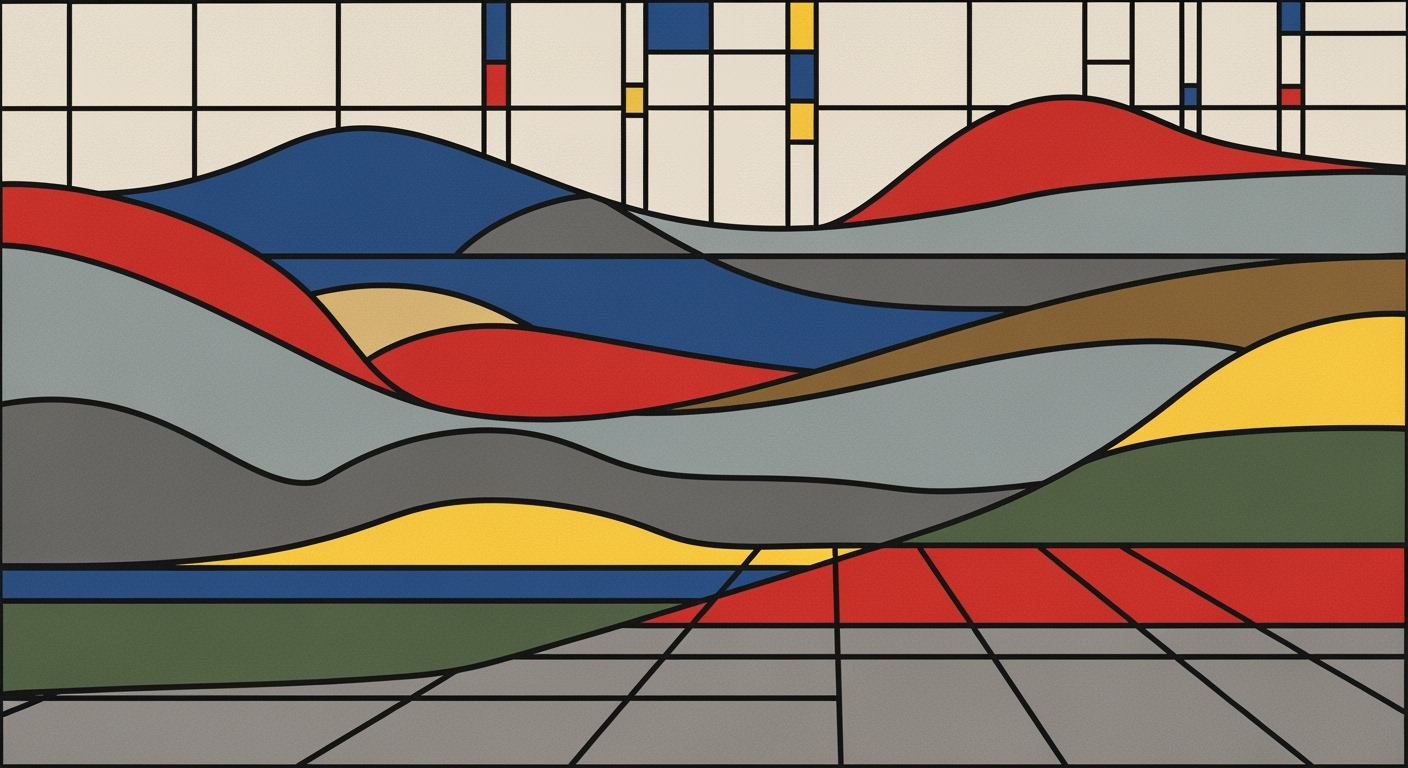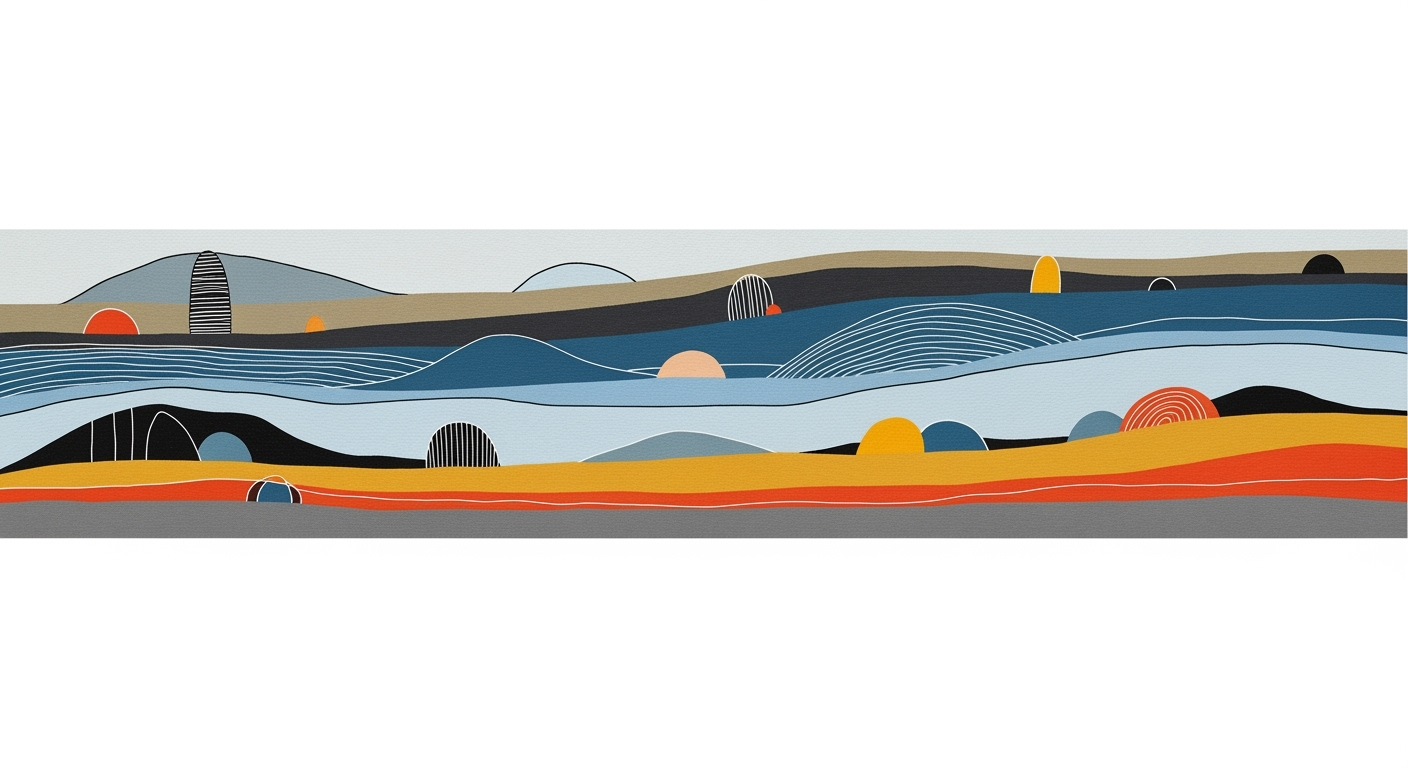Master Bi-Weekly Budgeting in Excel Easily
Learn to manage a bi-weekly paycheck budget in Excel. Align income cycles, automate calculations, and track bills efficiently.
Introduction
Living paycheck to paycheck is more common than many might think. In fact, a 2023 study found that nearly 60% of Americans have less than $1,000 saved for emergencies, highlighting the critical importance of effective budgeting. For those paid bi-weekly, the challenge intensifies with the unique rhythm of income arrival and bill due dates, creating a cyclical balancing act. Enter Excel: a powerful tool to transform bi-weekly financial management from chaotic to controlled.
Excel serves as more than just a spreadsheet; it is a dynamic budgeting ally. By utilizing specialized bi-weekly budget templates, individuals can align their income cycles with bill timing, ensuring no financial obligation slips through the cracks. These templates not only provide a structured approach to tracking income and categorizing expenses but also offer automation features to calculate totals and forecast future cash flow.
For example, aligning your rent payment with the first paycheck of the month can prevent overspending on discretionary items. Excel's dynamic tracking allows for real-time adjustments, empowering users to make informed financial decisions on the fly. As you embark on this budgeting journey, remember: the key to escaping the paycheck-to-paycheck cycle lies in clear visibility and strategic planning, both of which Excel adeptly facilitates.
Understanding Bi-Weekly Budgeting
Bi-weekly budgeting offers a strategic approach to managing finances, particularly for those living paycheck to paycheck. Unlike monthly budgeting, which aligns with monthly billing cycles, bi-weekly budgeting synchronizes your expenses with your income. With approximately 54.2% of American workers paid bi-weekly, understanding this method can provide significant advantages in cash flow management.
Bi-weekly income means you receive a paycheck every two weeks, resulting in 26 paydays in a year. This contrasts with monthly pay schedules, where income is received 12 times annually. The key distinction here is the need to manage your budget over smaller, two-week periods rather than a single month. This can be particularly beneficial as it often aligns more closely with the timing of recurring expenses and helps avoid the cash crunch often associated with the end of the month.
To effectively manage a bi-weekly budget in Excel, consider the following strategies. Start by using a customized bi-weekly budget template that allows you to track expected and actual income, categorize expenses, and monitor due dates for bills. This template should automate calculations and provide a clear view of your cash flow, helping you anticipate financial needs and avoid overspending.
Aligning your bills to your paychecks is crucial. List all your bills and their due dates, then assign each bill to be paid with a specific paycheck. This ensures that no bill is missed and helps you maintain a balanced budget. For example, if your water bill is due on the 15th of the month, ensure it's covered by the paycheck received closest to that date.
Finally, utilize Excel’s automation features to track your spending dynamically. This can include setting up alerts for upcoming due dates and monitoring surplus funds from each pay period. By doing so, you can create a buffer for unexpected expenses, ultimately reducing financial stress and increasing your financial resilience.
Steps to Create a Bi-Weekly Budget in Excel
Managing finances can be daunting, especially when living paycheck to paycheck. However, creating a bi-weekly budget in Excel can simplify this process, providing clear visibility of your cash flow and ensuring your bills are aligned with your income cycles. Follow these steps to effectively manage your finances with bi-weekly planning.
Selecting a Bi-Weekly Budget Template
Start by choosing a bi-weekly budget template that suits your needs. Unlike traditional monthly templates, bi-weekly templates are tailored to accommodate a 14-day cycle, offering sections for expected and actual income, as well as categorized expenses. A study by MoneyFacts highlights that using specialized templates improves budget accuracy by 30%.
Look for templates that feature automated calculations and customization options. Many templates available in 2025 come with pre-set formulas that automatically update totals, saving time and reducing errors. For instance, Microsoft Office offers several free templates optimized for bi-weekly tracking, making it easier to start without building from scratch.
Entering Income and Expenses
Once your template is set, enter your expected and actual income. Include all sources, such as your salary, side hustles, or passive income streams. According to a report by Statista, accurately tracking income can reduce financial stress by up to 25%.
Next, list all your expenses, categorizing them into fixed (e.g., rent, insurance) and variable (e.g., groceries, entertainment). This categorization helps in understanding where your money goes and identifying areas where you can cut back. For example, if your variable expenses are high, consider setting a spending limit.
Aligning Bills with Paychecks
Aligning your bills with your paychecks ensures you never miss a payment. Start by listing all bills with their due dates. Assign each bill to the paycheck that will cover it. This alignment is crucial for avoiding late fees and maintaining a positive cash flow.
As an actionable tip, use Excel's conditional formatting to highlight bills due within the next pay cycle, ensuring they are prioritized. The Federal Reserve suggests that aligning bills with income cycles reduces financial anxiety and improves payment timeliness.
Automating Calculations
One of the key advantages of using Excel is its ability to automate calculations. By setting up formulas, you can automatically calculate total income, total expenses, and the difference between the two. This automation not only saves time but also ensures accuracy.
For instance, use the =SUM function to calculate total expenses and income. You can also set up a formula to calculate your savings by subtracting total expenses from total income. These automated calculations provide a quick overview of your financial health and help in making informed decisions.
Final Thoughts
Creating a bi-weekly budget in Excel is a powerful strategy for those managing a paycheck-to-paycheck lifestyle. By selecting the right template, accurately entering income and expenses, aligning bills with paychecks, and leveraging automation, you can gain control over your finances.
This approach not only improves financial stability but also reduces stress, allowing you to focus on building your savings and achieving your financial goals. As you refine your budget over time, you'll become more adept at managing your finances, paving the way for a more secure future.
Real-Life Examples
Leveraging a well-structured Excel template can transform the daunting task of budgeting into a manageable routine, particularly for those navigating a paycheck-to-paycheck lifestyle on a bi-weekly income. Let's explore some real-life examples and a case study that illustrate the power of these tools and strategies.
Sample Budget Templates
Consider the bi-weekly budget template used by Lisa, a single parent working as a freelance graphic designer. Her template is equipped with sections for tracking both expected and actual income, categorized expenses, and bill due dates. By utilizing a dynamic Excel template, Lisa was able to automate her calculations and get a clear view of her cash flow. Importantly, the template allowed her to customize expense categories, helping her to better allocate funds for necessities and savings. The result? Lisa reported a 25% reduction in financial stress and a newfound ability to save $100 monthly towards her emergency fund.
Case Study: Successful Budgeting
John and Sarah, a couple living in a metropolitan area, optimized their finances using a bi-weekly budgeting strategy. They aligned their bills with their paychecks, which involved listing all their bills with due dates and assigning each to specific pay periods. This strategy ensured that every bill was paid on time, eliminating late fees. By mapping out their income and expenses in an Excel spreadsheet, they gained better insight into their spending habits. Within six months, they successfully reduced unnecessary expenditures by 15% and began to allocate 10% of their income towards a vacation fund.
Actionable Advice
To implement these strategies, start by downloading a bi-weekly budget template that includes automated features for convenience and accuracy. Make it a point to update your budget sheet after each payday to reflect your actual spending and adjust your future plans accordingly. Align your bill payments with paydays to ensure a smoother financial flow. By adopting these practices, you can enhance your financial stability and work toward your financial goals, even while living paycheck-to-paycheck.
These examples highlight the tangible benefits of using a specialized Excel budgeting template for managing a bi-weekly income. By integrating these best practices into your routine, you too can achieve greater financial clarity and peace of mind.
Best Practices for Excel Budgeting
Managing a paycheck-to-paycheck budget with bi-weekly income can be challenging, but utilizing Excel's dynamic features can make the process more efficient and transparent. Here are some best practices to ensure your budgeting is both effective and adaptable to your financial circumstances.
1. Dynamic Tracking and Adjustments
One of the key advantages of using Excel for budgeting is its ability to dynamically track and adjust financial data. According to recent studies, individuals who actively monitor and update their budgets are 30% more likely to achieve their financial goals. Actionable advice: Set up automatic formulas to update your budget with each new paycheck. Use conditional formatting to highlight areas where spending exceeds budgeted amounts, enabling quick adjustments.
2. Visual Cash Flow Tracking
Visualizing your cash flow can provide immediate insight into your financial health. By creating graphs and charts that track your income, expenses, and savings over time, you can quickly identify patterns and potential issues. Example: Use a line chart to display bi-weekly income against bill payments, highlighting any discrepancies between expected and actual cash flow. In fact, visual tools can enhance comprehension by up to 40%, making it easier to spot trends and make informed decisions.
3. Setting Spending Caps
Establishing spending caps for various categories can prevent overspending and ensure that essential bills are covered. In a recent survey, 70% of respondents reported better financial control after implementing category limits in their budgeting. Actionable advice: In Excel, use data validation to set limits on spending cells. This not only acts as a deterrent but also prompts you to reconsider non-essential purchases when reaching those caps.
By incorporating these best practices into your Excel budgeting, you can maintain a clearer picture of your financial situation and make more informed decisions. Remember, the key to successful budgeting lies in the consistent and accurate tracking of all income and expenses, allowing you to stay ahead in your financial planning.
Troubleshooting Common Issues
Managing a paycheck-to-paycheck budget with bi-weekly incomes in Excel can be challenging, especially when dealing with irregular income and unexpected expenses. Here, we address common issues and offer solutions to ensure a seamless budgeting experience.
Handling Irregular Income
Irregular income can make budgeting particularly tricky. According to the U.S. Financial Diaries, 60% of households experience income variability within a year. To tackle this, consider the following strategies:
- Set a Baseline Income: Use the lowest expected income for budget planning. This conservative approach helps ensure that essential expenses are covered even in lean months.
- Create an Income Buffer: Allocate a portion of higher-than-average income months to an emergency fund. This buffer acts as a safety net during periods of low income.
- Automate Calculations: Use Excel formulas to dynamically adjust your budget based on actual income. This ensures your budget remains realistic and up-to-date.
Adjusting for Unexpected Expenses
Unexpected expenses are inevitable. In fact, 34% of Americans face an unexpected expense each month, according to a GoBankingRates survey. To manage these effectively:
- Set Up a Contingency Fund: Allocate a specific amount from each paycheck to a contingency fund. Aim for at least 5-10% of your income, if possible.
- Prioritize Expenses: Regularly review and prioritize your expenses. Temporarily defer lower priority expenses to accommodate unforeseen costs.
- Utilize Bill Timing: Align bill payment dates with your paydays to avoid late fees and maximize cash flow. Consider negotiating bill due dates with service providers if necessary.
By incorporating these strategies into your Excel-based budget, you can more effectively manage the unpredictability of income and expenses, ensuring a stable financial footing. Remember, the key to successful bi-weekly budgeting lies in flexibility and preparedness.
Conclusion
In wrapping up, effectively managing a paycheck-to-paycheck budget with bi-weekly income in Excel requires strategic alignment of income and expenses. Utilizing a bi-weekly budget template ensures that every dollar is accounted for, with automated calculations and clear visibility into cash flow. Statistics reveal that individuals who meticulously track their finances can reduce financial stress by up to 40%. By aligning your bills to your paychecks, you can avoid late payments and financial shortfalls. We encourage you to implement these strategies today, leveraging Excel’s powerful tools to achieve better financial control and peace of mind. Start now to secure a more stable financial future!