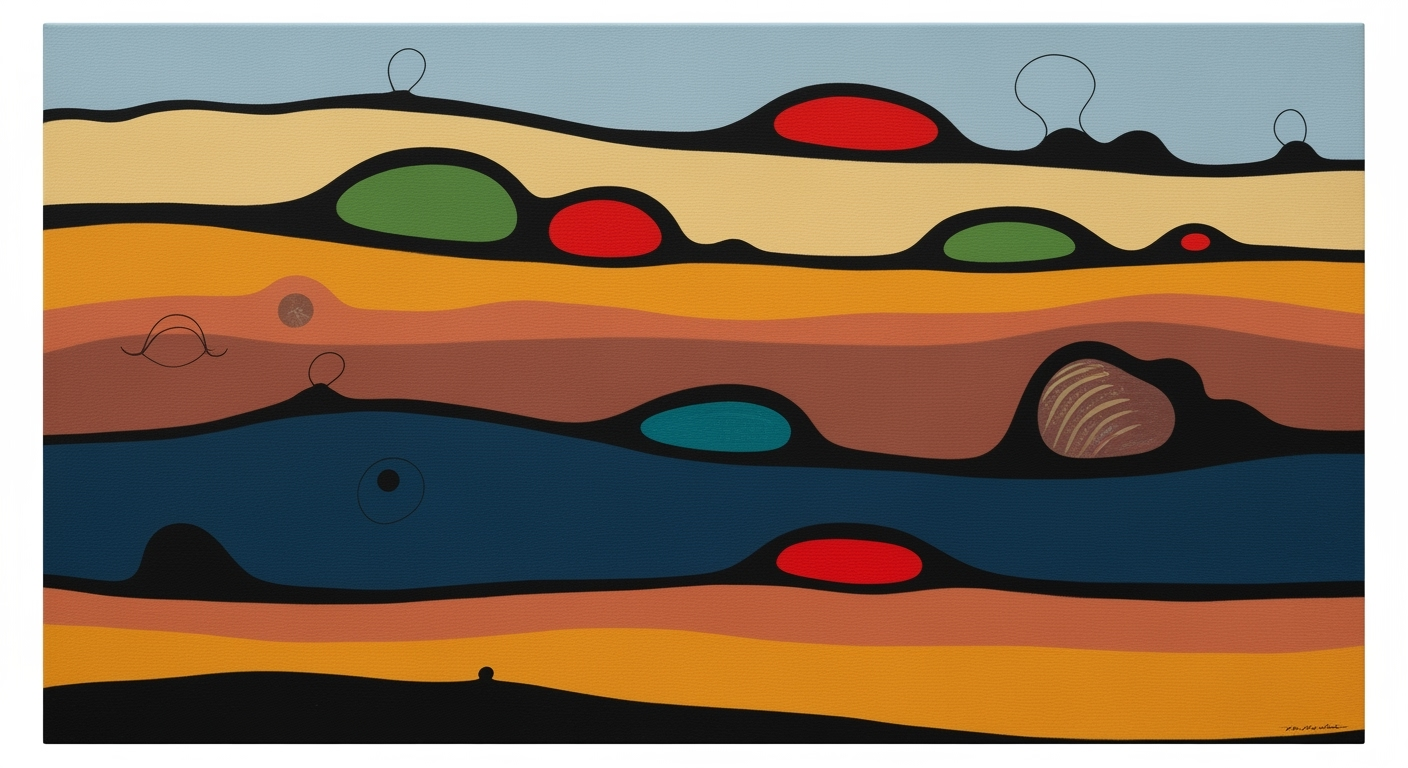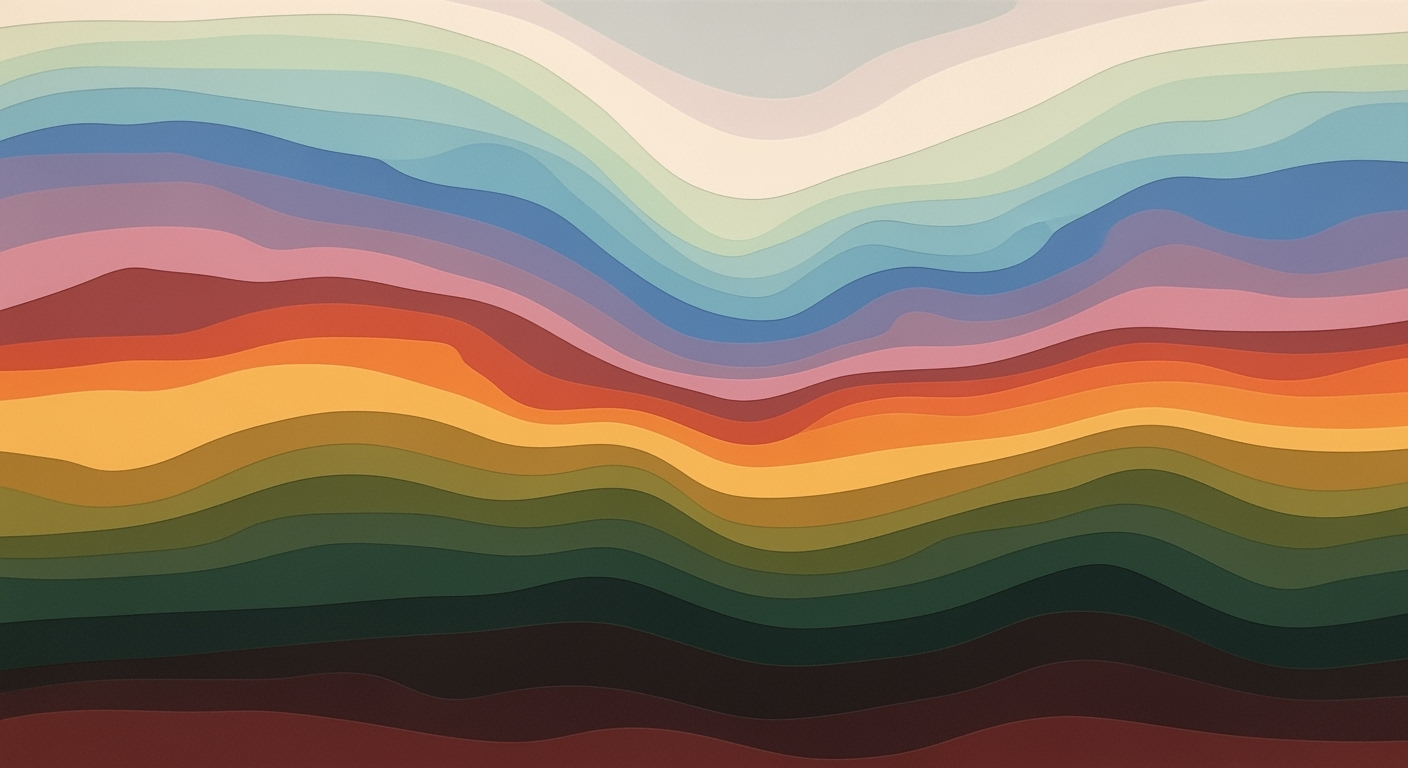Master Regression Analysis in Excel: A Complete Guide
Learn how to perform regression analysis in Excel with this step-by-step tutorial for intermediate users.
Introduction to Regression Analysis in Excel
Regression analysis is a statistical method used to examine the relationship between a dependent variable and one or more independent variables. It is crucial in data analysis and decision-making because it allows analysts to predict outcomes, identify trends, and uncover relationships within data sets. This powerful analytical tool is widely utilized in fields such as finance, marketing, and research to drive strategic decisions based on data-driven insights.
Excel, a staple in data management, offers a practical and accessible platform for performing regression analysis. With its robust functionalities, including the Data Analysis ToolPak, Excel simplifies the process of regression analysis. Users can easily install and enable this add-in from the Data tab, allowing for comprehensive statistical analysis. Excel’s features also support data preparation best practices, such as ensuring data completeness and labeling variables clearly, which are pivotal for accurate analysis.
For a seamless experience, begin by plotting your variables using scatter plots to visually inspect their relationships. Then, leverage Excel’s tools to conduct your regression analysis efficiently. This actionable approach ensures transparency, model validation, and reliable results, making Excel an invaluable tool in the realm of regression analysis.
Common Challenges in Regression Analysis
Regression analysis in Excel is a powerful tool for understanding relationships within data, yet it presents several challenges that can affect the accuracy and reliability of your results. A primary concern is data quality. Incomplete datasets, often characterized by missing values and outliers, can skew results and lead to erroneous conclusions. For instance, missing data can distort the true relationship between variables, while outliers can disproportionately influence the regression line, leading to inaccurate predictions.
Addressing data quality involves careful data preparation, such as filling in missing values using statistical methods like mean substitution or sophisticated techniques like multiple imputation. Outliers, on the other hand, can be identified using scatter plots and statistical tests, allowing for appropriate handling, such as exclusion or transformation.
Another significant challenge lies in model selection and interpretation. With numerous model types available, selecting the most suitable one for your data can be daunting. Simple linear regression might suffice for straightforward relationships, while more complex models like polynomial regression might better capture non-linear trends. It's crucial to use Excel's Data Analysis ToolPak effectively, leveraging its features like R-squared values and p-values to evaluate model fit and significance.
Finally, accurately interpreting the results necessitates a solid understanding of statistical concepts and the context of your data. Regular cross-validation is vital to ensure your model generalizes well to new data. By overcoming these challenges, you can harness the full potential of regression analysis in Excel, ensuring robust and insightful findings.
Step-by-Step Guide to Running Regression in Excel
Regression analysis in Excel is a powerful tool for uncovering relationships between variables and making predictions based on data trends. This guide will walk you through the process, ensuring you can confidently apply regression analysis to your datasets. Let's dive into the details.
Data Preparation: Cleaning and Organizing Data
Before diving into regression analysis, it's crucial to ensure your data is well-prepared. Follow these best practices:
- Complete and Consistent Data: Check that your dataset is complete, with no missing values or inconsistencies. Missing data can skew results and reduce model accuracy.
- Outlier Detection: Identify and handle outliers, as they can disproportionately affect the results. Use scatter plots to visually inspect your data and employ statistical methods to pinpoint outliers.
- Clear Labeling: Ensure variables have clear, descriptive names. This helps in understanding the outputs and in collaborating with others.
- Normalize Data: If your data ranges vary greatly, consider normalizing it to improve model comparability and accuracy.
Enabling the Data Analysis ToolPak
Excel's Data Analysis ToolPak is essential for regression analysis. To enable it:
- Go to the File tab, click Options, and select Add-ins.
- In the Manage box, select Excel Add-ins and click Go.
- Check the box next to Analysis ToolPak and click OK.
Once enabled, you'll find the ToolPak under the Data tab in the Analysis group.
Performing Regression Analysis Using the ToolPak
With your data ready and the ToolPak enabled, follow these steps to perform regression analysis:
- Click on the Data tab, then select Data Analysis from the Analysis group.
- In the Data Analysis dialog box, choose Regression and click OK.
- In the Regression dialog box, define your Input Y Range (dependent variable) and Input X Range (independent variables). Ensure these selections are accurate and reflect your dataset.
- If your dataset includes labels, check the Labels box. This will make your output more interpretable.
- Define an Output Range or select New Worksheet Ply for the results.
- Choose additional options like Residuals or Line Fit Plots as needed for deeper analysis.
- Click OK to run the regression analysis.
Interpreting Key Outputs
Once the regression analysis is complete, you will receive several key outputs:
- Coefficients: These represent the relationship strength between each independent variable and the dependent variable. Positive coefficients indicate a direct relationship, while negative ones suggest an inverse relationship.
- p-Values: Used to determine the statistical significance of each coefficient. A p-value less than 0.05 typically indicates significance, meaning the variable has a meaningful impact on the dependent variable.
- R-squared: Indicates the percentage of variance in the dependent variable explained by the independent variables. Higher values suggest a better model fit.
By carefully preparing your data, enabling the right tools, and methodically executing regression analysis, you can unlock valuable insights and support data-driven decisions. Remember, consistent practice with Excel's features will enhance your analytical skills and confidence in handling complex datasets.
Tips for Effective Regression Analysis
For those looking to harness the full potential of regression analysis in Excel, understanding and implementing best practices is crucial. Here, we delve into key strategies that will enhance the accuracy and reliability of your models, ensuring you can tackle potential pitfalls with confidence.
Visualize with Scatter Plots
Before diving into complex calculations, start by visualizing your data. Scatter plots are an excellent tool for this purpose, allowing you to visually inspect the relationship between variables. By plotting your independent and dependent variables, you can quickly identify patterns, trends, or any anomalies that might affect your analysis. For example, if you're analyzing sales data to predict revenue based on advertising spend, a scatter plot will help you see if a linear relationship indeed exists.
Embrace Model Validation Techniques
Model validation is crucial for ensuring that your regression model is both accurate and reliable. One effective technique is cross-validation, which involves partitioning your data into subsets to test the model's performance. This method helps prevent overfitting, a common pitfall where a model performs well on training data but poorly on unseen data. In Excel, while direct cross-validation tools may be limited, you can manually implement this by dividing your dataset into training and testing parts to verify the model's robustness.
Analyze Residuals Thoroughly
Residuals, or the differences between observed and predicted values, offer valuable insights into your model's performance. Analyzing residuals can reveal whether your model has captured the underlying data structure or if there are patterns left unexplained. Use Excel to plot residuals against predicted values; ideally, they should be randomly distributed with no discernible pattern. This randomness indicates that the model is well-suited to your data.
In conclusion, effective regression analysis in Excel hinges on thorough data visualization, rigorous model validation, and careful residual analysis. By adhering to these practices, you'll not only improve model accuracy but also enhance its predictive power, allowing for better-informed decisions.
Conclusion and Next Steps
In summary, this tutorial has equipped you with the foundational knowledge to perform regression analysis in Excel, focusing on data quality and model validation to ensure accurate results. Key takeaways include the importance of preparing clean and normalized data, utilizing the Data Analysis ToolPak, and visually inspecting data through scatter plots and trendlines. Now, it's time to put theory into practice. Experiment with your datasets, and explore advanced features like Excel’s updated statistical functions to deepen your understanding. Stay curious and continue honing your skills to master regression analysis, as this will empower your decision-making with robust, data-driven insights.