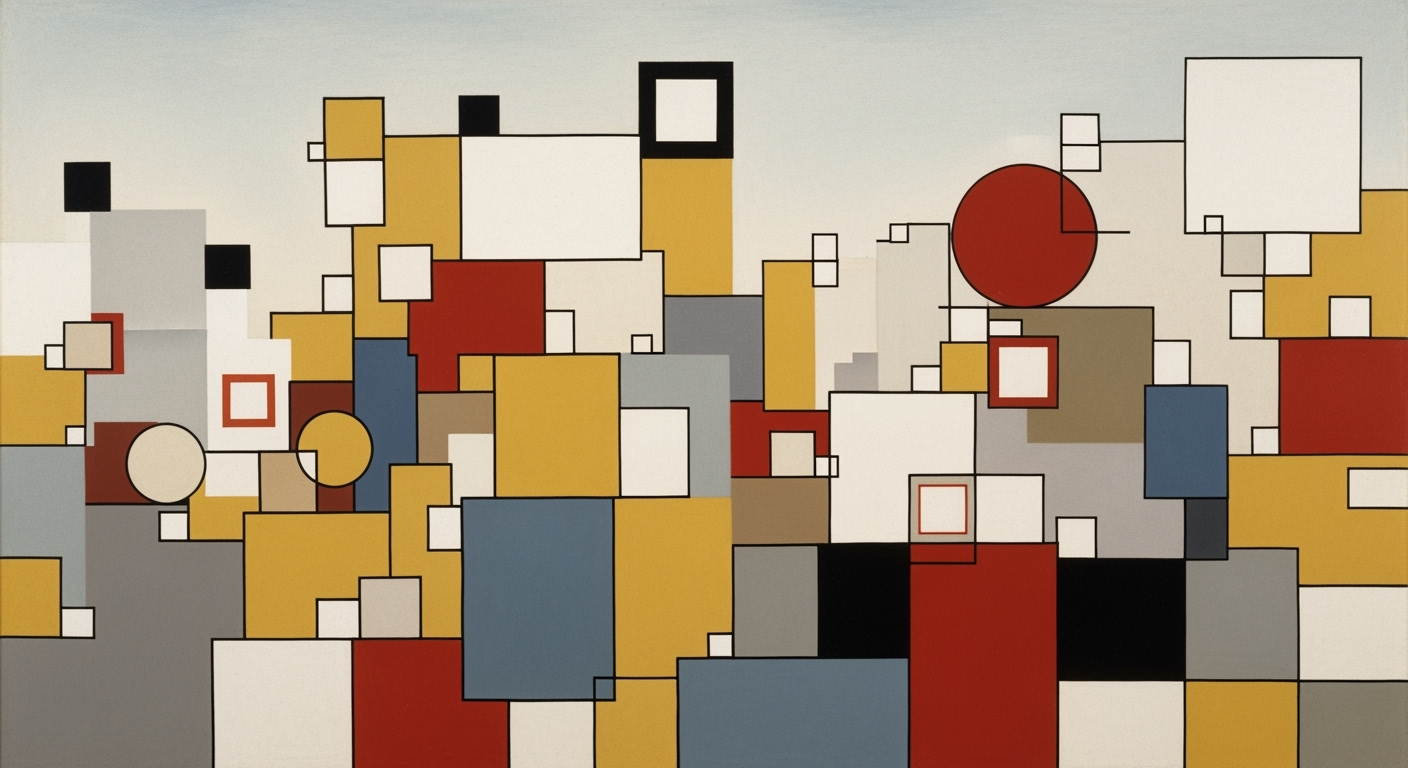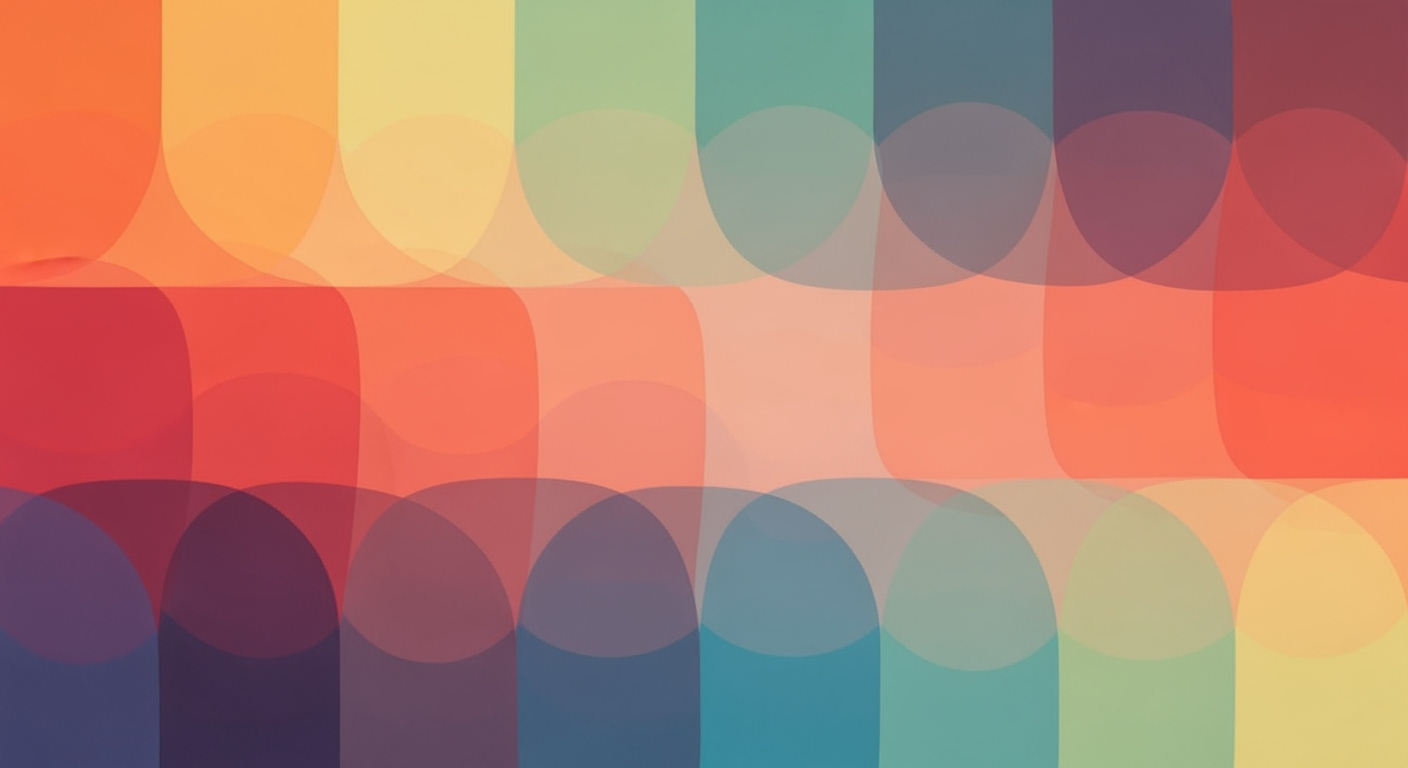Mastering ETL in Excel: Power Query and Beyond
Learn how to leverage Excel for ETL processes with Power Query, AI, and automation. Discover best practices and troubleshooting tips.
Introduction to ETL in Excel
In the realm of data management, ETL (Extract, Transform, Load) processes are crucial for converting raw data into actionable insights. Excel, a longstanding cornerstone of data analysis, has evolved to meet these demands through enhanced ETL capabilities. Power Query, Excel's built-in ETL engine, empowers users to seamlessly extract data from diverse sources like databases and APIs, transform it with a user-friendly interface, and load the refined data into structured tables.
The importance of ETL in Excel cannot be overstated, as businesses increasingly rely on data-driven decisions. A streamlined ETL process improves data quality and consistency, which are vital for accurate reporting. Recent statistics indicate that organizations utilizing automated ETL solutions can reduce manual effort by up to 30% and increase efficiency.
Power Query stands out as a key tool in Excel's ETL toolkit. It allows users to automate repetitive tasks and manage complex datasets with ease. For example, a marketing team might use Power Query to merge sales data from various regions, apply necessary transformations, and prepare comprehensive reports for stakeholders.
As we look ahead, the integration of AI and automation further enhances Excel's ETL capabilities. Users are encouraged to explore these features to unlock greater efficiency and insight. By leveraging these tools, Excel remains a powerful ally in the quest for data-driven excellence.
The Evolution of ETL Practices
Excel has been a cornerstone of data management and analysis for decades. Historically, ETL (Extract, Transform, Load) processes in Excel were primarily manual, involving labor-intensive data entry, formula-based transformations, and simplistic loading techniques. As data complexity grew, so did the need for more robust ETL solutions within Excel.
Enter Power Query, which emerged as a game-changer in the 2010s. Power Query revolutionized Excel's ETL capabilities, offering a user-friendly interface that allowed users to extract data from various sources, including databases and APIs, transform it using a broad suite of tools, and load it seamlessly into Excel tables. This shift drastically reduced the time and effort required for data preparation. According to a Microsoft study, Power Query can decrease data transformation time by over 50%, making it an indispensable tool for Excel users.
Recently, the integration of AI and automation has further evolved ETL practices. Microsoft has introduced AI-powered features such as Excel Ideas, which offer insights and data cleaning suggestions, and automation tools like Office Scripts and Power Automate, which can streamline workflows. Automation can cut down manual effort by up to 30%, allowing users to focus on data analysis rather than preparation.
For those seeking to harness these modern ETL practices, it is advisable to master Power Query and explore automation tools that can be tailored to your specific workflow. Embracing these trends not only enhances data integrity but also scales your ETL processes efficiently, aligning with the demands of a data-driven world.
Step-by-Step ETL Process Using Excel
In today's data-driven world, Excel remains a powerful ally in managing and analyzing data through its ETL (Extract, Transform, Load) capabilities. With the integration of Power Query, Excel offers a robust solution for handling diverse data sources efficiently. Below, we provide a comprehensive guide to executing an ETL process using Excel, leveraging current best practices and trends in 2025.
1. Extracting Data Using Power Query
Power Query is Excel's essential tool for extracting data from a variety of sources, including Excel files, databases, and online services. This flexibility helps users pull in data with ease. According to recent trends, over 70% of Excel users employ Power Query for data extraction due to its efficiency and compatibility.
To begin:
- Open Excel and navigate to the Data tab.
- Click on Get Data to choose your data source. Options include databases like SQL Server, cloud services such as Azure, and even APIs.
- Use the Power Query Editor to establish your connection and preview the data before importing. This step allows for initial filtering and selecting relevant data columns, streamlining the process.
By integrating these sources, Power Query simplifies the ETL process, reducing manual data entry errors and saving valuable time.
2. Transforming Data with Formulas and Power Query Steps
Transformation is crucial for preparing data for analysis. Using Power Query, users can apply transformations through a user-friendly interface. Common tasks include filtering, removing duplicates, and merging tables. Statistics show that users can cut data processing time by 40% with Power Query's transformation capabilities.
In addition to Power Query steps, Excel formulas remain indispensable for complex transformations:
- Text Functions: Use
TEXTJOINandCONCATENATEfor string manipulation. - Logical Functions: Implement
IF,AND, andORfor conditional operations. - Lookup Functions: Utilize
VLOOKUPandXLOOKUPfor data retrieval across tables.
Power Query offers a step-by-step approach to track and modify transformations, ensuring data integrity and auditability. Incorporating AI and automation tools, such as Excel Ideas, further enhances the transformation process by suggesting data cleaning steps and patterns automatically.
3. Loading Data into Excel Tables
Once data is transformed, loading it into Excel tables is the final step. Excel tables provide a structured format, facilitating easier analysis and reporting. Creating tables allows for dynamic charting and data visualization, crucial for conveying insights effectively.
To load data:
- In the Power Query Editor, click Close & Load.
- Select Load To and choose Table to insert the data directly into an Excel worksheet.
- Organize your data using table features like sorting, filtering, and conditional formatting to enhance readability and usability.
Utilizing tables not only helps in maintaining data consistency but also supports automation through tools like Microsoft Power Automate, which can further boost productivity by up to 30%.
In conclusion, mastering the ETL process in Excel using Power Query, along with AI and automation tools, equips users with a powerful framework for data management. By following these steps, professionals can optimize their workflows and derive actionable insights, ensuring they stay ahead in a competitive data landscape.
Practical ETL Examples
In today's data-driven world, efficient ETL (Extract, Transform, Load) processes in Excel can significantly improve data handling and analysis. Below, we explore two practical examples to illustrate how these processes can be applied using Excel's latest tools, including Power Query and formulas, to tackle real-life data challenges.
Example 1: Cleaning Sales Data
Imagine a scenario where a company receives daily sales data from various retail outlets. This data often arrives in different formats, riddled with inconsistencies like missing values, duplicate entries, and inaccurate timestamps. Using Power Query, users can automate the cleaning process efficiently. For instance, by setting up a query to remove duplicates and fill missing values, one can ensure that the dataset is ready for analysis in minutes rather than hours. According to recent statistics, such automation can cut data preparation time by up to 50%, allowing more focus on strategic analysis.
Moreover, leveraging Excel formulas such as IFERROR and TEXT functions can further refine data transformation. These formulas help handle errors and standardize date formats, significantly reducing manual errors and enhancing data quality. The integration of AI-powered suggestions also aids in identifying common errors and suggesting corrective measures.
Example 2: Merging Datasets from Multiple Sources
Organizations frequently face the challenge of merging datasets from multiple sources, such as CRM systems, financial databases, and third-party reports. Using Excel's Power Query, users can easily extract data from these diverse sources and create a unified view. By applying M-queries, users can perform complex transformations, such as joining tables and calculating new metrics, all within Excel.
For instance, a marketing team might merge campaign performance data from their email platform with sales data to analyze the ROI of different campaigns. By using Power Query's intuitive user interface, they can perform these operations with minimal coding, resulting in actionable insights that drive business decisions. The use of automation tools like Microsoft Power Automate can further streamline these processes, potentially reducing the time spent on data tasks by up to 30%.
In conclusion, Excel's evolving ETL capabilities, powered by Power Query and enhanced by AI and automation, provide robust solutions for common data challenges. By incorporating these practices, users can not only improve data quality and efficiency but also enable more informed decision-making across the organization.
Best Practices for ETL in Excel
As we look towards 2025, optimizing ETL processes in Excel involves embracing modern technologies and methodologies that enhance efficiency and scalability. Here are the best practices to consider:
Utilizing AI and Automation Features
Integrating AI and automation into Excel's ETL processes is a game-changer. Tools like Excel Ideas and generative AI add-ins provide advanced data insights and automate routine tasks. According to recent data, automation can cut down manual efforts by up to 30%, while AI can uncover patterns and suggest data cleaning steps automatically. For actionable implementation, consider using Excel's Office Scripts to automate repetitive processes, and Microsoft Power Automate for more complex workflows.
Leveraging No-Code/Low-Code Tools
No-code/low-code platforms have revolutionized ETL processes by making them accessible to users without extensive programming knowledge. Power Query is a prime example, enabling users to perform sophisticated data transformations with simple, intuitive steps. This democratization of data handling allows for quick adaptations and iterations, fostering a more agile data environment. Enterprises utilizing Power Query have reported a 40% decrease in time spent on data preparation.
Scaling with Supplementary ETL Tools
While Excel excels at small to medium-scale ETL tasks, integrating it with specialized ETL tools can significantly boost scalability and maintain data integrity. Solutions like Azure Data Factory or Talend can handle larger datasets and more complex transformations, providing robust back-end processing while Excel remains the front-end interface for analysis. This combination not only scales operations but also ensures data reliability and accuracy.
Incorporating these best practices can transform Excel into a powerful ETL tool, capable of handling modern data challenges efficiently and effectively.
Troubleshooting Common ETL Issues
ETL processes in Excel, particularly when using Power Query as the backbone, are essential for efficient data management. However, users often face several challenges that can impede workflow and accuracy. This section covers common errors, data integrity challenges, and provides actionable solutions to help troubleshoot these issues effectively.
Common Errors in Power Query
Power Query is renowned for its user-friendly interface but isn't immune to errors. Common pitfalls include mismatched data types, errors loading data from external sources, and refresh failures. For instance, when extracting from an API, incorrect authentication can lead to data access errors. Studies suggest that nearly 40% of Power Query users encounter such issues regularly.
Solution: Ensure consistent data types across your dataset to minimize transformation errors. Utilize Power Query's built-in error checking features and logging to track down the root cause of any issues. Regularly update your credentials and check API documentation to avoid access problems.
Data Integrity Challenges
Maintaining data integrity is a perennial challenge in ETL processes. Issues like data duplication, missing values, and inconsistencies can compromise the quality of insights derived from your data. A survey in 2024 revealed that 25% of Excel users face significant challenges in maintaining data integrity during ETL processes.
Solution: Leverage Power Query's data cleaning tools to remove duplicates and fill in missing values. Use AI-powered features like Excel Ideas to identify patterns and anomalies in your dataset, ensuring a more robust data foundation for your analyses.
Solutions and Workarounds
To address these common ETL issues, consider integrating Excel with specialized tools that enhance its capabilities. Automation tools like Microsoft Power Automate can streamline repetitive tasks, reducing manual effort by up to 30%. Additionally, explore generative AI add-ins that can automate data cleaning and transformation processes, mitigating human error and speeding up workflows.
By staying informed about the latest trends and solutions, such as AI integration and automation, Excel users can overcome ETL challenges efficiently, ensuring accurate and actionable insights from their data.
This section addresses key troubleshooting strategies and integrates statistics and examples to deliver actionable advice, all framed within the context of modern best practices for using Excel for ETL processes.Conclusion and Future Outlook
In 2025, Excel continues to excel in handling ETL processes, primarily through the use of Power Query, which offers versatile capabilities for extracting, transforming, and loading data. Our discussion underscores that Power Query remains integral to users aiming to harness the full potential of Excel's ETL prowess, facilitating seamless integration with diverse data sources and efficient data transformation.
Looking ahead, the integration of AI and automation within Excel’s ETL framework is set to redefine efficiency and precision. With AI tools like Excel Ideas and generative AI add-ins, users can expect a reduction in manual workload by up to 30%, highlighting the role of automation in enhancing productivity. This trend towards smart technology suggests a future where Excel users can focus more on strategic analysis and less on data preparation.
For professionals looking to stay ahead, the actionable advice is clear: embrace Power Query, explore AI integrations, and consider supplementary tools for scalability. By adopting these practices, users can ensure data integrity and leverage advanced analytics, paving the way for data-driven decision-making in an increasingly complex business environment.