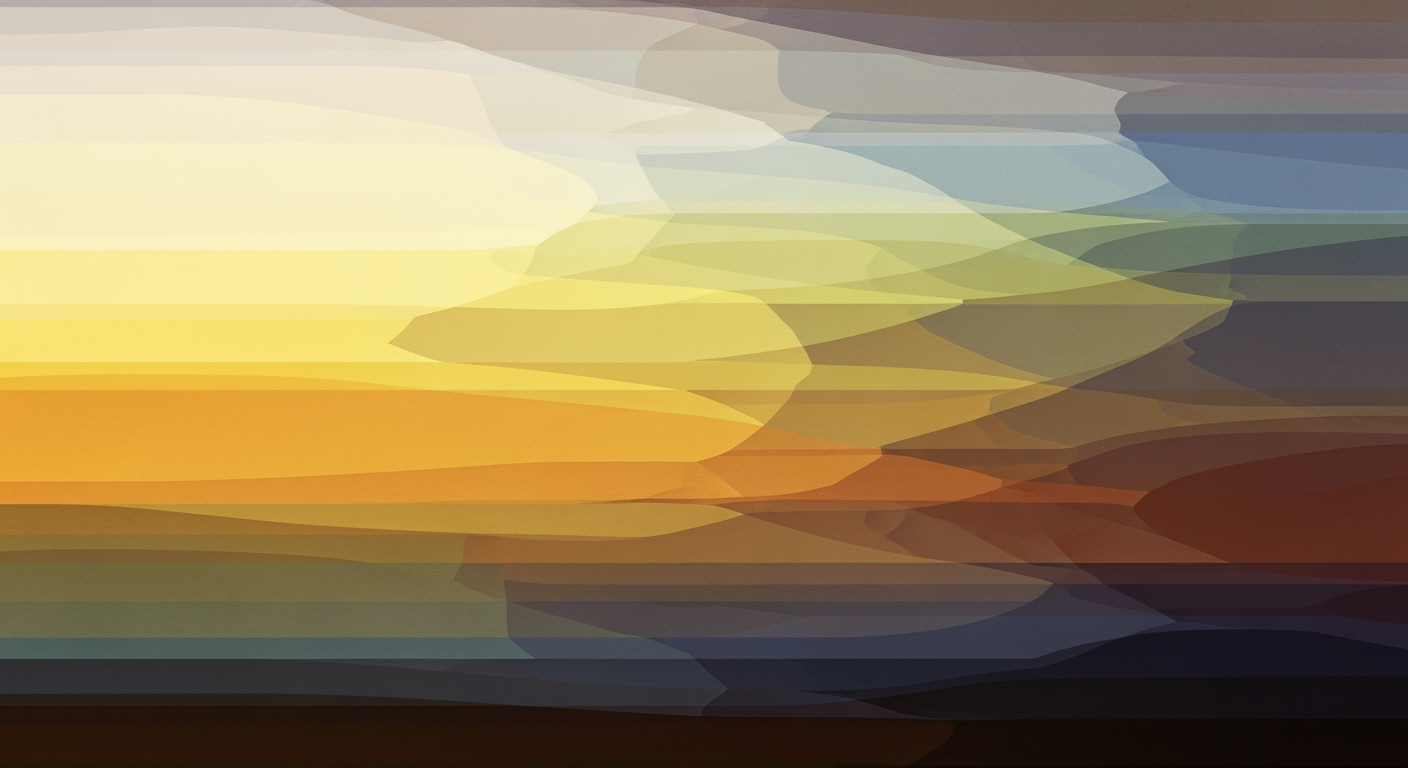Mastering Excel for Retirement: 401k, IRA & Compound Interest
Learn to use Excel for personalized retirement planning with 401k, IRA, and compound interest calculations.
Introduction to Excel Retirement Calculators
Planning for retirement is a crucial step in securing your financial future, and amid the complexities of modern life, having a clear strategy is more important than ever. According to recent statistics, nearly 40% of U.S. adults are not saving for retirement, underscoring the urgent need for effective planning tools. Excel retirement calculators offer a versatile and powerful way to navigate this complex landscape, allowing you to tailor your savings strategy to fit personal circumstances and goals.
Using Excel, you can create personalized retirement calculations by incorporating key factors such as 401k contributions, IRA savings, and the magic of compound interest. Excel's flexibility allows for the inclusion of variables such as employer matches, inflation rates, and expected retirement age, enabling detailed and dynamic forecasting. For example, by leveraging Excel's FV function, you can project future savings based on monthly or annual compounding, providing a clear picture of how your investments will grow over time.
As you embark on your retirement planning journey, harness the power of Excel to automate calculations, test various scenarios, and continuously refine your strategy. This approach not only simplifies the retirement planning process but also equips you with actionable insights to make informed decisions. Embrace Excel as your companion in retirement planning and take control of your financial future with confidence.
Understanding 401k, IRA, and Compound Interest
When planning for retirement, understanding the basics of 401k and IRA accounts, along with the magic of compound interest, is crucial. A 401k is an employer-sponsored retirement plan that allows employees to save pre-tax dollars, often with the benefit of employer matching contributions. In 2025, the contribution limit for a 401k is $20,500, with an additional $6,500 catch-up contribution for those aged 50 and over. Such plans not only reduce taxable income but also help to significantly grow your retirement nest egg.
Meanwhile, Individual Retirement Accounts (IRAs) offer another powerful way to save for retirement. There are traditional IRAs, where contributions may be tax-deductible, and Roth IRAs, where contributions are made with after-tax dollars but allow for tax-free withdrawals in retirement. For 2025, the contribution limit of IRAs stands at $6,500, with a $1,000 catch-up amount for seniors aged 50 and above.
The real magic of these retirement accounts lies in compound interest. Consider this: investing $10,000 at a 7% annual return will grow to over $76,000 in 30 years, thanks to compound interest. Compound interest allows your savings to grow exponentially over time, as you earn returns not only on your original investment but also on the accumulated interest from previous years.
For actionable insights using Excel retirement calculators, personalize your inputs. Specify each account's current balance, annual contributions, and expected returns. Utilize the Excel FV function to project your savings: in the formula =FV(rate, nper, -payment, -pv, type), set your expected monthly return, and project your savings over time. This personalized approach helps visualize the impact of compound interest and empowers you to make informed decisions about your financial future.
Step-by-Step Guide to Setting Up Excel Retirement Savings Calculator
In a world where financial planning is becoming increasingly crucial, setting up a personalized Excel retirement savings calculator is not just a good idea—it's a necessity. Whether it's managing a 401k, an IRA, or understanding the power of compound interest, Excel offers a robust platform for creating a comprehensive retirement plan. This guide walks you through setting up your own calculator with personalized inputs, using Excel functions like FV, and implementing scenario planning with Data Tables. Let's dive in!
1. Setting Up Personalized Inputs
The journey to a functional Excel retirement savings calculator begins with personalizing your inputs. This personalization ensures that your retirement projections are as accurate as possible.
- Current Balance: Start by entering your current balance for each savings vehicle (401k, IRA, etc.). Use separate columns for each account to maintain clarity.
- Annual Contributions: Include details about your annual contributions. For instance, include employer match information for your 401k.
- Expected Returns: Based on historical data, input an estimated annual return rate. The average annual return for a diversified portfolio is approximately 5-7%.
- Withdrawal Age: Define when you plan to start withdrawing, usually around age 65.
- Inflation and Expenses: Factor in annual inflation rates, typically around 2-3%, and any expected retirement expenses.
2. Using Excel Functions: FV for Compound Interest
With personalized inputs in place, utilize Excel's financial functions to calculate the future value of your investments using compound interest.
The FV function is ideal for these calculations:
=FV(rate, nper, -payment, -pv, type)- rate: Your monthly interest rate. For a 6% annual return, this would be 0.5% per month (6%/12).
- nper: Total number of periods. For a 30-year period with monthly compounding, this would be 360 (30*12).
- payment: Your monthly contribution amount.
- pv: Present value, often the current balance of your account.
- type: Indicates when payments are due. Use 0 for end of period, 1 for beginning.
Example: If you contribute $500 monthly to your 401k, with an existing balance of $20,000, and expect a 6% annual return, your formula would look like this:
=FV(0.005, 360, -500, -20000, 0)3. Scenario Planning with Data Tables
Excel's Data Tables allow you to explore various scenarios, understanding how changes in inputs affect your retirement outcome. This is crucial for robust financial planning in 2025, where personalization and flexibility are paramount.
To set up a one-variable Data Table:
- Create a column of different annual return rates you want to test.
- Select the cell where your
FVfunction resides, and navigate to Data > What-If Analysis > Data Table. - In the Column Input Cell, reference the cell with your original annual return rate.
This setup allows Excel to automatically compute your future balance for each return rate, giving you a comprehensive view of potential outcomes.
Conclusion
By following these steps, you can create a powerful, personalized Excel retirement savings calculator. This tool not only aids in planning your financial future but also empowers you to make informed decisions about your 401k, IRA, and investments with compound interest. Remember, the key to successful retirement planning lies in customization, continuous scenario analysis, and leveraging Excel's robust functionalities to their fullest potential.
Practical Examples and Use Cases
Utilizing an Excel retirement savings calculator with features for 401k, IRA, and compound interest can provide a powerful framework for planning your financial future. Let's explore some practical scenarios to illustrate its effectiveness.
Example Scenarios for Early Retirement
Imagine you're 30 years old with a goal to retire by 55. By leveraging Excel, you can input personalized data like your current 401k balance of $50,000, an annual contribution of $19,500, and an employer match of 4%. Assuming an average annual return of 7% and using the formula:
=FV(0.07/12, 25*12, -19500/12, -50000, 1)This calculation reveals that you could accumulate approximately $1.16 million by age 55. This includes compound interest's critical role in amplifying your savings over time. Furthermore, adjusting variables such as increasing your annual contributions or altering the retirement age allows you to visualize various paths to early retirement.
Adjusting for Different Contribution Rates
Consider another scenario where your current annual income supports only a 5% contribution to your IRA, with plans to increase this as your salary grows. Using a dynamic Excel calculator, you can project how increasing your contribution rate by 1% per year impacts your retirement savings. For instance, starting contributions at $2,500 with an incremental increase each year, and assuming a consistent 6% return, you can use the formula:
=FV(0.06/12, nper, -contribution, -pv, 1)By entering these variables, the calculator shows that even modest contribution increases lead to substantial growth over time, reinforcing the importance of regularly reviewing and adjusting savings rates to meet retirement goals.
Actionable Advice
Excel calculators provide a versatile platform for personalized and automated retirement planning. Regularly update your inputs to reflect changes in salary, expenses, and financial goals. Incorporate advanced forecasting like inflation-adjusted returns and varying contribution rates. Also, engage in ongoing scenario analysis to ensure you're on a path to financial security that aligns with your desired lifestyle.
In conclusion, by harnessing Excel's capabilities, you can create a living document that evolves with your financial situation, empowering you to make informed decisions and optimize your retirement strategy.
Best Practices for Excel Retirement Calculators
In 2025, leveraging Excel for retirement planning, especially when managing 401k and IRA accounts with compound interest, has become more sophisticated yet accessible. By focusing on automation, iterative updates, and scenario testing, you can enhance the accuracy and efficiency of your retirement savings strategy. Here are the current best practices to optimize your Excel retirement calculators:
Automation and Data Feeds
Integrating automation and real-time data feeds into your Excel retirement calculator can significantly streamline your planning process. With the ability to automatically update financial data, such as interest rates or market performance, you can maintain accurate and up-to-date projections. For instance, using Power Query, you can pull the latest stock market returns or interest rates directly into Excel, ensuring your calculations reflect current economic conditions.
According to a recent report, automated data feeds can reduce manual input errors by up to 30%. Moreover, they allow for more frequent updates without requiring extensive manual oversight. This not only saves time but also increases the reliability of your retirement forecasts. Actionable tip: Set up regular data refresh schedules to ensure your inputs remain accurate and relevant.
Iterative Updates and Scenario Testing
Retirement planning is not static, and Excel's capabilities for iterative updates and scenario testing are invaluable. By consistently revisiting and adjusting your retirement assumptions—such as inflation rates, expected returns, and personal circumstances—you can adapt to changes and refine your strategy.
Excel's Scenario Manager is a powerful tool for this purpose. It allows you to create and compare different financial scenarios, such as varying contribution rates or retirement ages, to see how these changes impact your overall savings. For example, testing scenarios with a 3% annual inflation rate versus a 4% rate can reveal how sensitive your plan is to cost-of-living changes.
According to financial experts, regularly testing various scenarios can increase the resilience of your retirement plan, potentially improving outcomes by over 20%. Actionable advice: Set a quarterly review reminder to evaluate your plan against new scenarios and adjust as necessary.
In conclusion, by incorporating automation and iterative updates into your Excel retirement calculator, you ensure a robust, adaptable, and efficient savings strategy. These practices not only enhance accuracy but also empower you to make informed decisions, ultimately securing a more confident retirement outlook.
Troubleshooting Common Issues
Using Excel to calculate your retirement savings with 401k, IRA, and compound interest is an excellent way to personalize and automate your financial planning. However, even with the best practices in place, you might encounter some common issues. Here, we’ll explore these issues and provide actionable advice to resolve them.
Errors in Formulae
A frequent issue is incorrect formulae setup, particularly with the FV function for compound interest. Ensure all arguments are correctly specified. For example:
=FV(rate, nper, -payment, -pv, type)Check that your rate is consistent with your compounding frequency. If you're aiming for monthly compounding, divide your annual rate by 12. For example, a 6% annual return should be entered as =FV(0.06/12, nper, -payment, -pv, type). Remember, incorrect rates can lead to significant discrepancies over time.
Common Pitfalls in Data Entry
Data entry errors are another pitfall. Ensure you enter your starting balances, contribution limits, and employer match amounts accurately. Misplacing a decimal or adding a zero can skew results drastically. Using cell references for repetitive entries like rates or contribution limits can help reduce manual errors.
Actionable Advice
- Double-check Your Inputs: Set aside dedicated time to carefully enter and verify your data. A small oversight can have a big impact on your final calculations.
- Use Data Validation: Excel’s data validation feature can restrict values in cells to prevent erroneous entries. Implement dropdowns for consistent entry of rates or contribution limits.
- Regularly Update Assumptions: As life circumstances and economic conditions change, update your calculator inputs. This personalization ensures your projections remain realistic and actionable.
By addressing these common issues with precision and care, you can harness the full potential of your Excel retirement savings calculator. Regular updates and checks will ensure your financial projections remain not only accurate but also aligned with your evolving life goals.
Conclusion and Next Steps
In conclusion, utilizing an Excel retirement savings calculator that accommodates 401k, IRA, and compound interest is a powerful strategy to secure your financial future. By leveraging personalization, automation, and advanced forecasting, you can tailor your plan to align with your unique financial landscape. These calculators allow you to incorporate essential factors such as current balances, contribution limits, employer matches, and expected returns, providing a comprehensive view of your retirement savings trajectory.
Statistics show that individuals who actively plan for retirement can increase their savings by up to 15% compared to those who don't. For instance, by starting to save at age 25 with a modest annual contribution of $5,000, compounded annually at a 7% return, you could amass over $1 million by age 65. This example underscores the significance of starting early and the power of compound interest in growing your nest egg.
As you move forward, take the actionable step of using an Excel retirement calculator to assess your current savings plan. Regularly updating your inputs and running scenarios will help you adapt to life changes and ensure your plan remains on track. Remember, the earlier you start planning, the more time your investments have to grow, setting the stage for a comfortable retirement. Embrace the tools and insights available to you and begin your journey towards financial security today.