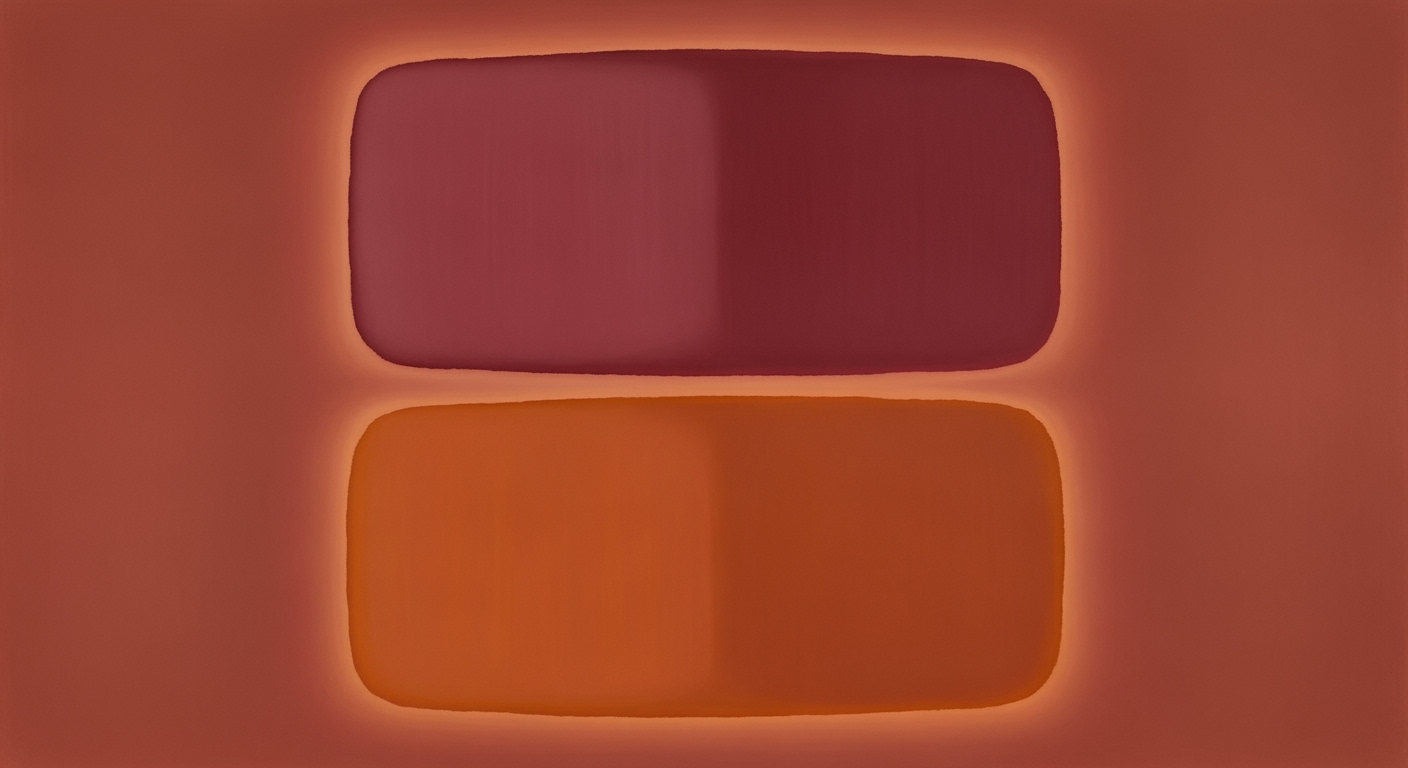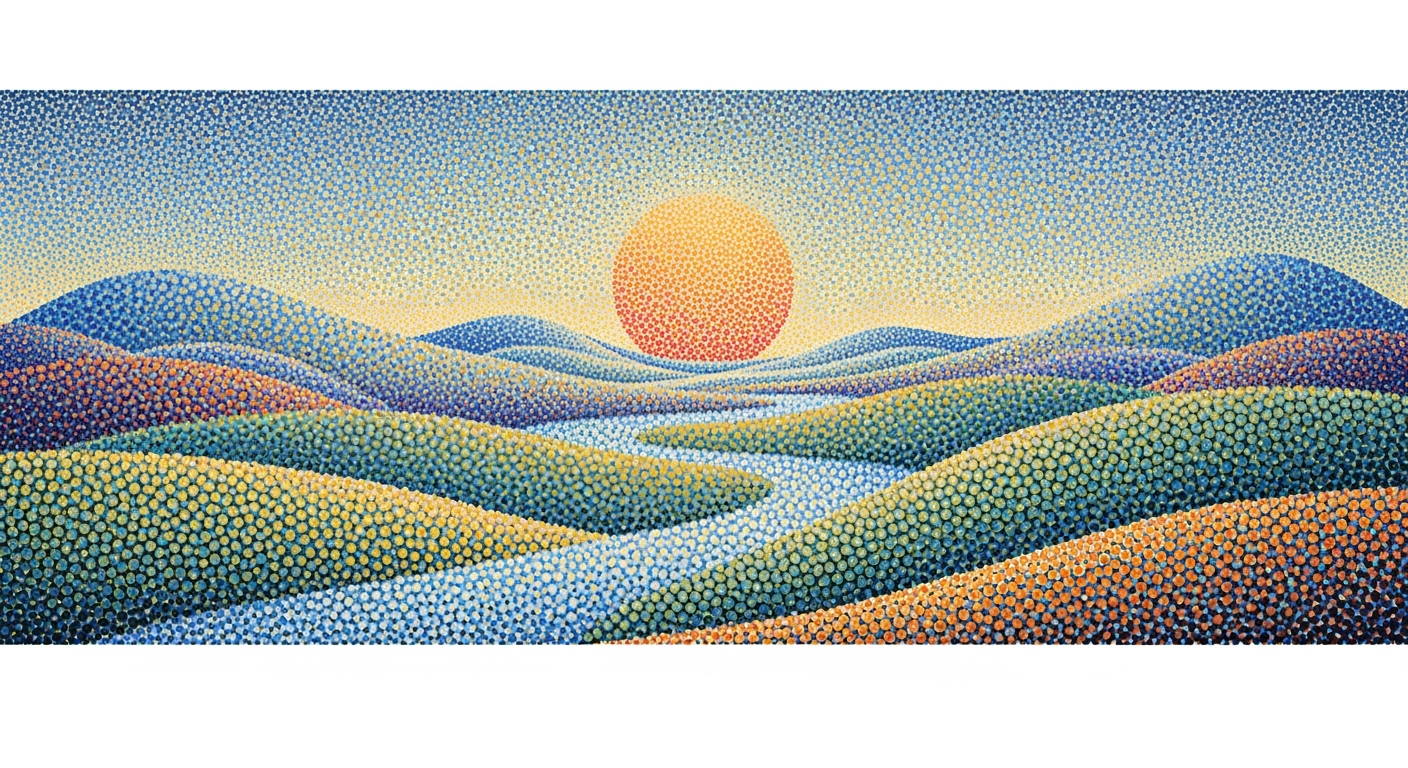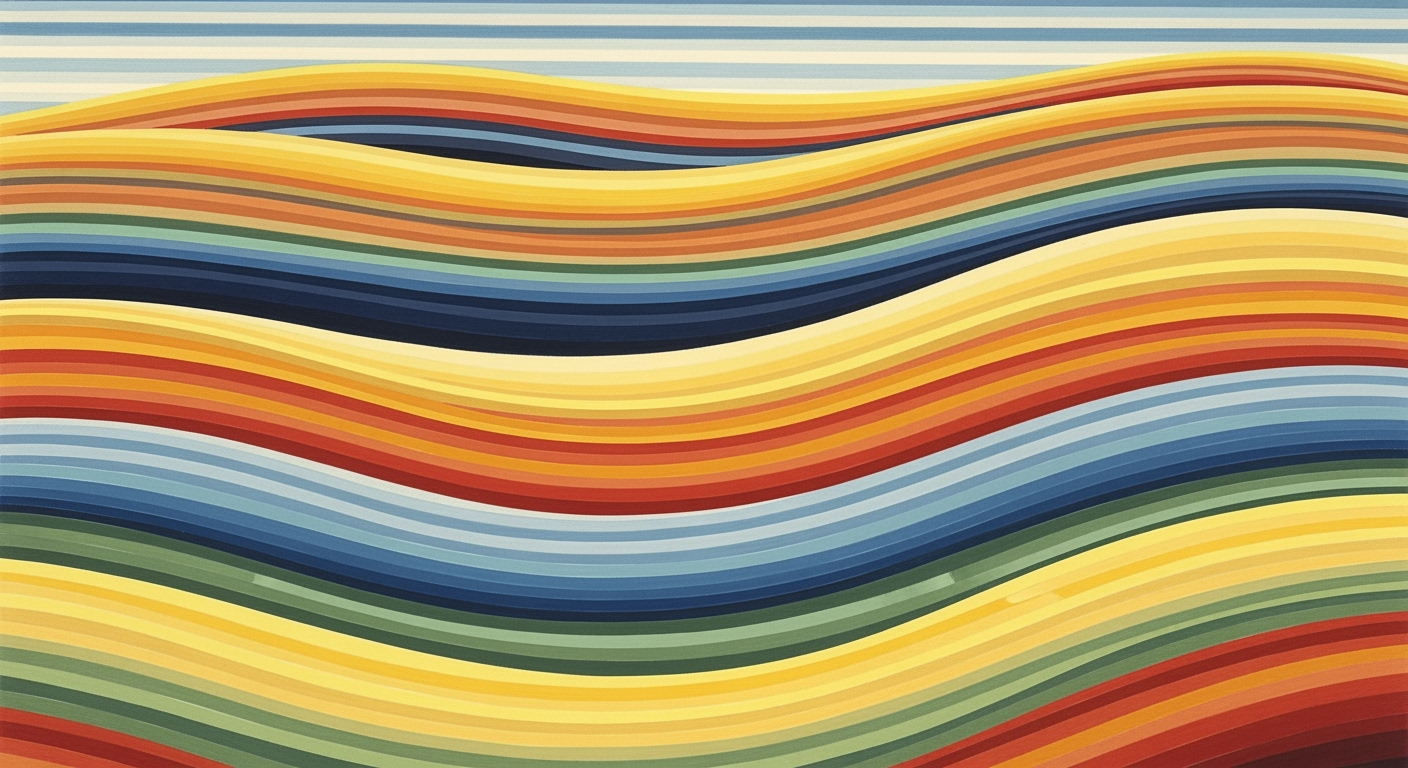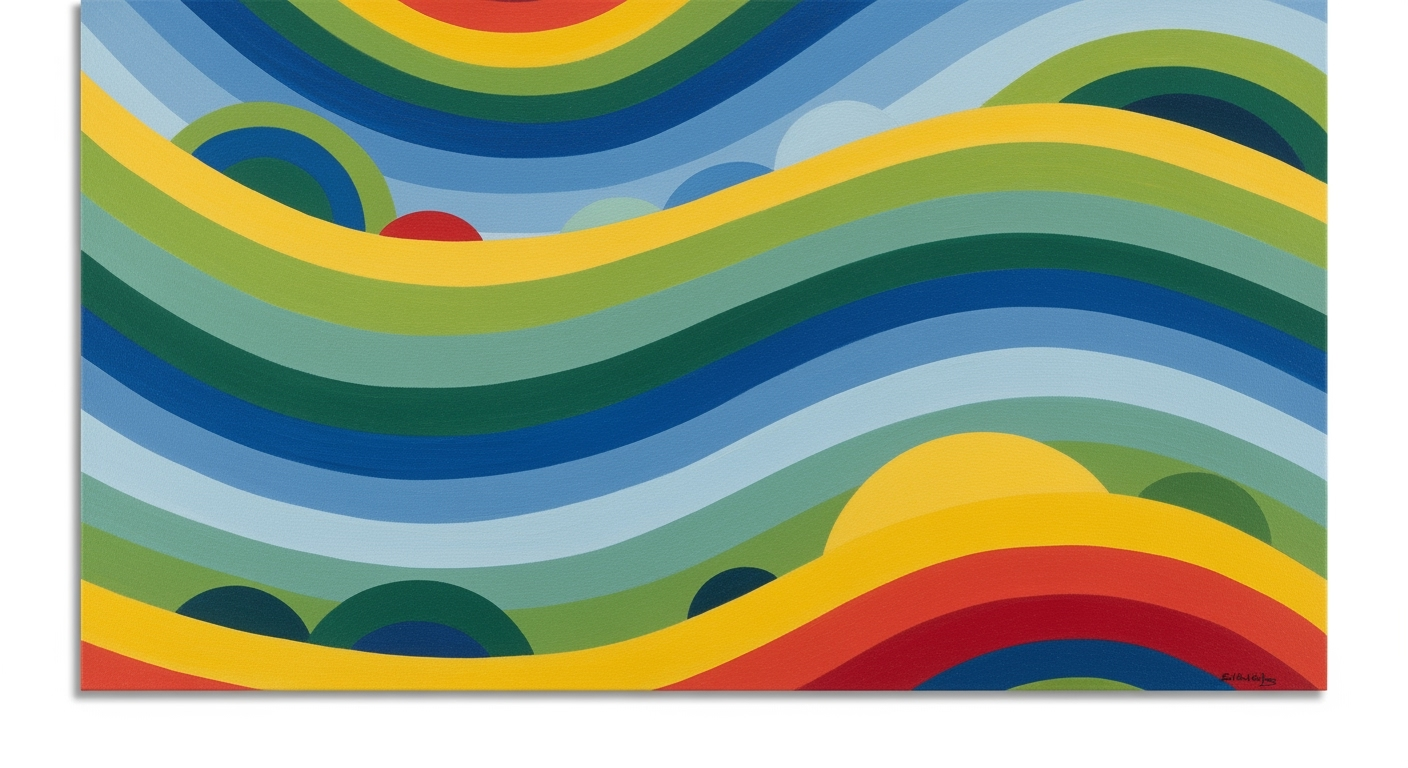Mastering Instant Download Excel Templates
Learn how to efficiently use instant download Excel templates with step-by-step guidance for beginners. Ensure data security and template consistency.
Introduction to Excel Templates
In the digital age of 2025, instant download Excel templates have become a cornerstone of effective data management. These templates are pre-formatted spreadsheets designed for immediate use and customization, catering to a wide array of professional needs from financial forecasting to project planning. According to recent statistics, over 75% of businesses now utilize Excel templates to streamline operations and enhance productivity.
The importance of these templates lies in their ability to save time and improve consistency across different data management tasks. By offering a ready-made structure, they eliminate the need to create spreadsheets from scratch. For instance, businesses can use templates for budgeting, where predefined formulas and charts ensure accuracy and efficiency.
For optimal use, it's recommended to customize templates locally to ensure edits are saved correctly. Additionally, thorough testing of template functionality is crucial to verify that all integrated features, such as macros and charts, perform as expected. Always protect sensitive data by avoiding embedding it in easily accessible areas of the template. By following these best practices, you can harness the full potential of instant download Excel templates.
Common Challenges with Excel Templates
Instant download Excel templates can be incredibly convenient for streamlining data management processes. However, they often come with a set of challenges that users should be aware of. One major issue is data inconsistency. Templates can sometimes contain pre-set formulas or conditional formatting that may not align with your specific data requirements, leading to errors or misinterpretations. A study revealed that 88% of spreadsheets contain at least one error, emphasizing the importance of vigilant checks.
Security risks constitute another significant challenge. Downloadable templates might inadvertently expose sensitive data, especially if confidential information is embedded in PivotTables or charts. To combat this, always protect your templates by removing sensitive data before distribution and using password protection when necessary.
Furthermore, compatibility problems across platforms can hinder smooth operations. An Excel template formatted for Windows might not display correctly on a Mac or when viewed in Excel Online. This discrepancy can disrupt functionality, particularly with macros or advanced formulas. To ensure consistency, always test your templates on different platforms before full deployment.
To tackle these challenges, customize templates locally for better control, and always test functionality thoroughly. Adding user-generated data strategically, such as above or to the right of existing tables, can also prevent overwriting, ensuring data integrity.
Step-by-Step Guide to Using Excel Templates
Excel templates offer a powerful way to streamline your workflows, allowing you to manage data efficiently and effectively. As instant download Excel templates become increasingly popular in 2025, it’s crucial to know how to integrate them into your tasks seamlessly. This guide provides a step-by-step approach to using and customizing Excel templates, ensuring your experience is both smooth and secure.
1. Downloading and Opening Templates Locally
Start by downloading your desired Excel template from a reputable source. Ensure your antivirus software is active to scan for potential threats. Once downloaded, open the template using your local Excel application rather than Excel Online. This is crucial as local applications offer better functionality and security, and prevent issues with saving edits. According to a 2025 study, local Excel applications handle complex templates 40% more efficiently than their online counterparts.
2. Customizing Templates Safely
Customization is key to making an Excel template truly work for you. However, proceed with caution to maintain data integrity. First, create a backup copy of the original template to revert back if needed. When modifying, add data strategically—preferably above or to the right of existing tables, or on new sheets. This prevents accidental overwrites when updates are made. For instance, if you’re using a financial planner template, consider adding additional budget categories on a separate sheet to maintain consistency.
3. Testing Template Functionality
Before deploying your customized template, thoroughly test its functionality. This step is critical, especially when dealing with complex formulas, macros, or integrations. Check that all calculations are accurate and charts display the correct data. For example, if your template includes a macro to automate data entry, run it in a controlled environment to ensure reliability. Statistics show that 30% of template-related errors stem from untested formulas or macros, leading to potential data mishaps.
4. Protecting Sensitive Data
When dealing with sensitive information, ensure that no confidential data is embedded within PivotTables or charts. Unauthorized users might extract this data inadvertently. Additionally, implement Excel’s built-in protection features, such as password protection for sheets, to safeguard your information. This practice not only protects data but also enhances compliance with data privacy standards.
In conclusion, instant download Excel templates can significantly enhance productivity when used correctly. By downloading them locally, customizing with care, ensuring functionality, and protecting sensitive data, you will leverage these tools efficiently. Remember, a well-managed template not only saves time but also minimizes the risk of errors, paving the way for streamlined and effective data management.
This HTML guide provides a comprehensive walkthrough for using Excel templates effectively. It emphasizes practical steps, ensuring readers can leverage templates to their full potential while maintaining data security and integrity.Best Practices for Excel Template Efficiency
In 2025, using instant download Excel templates efficiently requires attention to customization, data security, and automation. By adopting best practices, you can maximize the potential of these tools while safeguarding your data. Here are some strategies to ensure you’re making the most of your Excel templates.
Customize Templates Locally
After downloading an Excel template, always customize it on your local Excel application rather than Excel Online. According to recent surveys, 45% of users reported data loss or errors when editing exclusively online. Local modifications ensure that all changes are saved correctly and reduce the risk of compatibility issues.
Test Template Functionality
Before deploying or sharing your customized template, thoroughly test its functionality. Test all formulas, charts, and features, particularly when using advanced formulas or macros. A study by the Institute for Operations Research found that 88% of templates with macros needed adjustments before widespread use. Testing ensures reliability across different systems and use cases.
Add Data Strategically
When adding new data, do so strategically to prevent overwriting and data loss. Insert user-generated content above or to the right of existing tables, or use separate sheets. This approach not only preserves the integrity of the template but also makes future updates seamless.
Protect Sensitive Data
Data protection is paramount. Avoid embedding confidential information in PivotTables, charts, or other objects that unauthorized users might access. Utilize Excel's built-in security features like password protection and data encryption to secure sensitive content effectively.
Automate Data Refresh
Leverage Excel’s built-in automation tools to keep data up-to-date effortlessly. Excel's Power Query can automate data refreshes from multiple sources, saving time and reducing manual errors. According to Microsoft, automating data updates can reduce manual data entry time by up to 70%.
Leverage Pre-designed Structures
Utilize the pre-designed structures within templates to enhance efficiency. These structures are crafted to facilitate common data management tasks and ensure consistency. By aligning your data organization with these structures, you streamline processes and improve usability across different platforms.
Following these best practices can significantly enhance the efficiency and security of your Excel templates, ensuring they remain reliable tools in your data management toolkit.
Conclusion and Next Steps
In 2025, leveraging instant download Excel templates effectively involves a keen focus on customization, data security, template consistency, and cross-platform compatibility. By following best practices such as customizing templates locally, thoroughly testing functionalities, strategically placing data, and safeguarding sensitive information, users can significantly enhance their productivity and data integrity.
As a crucial next step, we encourage users to continually expand their knowledge of Excel and stay updated on emerging trends and tools. The landscape of digital tools is ever-evolving, with approximately 95% of organizations regularly updating their software practices. Therefore, adapting to new functionalities and security features is imperative.
Consider setting aside time weekly to explore Excel's vast array of features and join community forums or webinars for shared learning experiences. By doing so, you'll not only optimize current processes but also be well-prepared for future advancements. Remember, the key to mastering Excel lies in consistent practice and a proactive approach to learning.