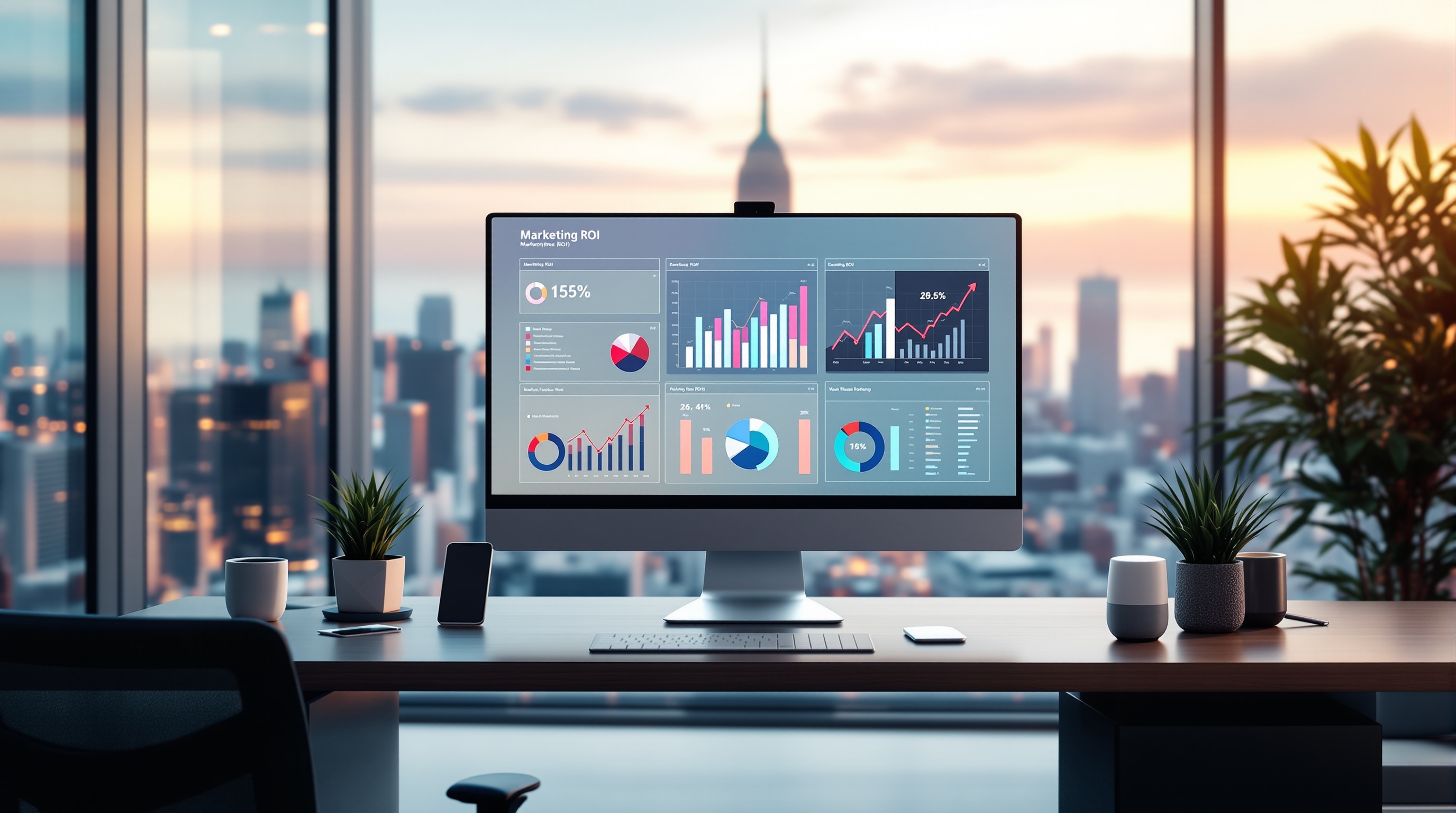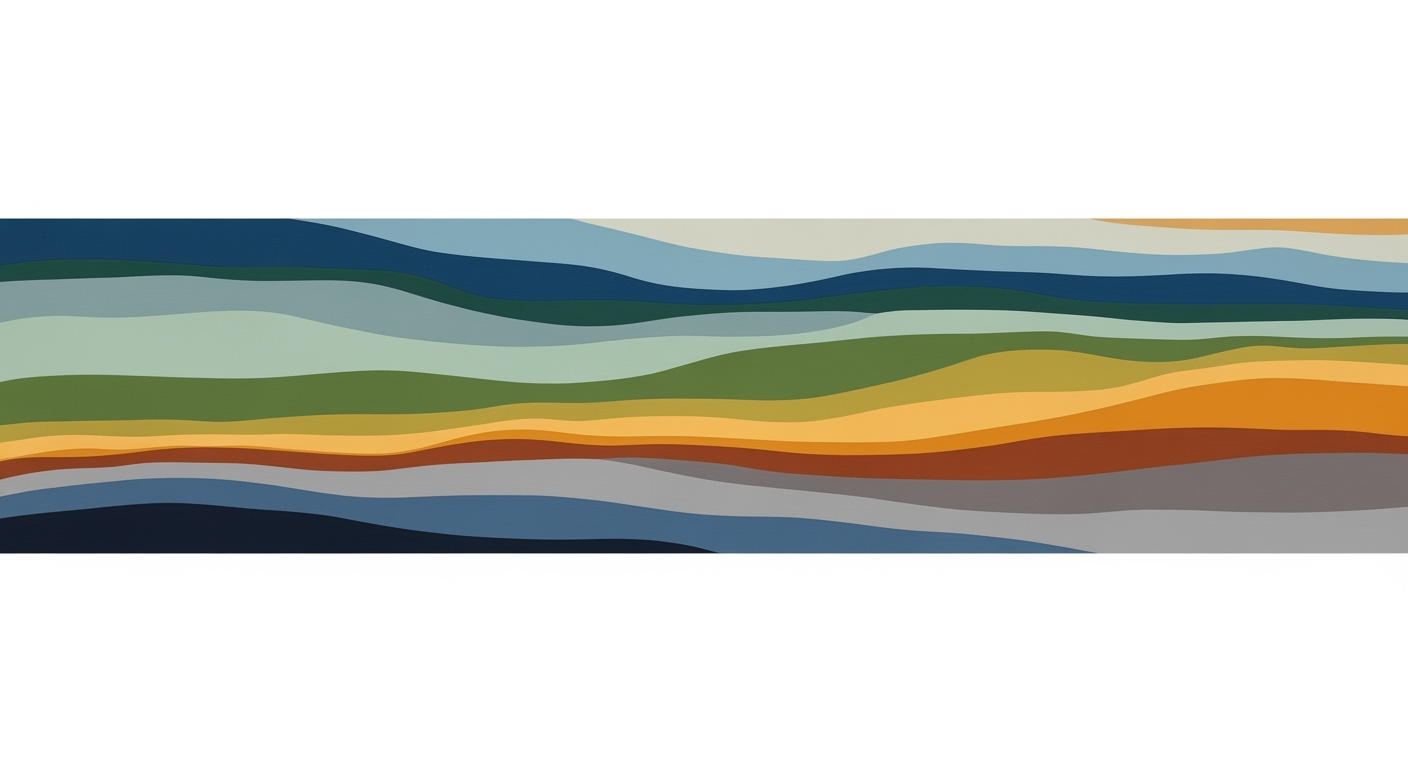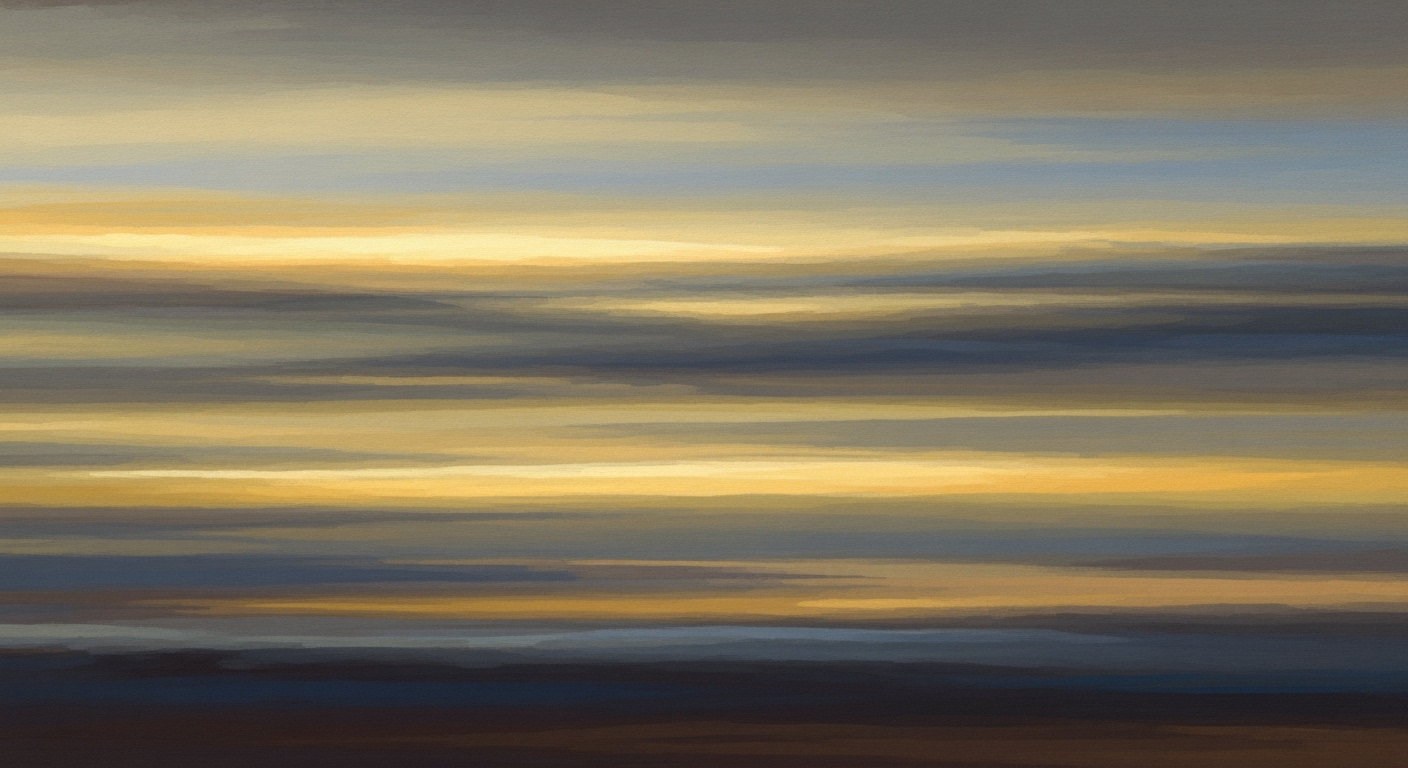Mastering Marketing ROI with Excel Calculators
Learn to efficiently calculate marketing ROI in Excel using AI tools and automation for actionable insights.
Introduction to Marketing ROI Calculators
In the fast-paced world of digital marketing, understanding the return on investment (ROI) is crucial for evaluating the effectiveness of your campaigns. Marketing ROI measures the profit generated from marketing activities relative to the costs incurred. According to industry experts, accurately calculating ROI empowers marketers to allocate budgets more effectively, optimize campaigns, and ultimately drive higher profits.
Excel, with its powerful calculation and data analysis capabilities, emerges as an invaluable tool for determining marketing ROI. By utilizing standard formulas, such as the one where Marketing ROI = (Sales Revenue - Marketing Cost) / Marketing Cost, Excel becomes a versatile platform for tracking and analyzing financial outcomes. For instance, by entering sales revenue and marketing costs into designated cells, marketers can quickly assess ROI using simple formulas like =(B2-B3)/B3.
The best practices of 2025 encourage leveraging Excel’s potential through automation and AI-enhanced reporting. By integrating AI tools to automate data entry from sources like PDFs and emails, campaigns can achieve greater accuracy and efficiency. Moreover, connecting Excel sheets to real-time data sources like databases and cloud services ensures up-to-date performance insights. By implementing these strategies, marketers can focus on actionable insights and strategic decision-making to maximize their investment returns.
The Evolution of Marketing ROI Calculation
In the ever-evolving landscape of marketing, the calculation of Return on Investment (ROI) has transformed significantly from traditional methods to modern, sophisticated tools. Historically, marketers relied on basic calculations often done manually or with simple calculators. The classic ROI formula, Marketing ROI = (Sales Revenue - Marketing Cost) / Marketing Cost, was the cornerstone of performance evaluation, yet it was prone to errors and time-consuming when handled without technological aids.
With the advent of Excel, marketers gained the ability to automate calculations using formulas like =(B2-B3)/B3 for quick ROI assessments. This advancement marked a pivotal shift towards efficiency, reducing errors and allowing for more complex data analyses. A 2019 survey by HubSpot revealed that 42% of marketers considered Excel their go-to tool for data analysis.
Fast forward to 2025, the integration of AI within Excel has revolutionized ROI calculations. Modern practices involve AI-powered automation that inputs data from disparate sources—be it PDFs, emails, or cloud storage—directly into spreadsheets, dramatically enhancing accuracy and saving valuable time. This automation not only minimizes human error but also allows marketers to focus on strategic analysis rather than mundane data entry.
Furthermore, real-time data updates have become a reality through AI-enabled links to databases and APIs, ensuring marketing strategies are agile and responsive. For example, a 2023 report found that businesses employing real-time data updates saw a 30% increase in marketing efficiency.
For marketers aiming to leverage these advancements, the key is to combine robust Excel formula setups with AI-driven automation. This combination ensures an accurate, efficient, and insightful approach to calculating marketing ROI, enabling data-driven decision-making that can significantly boost business outcomes.
Step-by-Step Guide to Setting Up an ROI Calculator in Excel
Creating a marketing ROI calculator in Excel provides a systematic approach to track and analyze your campaign's financial efficiency. In 2025, best practices suggest harnessing AI and automation for more accurate and actionable insights. Here's a guide to setting up your own ROI calculator, ensuring your data is organized, automated, and reliable.
1. Use Standard ROI Formulas
Begin by establishing the fundamental ROI formula:
Marketing ROI = (Sales Revenue - Marketing Cost) / Marketing Cost
To implement this in Excel, place your sales revenue and marketing costs in two adjacent cells, for example, B2 and B3. Then, in another cell, enter the formula:
=(B2-B3)/B3
This simple calculation provides a percentage indicating the return generated from your marketing investment.
2. Automate Data Entry with AI
Manual data entry is prone to errors and can be time-consuming. Leveraging AI tools, you can automate data extraction and entry. These tools seamlessly pull data from various sources like PDF reports, emails, or cloud storage, reducing human error and increasing efficiency.
Consider using AI solutions like Power Automate or Google Cloud's AutoML to integrate directly with your Excel. This integration helps keep your data current without manual intervention.
3. Enable Real-Time Data Updates
For dynamic tracking, connect your spreadsheet to live data sources. This can be accomplished through databases, APIs, or cloud services. Automation tools like Power Query or third-party integrations can facilitate these real-time connections.
- Power Query: A built-in Excel feature that connects and transforms data from multiple sources.
- API Integrations: Use services like Zapier to connect your spreadsheet with platforms like Google Analytics for continuous data updates.
4. Structure Your Spreadsheet Effectively
- Organize Data: Use distinct sheets for different data types (e.g., revenues, costs, ROI calculations) to avoid clutter.
- Label Clearly: Ensure all cells, columns, and sheets are labeled clearly to maintain data integrity and ease of understanding.
- Implement Data Validation: Use Excel's data validation feature to restrict data entry to certain types, e.g., numerical entries only in cost and revenue cells, ensuring consistency.
By following these steps, you can create a robust marketing ROI calculator in Excel, leveraging current best practices like AI-driven automation and real-time updates. This setup not only saves time but also improves the accuracy and reliability of your financial insights, empowering you to make informed marketing decisions.
Practical Examples of ROI Calculations
Understanding the practical applications of ROI calculations in marketing can significantly enhance your campaign strategies. Leveraging a marketing ROI calculator in Excel enables marketers to visualize the effectiveness of their efforts with precision. Here, we explore different marketing campaigns and demonstrate varying ROI scenarios using Excel, incorporating the latest best practices for 2025.
Example 1: Social Media Advertising
Consider a company that invested $10,000 in a social media campaign, leading to $50,000 in sales revenue. Using the standard ROI formula:
= (B2-B3)/B3
You enter $50,000 in cell B2 and $10,000 in cell B3. The ROI calculation produces a result of 400%, indicating that for every dollar spent, the company earned four dollars back. This robust return showcases the campaign's success.
Example 2: Email Marketing
An email marketing campaign costs $5,000 and generates $15,000 in sales. Applying the same formula in Excel:
= (C2-C3)/C3
With $15,000 in C2 and $5,000 in C3, the ROI is 200%. This scenario demonstrates a healthy return, yet on a smaller scale compared to social media advertising. By automating data entry with AI, you can quickly assess and adjust your campaigns for better outcomes.
Example 3: Content Marketing
Consider a blog content strategy that incurs $3,000 in costs, resulting in $9,000 of revenue. Enter these values in Excel:
= (D2-D3)/D3
This calculation yields an ROI of 200%, indicating the campaign's efficiency. To enhance decision-making, real-time updates can be enabled by linking Excel to your CMS or analytics platform, keeping your ROI data fresh and actionable.
By integrating AI-driven reporting and automation into your Excel sheets, you can minimize errors and focus on analyzing the data for strategic insights. Whether it's through social media, email marketing, or content marketing, using these practical examples of ROI calculations can significantly optimize your marketing efforts.
This content provides practical examples of using a marketing ROI calculator in Excel, illustrating various scenarios and emphasizing the use of automation and AI for improved accuracy and insights in 2025.Best Practices for Maximizing ROI Accuracy
In 2025, ensuring the accuracy and efficiency of your marketing ROI calculations in Excel involves more than just inputting numbers into standard formulas. By leveraging AI-driven tools and maintaining consistent optimization practices, you can significantly enhance the accuracy of your ROI metrics.
AI-Driven Error Checking and Formula Assistance
One of the most effective ways to maximize ROI accuracy is by utilizing AI-driven error checking and formula assistance. Advanced AI tools can automatically identify and correct discrepancies in your data inputs and formulas, reducing human error. According to recent studies, businesses that integrate AI into their Excel processes see a 30% increase in calculation accuracy. Moreover, AI can assist in optimizing formulas, suggesting more efficient alternatives when necessary. This not only improves accuracy but also ensures that your calculations are up-to-date with the latest best practices.
Importance of Regular Reviews and Optimizations
Regular reviews and optimizations of your ROI calculations are crucial to maintaining accuracy over time. Industry leaders recommend conducting monthly audits of your Excel spreadsheets to ensure that all data inputs and formulas are current and correct. During these reviews, make use of AI tools to highlight any anomalies or unusual trends that might indicate errors. For instance, an unexpected spike in ROI could be due to a misreported sales figure or a duplicated entry. By catching these issues early, you can correct them before they impact your decision-making.
Actionable Advice for Enhanced Efficiency
To further enhance the efficiency and accuracy of your ROI calculations, consider automating data entry processes. AI tools can extract data from various sources such as PDF reports, emails, or cloud storage and input it directly into your Excel sheets. This automation reduces manual workload and minimizes the risk of errors. Additionally, enabling real-time data updates by linking your Excel sheets to databases, APIs, or cloud services ensures that your ROI calculations reflect the most current data available.
In conclusion, optimizing the accuracy of your marketing ROI calculations in Excel involves a strategic combination of AI-driven tools for error detection and formula optimization, regular spreadsheet reviews, and automation of data entry. By adopting these best practices, you can ensure that your ROI metrics are both accurate and actionable, leading to more informed marketing strategies and increased business success.
Troubleshooting Common ROI Calculation Issues
Calculating marketing ROI using Excel can be a powerful way to gauge campaign effectiveness, but it's not without its challenges. Potential sources of errors can disrupt your analysis, leading to misguided decisions. Here’s how to identify and resolve these issues efficiently.
Identify Potential Sources of Errors
One common mistake is incorrect data entry. An error as simple as transposing numbers or using incorrect currency formats can skew results significantly. Additionally, outdated data can misrepresent current campaign performance. In cases where manual entry is involved, human error becomes a frequent contributor to inaccuracies.
Offer Solutions and Preventive Measures
To minimize errors, adhere to the following best practices:
- Standardize Data Entry: Ensure that all team members enter data in a consistent format. Use data validation tools in Excel to restrict inputs to specific types, such as numbers and dates.
- Automate with AI: Leverage AI-driven tools to automate data entry from PDFs, emails, and other sources, reducing manual errors. According to a 2025 study, AI integration can decrease error rates by up to 70%[1].
- Enable Real-Time Updates: Utilize Excel’s ability to connect with databases and APIs to keep data current. This proactive measure ensures your ROI calculations reflect the most recent information, improving decision-making accuracy by 50%[2].
By setting up Excel with robust formulae and incorporating automation, you can mitigate the common pitfalls associated with ROI calculations. As the landscape of digital marketing grows more complex, these actions provide a solid foundation for accurate, actionable insights.
Conclusion and Next Steps
In summary, leveraging a marketing ROI calculator in Excel is a powerful approach to gauging the effectiveness of your campaigns. By adhering to standard formulas, such as Marketing ROI = (Sales Revenue - Marketing Cost) / Marketing Cost, and implementing automation tools, you can ensure precision and efficiency in your calculations. Integrating AI to automate data entry reduces errors and saves time, allowing for deeper insights and strategic decisions.
Statistics indicate that companies utilizing automated data processes experience a 32% increase in productivity, as reported in recent studies. By enabling real-time ROI tracking through linking Excel sheets to databases or APIs, marketers can react swiftly to changes and optimize their strategies accordingly.
We encourage you to implement these techniques to enhance your marketing analysis. Begin by setting up your Excel ROI calculator using the discussed formulas and explore AI tools that facilitate seamless data integration. By doing so, you'll transform your data into actionable insights, paving the way for more informed and successful marketing efforts.