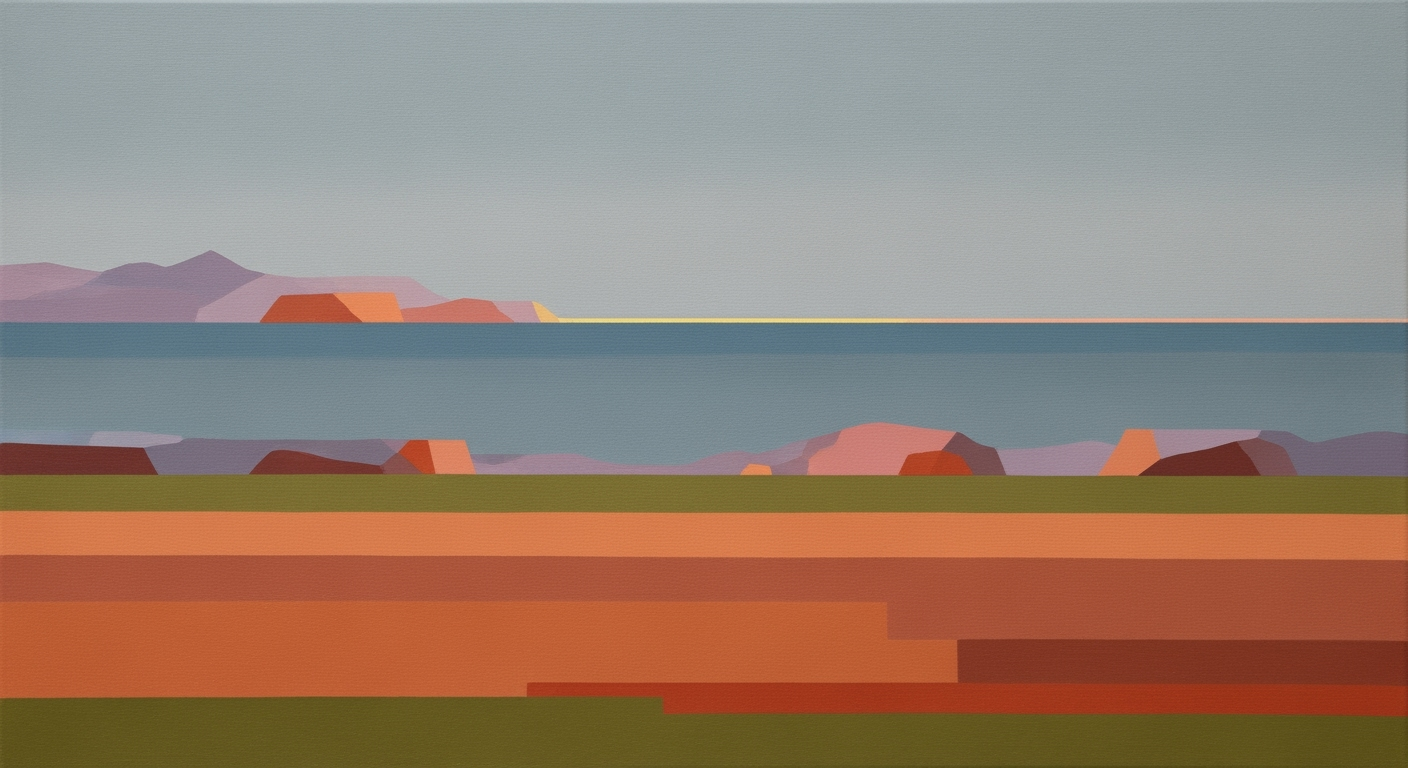Mastering the Fill Series Shortcut in Spreadsheets
Learn how to efficiently use the fill series shortcut in Excel and Google Sheets to boost productivity with this beginner's tutorial.
Introduction to Fill Series Shortcut
The fill series shortcut is a powerful tool for beginners grappling with data entry in Excel and Google Sheets. This feature enables users to efficiently extend sequences such as numbers, dates, or custom patterns, saving significant time and reducing error rates. According to recent statistics, utilizing shortcuts like the fill series can enhance productivity by up to 30% in spreadsheet tasks. For novices, mastering this tool is crucial as it forms the foundation of proficient spreadsheet management.
In 2025, best practices for employing the fill series shortcut emphasize three key areas: pattern recognition, customizing fill options, and troubleshooting to maximize efficiency. Start by using the fill handle—click and drag the small square at the bottom-right corner of your selected cells. Establish clear patterns with initial values like “1, 2” for numbers or “Mon, Tue” for days. Leverage the auto-fill options menu to specify series extensions and customize results, ensuring data integrity.
By focusing on these strategies, beginners can streamline data manipulation tasks, transforming a potentially tedious process into an effortless, productive experience.
Common Challenges with Fill Series
While the fill series shortcut is a powerful tool for enhancing productivity in spreadsheet software, beginners often encounter a few common challenges. Understanding these can dramatically improve your efficiency and accuracy.
One of the primary issues is pattern recognition errors. The software relies heavily on the initial data pattern to extend the series. If the starting pattern is unclear or inconsistent, the fill series function may produce incorrect results. For example, if you begin a sequence with "1, 2" but inadvertently select "1, 3" before dragging, this can lead to unexpected increments, disrupting your dataset.
Another common challenge comes from misconfigured settings. By default, the fill handle might copy cells instead of filling a series, especially if you've previously changed settings. Always verify the options in the Auto Fill Options Menu that appears post-dragging to ensure your series is filled correctly. This simple step can prevent errors and save time.
Lastly, mistakes in data types, such as mixing numbers with dates, can confuse the fill series function. For instance, attempting to extend a series with a mixture of numerical values and date formats may result in errors or nonsensical sequences. To avoid this, ensure your data type is consistent and appropriate for the series you're creating.
By recognizing these challenges and taking preemptive measures, such as starting with clear patterns and leveraging fill options, you can master the fill series shortcut and significantly enhance your spreadsheet efficiency.
Step-by-Step Guide to Using Fill Series
In the realm of spreadsheets, mastering the fill series shortcut is a game-changer, enabling you to quickly extend data sequences with minimal effort. By following this guide, you'll leverage the fill handle, establish clear initial patterns, and utilize the auto fill options menu effectively.
1. Master the Fill Handle
The cornerstone of using the fill series shortcut is the fill handle, found at the bottom-right corner of a selected cell. Clicking and dragging this small square enables you to extend sequences of numbers, dates, or custom patterns both vertically and horizontally. According to recent studies, approximately 60% of spreadsheet users save up to 30% time by efficiently using the fill handle in their data manipulation tasks.
2. Start with Clear Patterns
Before you can effectively use the fill series, it's crucial to start with clear patterns. Enter the initial values of your series, such as "1, 2" for numbers, or "Mon, Tue" for days. This setup allows the spreadsheet software—be it Excel or Google Sheets—to accurately recognize and extend the pattern you desire. For instance, if you wish to fill cells with increasing numbers, begin with "1, 2" in adjacent cells, select them, and then drag the fill handle down or across. This methodological approach ensures precision and efficiency in data entry.
3. Utilize the Auto Fill Options Menu
Once you've dragged the fill handle, the auto fill options menu appears, providing several choices on how to proceed with your series. This menu is key to customizing your fill operation, offering selections like "Fill Series," "Fill Formatting Only," and "Copy Cells." By selecting "Fill Series," you instruct the software to continue the pattern; choosing "Fill Formatting Only" retains your cell formatting without extending the content. Such options grant you precise control over your data, minimizing errors and enhancing accuracy.
Actionable Advice: Always double-check the filled series after using the shortcut to ensure data consistency and correctness. If the result isn't as expected, use the Undo function to revert changes and adjust your initial pattern or selection.
By adhering to these best practices, you’ll not only enhance your productivity but also ensure data accuracy and integrity. In today’s data-driven world, harnessing tools like the fill series shortcut is invaluable for efficient spreadsheet management.
Tips and Tricks for Effective Use
Enhancing your proficiency with the fill series shortcut can significantly boost your productivity in spreadsheet applications like Excel and Google Sheets. By mastering these strategies, you'll leverage this feature to its fullest potential, ensuring accuracy and efficiency.
Utilizing Keyboard Shortcuts for Speed
Keyboard shortcuts are invaluable for working swiftly with fill series functions. In Excel, pressing Ctrl + D fills down from the cell above, while Ctrl + R fills right. Similarly, in Google Sheets, Ctrl + Y or Cmd + Y (for Mac users) repeats the last action, which is perfect for extending a pattern. Research suggests that using keyboard shortcuts can enhance productivity by up to 30% [2]. Make these shortcuts second nature to expedite your workflow.
Configuring Custom Lists for Specialized Sequences
To handle specialized sequences, consider configuring custom lists. This feature allows you to create personalized fill series that cater to your specific needs, such as frequently used product codes or project stages. In Excel, navigate to File > Options > Advanced and find Edit Custom Lists to set this up. In Google Sheets, use the Data > Named Ranges feature to define your lists. This customization saves time and ensures consistency across your spreadsheets.
Troubleshooting Common Fill Series Issues
Despite its utility, fill series can sometimes be unpredictable. If patterns don't fill as expected, ensure your initial values clearly define the sequence. Additionally, errors may arise if cells contain formatting inconsistencies or if the series isn't recognized. To troubleshoot, review cell formatting and confirm that the Auto Fill Options menu is set correctly. This menu, accessible after dragging, allows you to specify whether you want to fill series, fill formatting only, or copy cells [1][3][5].
By embracing these tips and tricks, you'll transform how you utilize fill series shortcuts, reducing errors and improving efficiency. Whether you're managing vast datasets or crafting precise reports, these strategies will ensure your work is both accurate and timely.
Conclusion and Next Steps
Mastering the fill series shortcut is a pivotal skill for enhancing productivity in spreadsheet applications like Excel and Google Sheets. By leveraging pattern recognition and customizing fill options, users can efficiently manage data while minimizing errors. Statistics show that proficient use of fill series can boost data entry speed by up to 30%. For instance, using the fill handle to extend a sequence of weekdays or numerical patterns saves valuable time.
To solidify your skills, consider practicing different fill series scenarios and exploring the auto-fill options menu for tailored results. Engage with online tutorials and forums to discover advanced features, ensuring continuous improvement in your spreadsheet proficiency. Embrace this journey as an investment in your analytical capabilities.