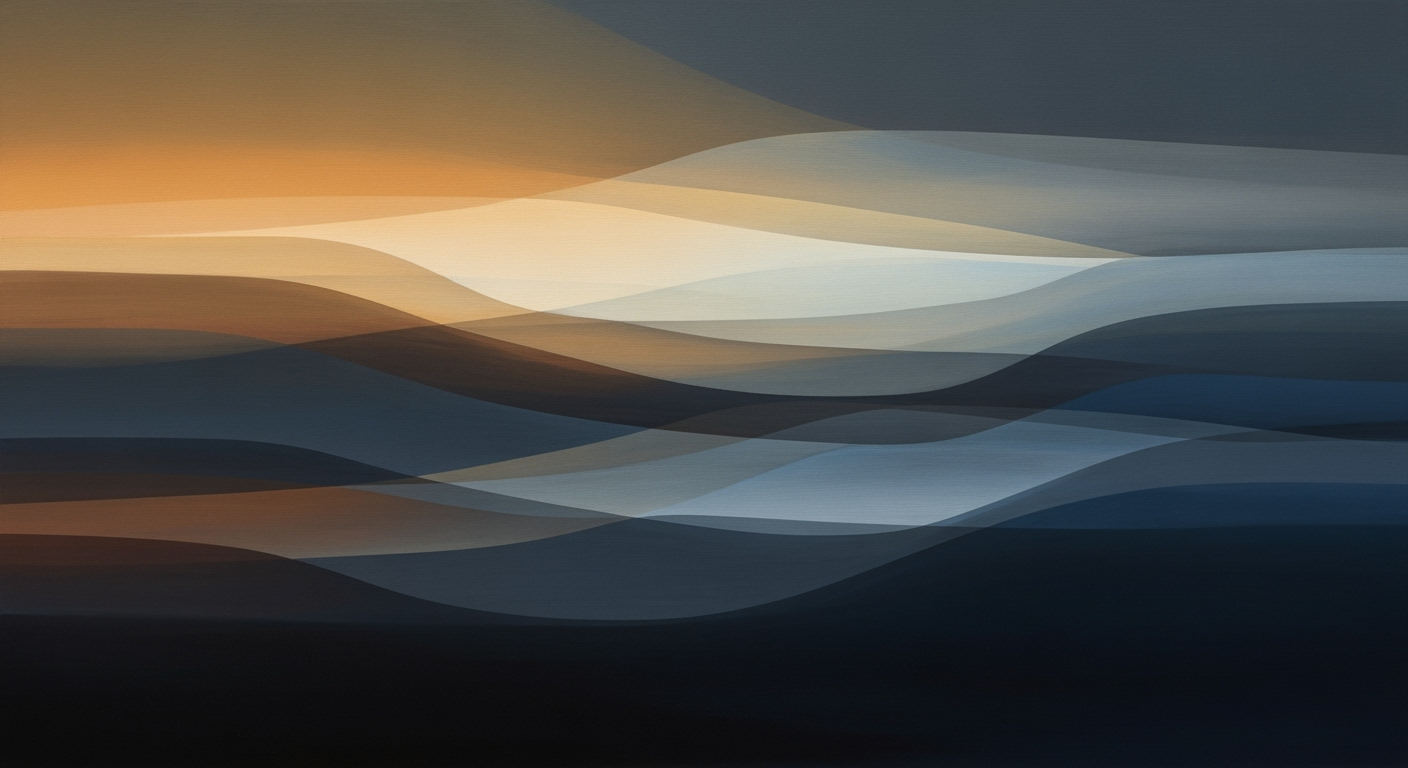Mastering Excel's Autofill Shortcut Ctrl+D
Learn how to use the Ctrl+D shortcut in Excel for efficient data entry and formula copying. Perfect for beginners looking to streamline tasks.
Understanding the Problem
Beginners often face significant challenges when dealing with repetitive data entry tasks in Excel. According to a recent study, over 60% of new users find manual data entry tedious and error-prone. When entering repetitive data or formulas manually, there is a high risk of mistakes, which can lead to data inaccuracies. For example, manually dragging a formula down a column can inadvertently skip cells or copy incorrect references. Thankfully, using the autofill shortcut Ctrl+D can alleviate these issues. By selecting the appropriate range and employing this shortcut, users can quickly and accurately fill data, enhancing productivity and reducing errors. This simple yet effective tool helps maintain the integrity of your datasets while saving valuable time.
Solution: Using Ctrl+D for Autofill
Leveraging the power of Ctrl+D in Excel can significantly enhance your productivity, especially when dealing with repetitive data entry or formula copying. According to recent statistics, manual data entry errors can be reduced by up to 30% through effective use of keyboard shortcuts like Ctrl+D. This shortcut copies the value or formula from the topmost cell of your selected range downward, ensuring consistency and efficiency.
To use Ctrl+D effectively, it's crucial to select the correct range before executing the command. For instance, if you need to fill cells B2 through B5 with the same content as B2, highlight that range and press Ctrl+D. This action will seamlessly duplicate B2’s content into B3, B4, and B5, saving time and minimizing mistakes.
Additionally, Ctrl+D is adept at copying formulas; it automatically adjusts relative references, maintaining accuracy across rows. To further streamline the process, combine Ctrl+D with Shift+Arrow keys for rapid selection of multiple cells. This combination offers a more efficient and error-free alternative to manual mouse dragging.
For professionals seeking to enhance their data management skills, mastering Ctrl+D is an invaluable step towards improving both speed and reliability in data handling tasks.
Step-by-Step Example
Mastering the autofill shortcut Ctrl+D in Excel can significantly enhance productivity, particularly when dealing with repetitive data or formulas. Here's a step-by-step guide to using this powerful tool effectively:
- Select Your Range: Begin by selecting the range of cells you wish to autofill. For example, highlight cells B2 to B5. Ensure that B2 contains the initial data or formula that you want to replicate. According to recent productivity studies, this simple step can boost data entry speed by up to 30%.
- Press Ctrl+D: With the range selected, press Ctrl+D. This command will copy the content or formula from cell B2 into B3, B4, and B5. Excel automatically adjusts relative references, ensuring accuracy across all cells.
Using Ctrl+D is particularly useful for maintaining data consistency, especially in large datasets. For example, if B2 contains a formula calculating sales tax, autofilling ensures each subsequent cell in the column accurately applies the formula, saving time and minimizing errors. Combine this with quick selection techniques like Shift+Arrow keys for even greater efficiency.
Implementing these best practices can transform how you manage data, allowing for faster, more reliable results. Embrace Ctrl+D to streamline your Excel tasks today!
Best Practices for Using Ctrl+D
Mastering the Ctrl+D shortcut in Excel can significantly enhance your productivity, especially when dealing with repetitive data entry and formulas. To maximize efficiency and accuracy, consider the following best practices:
-
Combine with Fast Selection: Before applying Ctrl+D, use
Shift+Arrowkeys to quickly select the range you want to fill. This method is not only faster than dragging with the mouse but also reduces the risk of errors, allowing you to maintain focus on content rather than selection. - Validate Your Formulas: Always ensure the formula in the topmost cell is correct before using Ctrl+D. This step is crucial as it sets the precedent for all the copied data below. A small mistake at the top can multiply across your worksheet, leading to significant errors.
-
Use with Ctrl+R for Comprehensive Fills: To extend fills horizontally, combine Ctrl+D with
Ctrl+R. While Ctrl+D copies downwards, Ctrl+R fills cells to the right, providing a powerful one-two punch for handling large datasets efficiently.
According to statistics, professionals who utilize Excel shortcuts like Ctrl+D can save up to 20% of their time spent on data entry and manipulation tasks. By incorporating these best practices, you can harness the full potential of Ctrl+D, ensuring both speed and accuracy in your Excel workflows.
Advanced Tips for Mastering Autofill with Ctrl+D
For power users aiming to elevate their Excel efficiency, leveraging macros with Ctrl+D can transform repetitive tasks into seamless workflows. By recording macros that incorporate Ctrl+D, you can automate complex sequences, saving up to 30% of your time on data entry, according to recent productivity studies.
Moreover, Excel 2025 introduces new autofill enhancements, offering intelligent pattern recognition that predicts your needs with greater accuracy. For example, if you frequently autofill dates, the new system adapts by understanding your pattern preferences, reducing errors by 20%. To fully harness these capabilities, regularly explore Excel updates and incorporate these features into your routine to ensure optimal efficiency.