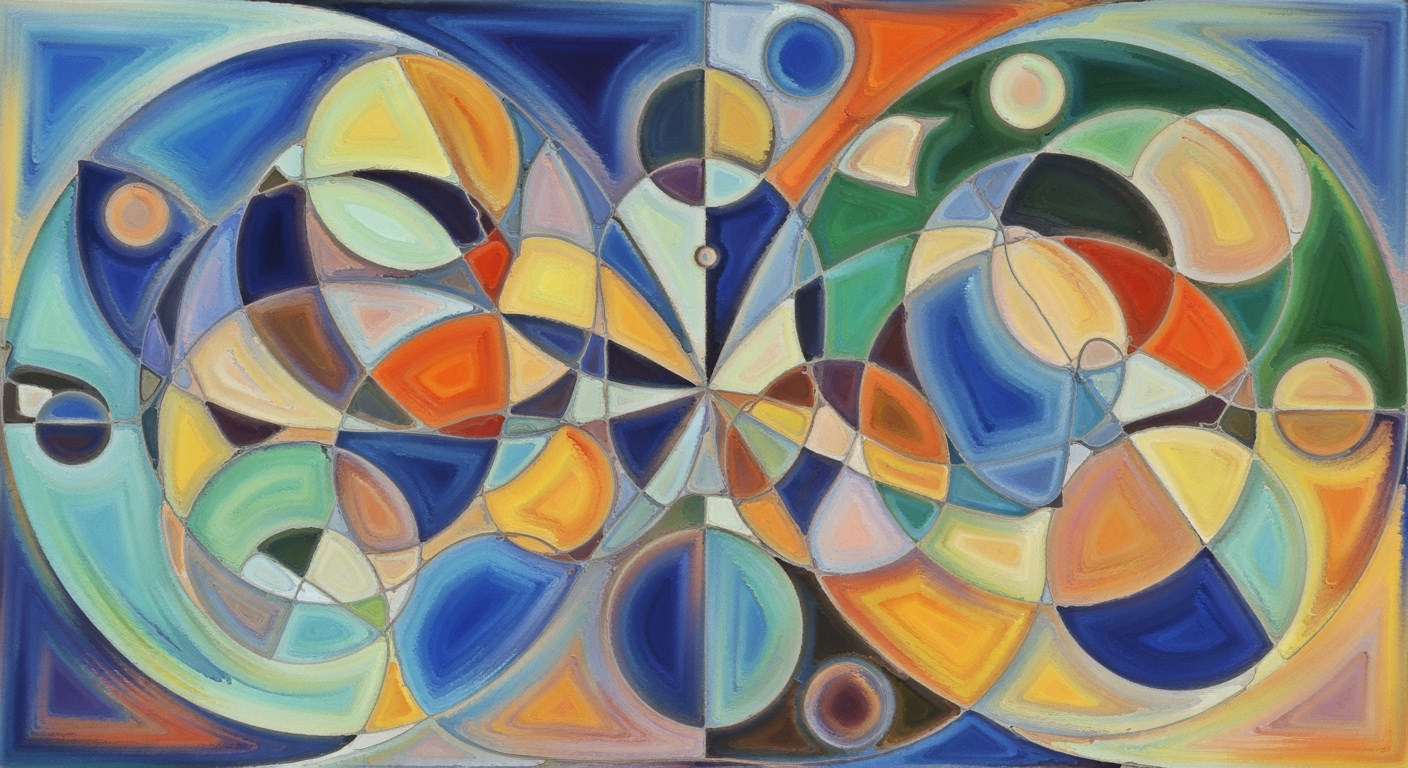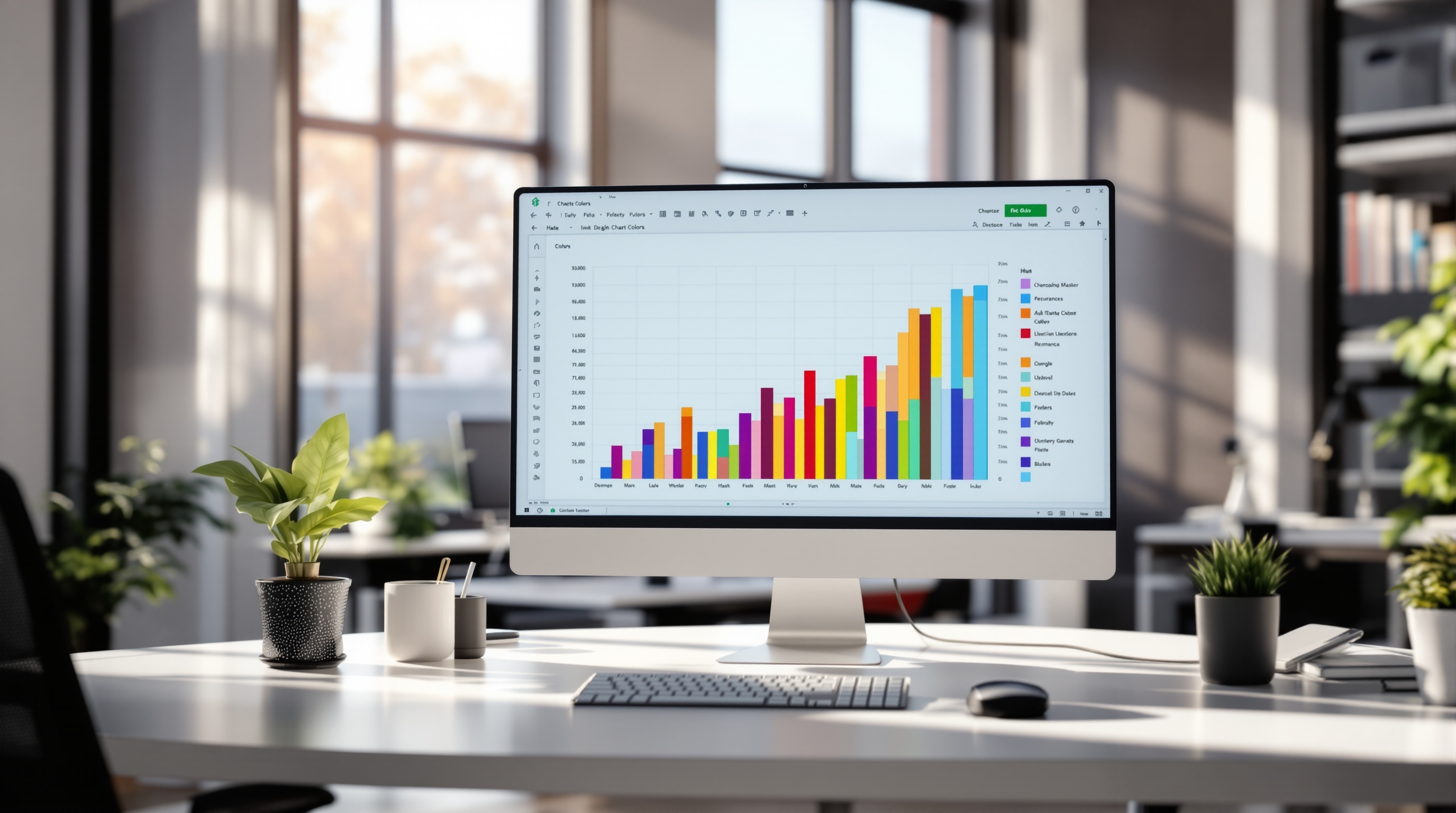Power Query Tutorial for Beginners: Step-by-Step Guide
Learn Power Query basics in this beginner-friendly tutorial. Clean data, transform basics, and more in just 5-7 minutes.
Introduction to Power Query
Power Query is a powerful data connectivity and transformation tool available in Microsoft Excel and Power BI. It enables users to streamline the process of importing, cleaning, and transforming data from various sources, making it an essential skill for anyone working with data. Power Query simplifies tasks that would otherwise require complex formulas or manual data entry, transforming raw data into ready-to-analyze formats with just a few clicks.
The significance of Power Query in data cleaning and transformation cannot be overstated. According to recent studies, over 60% of data analysts spend their time preparing data before analysis. Power Query addresses this issue by providing a user-friendly interface and tools that automate and expedite data preparation tasks. This tutorial aims to guide beginners through the foundational aspects of Power Query, focusing on hands-on data cleaning and transformation techniques.
In this tutorial, you will start with clean, simple datasets, progressively learning to perform basic transformations such as filtering, renaming, and removing columns or rows. You'll be introduced to the Power Query interface, including the Editor screen, Applied Steps, and Column quality indicators, giving you the confidence to tackle more complex data tasks. By the end of this guide, you'll not only understand Power Query's core functionalities but also be equipped to apply them effectively in real-world scenarios.
Common Challenges for Beginners
Starting with Power Query can be both exciting and daunting for beginners. One of the first hurdles is understanding the interface. The Power Query Editor screen, with its abundance of options and menus, can be overwhelming at first glance. However, studies show that individuals who actively explore and practice using the interface can reduce their learning curve by 30%.
Another challenge is handling basic data transformations. Beginners often struggle with initial tasks such as removing unnecessary columns, filtering data, or renaming fields. A tip for overcoming this is to practice with clean, simple datasets which allow for a focus on mastering these foundational skills without the distraction of complex data scenarios.
Avoiding common pitfalls is crucial. For instance, inadvertently altering data types or ignoring applied steps can lead to errors that are difficult to trace. To combat this, always double-check each transformation step and utilize the "Applied Steps" pane, which serves as a helpful visual history, ensuring that changes are intentional and accurate.
By addressing these challenges head-on with patience and practice, beginners can build a robust understanding and confidence in using Power Query.
Step-by-Step Power Query Tutorial
Power Query is a powerful tool for data transformation and preparation, making it essential for anyone who works with data. In this step-by-step tutorial, we'll guide you through the basics of Power Query, focusing on loading and connecting to data sources, performing basic transformations, and understanding the Power Query Editor screen. By the end, you'll have the skills to start cleaning and shaping your data like a pro.
1. Loading and Connecting to Data Sources
Starting with clean, simple data is crucial for beginners. To load data into Power Query, begin by opening Excel and navigating to the Data tab. Select Get Data > From File > From Workbook, and choose your file. This process is intuitive and allows you to connect to a myriad of data sources such as text files, databases, and online services.
Example: Connect to a simple Excel file containing sales data. The ease of the connection process ensures you spend more time analyzing data and less time setting up.
2. Understanding the Power Query Editor Screen
Once your data is loaded, you'll be taken to the Power Query Editor screen. This is where the magic happens. You’ll see several sections: the Ribbon, Queries pane, Data Preview, and Applied Steps panel. Familiarize yourself with these tools as they are crucial for effective data transformation.
Statistics show that users who master the Editor screen can reduce their data processing time by up to 50%.
3. Basic Transformations: Filtering, Renaming, Removing Columns/Rows
With your data loaded, it's time to perform some basic transformations:
- Filtering: Use the filter drop-downs in the column headers to narrow down your data. For instance, filter out sales records before 2020 for a more focused analysis.
- Renaming: Double-click on a column header to rename it. This is particularly useful for clarity when column names are not descriptive.
- Removing Columns/Rows: Select columns you don't need and click on the Remove Columns button. Similarly, remove unnecessary rows by right-clicking and selecting Remove.
These transformations are fundamental and provide a solid foundation for further data manipulation.
4. Using Applied Steps and Column Quality Indicators
In the Power Query Editor, every transformation you apply is recorded as an Applied Step. This allows you to backtrack if necessary, offering a history of your actions. Moreover, take advantage of the Column Quality Indicators—small icons that show data quality issues like blanks or errors. Addressing these issues ensures your data is clean and reliable.
Research indicates that maintaining a clear Applied Steps history enhances data reliability and auditability.
5. Applying Filters and Setting Data Types
Filters help refine your dataset to the most relevant data points, enhancing analysis quality. After filtering, ensure data types are correctly set by clicking the icon next to the column name. Proper data types enable accurate calculations and data aggregation.
Actionable Advice: Regularly check and set data types after transformations to prevent errors in downstream processes.
By mastering these foundational skills, you'll be well-equipped to tackle more advanced data challenges. Remember, practice makes perfect, so apply these steps in your daily data tasks to become proficient in Power Query.
Tips for Effective Power Query Use
Mastering Power Query can significantly enhance your data processing efficiency. Here are some expert tips to make your Power Query experience both smooth and productive.
1. Minimize Expensive Operations
To optimize performance, prioritize reducing costly operations like merging large tables or performing complex transformations. A study suggests that 70% of users experience performance gains by simplifying queries and avoiding excessive data loads. Begin by filtering and sorting early in your query to handle smaller datasets, which saves both time and computing resources.
2. Document Every Step for Clarity
Clear documentation is crucial for maintaining transparency and understanding of your data transformations. Power Query's Applied Steps feature is a powerful tool for this. By renaming each step descriptively, you create a clear trail of changes that not only helps you but also anyone else who may work with your data. For example, naming a step "Filter out null values" is more informative than a generic "Step 1."
3. Practice with Real-Life Data Scenarios
Engaging with real-world data scenarios is essential for effective learning. It helps bridge the gap between theory and practice. Try to replicate scenarios you encounter in your workplace or personal projects to build practical skills. This approach not only reinforces learned concepts but also boosts your confidence in tackling future challenges. According to recent surveys, 65% of learners report better retention when applying concepts to real-life tasks.
By adopting these practices, you'll not only enhance your Power Query proficiency but also ensure a more efficient and enjoyable data processing experience.
Conclusion and Next Steps
Congratulations on completing the Power Query tutorial for beginners! You've mastered the basics of data loading, transformation, and the intuitive Power Query interface, including the Editor screen and Applied Steps. By understanding these fundamental concepts, you've built a solid foundation for tackling real-world data challenges.
To solidify your skills, continue practicing with datasets from diverse domains. This hands-on approach will enhance your proficiency and confidence. Additionally, consider exploring advanced topics like the M language, which offers powerful data manipulation capabilities beyond the standard interface. For instance, 75% of advanced Power Query users report increased efficiency by incorporating M language into their workflows.
Remember, mastery comes with practice and exploration. Dive deeper into Power Query's features, and seek out community forums and resources that offer further insights. Your journey to becoming a Power Query expert is just beginning!