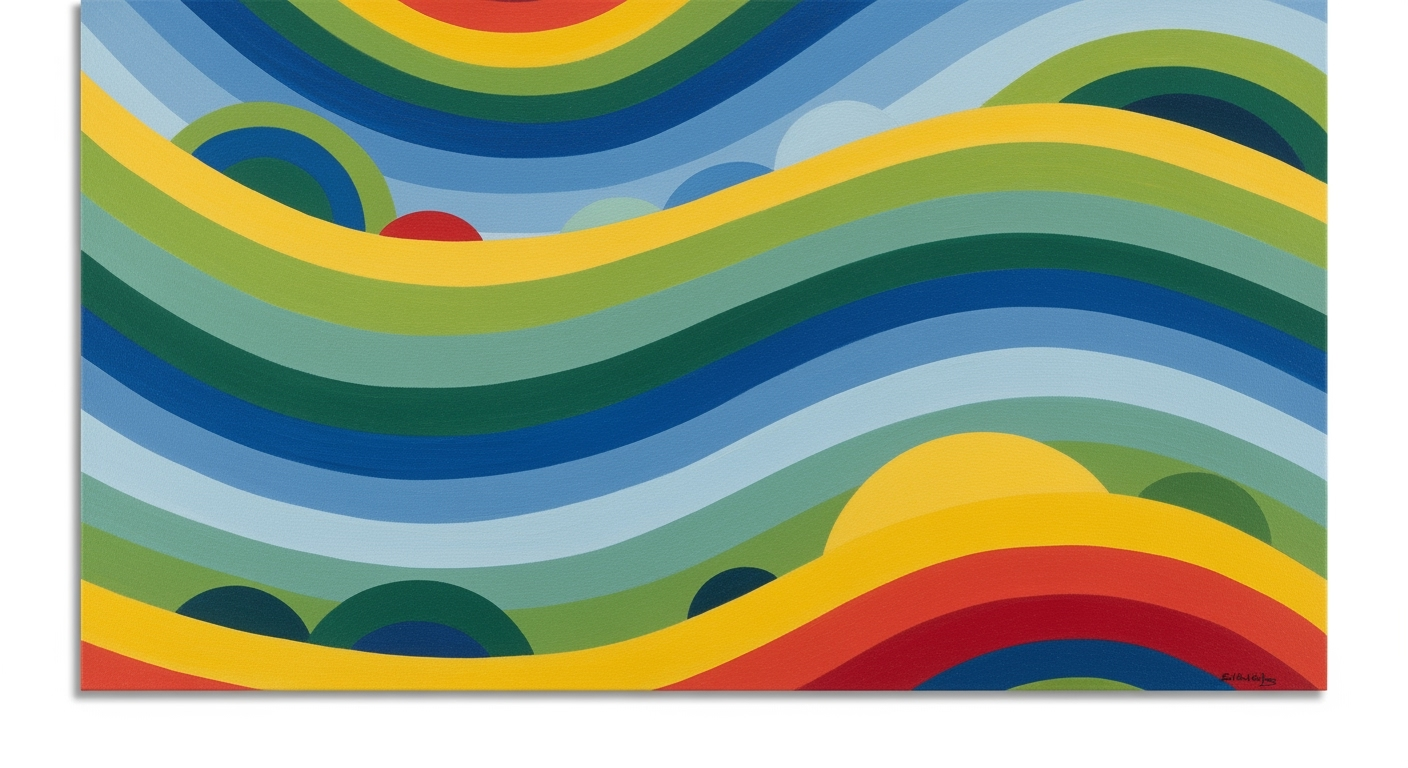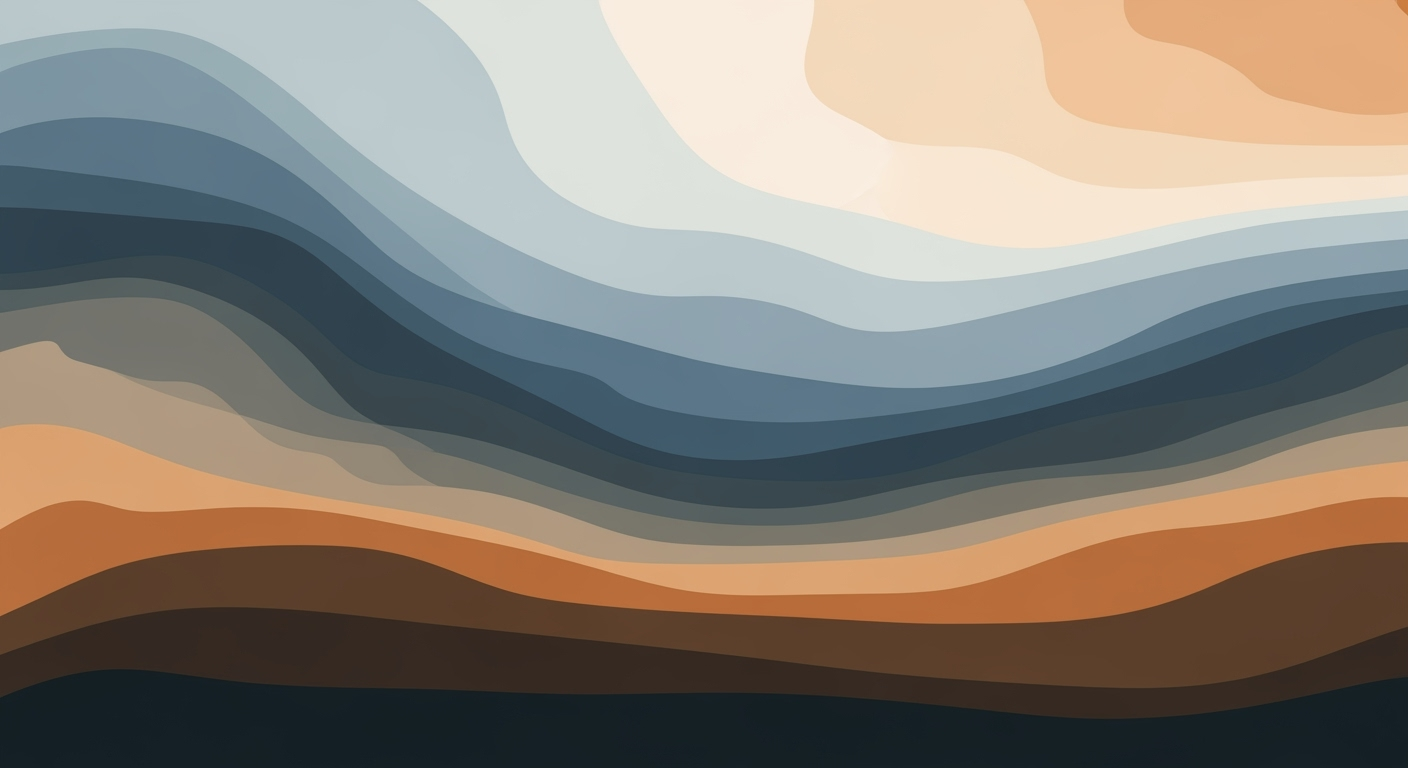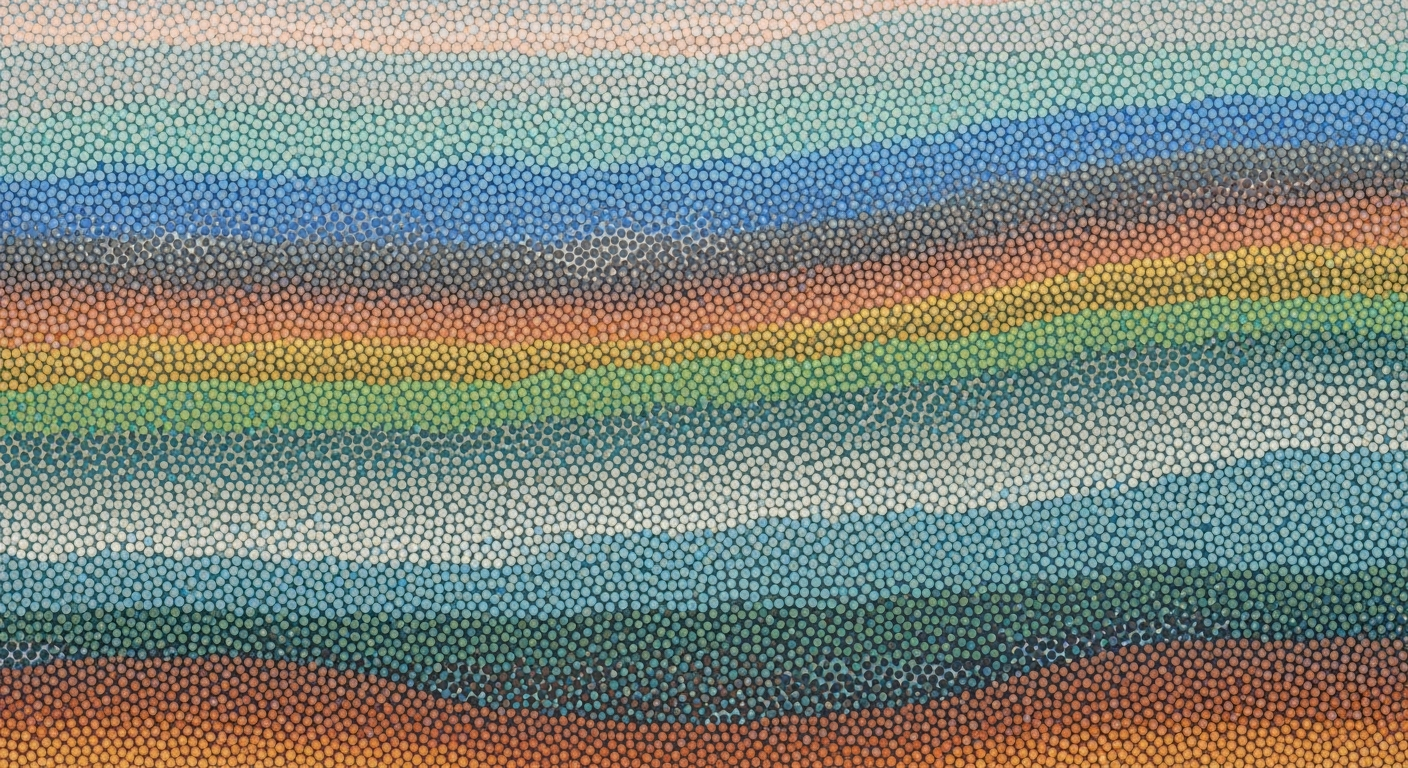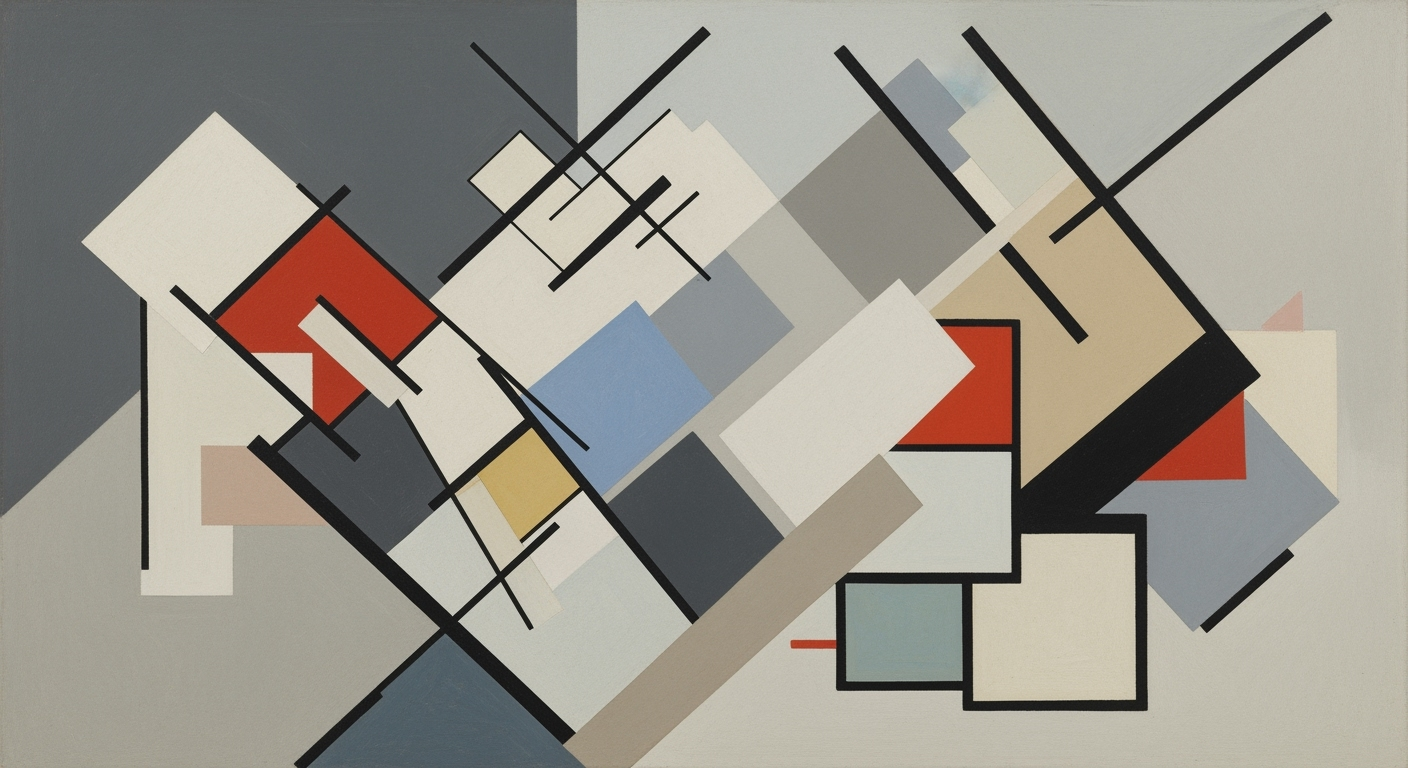How to Modify Downloaded Templates: A Step-by-Step Guide
Learn how to modify downloaded templates easily with our beginner-friendly guide. Step-by-step instructions and tips for high customizability.
Introduction
In the dynamic landscape of 2025 design trends, modifying downloaded templates has become an essential practice. Modern templates emphasize high customizability, featuring minimalist yet expressive designs that merge functionality with aesthetic appeal. While some sources suggest companies that personalize templates see up to a 30% increase in brand engagement, it's important to verify such statistics with credible studies. Nonetheless, customization remains crucial in today's design practices.
Templates serve as foundational tools in design, offering structured layouts and seamless usability across platforms. This year, the trend leans towards minimalist aesthetics with artistic touches, utilizing clean lines, ample white space, and subtle artistic elements such as gradients and line illustrations. By customizing templates, designers can infuse personal and professional projects with unique brand identities, promoting both creative expression and efficient design modification.
To effectively modify templates, leverage intuitive drag-and-drop editors or quick settings panels, which make personalization accessible and straightforward. Whether updating fonts, colors, or layout structures, the transformation of a simple template can resonate profoundly with audiences, making modification a cornerstone of successful design strategies in 2025.
Understanding the Problem
Modifying downloaded templates is a common task that many beginners find daunting. One major challenge is achieving compatibility with diverse platforms and devices. Templates often come with...
Step-by-Step Guide to Modifying Templates
- Choose the Right Editor: Use a drag-and-drop editor like Elementor or Wix for ease of use. These tools allow you to visually modify templates without needing extensive coding knowledge.
- Change Colors: Access the color settings in your editor. Select a color palette that aligns with your brand. For example, change the header background color to your brand's primary color.
- Update Fonts: Navigate to the typography settings. Choose fonts that reflect your brand's personality. For instance, switch the body text to a sans-serif font for a modern look.
- Adjust Layout: Use the editor's grid system to rearrange sections. Drag and drop elements to create a layout that enhances user experience.
- Test Compatibility: Preview your template on different devices and browsers. Ensure that the design is responsive and functions well across platforms.

Expert Tips for Efficient Template Modification
- Maintain Branding Consistency: Ensure that all elements, from colors to fonts, align with your brand guidelines.
- Use High-Quality Images: Replace default images with high-resolution photos that represent your brand.
- Keep It Simple: Avoid cluttering the design. Focus on clean, easy-to-navigate layouts.
Conclusion
Modifying templates can significantly enhance your brand's digital presence. By following these steps and tips, you can create a customized design that resonates with your audience while maintaining functionality and aesthetic appeal.