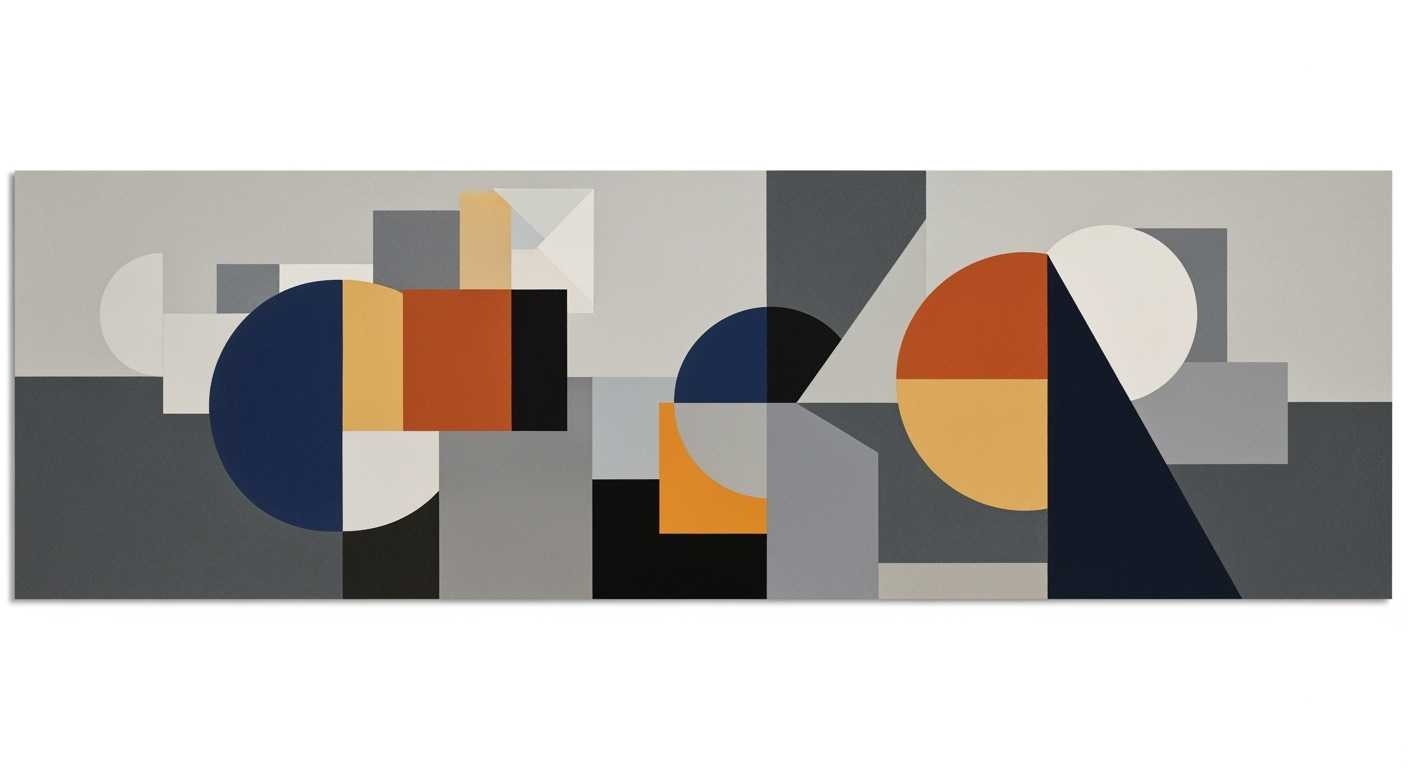Mastering Space in Range References: Beginner's Guide
Learn to master spaces in Excel range references with best practices, examples, and troubleshooting tips in this beginner's guide.
Introduction to Space in Range References
In the realm of spreadsheets, particularly in tools like Excel, mastering the handling of spaces in range references is a critical skill that can significantly impact the usability and accuracy of your data models. As of 2025, best practices have increasingly emphasized the importance of eliminating ambiguity and ensuring clarity in spreadsheet management by avoiding unnecessary spaces in range names and employing structured references.
Incorrect spaces in range references can lead to syntactical errors that may compromise the functionality of your spreadsheets. For example, a range name like "Approved Budget" would be deemed invalid due to the space, and spreadsheets would require the use of "Approved_Budget" instead. Furthermore, when dealing with worksheet names that contain spaces, enclosing them in single quotes, such as 'Q1 Sales'!A1, is essential to avoid errors.
Statistics reveal that a significant portion of spreadsheet errors stem from mismanaged range references, notably involving spaces. To mitigate these issues, it is advisable to prefer named ranges over direct cell references, enhancing clarity and making your spreadsheets more maintainable. For instance, use Sales_Q1 instead of Sales Q1. Moreover, employing structured references in Excel tables not only reduces errors but also simplifies data manipulation.
By adhering to these strategies, you can elevate your spreadsheet skills, ensuring precision and efficiency in data handling.
Background and Context
Understanding the historical challenges and developments in spreadsheet management can provide valuable insights into why mastering spaces in range references is crucial. Over the years, as spreadsheets have become more complex, the need for precise and error-free data handling has increased. This section will explore the evolution of spreadsheet practices and the role of range references in maintaining data integrity.
Steps to Master Spaces in Range References
- Identify Problematic Spaces: Review your spreadsheet for range names and worksheet names with spaces. Replace spaces with underscores or use single quotes where necessary.
- Use Named Ranges: Create named ranges to replace direct cell references. This practice not only reduces errors but also makes your formulas easier to understand.
- Implement Structured References: When working with Excel tables, use structured references to enhance readability and reduce the likelihood of errors.
- Regularly Audit Your Spreadsheets: Conduct regular audits to ensure that all range references are correctly formatted and free of unnecessary spaces.
Practical Examples
Let's explore some practical examples to illustrate the importance of mastering spaces in range references:
- Example 1: You have a range named "Annual Budget". Change it to "Annual_Budget" to avoid errors.
- Example 2: When referencing a worksheet named "2025 Sales", use
'2025 Sales'!A1to ensure the reference is recognized correctly. - Example 3: Convert a cell reference like
A1:B10to a named range such asData_Rangefor better clarity.
Best Practices for Range References
Adopting best practices can significantly improve your spreadsheet management:
- Consistency: Maintain consistent naming conventions across your spreadsheets.
- Documentation: Document your naming conventions and range references for future reference.
- Training: Regularly train your team on best practices to ensure everyone is aligned.
Troubleshooting Common Issues
Here are some common issues and troubleshooting tips:
- Issue: Formula returns an error due to a space in a range name.
Solution: Replace spaces with underscores or use named ranges. - Issue: Incorrect worksheet reference due to spaces.
Solution: Enclose worksheet names with spaces in single quotes. - Issue: Difficulty in understanding complex formulas.
Solution: Use structured references and named ranges for clarity.
Conclusion and Next Steps
Mastering spaces in range references is a fundamental skill for anyone working with spreadsheets. By following the steps and best practices outlined in this guide, you can enhance the accuracy and efficiency of your data management. As a next step, consider setting up regular training sessions and audits to ensure ongoing compliance with best practices.
For further learning, explore advanced Excel courses or join online forums to exchange tips and experiences with other spreadsheet users.