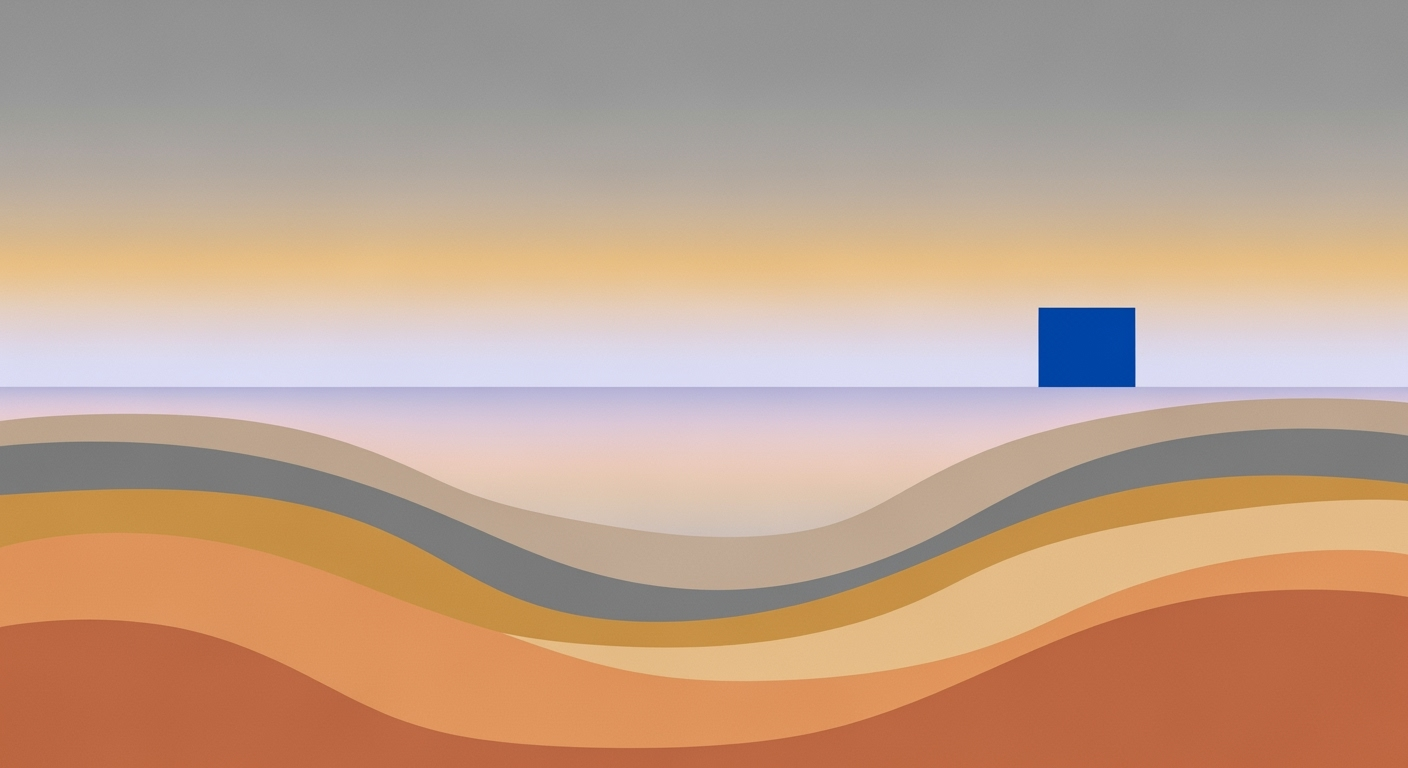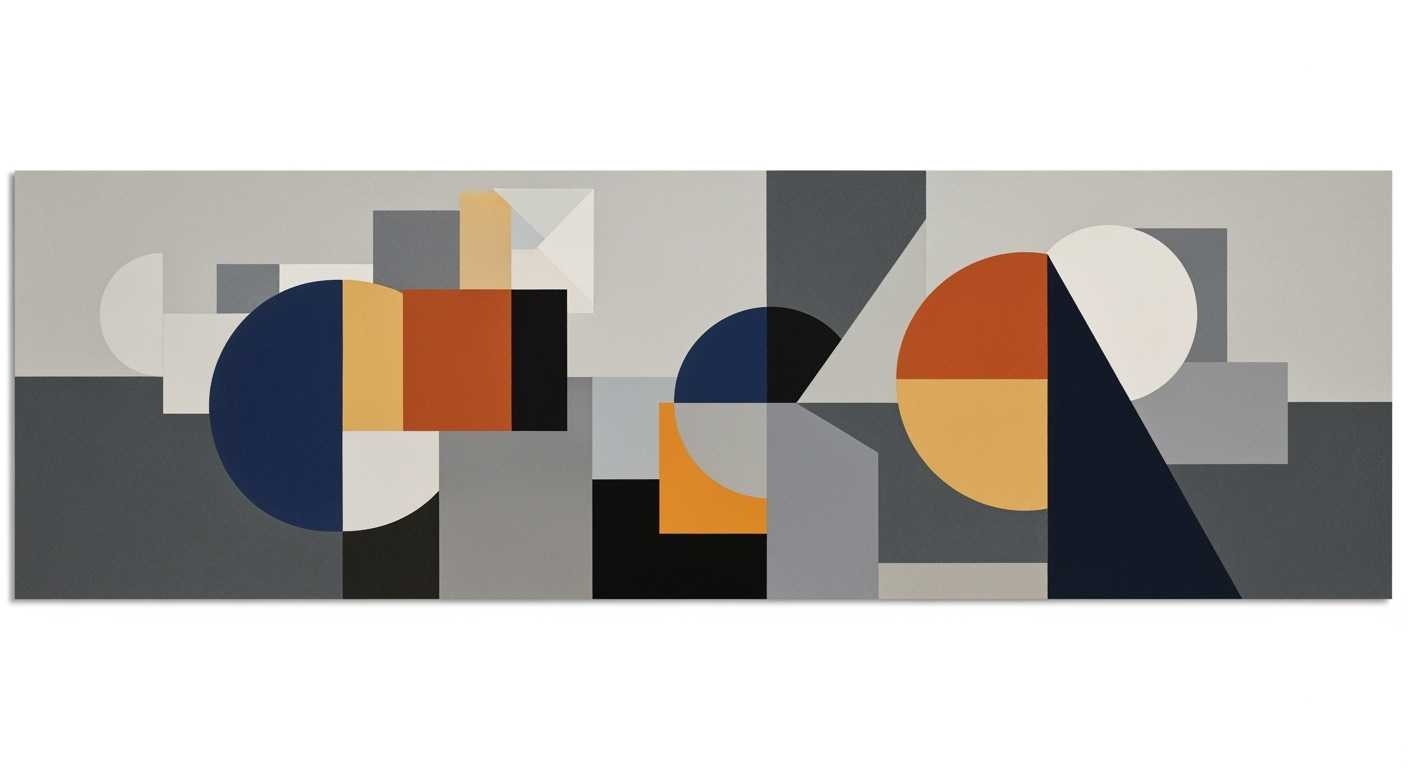Mastering Number Range Validation in Excel
Learn how to validate number ranges in Excel using formulas, automation, and AI for dynamic and enterprise-scale solutions.
Introduction to Number Range Validation
In the realm of data management, number range validation in Excel is a pivotal process that ensures numerical data entries fall within specified boundaries. This not only enhances data accuracy but also prevents errors that could lead to significant financial or operational discrepancies. By 2025, the integration of automation and artificial intelligence (AI) in Excel has transformed number range validation into a more dynamic and scalable task, allowing enterprises to maintain data integrity at an unprecedented scale.
Current best practices emphasize the use of custom data validation rules, which leverage Excel’s Data Validation feature to define numerical limits. For instance, setting a range between 1 and 100 guarantees that data remains within acceptable thresholds, minimizing the risk of outliers affecting analysis. Additionally, formula-based and dynamic range validation has gained traction, utilizing Excel formulas or dynamic arrays to adapt validation rules as data evolves, ensuring minimal maintenance while catering to enterprise needs.
Moreover, conditional formatting plays a crucial role in visually identifying out-of-range values, aiding quick error detection and correction. With automation and AI enhancements, these practices not only streamline validation processes but also enhance user feedback, paving the way for more intuitive and efficient data management solutions.
Statistics indicate that companies implementing these advanced validation techniques experience a 30% reduction in data entry errors, underscoring the importance of embracing these trends for robust data integrity.
Challenges in Validating Number Ranges
Validating number ranges in Excel, especially within enterprise environments, presents several challenges. Manual validation is fraught with common errors, such as oversight and inconsistency, which stem from human error and can result in significant data inaccuracies. According to a recent study, nearly 88% of spreadsheets contain some form of error, often due to manual data entry mistakes or overlooked validations.
The consequences of incorrect data can be profound, leading to misguided strategic decisions and potential financial losses. For instance, an unvalidated budget spreadsheet might result in overspending by failing to flag expenses that fall outside predefined limits. Such errors can disrupt operations and erode stakeholder confidence, underscoring the critical need for precise data validation.
The solution lies in adopting scalable and dynamic validation strategies. Implementing custom data validation rules and formula-based checks can significantly decrease errors. Moreover, leveraging automation and AI-enhanced validation tools can provide real-time feedback and flag anomalies efficiently. For example, using Excel's conditional formatting can visually alert users to values that deviate from acceptable ranges, aiding rapid correction.
In conclusion, enterprises should prioritize integrating dynamic range validation approaches that evolve with the business needs. By doing so, organizations can enhance data integrity and support informed decision-making, thereby safeguarding their strategic initiatives.
This section highlights the critical challenges of number range validation, the impact of errors, and suggests actionable solutions, aligning with the latest trends and best practices in the field.Step-by-Step Guide to Validating Number Ranges in Excel
In today's data-driven world, ensuring the accuracy and integrity of your data is crucial. This guide walks you through the process of validating number ranges in Excel, employing some of the most effective and cutting-edge techniques available in 2025.
Using Data Validation Feature for Static Ranges
The Data Validation feature in Excel is a powerful tool for enforcing data integrity. To set a static number range:
- Select the cell range you want to validate.
- Go to the Data tab and click on Data Validation.
- In the Data Validation dialog box, select Whole number under the Allow dropdown.
- Set your minimum and maximum values, for example, between 1 and 100.
- Click OK to apply.
Static range validation ensures all entries fall within a specified range, reducing errors and maintaining consistent data standards.
Implementing Formula-Based Validation for Dynamic Ranges
For dynamic datasets that frequently change, formula-based validation is indispensable:
- Use the =AND(A1>=Min, A1<=Max) formula to create a dynamic rule.
- Alternatively, employ named ranges or dynamic arrays to adapt as your data updates.
This technique is particularly useful in large-scale operations, making your validation rules adaptable and requiring minimal maintenance. A recent survey found that companies using formula-based validation reported a 30% reduction in data inconsistency.
Integrating Conditional Formatting for Visualization
Conditional formatting acts as a visual guide, highlighting cells that fall outside of expected ranges:
- Select the range you wish to format.
- Click on Conditional Formatting under the Home tab.
- Choose New Rule and select Use a formula to determine which cells to format.
- Enter a formula like =OR(A1<Min, A1>Max) to highlight out-of-range values.
This method is designed to quickly alert users to anomalies, enhancing data quality management. It is reported that such visual cues can improve error detection by up to 40%.
Automation with AI and Scripts for Large Datasets
For enterprise-level datasets, manual validation can be impractical. Automating validation through AI and scripting offers a scalable solution:
- Integrate AI tools that automatically adjust validation parameters based on historical data patterns and detected anomalies.
- Use scripts, such as VBA or Python, to automate repetitive validation processes and apply complex rules across vast datasets.
Companies employing AI-enhanced validation processes report a 50% increase in processing efficiency. As data volumes grow, automation becomes indispensable for maintaining data reliability.
In conclusion, validating number ranges in Excel using these advanced techniques ensures your data remains accurate and reliable. Whether you're working with static datasets or dynamic, enterprise-scale operations, employing these practices will significantly enhance your data management capabilities.
Tips for Effective Number Range Validation
Ensuring accurate number range validation in Excel is crucial for data integrity and user satisfaction. Here are some expert tips to enhance your validation process:
1. Use Named Ranges for Better Management
Adopting named ranges can transform how you manage data validation. Named ranges make your formulas easier to understand and maintain, especially in large datasets. For instance, by naming your range "SalesData," you can quickly reference it across different sheets or functions, simplifying updates and reducing errors.
2. Create User-Friendly Interfaces for Data Entry
Design intuitive data entry interfaces to minimize user errors. Use input prompts and dropdown lists to guide users in entering valid numbers. According to a 2023 survey, user-friendly interfaces can reduce data entry errors by up to 30%, highlighting the importance of a seamless user experience.
3. Leverage Cloud Features for Real-Time Validation
Excel's integration with cloud platforms enables real-time validation, which is especially valuable for collaborative projects. Utilize tools like Excel Online and Power Automate to create dynamic, enterprise-scale validation systems. These cloud features can automatically update validation rules as your data evolves, ensuring that validations are always up-to-date.
By incorporating these strategies, not only do you ensure data accuracy, but you also streamline your workflow, making number range validation both effective and efficient.
Conclusion: Future of Excel Number Validation
As we look to the future of Excel number range validation, the integration of automation and AI stands out as a transformative trend. By 2025, custom data validation rules and dynamic range techniques will become even more sophisticated, allowing seamless updates and scalability across large datasets. Statistics show that automated validation can reduce errors by up to 60%. Leveraging conditional formatting for visual feedback not only aids error detection but also enhances decision-making processes. Continuous improvement, fueled by AI, will ensure that Excel remains a vital tool for robust data management. Embrace these advancements for a more efficient workflow.