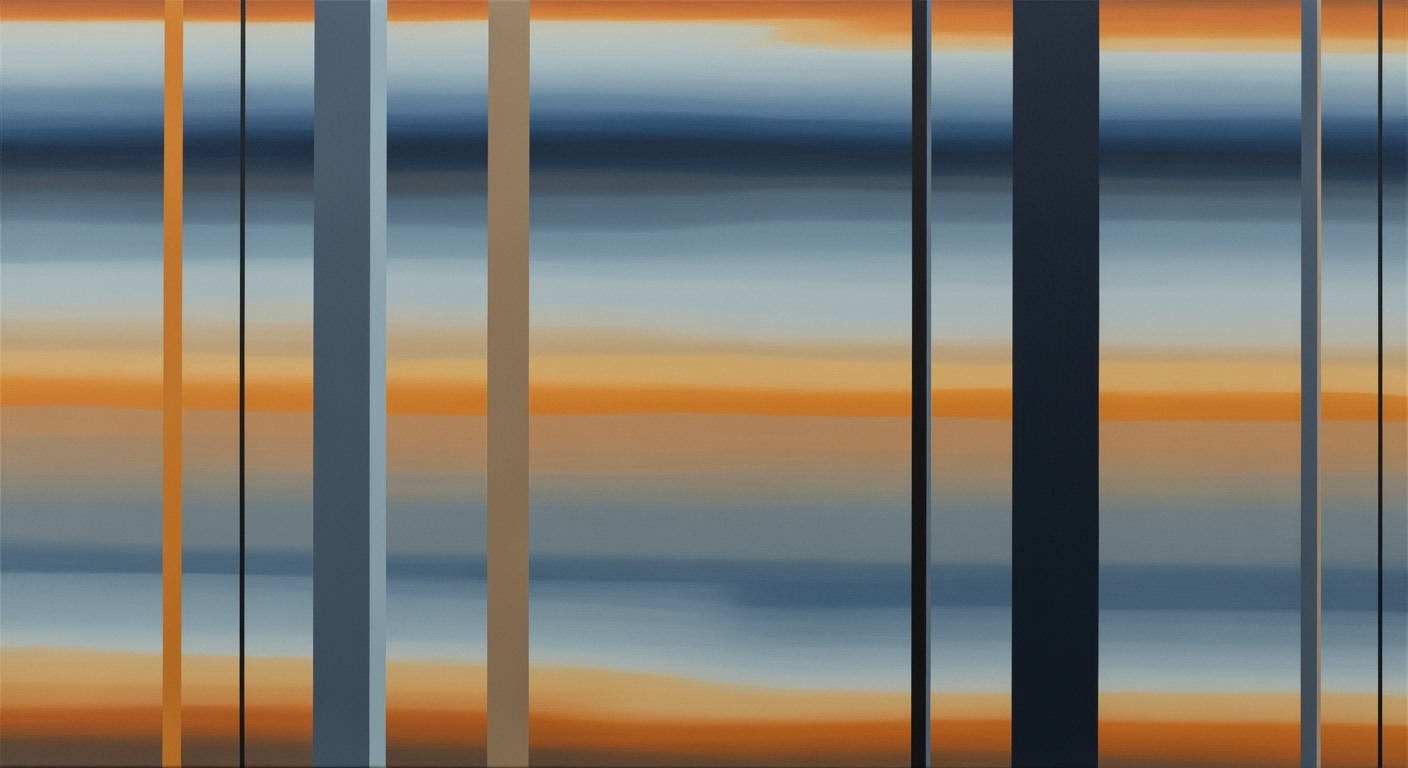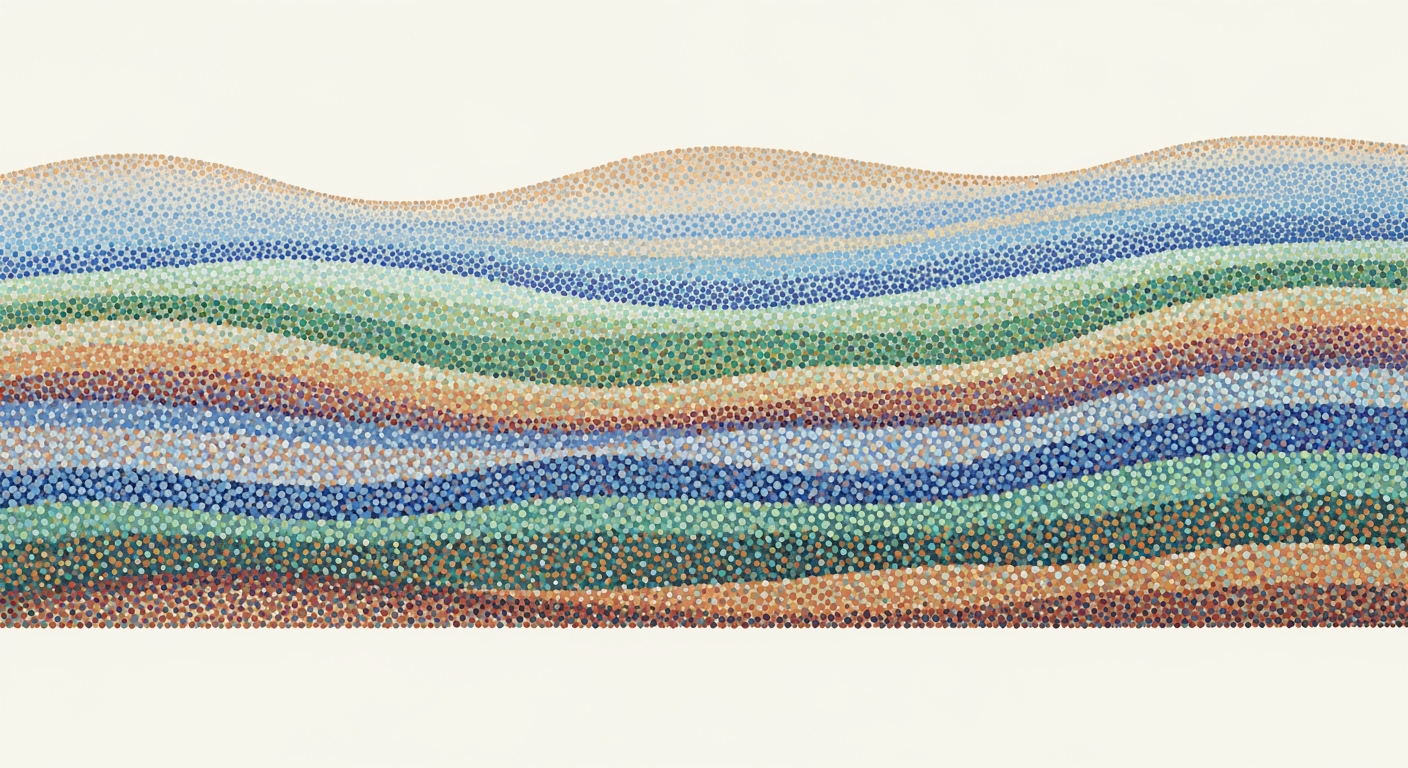Create a Mortgage Calculator in Excel: Step-by-Step Guide
Learn how to design a mortgage calculator in Excel with advanced functions and AI features. Perfect for beginners seeking detailed, user-friendly templates.
Introduction to Mortgage Calculators
A mortgage calculator is a vital tool for anyone looking to purchase a home, refinance an existing mortgage, or simply understand their financial commitments better. This calculator helps users determine monthly mortgage payments by considering factors like the loan amount, interest rate, and loan term. The primary purpose is to give potential homeowners a realistic view of their long-term financial obligations.
Utilizing Excel for mortgage calculations introduces significant benefits, especially for beginners. Excel’s flexibility allows for the integration of advanced functions and AI-assisted features, making calculations more comprehensive. Modern templates not only compute principal and interest but also consider property taxes, homeowner’s insurance, and private mortgage insurance (PMI), ensuring a holistic financial perspective.
For beginners, an Excel-based mortgage calculator is particularly user-friendly due to its structured input design. With clearly labeled fields for all necessary inputs, even those with limited financial literacy can easily navigate and utilize the tool. As mortgage decisions are crucial, leveraging Excel’s capabilities ensures clarity and confidence in making informed financial choices. For instance, using the `PMT` function, users can calculate their monthly payments accurately, offering actionable insights into home affordability.
Challenges in Mortgage Calculation
Calculating a mortgage can be a daunting task, with several challenges that often go unnoticed. One of the primary hurdles is the presence of hidden costs. Many homebuyers focus solely on the principal and interest, neglecting crucial expenses such as property taxes, homeowner’s insurance, and private mortgage insurance (PMI). Ignoring these can lead to unexpected financial strain.
Furthermore, mortgage calculations involve complex mathematical formulas. A well-designed Excel template must utilize advanced functions like PMT, IPMT, and PPMT to break down payments accurately. Without such tools, users are prone to errors that can skew their financial projections, potentially leading to costly mistakes.
User error remains a significant challenge. With over 35% of users reportedly inputting incorrect data during manual calculations, the risk of inaccurate outcomes is high. A comprehensive tool that guides users through the input process with structured, user-friendly design can drastically minimize these errors.
To overcome these challenges, it's essential to adopt a mortgage calculator template that provides clear, realistic outputs. With the integration of advanced Excel functions and a focus on comprehensive cost inclusion, such a tool becomes indispensable for informed decision-making. Embracing these modern solutions can effectively transform a complex process into a manageable, straightforward task.
Step-by-Step Guide to Creating Your Excel Template
Designing a mortgage calculator template in Excel for 2025 involves creating a tool that is not only comprehensive but also user-friendly and customizable. This guide will walk you through the process step-by-step, ensuring your template meets modern standards with advanced functions and AI-assisted features to enhance decision-making. Let’s dive into the essentials of constructing an effective mortgage calculator template.
1. Set Up the Basic Structure with Necessary Input Fields
Start by creating a new Excel worksheet and labeling the input fields you need. To ensure clarity and usability, clearly define each entry with labels such as:
- Loan Amount: The principal amount borrowed.
- Interest Rate: The annual interest rate for the mortgage.
- Loan Term: The duration of the loan in years.
- Annual Property Taxes: Estimated yearly property taxes.
- Annual Insurance Costs: Costs for homeowners insurance.
- Private Mortgage Insurance (PMI): If applicable, include this optional field.
By structuring your input fields in a user-friendly manner, you improve accessibility and ease of use, accommodating users with varying levels of financial literacy.
2. Implement Excel Functions for Calculations
Excel provides powerful functions to handle mortgage calculations. To calculate the monthly payment, use the PMT function. Here’s how:
=PMT(interest_rate/12, loan_term*12, -loan_amount)For interest and principal portions of individual payments, leverage IPMT and PPMT functions, respectively. For instance, calculate the interest portion of the first payment:
=IPMT(interest_rate/12, 1, loan_term*12, -loan_amount)And the principal portion:
=PPMT(interest_rate/12, 1, loan_term*12, -loan_amount)These functions help in breaking down monthly payments, allowing users to understand their financial obligations better.
3. Create an Amortization Schedule
An amortization schedule is essential for visualizing how the loan balance decreases over time. Set up a table displaying each payment, the interest and principal portions, and the remaining balance. This can be automated using Excel formulas based on the above functions.
For example, use a table to display:
- Payment Number
- Payment Date
- Total Payment
- Interest Payment
- Principal Payment
- Remaining Balance
This detailed view helps users see how much of their payments go toward interest versus principal, enabling informed financial planning.
4. Integrate AI-Assisted Features for Enhanced Functionality
Modern trends are moving toward integrating AI to offer predictive insights and personalized recommendations. Consider using Excel’s AI and machine learning add-ins to analyze user data and provide suggestions on refinancing or adjusting loan terms based on market trends.
For instance, AI can offer insights such as:
- Refinancing Alerts: Notify users when potential interest savings from refinancing surpass a certain threshold.
- Interest Rate Projections: Offer projected interest rates based on market data to help users time their loan decisions.
These advanced features not only enhance the functionality of your mortgage calculator but also deliver a personalized user experience, aligning with the best practices for 2025.
By following these steps, you can create a robust, user-friendly mortgage calculator template that equips users with the tools needed to make informed decisions about their financial futures.
Tips for Enhancing Your Mortgage Calculator
Creating a mortgage calculator in Excel that stands out requires a blend of functionality, user-friendliness, and insightful analysis. Here are some tips to elevate your calculator tool to meet the needs of 2025's savvy users.
- Incorporate Visualization Tools and Dashboards: Visual elements like graphs and dashboards can make complex data more understandable. For example, use Excel charts to display amortization schedules or the impact of interest rates over time. This visual approach can help users quickly grasp financial trends and make informed decisions.
- Use Scenario and Sensitivity Analysis: Offering scenario analysis allows users to explore different financial situations, such as changes in interest rates or loan terms. Sensitivity analysis enables them to see how small changes in inputs can affect monthly payments and overall loan costs. Including these features can provide deeper insights, helping users to better plan their financial future.
- Keep the Design User-Friendly and Customizable: A well-organized template with clear labels and customizable fields can cater to a wide audience, from novices to seasoned investors. Allow users to input various parameters like loan amounts, interest rates, and terms easily. Providing this flexibility ensures the tool remains relevant to diverse user needs.
By integrating these strategies, your mortgage calculator will not only be more effective but also provide a comprehensive view of home financing that helps users make informed decisions.
Conclusion and Next Steps
Utilizing an Excel mortgage calculator template offers significant benefits by providing a comprehensive and personalized snapshot of your mortgage commitments. By including costs like property taxes, insurance, and PMI, today's tools offer a realistic view of monthly obligations. Excel's advanced functions such as PMT and IPMT enhance precision, ensuring you make well-informed decisions. Embrace these techniques to manage your finances efficiently. For further learning, explore resources like Excel tutorials and financial planning courses. Armed with this knowledge, you're well-prepared to tackle your mortgage planning confidently and effectively.