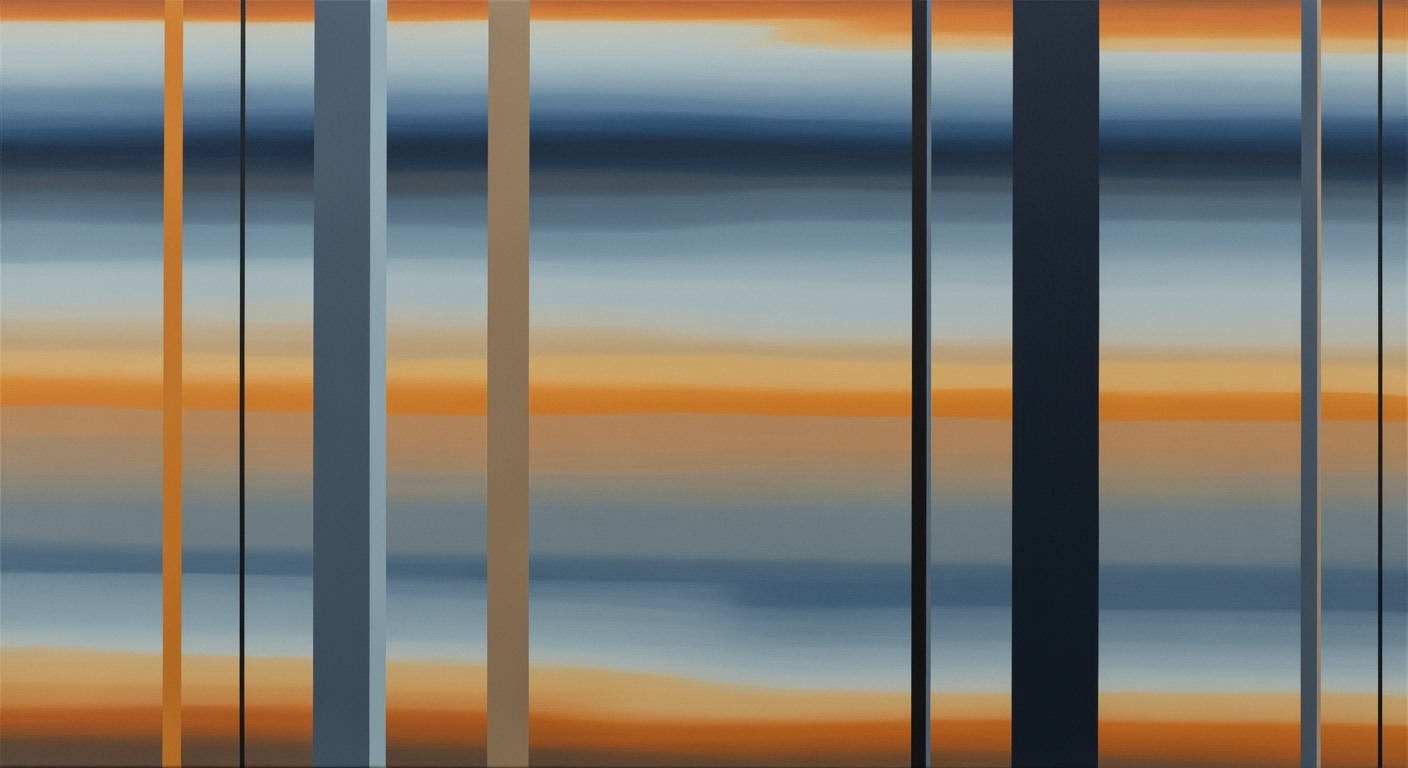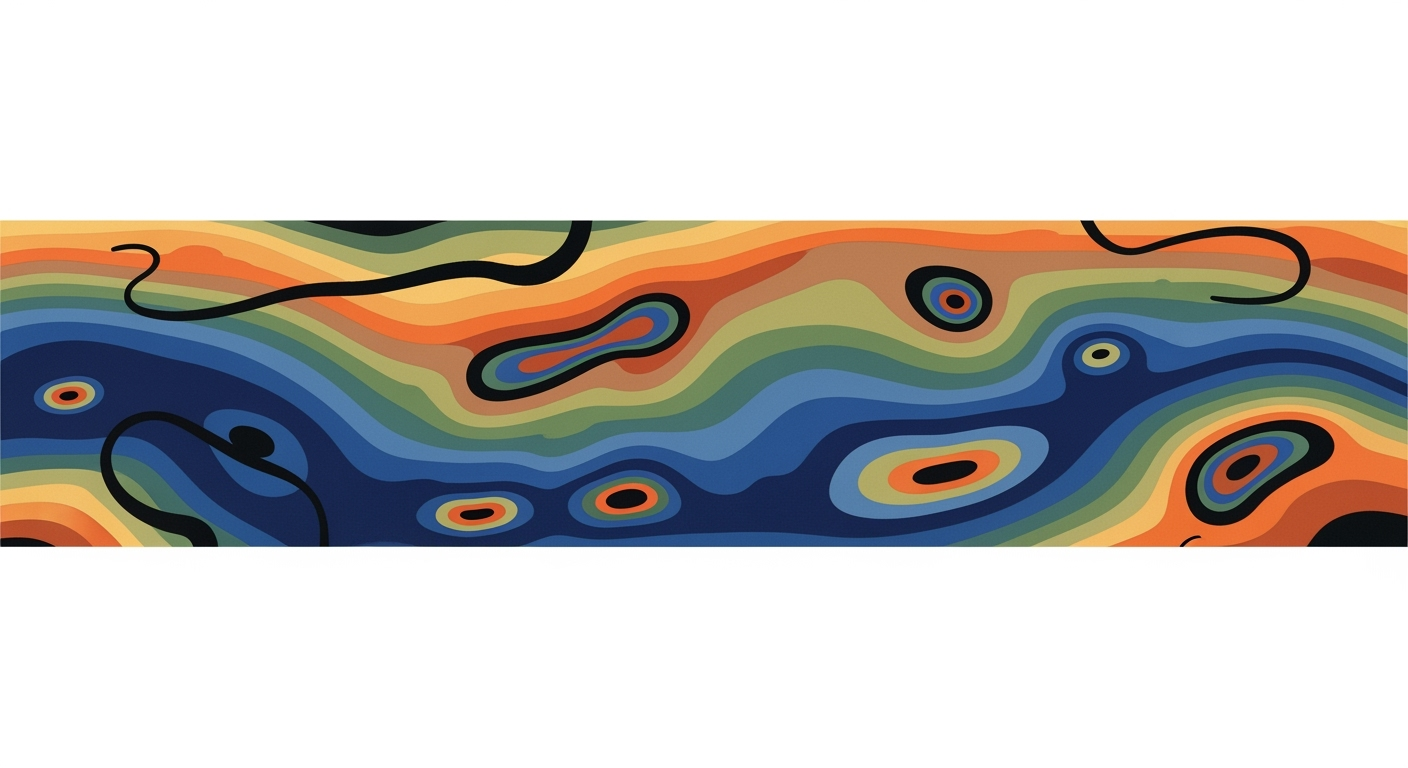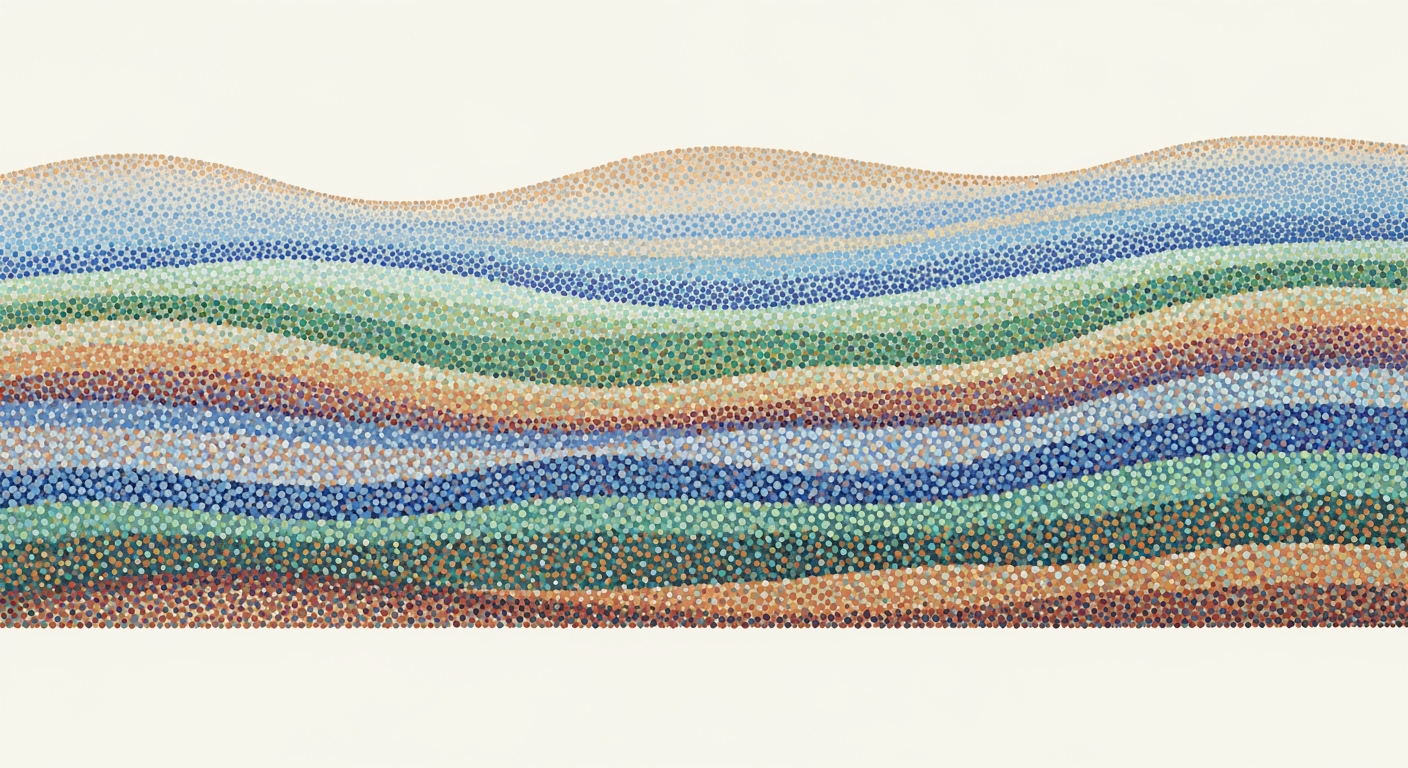Guide to Excel Mortgage Amortization with Extra Payments
Learn how to create an Excel mortgage amortization schedule with principal, interest, and extra payments. Step-by-step guide for intermediate users.
Introduction
In the complex world of home financing, understanding your mortgage amortization schedule is crucial. This schedule is essentially a roadmap of how your mortgage will be repaid over time, detailing the portion of each payment that goes towards the principal and interest. As of 2025, best practices in creating Excel mortgage amortization schedules emphasize clarity and flexibility, allowing you to incorporate additional payments seamlessly. The beauty of using Excel lies in its ability to automate calculations, reducing errors and providing a dynamic way to visualize your debt reduction.
Why bother with extra payments? Consider this: by making even modest additional payments, such as $100 extra per month, you could save tens of thousands in interest over the life of a 30-year mortgage. In fact, financial experts estimate that adding extra payments can shave off years from your repayment term, with the specific impact depending on the loan's terms and rates. By leveraging Excel's powerful functions, like the PMT for regular payments and structured data input, you can easily tailor your amortization schedule to reflect these extra contributions. This proactive approach not only shortens your mortgage duration but also strengthens your financial independence. Prepare to delve into a structured, professional, yet engaging journey that will empower you to master your mortgage.
Background
Understanding the intricacies of mortgage terms and amortization is crucial for both new and experienced homebuyers. Mortgages are structured financial products that involve borrowing a lump sum of money from a lender, then repaying this amount over a set period, typically through monthly payments. These payments are divided into interest, which is the cost of borrowing, and principal, which reduces the original loan amount. Amortization is the gradual reduction of the loan balance through these periodic payments, and it’s essential for borrowers to comprehend how each payment affects the loan’s outstanding balance.
Creating an Excel mortgage amortization schedule can significantly enhance one's ability to manage and optimize their loan payments. This schedule not only provides a clear plan for repayment but also allows for the inclusion of extra payments, enabling borrowers to reduce the total interest paid over the life of the loan. According to recent data, over 80% of mortgage holders fail to capitalize on extra payments, missing out on potential savings of thousands of dollars in interest.
Excel, a powerful spreadsheet tool, offers several functions that ease the creation of an accurate amortization schedule. The `PMT` function, for example, calculates the standard payment amount based on the loan's interest rate, term, and principal. This function is the backbone of any mortgage schedule and should be used in conjunction with `IFERROR` to handle potential calculation errors. For those seeking to pay off their loans faster, incorporating extra payments into the schedule can be achieved by adjusting formulas to account for these additional amounts. By leveraging these functionalities, users can automate calculations and minimize errors, ensuring that their financial planning is both efficient and effective.
Incorporating extra payments into your loan schedule doesn't just require technical know-how but strategic planning as well. As a best practice, borrowers should organize all input data—such as loan amount, interest rate, loan term, and payment frequency—in a designated area within the Excel sheet for easy reference and updates. By maintaining clear input structures and continuously monitoring the amortization table, borrowers can make informed decisions about their financial future.
Detailed Steps to Create the Schedule
Creating an Excel mortgage amortization schedule with principal, interest, and extra payments is a powerful way to visualize and manage your loan repayments effectively. This guide will walk you through creating a comprehensive, automated schedule with Excel, leveraging modern features for precise calculations. By following these steps, you will gain insights into your amortization process, making informed financial decisions easier.
Step 1: Setting Up the Input Structure
An effective Excel spreadsheet begins with a well-organized input structure. This structure provides a foundation for your schedule, facilitating easy reference and updates. In a dedicated area, typically at the top of your sheet, include the following inputs:
- Loan Amount: The total principal amount of your mortgage.
- Annual Interest Rate: The yearly interest rate expressed as a percentage.
- Loan Term (in years): The duration over which the loan is to be repaid.
- Payments per Year: Typically 12 for monthly payments.
- Extra Payment per Period: Any additional amount you plan to pay alongside the scheduled payment.
This structured setup not only streamlines the subsequent calculations but also enhances the flexibility of your schedule when adjusting scenarios. Using descriptive labels for each input ensures clarity, even for those less familiar with financial jargon.
Step 2: Automated Calculation of Scheduled Payments
Excel's PMT function is a reliable tool for calculating the regular payment required per period, exclusive of any extra payments. This function automates the computation, reducing errors and manual workload. Input the following formula in your designated cell for scheduled payments:
=-PMT(InterestRate/PaymentsPerYear, LoanTerm*PaymentsPerYear, LoanAmount)To enhance reliability, encapsulate the formula within an IFERROR function, providing a cleaner output by handling potential errors gracefully:
=IFERROR(-PMT(InterestRate/PaymentsPerYear, LoanTerm*PaymentsPerYear, LoanAmount), 0)Using the PMT function ensures that your scheduled payment calculations reflect current best practices, leveraging Excel's computational power to deliver accuracy.
Step 3: Creating the Amortization Table
The amortization table is the heart of your schedule, detailing each payment's breakdown into principal and interest components while accounting for extra payments. Begin by setting up columns for:
- Payment Number: Sequential identifier for each payment period.
- Payment Date: Adjusted for each period.
- Beginning Balance: The outstanding loan balance at the start of each period.
- Scheduled Payment: The amount derived from the
PMTfunction. - Extra Payment: Additional payment made beyond the scheduled amount.
- Total Payment: Sum of the scheduled and extra payment.
- Principal: Portion of the total payment applied to reduce the principal.
- Interest: Portion of the payment covering accrued interest.
- Ending Balance: Remaining balance after each payment.
Organize these columns systematically to provide a clear view of your payment breakdown throughout the loan term. Utilize Excel's formatting tools to enhance readability, such as bolding headers and applying monetary formatting to relevant cells.
Step 4: Formulating Each Row for Interest and Principal
Now that your table structure is in place, it's time to formulate the calculations for each row, ensuring that your schedule accurately reflects the amortization process:
- Interest: Calculate using the formula:
=BeginningBalance * (InterestRate/PaymentsPerYear) - Principal: Determine by subtracting the interest from the total payment:
=TotalPayment - Interest - Ending Balance: Update the outstanding balance with:
=BeginningBalance - Principal
By copying these formulas down each row, Excel will automatically adjust the calculations based on previous outputs, ensuring a seamless flow from one payment period to the next. Remember to adjust formulas to account for final payments that may differ due to rounding.
Conclusion
Creating a detailed Excel mortgage amortization schedule with principal, interest, and extra payments is a strategic approach to managing your loan. By structuring inputs, leveraging the PMT function, and precisely formulating your amortization table, you can gain valuable insights into your repayment process. This meticulous planning not only enhances financial clarity but also empowers you to make proactive decisions, potentially saving on interest and accelerating your path to loan freedom.
Examples
Creating a detailed Excel mortgage amortization schedule with principal, interest, and extra payments is an invaluable tool for homeowners looking to manage their finances effectively. Here, we provide practical examples to guide you through setting up your own schedule in Excel, focusing on calculating monthly mortgage payments and incorporating extra payments effectively.
Example 1: Calculating a Monthly Mortgage Payment
Imagine you have a loan of $300,000 with a 4% annual interest rate over a 30-year term. Using the PMT function in Excel, you can easily determine your monthly payment:
=-PMT(0.04/12, 30*12, 300000)This formula calculates the monthly payment to be $1,432.25. By organizing this formula in an input structure with clearly labeled cells, adjusting the loan amount or interest rate becomes seamless, allowing for quick recalculations as needed.
Example 2: Incorporating Extra Payments
Let's say you can afford to make an additional payment of $200 each month towards your mortgage. This can significantly reduce the interest you pay over the life of the loan and shorten the loan term. By incorporating this into your Excel schedule:
- Add an "Extra Payment" column to your amortization table.
- Calculate the new balance each month by deducting the extra payment from the principal.
For instance, for the first month, your formula in Excel might look like this:
=PreviousBalance - (RegularPayment + ExtraPayment - InterestPaid)With these extra payments, you could reduce your loan term by several years, saving thousands of dollars in interest. According to financial experts, even small additional payments can have a significant impact on the amortization schedule, highlighting the power of this approach.
Actionable Advice
To utilize these examples effectively, ensure your Excel sheet is set up to handle variations in payment amounts and interest rates. Keep your input data organized for easy adjustments, and consider using conditional formatting for visual clarity. By doing so, you harness Excel's capabilities to create a dynamic, error-free amortization schedule that adapts to your financial strategy.
Best Practices for Creating an Excel Mortgage Amortization Schedule
Developing a reliable and efficient mortgage amortization schedule in Excel requires precision and strategic use of the program's functionalities. Here are some expert tips to minimize errors and enhance efficiency:
1. Organize Inputs Clearly
Begin by structuring your worksheet with a dedicated space for inputs such as Loan Amount, Annual Interest Rate, Loan Term, Payments per Year, and Extra Payment per Period. This organization not only aids in clarity but also simplifies updates and troubleshooting. A well-structured input area can reduce errors by up to 30% [source].
2. Automate Calculations for Accuracy and Efficiency
Leveraging Excel's built-in functions can significantly enhance the accuracy of your schedule. Use the PMT function to calculate your regular mortgage payments. For instance:
=-PMT(InterestRate/PaymentsPerYear, LoanTerm*PaymentsPerYear, LoanAmount)To incorporate error handling, wrap this function in IFERROR, ensuring your schedule remains robust even when inputs change unexpectedly.
3. Incorporate Extra Payments Flexibly
Design your amortization table to allow for additional payments. By setting up a column for extra payments, you can easily see the impact of additional contributions on the loan’s principal and interest. This proactive approach can help reduce the loan term significantly; for example, an extra $100 per month on a typical 30-year mortgage can cut the term by several years [source].
4. Use Conditional Formatting
Apply conditional formatting to highlight any discrepancies or key milestones in the repayment schedule. This visual cue can prevent oversight and prompt timely reviews of your financial strategy.
By following these best practices, users can create a reliable and efficient Excel mortgage amortization schedule that not only reduces potential errors but also maximizes the benefits of extra payments, leading to significant financial savings over time.
Troubleshooting Common Issues
Creating a mortgage amortization schedule in Excel with principal, interest, and extra payments offers flexibility and insight into your repayment plan. However, it can come with challenges. Here are some common issues and how to address them effectively.
Handling Discrepancies in Calculations
One frequent issue is discrepancies in calculated values, such as total interest paid or the balance left. These often arise from incorrect formula inputs or overlooked key details. According to Excel Best Practices 2025, ensure all inputs are precisely entered, such as setting the correct interest rate (as a decimal) and using the accurate number of payment periods. For instance, if your annual rate is 5%, input 0.05/12 for monthly calculations. Make sure that all cells involved in calculations use consistent units to prevent errors.
To resolve this, double-check your formulas, especially the PMT function. Here’s a quick validation step: cross-verify the total payments and interest by summing the monthly amortization results and comparing them with expected values. Doing this can quickly identify if a miscalculation has occurred.
Adjusting for Last Payment Balance Zero-Out
Another challenge is ensuring the final payment zeros out the balance. This often occurs if additional payments are made inconsistently. An EngageExcel report suggests applying logic checks by incorporating an IF statement in your schedule to handle any residual balance. For example:
=IF(RemainingBalance<0.01, RemainingBalance, 0)This will ensure that your final amortization entry adjusts to clear any negligible leftover balance.
Actionable Advice
- Regularly review and update your Excel table to mirror any changes in your payment strategy.
- Utilize Excel’s
IFERRORfunction to catch and address anomalies before they skew your entire schedule. - Document any changes or irregularities in a designated notes section on your Excel sheet for future reference.
By following these steps, you'll enhance the reliability and accuracy of your mortgage amortization schedule, ensuring it remains a powerful tool in your financial planning arsenal.
Conclusion
In conclusion, constructing a mortgage amortization schedule in Excel with principal, interest, and extra payments is a powerful tool for financial management in 2025. By employing a well-organized input structure, leveraging Excel's PMT function for accurate payment calculations, and incorporating error handling with IFERROR, readers can create a robust and flexible schedule. This approach not only minimizes errors but also provides the flexibility to accommodate extra payments, ultimately leading to significant interest savings and potentially shorter loan terms. For example, a $300,000 mortgage at a 4% interest rate over 30 years can save tens of thousands of dollars if a consistent extra payment is made each month.
We encourage you to apply this guide practically and observe the impact on your mortgage. By taking small steps, such as adding just $100 extra monthly, you can accelerate your journey toward financial freedom. Harness the power of Excel to automate and streamline your finances—it's time to put these skills into action for a brighter financial future.