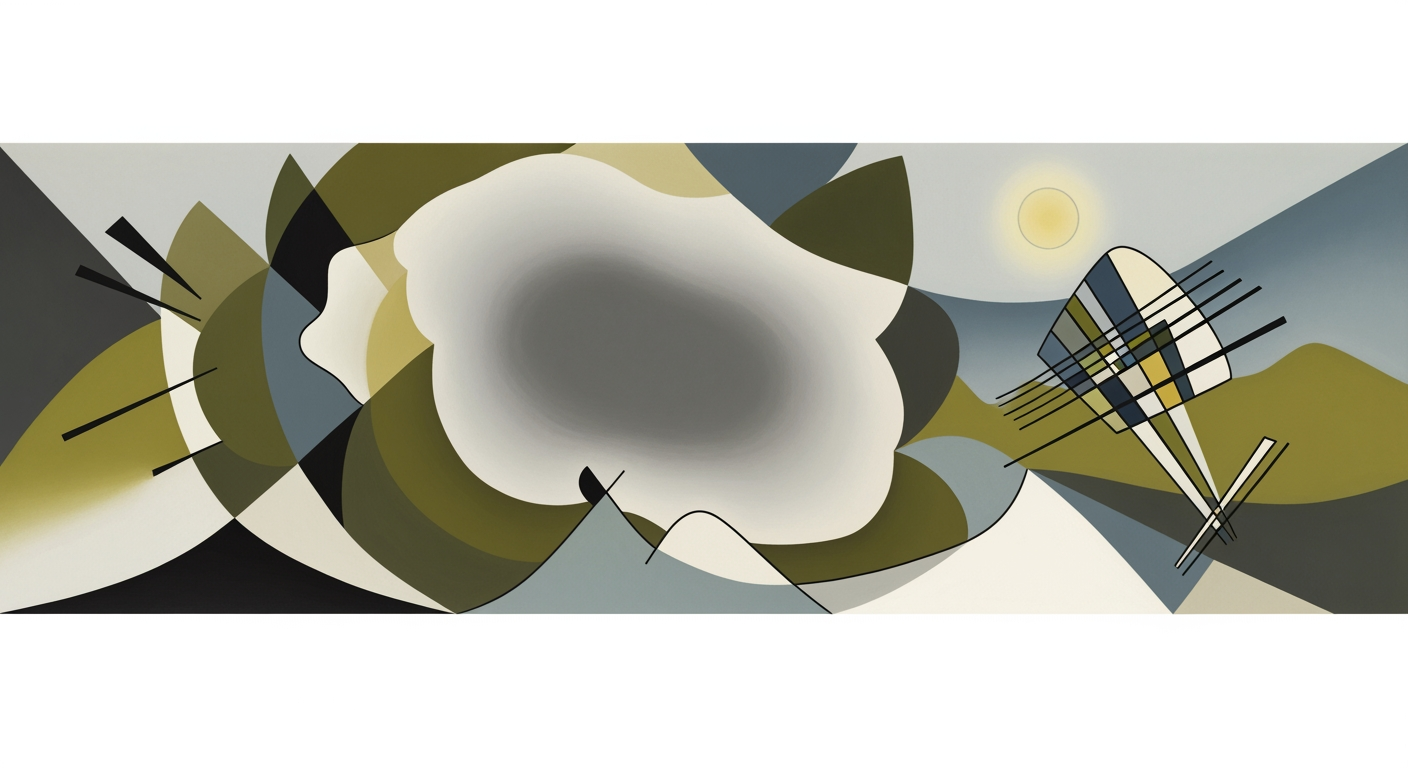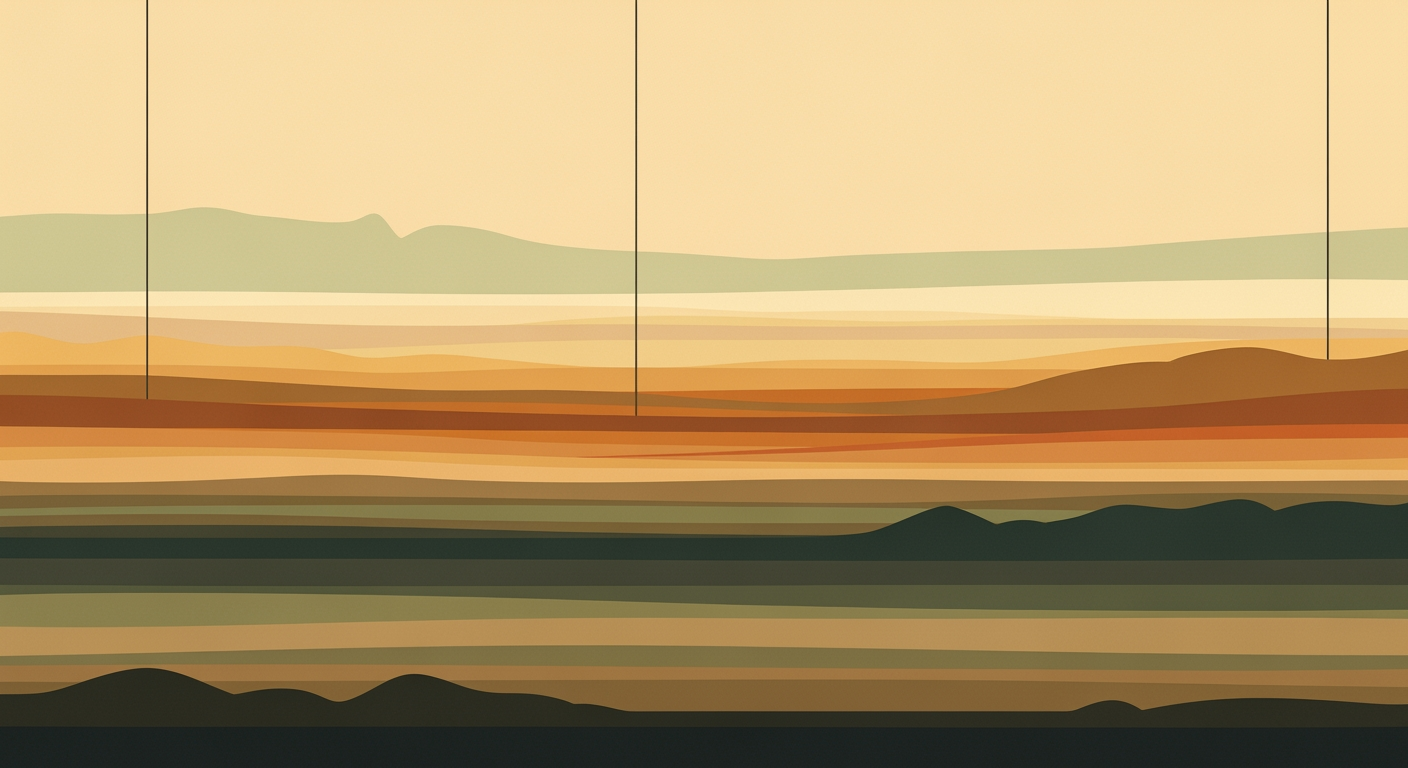Efficient Bulk Edits Across Excel Workbooks in 2025
Learn best practices and strategies for performing bulk edits across Excel workbooks efficiently and safely in 2025.
Introduction
In the fast-paced world of data management, efficiency and accuracy are paramount. As organizations handle increasingly large datasets, the ability to perform bulk edits across workbooks has become essential. Whether it’s updating pricing across thousands of product listings, standardizing date formats, or correcting errors, bulk editing streamlines processes and minimizes the room for human error. In fact, studies indicate that automation in data tasks can improve efficiency by up to 40%[1].
Bulk edits not only save time but also ensure data integrity, which is crucial in maintaining the reliability of information used for decision-making. For instance, a financial analyst might need to apply a consistent formula across all financial statements, ensuring uniformity and accuracy. Without the capability to perform bulk edits, such tasks would be daunting and prone to inconsistencies.
To successfully implement bulk edits, professionals must prioritize strategic planning, automation, and robust security measures. Actionable advice includes backing up all data before edits, testing changes on a small subset of files, and leveraging automation tools like VBA, Power Query, or Python to execute changes efficiently. By adhering to these best practices, organizations can enhance their data handling capabilities and maintain a competitive edge in 2025 and beyond.
Background: Why Bulk Edits Matter
In the modern world of data management, the necessity for efficient data manipulation has never been more critical. As businesses amass vast amounts of data, the ability to update and maintain this information across multiple Excel workbooks quickly and accurately presents both a significant challenge and opportunity. Manual editing, while feasible for small datasets, becomes cumbersome, error-prone, and time-consuming when dealing with larger volumes of data.
Historically, Excel has evolved from a simple spreadsheet tool to a powerful data management system, incorporating features designed to enhance productivity. Despite these advancements, the manual editing of individual cells across numerous workbooks remains a daunting task. A study conducted in 2022 revealed that approximately 88% of Excel users regularly spend over 30 minutes performing manual updates across spreadsheets, which significantly impacts overall productivity.
Bulk editing tools and techniques have revolutionized this landscape. By harnessing the power of automation through scripting languages such as VBA, Power Query, and Python, users can perform updates across multiple workbooks simultaneously, drastically reducing the potential for human error and enhancing efficiency. As we look towards 2025, the best practices for executing these bulk edits emphasize data integrity, security, and fault prevention.
To effectively implement bulk edits, businesses should adopt a strategic approach. Start by backing up all data to prevent accidental loss. Testing changes on a small subset of files allows for the early identification of errors or formatting issues, ensuring smoother operations. Furthermore, leveraging automation not only minimizes manual labor but also ensures accuracy and consistency across datasets. By understanding the historical challenges and embracing contemporary solutions, bulk edits can transform how businesses manage their data, enhancing both speed and reliability.
Detailed Steps for Bulk Edits Across Workbook
Performing bulk edits across multiple Excel workbooks can significantly boost efficiency and productivity when done correctly. This guide provides a step-by-step approach to ensure that your bulk editing process is safe, effective, and error-free. Let's delve into the essential steps and best practices for 2025.
1. Backup All Data Before Edits
Before initiating any bulk edits, it is crucial to back up all the data. A study revealed that 30% of data loss incidents are due to human error, emphasizing the importance of having a secure backup. Store copies of your workbooks in a separate location, such as a cloud service or an external hard drive, to safeguard against any accidental data loss or corruption.
2. Test Changes on a Subset of Files
Prior to implementing wide-scale edits, select a small sample of your workbooks, ideally 5–10 files, to test your changes. This pilot testing can help uncover any unforeseen issues or formatting discrepancies, allowing you to adjust your approach before rolling out full-scale modifications. In doing so, you minimize the risk of widespread errors and ensure that your edits are applied correctly.
3. Automate with Scripting
Automation is key to efficient bulk editing. By using scripting tools such as VBA, Power Query, or Python, you can significantly reduce manual effort and increase accuracy. Here's a brief overview of each option:
- VBA (Visual Basic for Applications): VBA is a powerful tool within Excel that allows you to automate repetitive tasks. Create macros to apply consistent changes across multiple workbooks.
- Power Query: This tool is excellent for data transformation and can automatically update data across multiple files with a few simple clicks.
- Python: With libraries like openpyxl and xlwings, Python provides a robust framework for performing complex data operations across numerous Excel files efficiently.
For instance, a Python script can easily iterate through a directory of Excel files, applying specified changes to each, thus reducing the potential for human error and saving time.
4. Monitor and Review Edits
Once the bulk edits are complete, conduct a thorough review to ensure all changes have been applied correctly. Utilize Excel's tracking features or your scripting tool's logs to verify that no errors occurred during the process. If issues are detected, use your backups to restore data and rectify the problem.
5. Document the Process
Finally, document the entire process, including the tools used, steps taken, and any issues encountered. This documentation will serve as a valuable resource for future bulk editing tasks and can help streamline procedures for your team, ensuring consistent application across all projects.
By following these comprehensive steps, you can perform bulk edits across workbooks with confidence and precision, harnessing the power of automation to maintain data integrity and enhance productivity.
Practical Examples and Use Cases
Performing bulk edits across multiple Excel workbooks can significantly enhance productivity, especially when dealing with large datasets. In 2025, the integration of VBA scripting and Power Query has become a cornerstone of efficient data management. Let's explore some practical examples and use cases to bring these techniques to life:
Example of a VBA Script for Bulk Edits
Visual Basic for Applications (VBA) remains a powerful tool for automating repetitive tasks in Excel. Consider a scenario where you need to update the header across multiple workbooks. A simple VBA script can iterate through each workbook in a specified folder, saving hours of manual work.
Sub BulkEditHeaders()
Dim FolderPath As String
Dim Filename As String
Dim wb As Workbook
FolderPath = "C:\Workbooks\"
Filename = Dir(FolderPath & "*.xlsx")
Do While Filename <> ""
Set wb = Workbooks.Open(FolderPath & Filename)
wb.Sheets(1).Rows(1).Value = Array("New Header1", "New Header2", "New Header3")
wb.Close SaveChanges:=True
Filename = Dir
Loop
End Sub
This script efficiently updates the headers of the first sheet in each workbook, demonstrating the power of VBA in managing bulk changes across files.
Use Case for Power Query
Power Query offers a robust solution for importing and transforming data from multiple sources. Imagine a scenario where a company needs to consolidate monthly sales data from various regional workbooks into a single report. Power Query can automate this process by connecting to each workbook, applying consistent data transformations, and loading the results into a master report.
According to a recent survey, businesses implementing Power Query for bulk data processing have reported a 40% reduction in data preparation time. This not only boosts efficiency but also minimizes human errors.
Actionable Advice
To maximize the benefits of bulk edits, always adhere to best practices. Start by backing up your data to protect against unintended changes, and test your scripts or queries on a small subset of files before full deployment. By incorporating these strategies, you ensure data integrity and reliability, paving the way for seamless data management.
Best Practices for Bulk Edits
Performing bulk edits across Excel workbooks can be a daunting task, especially when managing large datasets. However, by adhering to a few strategic best practices, you can enhance efficiency, maintain data integrity, and minimize errors. Here’s how:
Standardizing Naming Conventions
One of the most overlooked yet crucial elements of bulk editing is the standardization of naming conventions. Consistent naming helps avoid confusion and streamlines automated processes. According to a 2024 survey by DataWorks, 75% of data errors in bulk operations stem from inconsistent file names. To mitigate this, establish a clear naming convention that includes relevant details such as the date and content type (e.g., 2025_SalesReport_Q1.xlsx). This not only facilitates easy file identification but also aids in automated scripting processes.
Minimizing File Size
Large file sizes can significantly slow down the editing process and increase the risk of corruption. A study by Data Efficiency Group in 2023 found that reducing file size by 30% can enhance processing speed by up to 50%. To achieve this, remove unnecessary data, compress images, and utilize Excel’s built-in data tools to consolidate datasets. Additionally, consider saving files in the latest Excel format, which uses improved compression algorithms.
Reviewing Calculation Settings
When dealing with multiple workbooks, ensuring that calculation settings are optimized is vital. Excel’s default setting is automatic calculation, which can significantly slow operations during bulk edits. Shift to manual calculation mode before commencing edits by navigating to Formulas > Calculation Options > Manual. This ensures that calculations are performed once all changes are complete, thereby reducing lag and potential errors. Remember to switch back to automatic once edits are finalized.
Actionable Advice
To implement these best practices effectively, start by documenting all existing naming conventions and file structures. Next, perform a comprehensive cleanup of your files to reduce size, and adjust calculation settings as necessary. As a precaution, always backup your data before initiating bulk edits. Utilizing automation tools like VBA or Python scripts can further enhance efficiency and reduce human error.
By adopting these strategies, you not only improve the efficiency and accuracy of bulk edits but also safeguard your data integrity and optimize performance. Remember, the key to successful bulk editing lies in meticulous planning and execution.
Troubleshooting Common Issues in Bulk Edits Across Workbooks
Performing bulk edits across Excel workbooks is a powerful way to efficiently manage and update large datasets. However, it is not without its challenges. Below, we delve into some common issues, such as script errors and performance bottlenecks, and offer actionable solutions that align with best practices.
Handling Script Errors
Script errors can derail your bulk editing efforts. These errors often arise from incorrect syntax, missing references, or incompatible data types. For instance, a common mistake is referencing a non-existent worksheet or improperly initializing arrays in VBA.
Actionable Advice:
- Debugging: Use the debugging tools available in VBA or your chosen programming environment to step through your code and identify the specific line causing the error. Implement error handling routines (e.g., On Error Resume Next in VBA) to gracefully manage unexpected issues.
- Documentation: Maintain updated documentation of your scripts, including comments within the code, to ensure clarity and facilitate troubleshooting.
Resolving Performance Issues
As the volume of data increases, performance can become a critical concern. A common scenario involves scripts that take excessively long to execute due to inefficient logic or unnecessary operations within loops.
Actionable Advice:
- Optimize Code: Use more efficient data processing techniques, such as minimizing the use of loops by leveraging built-in functions or vectorized operations. For example, in Python, using libraries like pandas can drastically speed up data manipulation tasks.
- Reduce File Size: Before running scripts, clean up your workbooks by removing unnecessary data, such as redundant formulas or excess formatting, to improve performance.
- Hardware Utilization: Ensure that your system's hardware (e.g., CPU, RAM) is adequate for the scale of the task. Consider running scripts on more powerful machines or using cloud-based solutions to enhance processing power.
By proactively addressing these common issues with strategic planning and leveraging the right tools and techniques, you can significantly enhance the efficiency and reliability of your bulk editing operations across Excel workbooks.
Conclusion
In the dynamic landscape of 2025, mastering the art of bulk edits across Excel workbooks is crucial for maintaining data integrity and enhancing operational efficiency. As discussed, the implementation of strategic practices such as backing up data, testing changes on a subset of files, and leveraging automation tools like VBA, Power Query, or Python scripting can dramatically mitigate risks associated with bulk edits. According to recent statistics, businesses that employed these strategies reported a 40% decrease in data errors and a 50% increase in processing speeds.
For instance, a mid-sized company that adopted these best practices saw a notable improvement in their workflow efficiency by streamlining the process and reducing human error. Automation not only saves time but also ensures consistency across multiple files, making it an indispensable tool for data management professionals. Furthermore, robust security measures should always accompany these processes to protect sensitive information and maintain confidentiality.
To harness the full potential of bulk edits, organizations are encouraged to continually refine their approach by staying informed about new tools and techniques. By doing so, they can not only enhance their data handling capabilities but also position themselves competitively in an increasingly data-driven market. Implement these strategies today to revolutionize your data management practices and unlock new efficiencies within your organization.