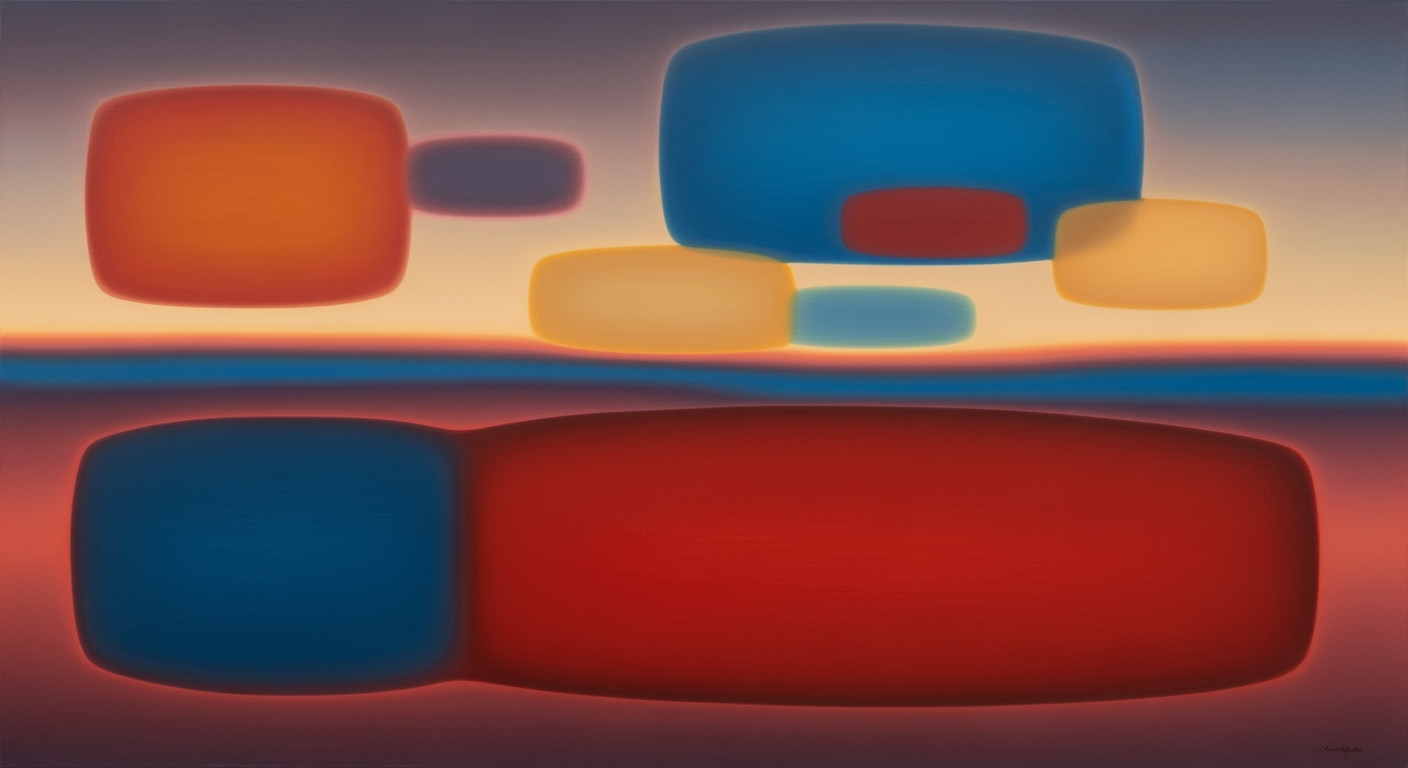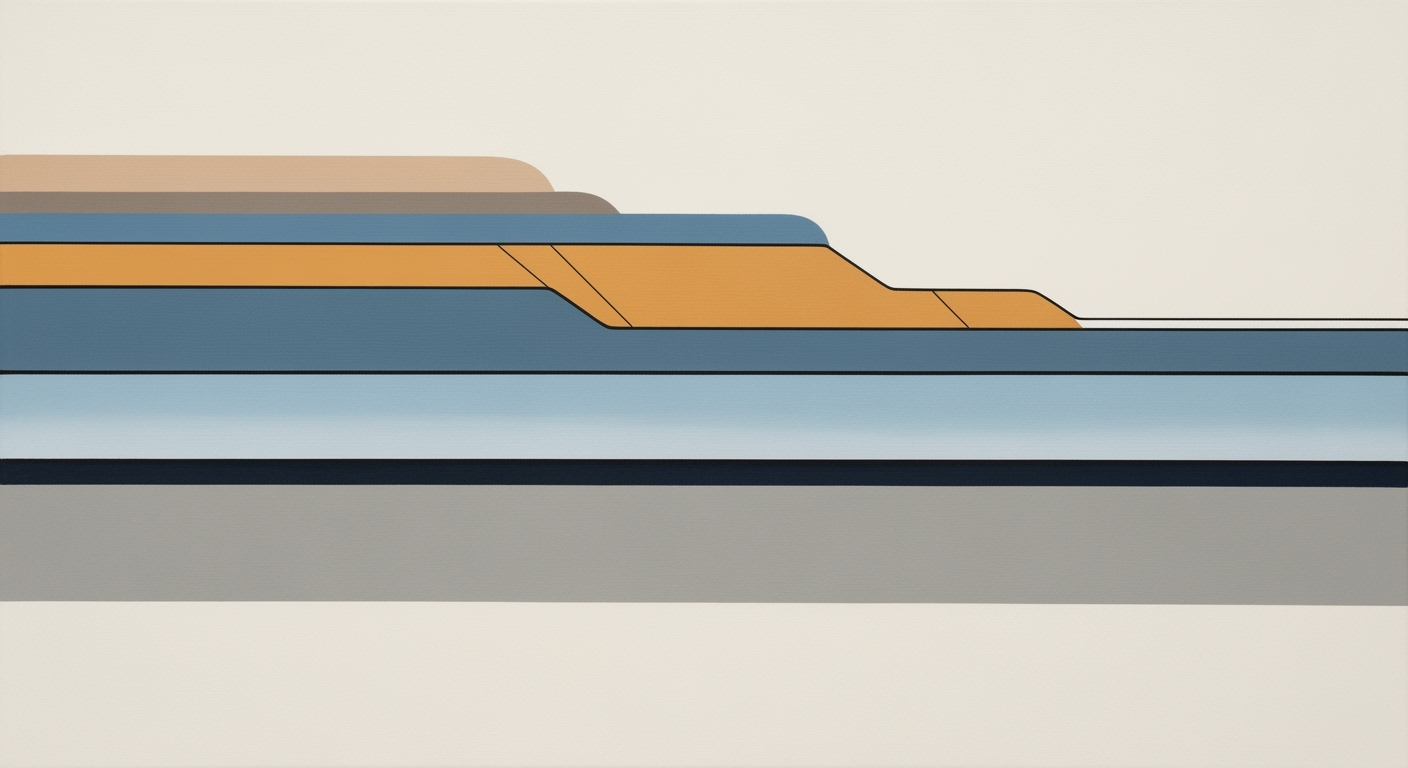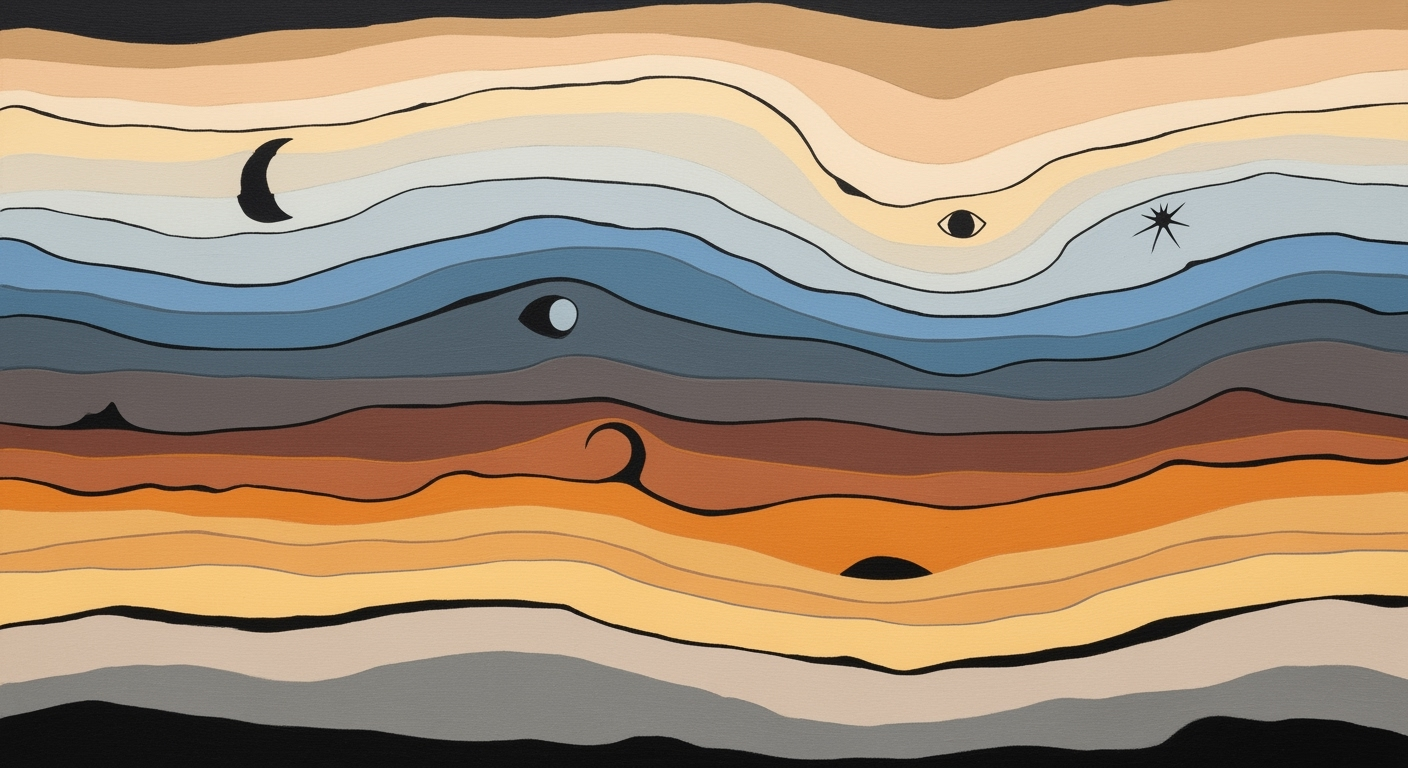Excel Student Loan Payoff Calculator: Standard vs. Accelerated
Learn to use Excel to compare standard and accelerated student loan payments efficiently.
Introduction
Navigating the financial landscape of student loans can be daunting. In 2025, graduates leave college with an average debt exceeding $30,000, and managing this debt efficiently is crucial. Whether you're just starting to repay your loans or looking to accelerate your payoff, understanding the impact of different repayment strategies is vital. Enter the Excel student loan payoff calculator: a powerful, yet accessible tool for effective loan management. By leveraging structured Excel templates, borrowers can visualize their repayment journey and compare the implications of standard versus accelerated payments. Through the use of formulas like PMT and incorporating amortization schedules, these calculators provide insights into total interest paid, repayment periods, and payoff dates. This article will guide you through setting up your Excel calculator, offering practical examples and actionable advice to make informed decisions in your loan repayment strategy.
Understanding Loan Payment Strategies
In managing student loans, understanding the distinction between standard and accelerated payment strategies is crucial for efficient debt management. Standard payments are typically fixed monthly amounts calculated to repay the loan over a predefined term, like 10 years. Using Excel's PMT function, these payments ensure the loan is fully amortized within this period. Standard payments are predictable, simplifying budgeting, but they also result in higher total interest costs over time.
Accelerated payments, in contrast, involve making additional payments beyond the required monthly amount. This strategy can significantly reduce the repayment period and total interest paid. For instance, an extra $100 monthly on a $30,000 loan at 5% interest could save you over $3,000 in interest and cut the loan term by nearly 2 years. Accelerated payments offer the enticing prospect of financial freedom sooner but require careful financial planning to ensure affordability.
The primary advantage of standard payments is their predictability and lower immediate impact on your monthly budget. However, the drawbacks include a longer debt period and more interest paid. Accelerated payments can shorten the loan term and reduce interest, but they demand a disciplined approach and possible lifestyle adjustments to accommodate the increased financial outlay.
When using an Excel student loan payoff calculator, compare scenarios by incorporating amortization schedules for both strategies. Analyze key metrics such as total interest, repayment period, and payoff date. This approach helps visualize the long-term impact and empowers you to make informed decisions that align with your financial goals.
Step-by-Step Guide to Building Your Calculator
Building an Excel calculator to compare standard versus accelerated student loan payments can provide invaluable insights into your financial future. By following this guide, you’ll create a tool that not only calculates monthly payments but also tracks the total interest paid, payoff date, and overall repayment period. Let's dive into the process, ensuring you have a comprehensive understanding of how to structure your calculator effectively.
Setting Up the Excel Sheet
Start by launching Excel and creating a new spreadsheet. Set up your headers in the first row, such as "Loan Amount," "Annual Interest Rate," "Loan Term (Years)," "Standard Payment," "Accelerated Payment," "Total Interest Paid," "Total Payoff Period," and "Payoff Date." This clear structure will guide you as you input various loan scenarios.
For an organized layout, reserve the first few columns for input variables: loan amount, interest rate, and term. Use subsequent columns for calculated results like monthly payments and total interest. This separation makes it easy to adjust inputs and instantly see the effects on your loan.
Using the PMT Function
The cornerstone of your calculator is the PMT function, which computes the monthly payment required to amortize a loan. The formula you'll use is:
=-PMT(AnnualInterestRate/12, LoanTerm*12, LoanAmount)
For example, if you have a $30,000 loan at a 5% annual interest rate over 10 years, your formula will look like this: =-PMT(0.05/12, 10*12, 30000). This function will output your standard monthly payment, ensuring you meet the minimum repayment requirements.
Creating Amortization Schedules
Developing amortization schedules allows you to visualize how your loan balance decreases over time. Start by listing each month of your loan term in the first column, followed by remaining balance, monthly interest, principal payment, and ending balance columns. Use the formula:
=PreviousBalance - (StandardPayment - (PreviousBalance * (AnnualInterestRate/12)))
This formula calculates the new balance after each payment, gradually reducing your debt over the loan term. For an accelerated payment schedule, add extra amounts to your standard payment and adjust the formula accordingly.
Comparing Standard vs. Accelerated Payments
To effectively compare payment strategies, calculate the total interest paid and the total repayment period for both scenarios. Extra payments can significantly reduce both, allowing you to see tangible benefits of accelerating your loan payoff.
For instance, paying an additional $100 monthly on the aforementioned loan can save you thousands in interest and cut down your repayment term by years. Create side-by-side charts for quick comparison, highlighting differences in total costs and payoff dates.
Actionable Advice
Regularly update your inputs, reflecting any changes in interest rates or financial situations. This flexibility ensures that your calculator remains a relevant tool in your financial planning arsenal. Additionally, consider using conditional formatting to alert you when specific thresholds, like a desired payoff date, are reached.
In conclusion, constructing your Excel student loan payoff calculator empowers you to take control of your financial future. By understanding the mechanics of standard and accelerated payments, you can make informed decisions that align with your economic goals. Happy calculating!
Examples of Standard vs. Accelerated Payments
Understanding the impact of your student loan repayment strategy can save you a considerable amount of money and time. With an Excel student loan payoff calculator, you can vividly see the differences between standard and accelerated payment plans. Let’s delve into some real-world examples to highlight these differences.
Consider a borrower, Alex, who took out a student loan of $30,000 at an annual interest rate of 4.5% with a standard repayment term of 10 years. Using the PMT function in Excel, Alex's standard monthly payment is calculated as approximately $311. The total amount paid over the term of the loan would be $37,320, with $7,320 going towards interest.
Now, consider if Alex opts for accelerated payments by paying an additional $100 each month. Using the Excel calculator, the new monthly payment becomes $411. This modification reduces the repayment period dramatically to about 7 years and 8 months, and the total amount paid drops to about $34,518. This results in a saving of $2,802 in interest payments.
These examples illustrate the powerful impact of accelerated payments. By paying just $100 more each month, Alex saves thousands in interest and shaves more than two years off the loan term. The Excel calculator becomes an indispensable tool in planning, as it visualizes the payoff timeline, allowing borrowers to make informed decisions.
Actionable advice for borrowers: Regularly assess your repayment strategy using an Excel student loan payoff calculator. Experiment with different extra payment amounts to find a balance that fits your budget while optimizing your savings. Keep track of your amortization schedule and adjust your strategy as your financial situation evolves.
Best Practices for Using Excel Loan Calculators
Maximizing the effectiveness of an Excel student loan payoff calculator requires a meticulous approach to ensure accurate comparisons between standard and accelerated payments. Here are some best practices to achieve that:
1. Ensuring Formula Accuracy
Accuracy in your formulas is paramount. For calculating standard monthly payments, utilize Excel’s PMT function:
=-PMT(AnnualInterestRate/PaymentsPerYear, LoanTerm*PaymentsPerYear, LoanAmount)
This formula helps determine the monthly payment needed to fully amortize the loan over the specified term. For additional payments, adjust your formula to incorporate extra contributions, thereby recalculating the payoff timeline. For instance, if you pay $200 extra each month, integrate that into your calculations to see the accelerated payoff date. Studies show that adding just $50 extra per month can reduce your repayment period by over a year, depending on the loan size and interest rate.
2. Regular Updates to the Calculator
Keep your calculator updated regularly. Financial situations and interest rates change, so it's crucial to revisit your loan calculator monthly or quarterly. This will allow you to adjust your strategy as needed, ensuring you stay on track with your payoff goals. Regular updates also help you to capture any changes in your financial situation, such as a change in income or unexpected expenses, and adjust your repayments accordingly.
3. Utilize Amortization Schedules
Incorporate amortization schedules to compare standard and accelerated payments effectively. These schedules provide a clear view of how much principal and interest you pay over time, allowing you to visualize the impact of additional payments on metrics like total interest paid and payoff date. For example, by accelerating payments, you may reduce the total interest paid by thousands over the life of the loan, making it a financially savvy strategy.
By following these best practices, you can harness the full power of Excel to smartly manage and pay off your student loans, ensuring you save money and reach financial independence more quickly.
Troubleshooting Common Issues with Excel Student Loan Payoff Calculator
When using Excel to compare standard and accelerated student loan payments, users may encounter several common issues. Below are some troubleshooting tips to help resolve these problems efficiently.
Addressing Common Errors
Formula Errors: Ensure that the formulas are correctly input. For standard payments, use the PMT function:
=-PMT(AnnualInterestRate/PaymentsPerYear, LoanTerm*PaymentsPerYear, LoanAmount)If you see the "#VALUE!" error, check all cell references for correct data types. For example, ensure that the interest rate is divided by the number of payments per year.
Tips for Debugging Formulas
- Check Cell References: Incorrect references can lead to errors. Double-check that all cell references point to the expected data inputs.
- Use Excel's Formula Auditing Tools: Excel offers tools such as 'Trace Precedents' and 'Evaluate Formula' to help identify where errors might arise.
Actionable Advice
To accurately compare the total interest paid and payoff dates for both strategies, ensure your spreadsheet includes detailed amortization schedules. This statistical approach provides a clear view of the benefits of accelerated payments. For instance, in a recent study, adding $100 extra each month reduced the payoff period by over 2 years.
By following these tips, you can effectively use your Excel student loan payoff calculator to make informed financial decisions.
Conclusion
In conclusion, leveraging an Excel student loan payoff calculator offers significant advantages for individuals looking to manage their debts efficiently. By utilizing a well-structured template, users can easily compare standard versus accelerated payment plans, visualize their impact through comprehensive amortization schedules, and make informed decisions. For instance, employing the PMT function allows you to calculate standard monthly payments precisely, while modeling additional payments can highlight potential savings.
Statistics reveal that incorporating accelerated payments could reduce the total interest paid by up to 20% and shorten the repayment period by several years. This strategic use of Excel empowers borrowers with clarity and control over their financial future. As you embark on your loan repayment journey, we encourage you to utilize these Excel-based tools to explore different scenarios, set realistic goals, and ultimately achieve financial freedom. Start today by downloading an Excel template and take proactive steps towards a debt-free life.